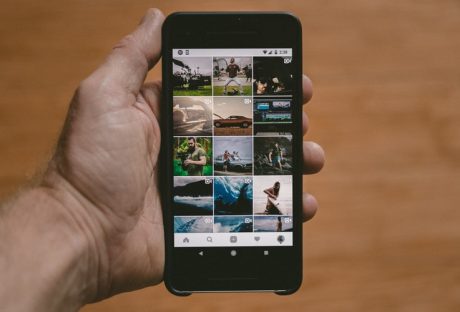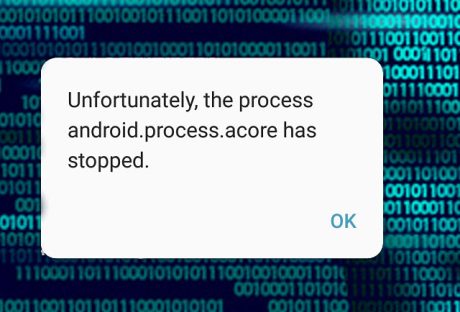American consumers greet new product lines with enthusiasm. Consider the long lines you see at stores when a new smartphone or mobile device is released. These lines are evidence of our willingness to accept new technologies, and they are also evidence of the big profits that companies make when they are the first in their industry to offer exciting, new products to customers.
The problem is that in the great haste with which companies make to release their products, they so often fail to recognize some of the dangers inherent in the design or in the components of their products. There are many examples of this in just the past year or so. Let’s take a look at three examples, and how each depicts a different challenge faced by consumers.
Samsung’s Galaxy Note7 was subjected to recall in September and the company halted production of the smartphones due to the fact that they were spontaneously exploding. There were 92 reports made to Samsung about overheating batteries, including 26 burns and 55 reports of property damage. While Samsung scrambled to find out what precisely caused these devices to overheat and explode, the problem, most believe, stems from the use of lithium-ion batteries, a problem which we’ll revisit soon. According to the New York Times, Samsung struggled to replicate the device explosions when reports first came in, and they assumed that the cause was faulty batteries by only one of the company’s suppliers. The problem apparently continued even after adjustments were made.
In the case of Samsung, the company took a serious hit by stopping the sale of the Galaxy Note7. It was a good, albeit late, move for their consumers, but it was also a costly one for Samsung. The company saw a steep drop in its shares and market value. Samsung’s product obviously hurt many consumers, but they tried to address the problem and, when that didn’t work, they stopped selling the product. This is a tactic that companies don’t always use.
Read also: Samsung Galaxy Note 6 to be Mega Hit? Details Here
E-cigarette users have faced growing concerns about a similar problem with their vaping devices. This issue also stems from the use of lithium-ion batteries, which explode and cause fires and injuries to users. The problem with these devices is that there is little to no accountability among manufacturers since they are not regulated like manufacturers in other industries. This also makes centralized reporting a problem. Data about just how many people have been harmed is assembled largely by whatever media outlet takes enough of an interest to look into it.
E-cigarettes represent the dangers consumers face when there is a lack of oversight in an industry. They also represent a growing concern over the use of lithium-ion batteries in a number of products, batteries which have also caused similar problems in laptops and hover-boards.
The last example we’ll look at is the rise of automated vehicles and the race to be the leader in this technology on part of manufacturers. The specific example we’ll look at involves Tesla and the Autopilot system equipped on several of their vehicles. The technology provides semi-autonomous controls to drivers, meaning it allows the drivers to take over in certain situations. The concerns arose when a Florida driver was killed in May while the vehicle was in autopilot mode.
Consumer safety advocates questioned whether the company marketed and released the vehicle with conflicting messages. As Consumer Reports asked, does the vehicle drive itself, or is the driver responsible for taking over in emergency situations? If it is the former, then why did this technology fail the Florida driver. If it is the latter, then shouldn’t consumers be informed or even trained about using this technology?
In the case of Tesla and automated vehicles, the worry stems from a company’s desire to be first in an emerging market. In this race by manufacturers to reach buyers before their competitors do, are consumers being shorted when it comes to a product’s safety?
These examples are the most recent in a long line of consumer safety issues that emerge whenever new technologies reach our stores. In some cases, it is the hasty manner in which a company releases a product that is to blame. In others, it is a clear lack of oversight. The reluctance to take a hit like the one Samsung took for their Galaxy Note7 also represents the reason that so many companies balk when deciding whether they should completely remove a product line from stores. It is also indicative of the dangers that will continue to face consumers as the technology boom continues.
It is in our best interest to learn as much about these problems as possible. It is even more important for companies to be held accountable for releasing a dangerous product to their consumers.
Bert Louthian is an attorney in Columbia, South Carolina at Louthian Law Firm, P.A.