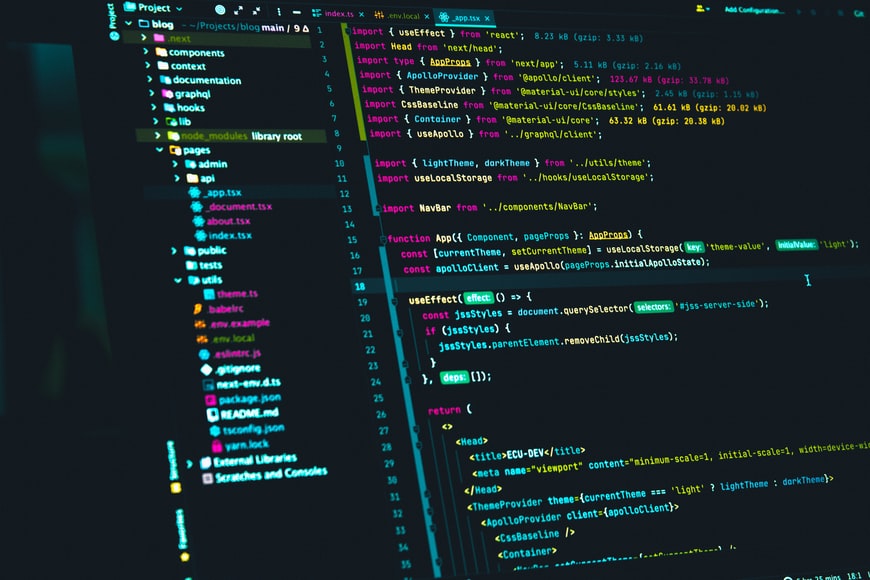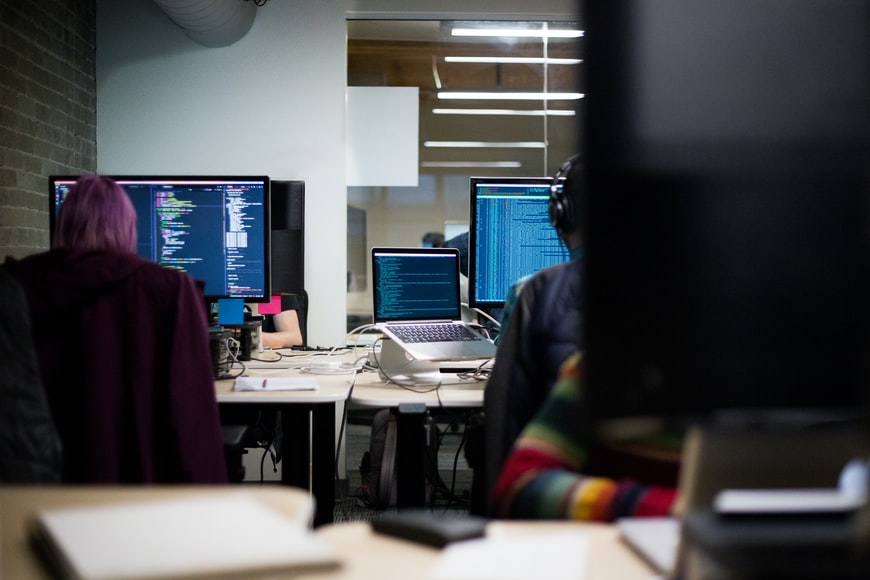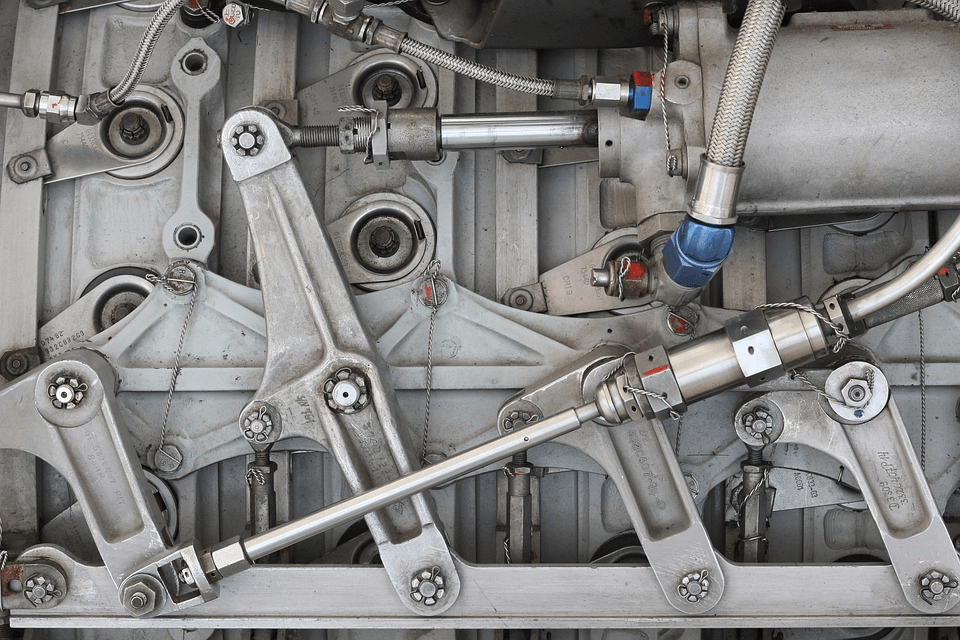Enterprise resource planning (ERP) software is crucial to get insight into current business data from manufacturing to various other industries. Gaining visibility in real-time helps management make essential changes promptly to support business growth.
Discover how to choose the right ERP software for greater visibility and productivity at your facility. Learn the advantages of implementing robust ERP software today.
Evaluate the Cost & Needs
The first step is to evaluate the company’s needs and determine a budget for ERP software. Next, take a few minutes to visit technologyevaluation.com/c/erp and learn more about existing options. Then, compare offerings, features, and costs to decide the best choices. Some include sales, pricing, and CRM features to streamline operations using one robust solution.
Determine flexibility & Scalability
The purpose of ERP software is to provide real-time business management solutions. Gaining access to pertinent data regarding sales, relationships, profits, and more helps management make essential updates to remain competitive and profitable. Therefore, choose ERP software that provides the flexibility and scalability to support future business growth.
Compatibility with Current Software:
Hassle-free integration is another concern for many companies implementing ERP software solutions. Work with an experienced partner to determine if the new software is compatible with your current system. In some instances, a new system might be the right solution.
In other words, integration maintains operations’ current integrity while streamlining them for maximum visibility and control.
Benchmarking to Remain Competitive:
The process of benchmarking involves analyzing the technologies used by the competition to ensure your company is on track. Failure to adopt innovative technologies can mean getting left behind in the future.
Determine the software used by competitors to determine which options are most effective for managing your operations. If the competition saves time, money, and human resource with innovative software, it’s time to invest in viable ERP software to stay ahead of the curve.
Ease of Use on All Devices:
Another crucial factor is accessing ERP software from any location and on any type of device. Global occurrences transformed the way people work and live over the past two years. As a result, many employees prefer working remotely.
With that in mind, cloud ERP software supports remote workers in a secure online environment. The team can collaborate regardless of time, location, or device.
Within minutes, everyone has access to the same updated data to take necessary actions immediately to support business profitability and growth.
Availability of Custom Features:
Finally, every business has its own unique approach and requirements. As a result, many companies depend on customized features to keep operations running smoothly.
Work with industry professionals who understand the importance of integrating customized features into your ERP software.
Discuss essential features with the team before deciding on ERP software. With planning and the right software partner, the transition will be easy to start seeing a return on your investment quickly.
As the global marketplace becomes more complex and dependent on technology, companies need to keep up with the changes.
Investing in ERP software is the first step toward streamlining and improving operations in the modern business world. Failing to invest in progressive technologies means being left behind.
Instead, evaluate the competition, convene with the team, and determine precisely what the company needs to succeed. The right ERP software helps companies remain competitive and boosts the bottom line.
Read Also: