Tag: Cancel Youtube Premium
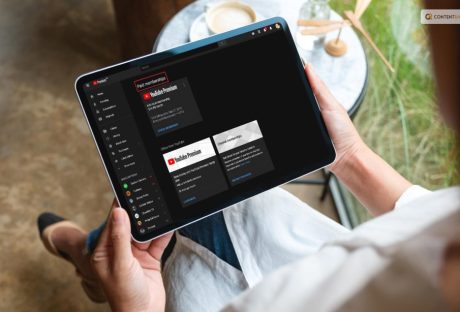
How To Cancel Youtube Premium? Get Your Answer Here!
How to cancel YouTube Premium? Are you searching for something along these lines? If your answer is a YES, then you have reached the right place! Although YouTube Premium is a great platform for streaming music and videos, many users will discover that they don't need to pay to use the app. You'll want to terminate your subscription without any fuss, whether you're thinking of switching from YouTube Premium to YouTube Music Premium or terminating your subscription entirely. Following this step-by-step tutorial, you can cancel your YouTube Premium subscription on desktop and mobile apps. Keep in mind that canceling prevents you from downloading videos for offline viewing, enjoying ad-free viewing, or using background play on the YouTube app. Keep reading this article till the end to learn more about the same… How To Cancel YouTube Premium? YouTube is one of the well-known online video streaming platforms that millions of users utilize to watch various videos. You can enjoy member perks on YouTube, YouTube Music, and YouTube Kids if you use YouTube and have a YouTube Premium subscription. You may improve your experience on YouTube and other YouTube apps by purchasing a paid membership called YouTube Premium. It is very simple to cancel or stop your paid membership if you decide to for some reason. Here are the steps that you need to take to cancel our YT premium subscription: On your smartphone, launch the YouTube app. Then click and hold your profile image. Membership fees. To cancel a membership, tap on it. Click Continue to cancel after that. Next, choose your cancellation reason and press Next. Then select Yes, cancel. How To Cancel YouTube Premium On The Android App? Open YouTube on your smartphone. In the top-right corner, tap the profile symbol. Select Your Active YouTube Premium Membership under Purchases and Memberships. If you want to end your membership, select Deactivate > Continue to cancel. Alternatively, by selecting delay Instead, you can delay your membership for up to six months. Select the reason for your cancellation by tapping Next, then press Yes, Cancel Premium. If you signed up for a free one-month trial of YouTube Premium using a credit or debit card, you won't immediately lose access to the subscription; it will remain active until the following billing cycle. If you subscribed using a credit or debit card, the procedures to cancel YouTube Premium on an iOS device are comparable. How To Cancel YouTube Premium On An iPhone Or iPad? If you signed up through Google Play, you'll need a non-iOS device to access the Google Play Store's subscriptions page and cancel your subscription. Here's how to cancel your subscription if you used the App Store on an iPhone or iPad to sign up. On your Apple device, go to Settings. Tap the Apple ID field. Click Subscriptions, then look for YouTube. Select Cancel Subscription from the menu and then confirm your decision. How To Cancel YouTube Premium Using A Desktop Web Browser? Go to the Paid Memberships page in your web browser after opening it. Select Deactivate under Manage Membership. If you want to pause it for up to six months, select Pause rather than Continue. Click Continue after making your cancellation selection. One final time, click Cancel Subscription. Any browser can apply this method. If you bought into YouTube Premium through the Google Play Store, clicking Cancel will take you to your memberships page on the store, where you can promptly drop your Superior participation. Read This Before Canceling YouTube Premium Membership! Image Source You might be entitled to a refund if your YouTube Premium membership didn't function as planned (that is, YouTube videos still display advertising). To make a refund request, go to the Help support page. If successful, your payment will be reimbursed to the Google Play, Apple Pay, credit card, or debit card you used to purchase your YouTube Premium subscription. Verify that you submit your refund request from your YouTube Premium account before sending it. After canceling, you do not instantly lose access to YouTube Premium. Up until the next due date, the subscription and its advantages are still in effect. How To Pause Youtube Premium? Image Source On your smartphone, launch the YouTube app. Then click and hold your profile image. Membership fees. To pause a membership, tap on it. Then click Deactivate. Instead, press Pause. Use the slider to specify the number of months you wish to pause your subscription, then tap Pause membership. How To Resume YouTube Premium Subscription? Image Source On your smartphone, launch the YouTube app. Then click and hold your profile image. Membership fees. To resume a membership, tap on it. Then click Resume. Finally, click on Resume once more. What Happens When You Face Trouble Canceling YouTube Premium? If you are facing issues with your YouTube premium cancellation, here are some things you need to check. Check if any of the below applies to you: Apple bills you: You can terminate your paid subscription through your Apple account if you sign up through the YouTube iOS app. You pay Google Play: You can cancel your paid YouTube membership through the Google Play account settings if you access YouTube through a Google Play subscription. Already canceled by you: Check the "Status" column on the youtube.com/paid_memberships to validate. Things To Keep In Mind! At the point when you pursue a paid YouTube membership, the participation expense is consequently charged toward the start of each new charging cycle until you drop. You won't be charged again when you cancel your membership unless you re-subscribe. Up to the conclusion of the paying term, you'll still receive the benefits of your paid YouTube membership. If you purchased a purchase using your iPhone or iPad or subscribed to a premium YouTube subscription through Apple, you must contact Apple support to request a refund. We'll adhere to Apple's refund policies. While on trial, you can end your membership. Your trial membership will not convert into a paid subscription at the end of the trial if you decide to cancel. Access will be maintained till the trial time is up. Wrapping It Up! In case you want to know how to cancel YouTube Premium, I hope that this article has been of help to you. If there are any other queries related to the same, feel free to let me know. All you need to do is scroll down until you reach the page's bottom. Then leave your comments and queries in the box below. And I will be there to answer them all for you! More Resources: How to Stream on YouTube Effectively? Is Youtube Social Media? Know Your Answer Here What Is YouTube Automation? Everything You Need To Know
READ MOREDetails















