Tag: JPG
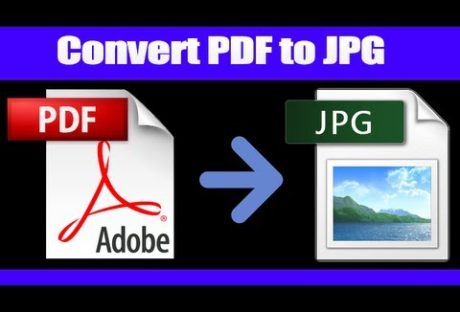
How Should A Newbie Get Along With a PDF To JPG Converter
Since the digital space is increasing its presence in people's lives, people are trying to learn new techniques of using the internet in the best ways possible. There are several uses of the internet, which can make your life easy. The new generation that is being brought up is very well equipped with technology and the internet. Most of the operations of various companies have also shifted online. However, people still struggle with small tasks such as converting documents from one format to another. If you want to get your work done, then you need to learn the techniques to convert PDF to JPG, PDF into Word, JPG into Text, and other such formatting skills. This guide can help you understand the working of PDF to JPG converters if you are a beginner. Open a conversion site First of all, you need to choose a conversion site for PDF to JPG converter, reliable and authentic. Check out user reviews to find which of the conversion sites provide the best experience and output. Once it is chosen, you need to open it on your desktop, laptop, or mobile screen. Select PDF for conversion The next step after identifying the conversion site is the selection of PDF that you want to convert into JPG format. It can be done by choosing "open files" or "browse files" whichever is present in the conversion site. Some websites even have the option to "drag and drop " the files for conversion along with the "get URL" option if you want to open the document from the link. Authorize a format for output Once the files have been uploaded on the conversion site, you need to authorize the format of the output. This format is the type in which the user wants to convert the PDF. Select the option of JPG under image conversions to convert the document from PDF to JPG. Choose the medium of download It may take a few seconds to get the documents converted into JPG, depending upon the length and size of the PDF. Many conversion websites have a bar on the extent that is permissible to be converted by. It is not so with the PDF to JPG converter. Select the number of pages for conversion Before the conversion gets started, you will get the option of selecting the pages that you want to convert. Two choices regarding this are available as - 'convert all pages' and 'extract single images.' You can tap on any of the icons as per your suitability to get the JPG. Download the converted files in the selected format Once the download is complete, you are good to go. There is an option available for direct download in the system or email it to your ID. You can get the converted JPG images in a Zip file also to keep them intact together. All these steps can help you to begin well with a PDF to JPG converter and learn more such techniques on the internet. Read Also: Top Five Alternatives to MegaUpload in 2016 Popular Apps for Downloading HD Videos
READ MOREDetails















