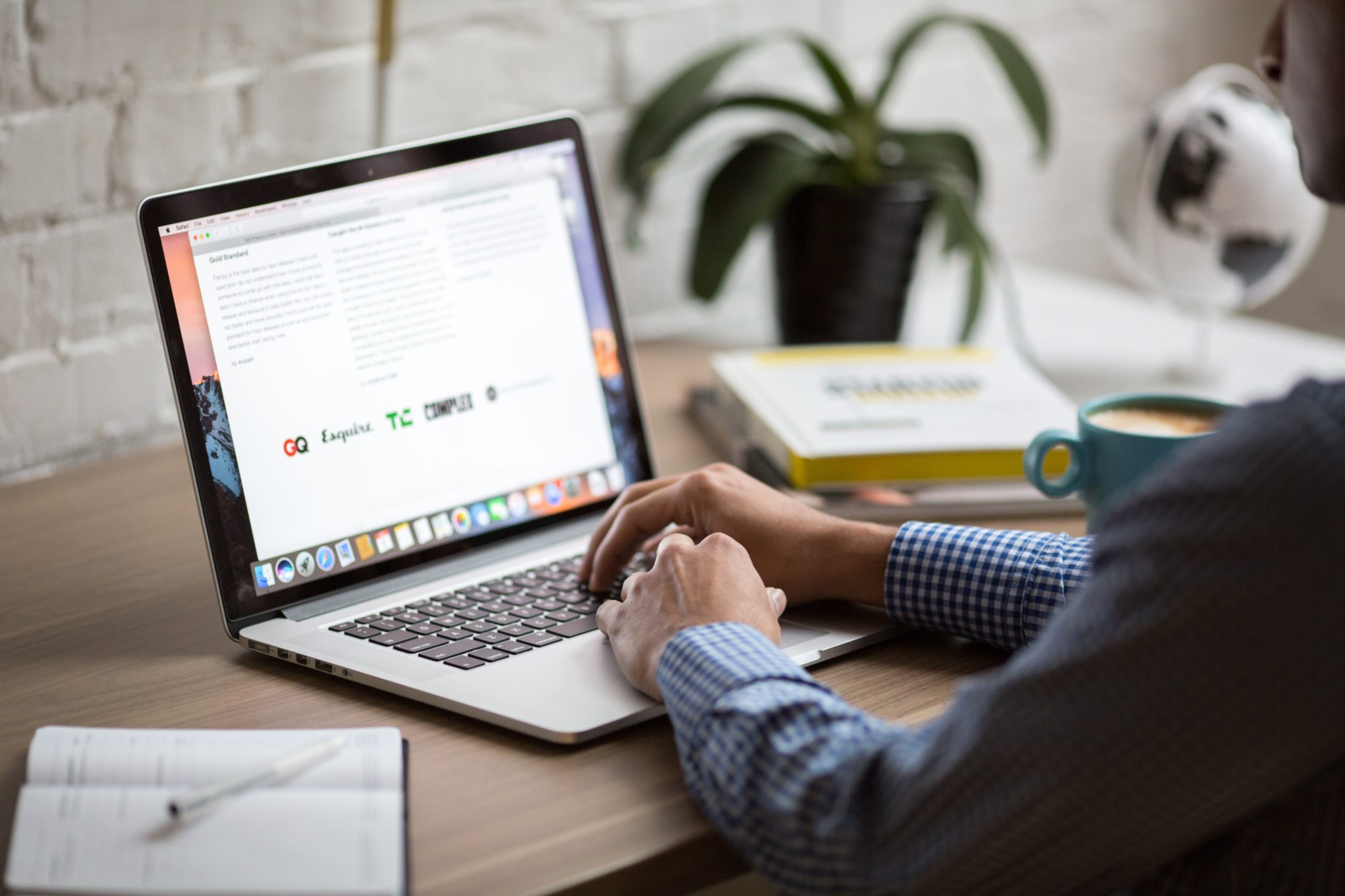Databases are the primary data storage location for all software applications. For instance, when someone conducts a web search, logs into an account, or completes a transaction, a database system maintains the information so users can retrieve it whenever they choose.
A relational database, on the other hand, organizes data into tables, rows, and columns. Furthermore, it combines tables and creates a link between the data, making it simple to acquire insights into the relationship between multiple data points.
Among the different relational databases, MySQL is the most popular. It supports different OS like Linux, Windows, and even macOS (Apple). In addition, it powers several popular web applications, including Twitter, Netflix, Uber, and Facebook.
There are several MySQL GUI for macOS. However, this blog article will discuss the top 10 MySQL GUI Clients for MacOS.
10 Most Popular MySQL IDE for MacOS
1. dbForge Studio for MySQL
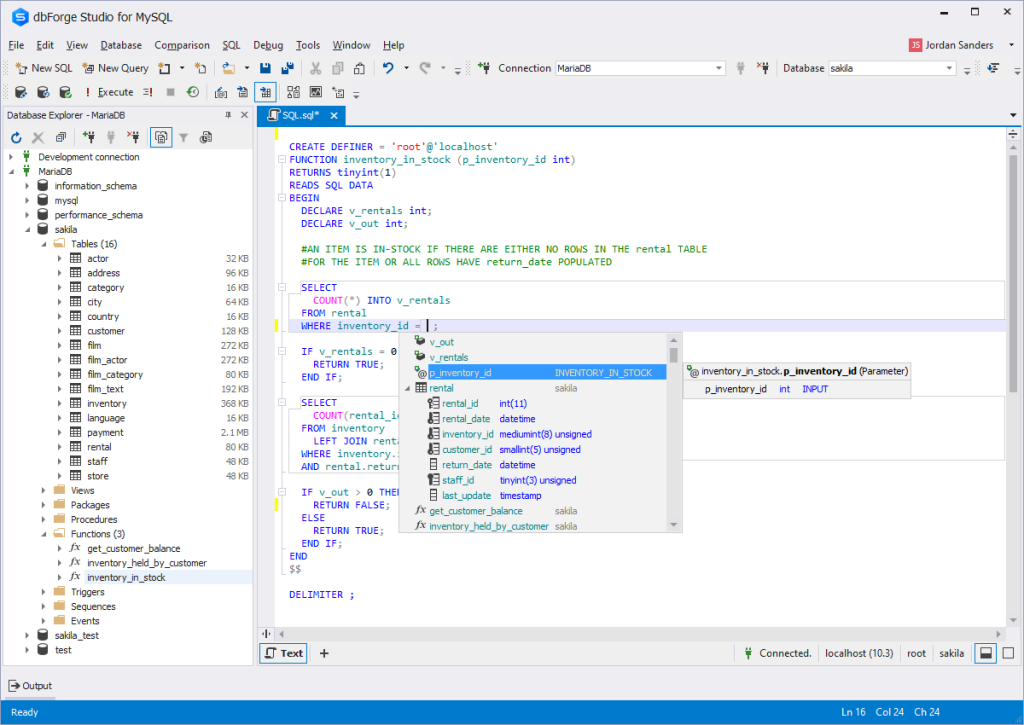
dbForge Studio for MySQL is a MySQL GUI for macOS. It is used to create, maintain, and design databases.
dbForge Studio for MySQL allows you to build and execute queries, develop and debug stored procedures, and manage database objects.
Furthermore, it has a user-friendly UI and consists of intelligent coding features like code completion, enabling you to write SQL queries easily and effectively.
PROS
- Code completion
- Automatic run-time query
- Visual Query Builder, which helps you create queries using drag-n-drop
- Simple to debug
- Simple backup and restoration
CONS
- The free edition has limited functions
- It is compatible with only MySQL and MariaDB
- dbForge Studio for MySQL cannot be used offline.
Price: 30-day free trial, $179.95 for a perpetual license of the premium edition.
2. TablePlus
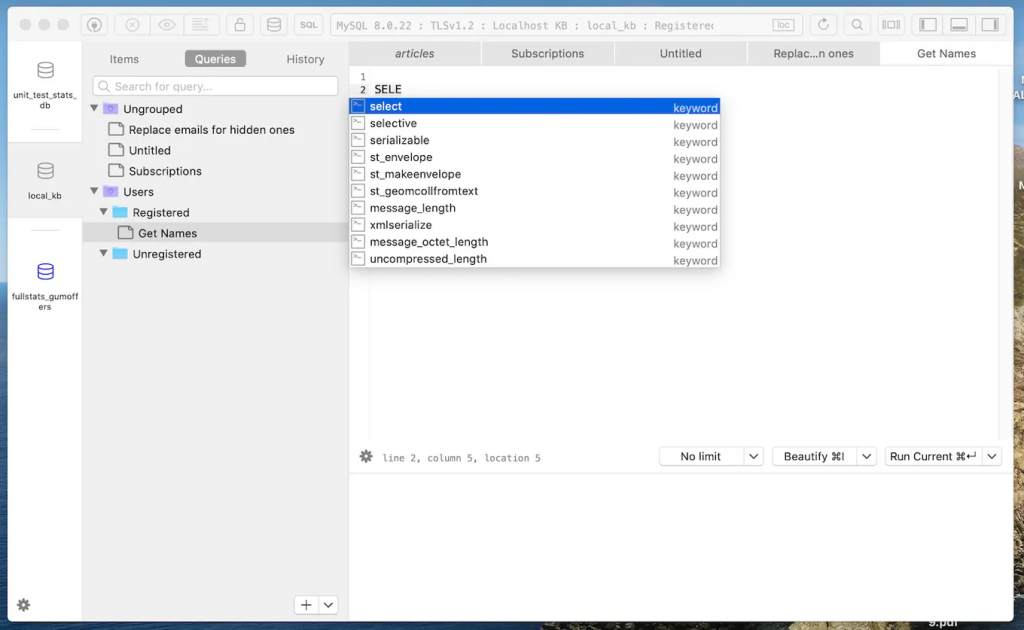
TablePlus is a native MySQL GUI application with an easy-to-use interface. Its native architecture enables speedier processing of SQL queries. As a result, you can quickly build, query, edit, and save databases.
Furthermore, TablePlus has an appealing user interface that enables you to manage numerous relational databases at the same time, such as MySQL, PostgreSQL, SQLite, Microsoft SQL Server, Redshift, MariaDB, and others.
PROS
- It executes queries in split seconds
- It consists of a simple UI
- It only consumes a little space – about 180MB to install
- no code query features
- you can connect to multiple databases simultaneously
- code formatting features
CONS
- The free version limits you to 2 opened tabs and 2 opened windows
- No rollback button
Price: $79, $99, and $49 for basic, standard, and custom license, respectively.
3. DBeaver
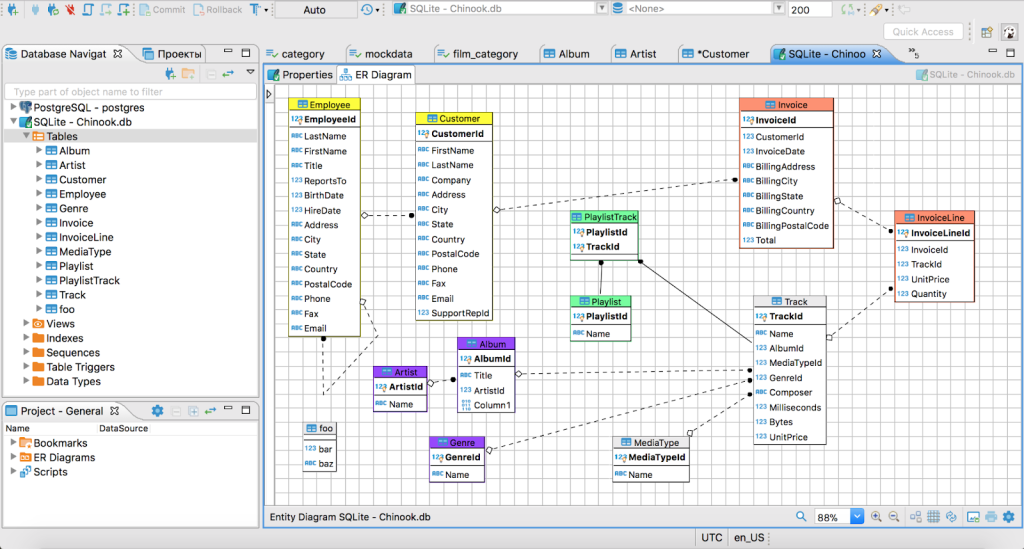
DBeaver is a graphical database administration tool for database developers and administrators. It is a free and open-source tool that supports popular DBMSs like MySQL, PostgreSQL, MariaDB, SQLite, and Oracle. Aside from MacOS, it also works on Windows, Solaris, and Linux.
DBeaver is highly functional and user-friendly. It consists of the typical features one should expect from a GUI database management tool. Features like code completion, code formatting, data editing, database analysis, SQL editor, and so on
PROS
- Can connect and work on different databases simultaneously
- It has easy navigation through the Schema object tree
- It saves coding time through code completion
CONS
- The free edition has limited functions
- It consumes a lot of RAM space
- You cannot install it without Java
Price: The community edition is free, and the Enterprise edition is $10/month.
4. Sequel Ace
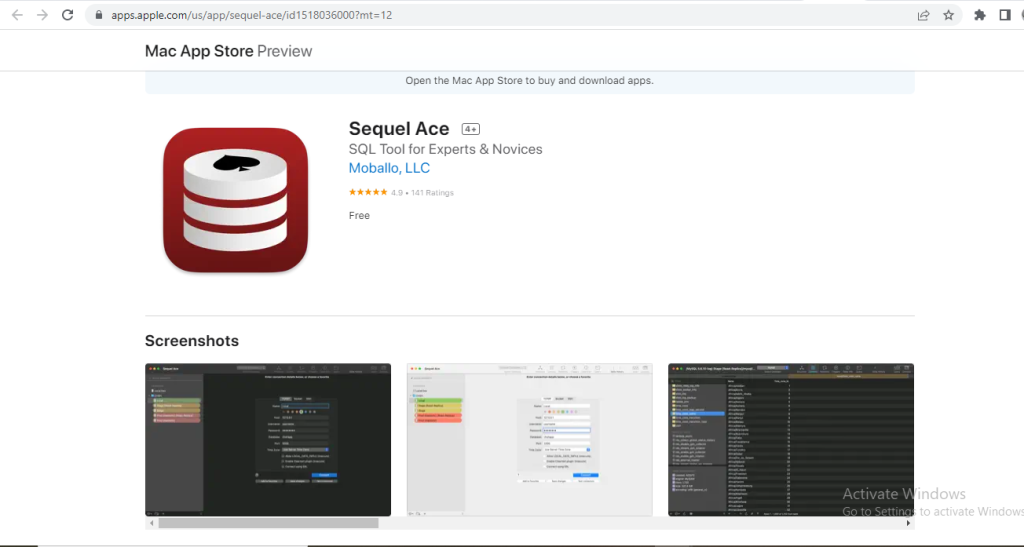
Sequel Ace is a popular Mac database management tool for MySQL and MariaDB databases. It serves as a replacement for the longtime MacOS tool – Sequel Pro.
Sequel Ace allows easy writing of custom queries, easy accessibility to all your databases, and a filtering system to find what you need quickly.
PROS
- It rarely crashes
- It is fast and easy to install
- It has flexible connectivity
CONS
- It does not support multiple result tabs for multiple queries
- The query editor window is slow
5. SQLPro Studio
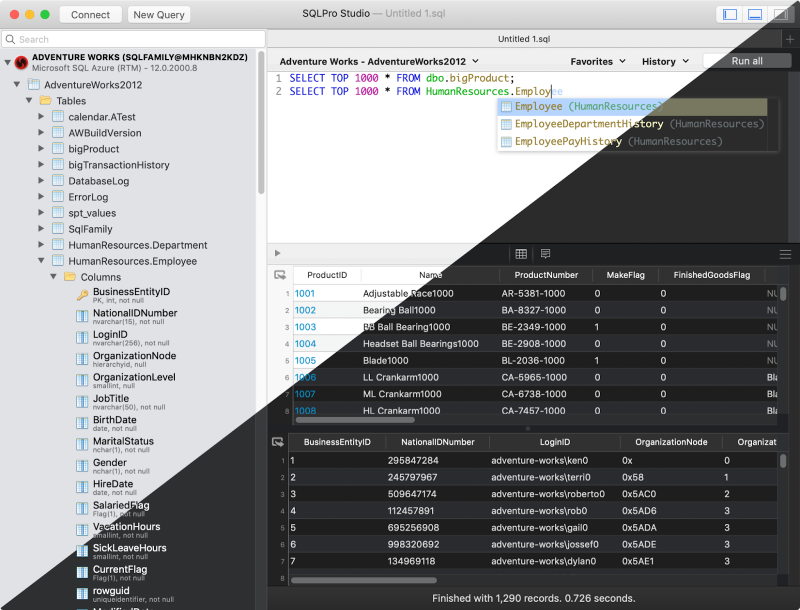
SQLPro Studio is a high-end database management software for Postgres, MySQL, Oracle databases, and Microsoft Management Studio.
It is well-known for its smart features, such as syntax highlighting, the ability to execute several queries simultaneously, autocomplete, keyword inclusion, and exporting files as CSV, among others.
PROS
- The table filters are easy to use
- It can install plugins
- You can easily connect it to local Docker containers
CONS
- It is a little bit slow
- It does not have NoSQL DB management
- It crashes randomly.
Price: $99.99 per year.
6. DataGrip
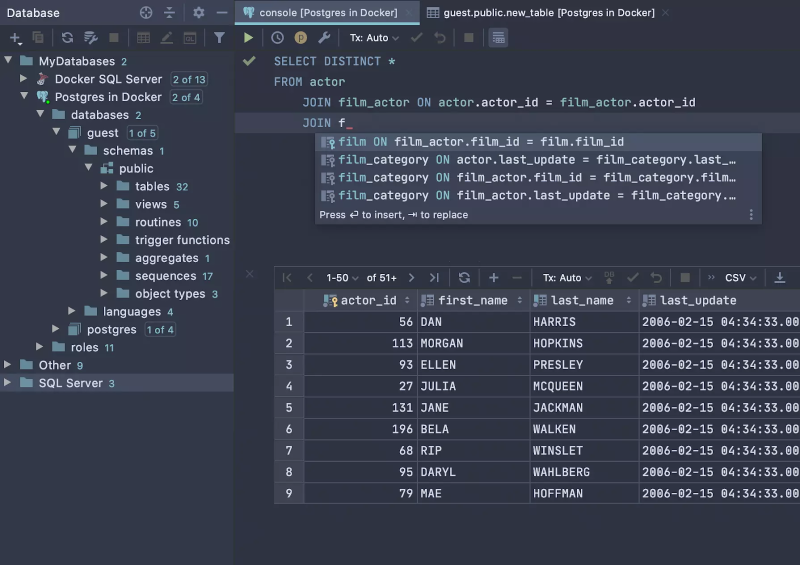
DataGrip is a multi-engine database management tool. It is compatible with MySQL, PostgreSQL, Microsoft SQL Server, Oracle, Sybase, SQLite, and so on.
DataGrip is characterized by many amazing features, such as code auto-completion, bug detection, and version control integration, among others. In addition, it provides a query console for performing and profiling queries.
PROS
- The interface is user-friendly and very easy to understand.
- The support is substantial, and the tool deployment is highly authentic
- You can manage multiple databases simultaneously.
CONS
- It consumes too many computer resources, which slows down its performance.
- If you plan using of MySQL DB only, its functionality is poorly
Price: $199 per year
7. Beekeeper Studio
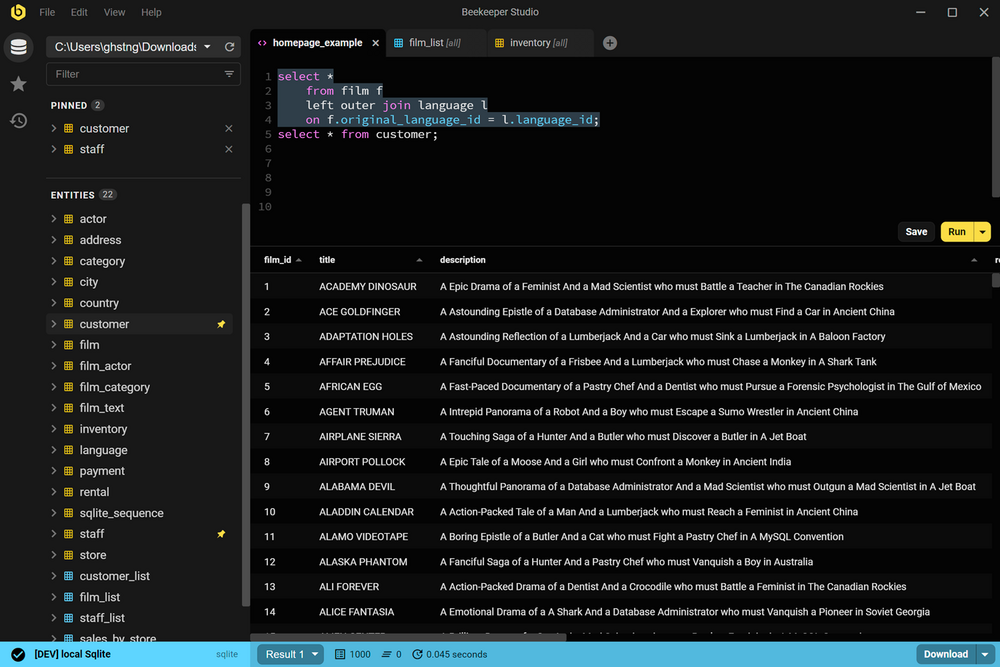
Beekeeper Studio is an open-source SQL editor and database management tool for MacOS, Linux, and Windows. It has a friendly user interface and is very easy to understand. Also, Beekeeper studio is GPL licensed, which makes it free to use.
The tool is characterized by various smart features, such as a tabbed interface for multitasking, keyboard shortcuts, query history, code auto-completion, and syntax highlighting, among other features.
PROS
- It has keyboard shortcuts
- It enables users to multi-task
- You can use the tool without the internet
- You can save your queries to visit them later
CONS
- It takes a while to load multiple tables in a database
- The UI could be better
Price: $99
8. Adminer

Adminer is a PHP-based database data editing tool that is both simple and user-friendly. It is appropriate for general users because it allows for high-level data manipulation.
Adminer was previously known as phpMyAdmin. It does, however, have a simpler and more user-friendly layout.
PROS
- The security features are top-notch
- It is fast in executing queries
- It restricts the number of connection attempts to prevent cyberattacks
CONS
- The user interface could be more user-friendly
- It is not easy to move database schemas across the workspace
Price: it is free
9. Navicat
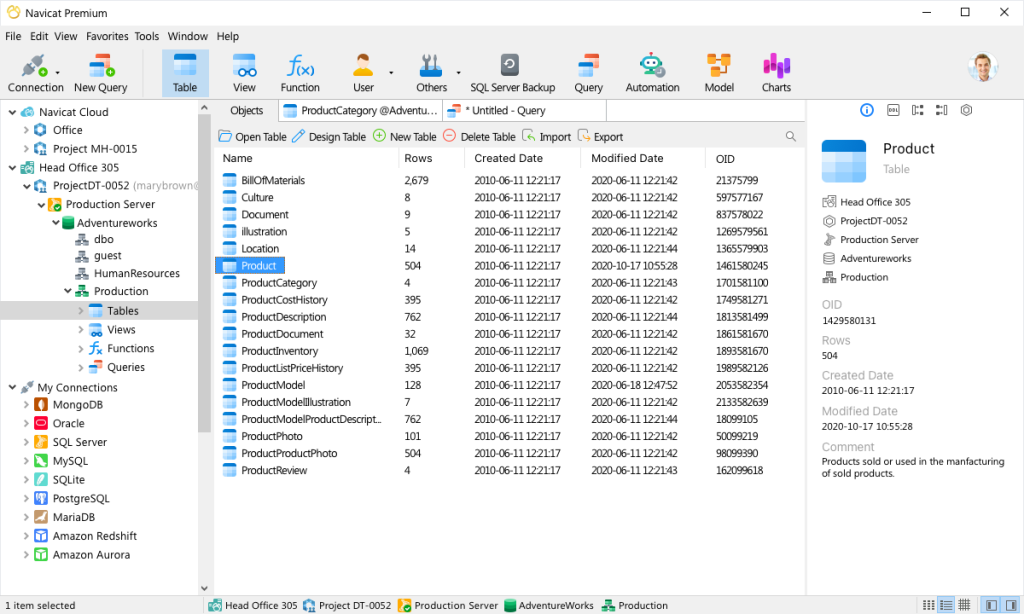
Navicat is a graphical front-end database administration tool that allows you to connect to several databases simultaneously, including MySQL, MariaDB, SQL Server, Oracle, PostgreSQL, and SQLite.
Navicat allows you to create and manage database objects, move data between databases, synchronize, and deploy updates.
Furthermore, its efficient functionality allows you to quickly complete complex jobs, such as importing a large number of file data into a database table without interruption.
PROS
- It is beginner friendly
- It runs SQL queries very fast
- You can easily move data across different tables and databases.
CONS
- The subscription is very costly
- It has a short free trial period (14-day free trial)
Price: $69.99 monthly subscription, $1399 for a permanent license.
10. Querious

Querious is a new MySQL database management software for MacOS. It is precise and simple to use, giving you complete control of your work.
Furthermore, Querious is beginner-friendly and comes with smart features that enable users to view, edit, search and structure their data how they deem fit.
PROS
- A simple user interface
- It executes queries quickly
- Complete control over user privileges
- It rarely crashes
CONS
- Autosuggestion can only suggest table names
- It only supports MySQL
- It is available only on MacOS
Price: $25.
Read Also: