Category: Social Media
ContentRally is a leading source of reliable news and trending topics on Social Media. Get hard-to-find insights and advice on Social Media from industry-specific leaders.

The Snowball Kiss Challenge On TikTok Is Viral For A Reason: Read More To Why!
Okay, so something really weird happened. My little sister, who’s not so little for social media anymore, came up to me with a term. ‘Snowball Kiss’. I was quite shocked because I was aware of the term’s NSFW meaning (don’t ask me how). Then, I found out something shocking. Have you come across the term snowball kiss? You can find it on: TikTok Urban Dictionary. I am sure you must have felt curious about what it really means. You're definitely not alone! The phrase is becoming pretty popular on social media. Additionally, it is causing a bit of buzz and confusion. At first glance, it might seem playful or innocent. But the real meaning of a snowball kiss takes a more intimate and controversial turn. We live in a world of viral trends and catchy slang. So, I think it's important to know what you're saying before you throw it around. So, let’s say you saw a TikTok with the hashtag #snowballkiss or heard it mentioned in passing by a friend. Then, you must understand what it actually means. This is key to figuring out if it aligns with your values and comfort level. Let’s take a closer look at where this term comes from, what it implies, and even some gentler alternatives. After all, choosing our words wisely is important, whether we’re chatting with friends or communicating in a professional setting. What Does The Term Snowball Kiss Mean On TikTok? Let’s break down what a snowball kiss really means. At its essence, a snowball kiss is a kiss that builds in intensity over time, much like a snowball that gets bigger as it rolls down a hill. Different people have their own takes on it, though. Some might describe it as a fun kiss that involves cold sensations, like sharing a piece of ice. Others view it as a gentle and affectionate kiss that shows care. In simpler terms, the meaning of a snowball kiss can vary based on the situation: For some, it’s about slowly moving from soft pecks to something more passionate. For others, it’s all about being playful and trying new things. In certain groups, it signifies trust and a deeper emotional connection. What Does The Term ‘Snowball Kiss’ Actually Mean? This term first started showing up in online slang dictionaries. Additionally, it appeared on chat forums in the mid-2000s. Some entries on Urban Dictionary described it with a mix of romantic and sexual meanings. In fact, some definitions had a playful, innocent vibe. But the others leaned more towards adult themes. Now, let’s fast forward to 2025. Now, the way people understand "snowball kiss" has changed quite a bit. On social media platforms like TikTok and Instagram, creators began sharing fun videos on this. I saw couples kissing with ice cubes. Additionally, I saw them tying the term to winter-themed aesthetics. This led to viral trends like the #SnowballKissChallenge. In fact, this gave the phrase a new cultural significance. What Are The Main Interpretations Of The Term Snowball Kiss? The term has three main meanings that people commonly use. Let’s break them down. 1. Gradual And Intense Kiss This interpretation is all about progression. I often picture starting with a light touch on the lips. Then, it slowly builds up to something more passionate. Each moment leads into the next. So, this creates a deeper connection. This version is often found in romantic movies. This is where the first kiss between characters is portrayed. It is as slow and evolvingalmost like a snowball gaining momentum. 2. Playful Ice Transferring Kiss In this playful twist, couples use an actual piece of ice. One person holds it in their mouth and then transfers it to their partner during a kiss. The cold sensation followed by warmth adds a fun and surprising element to the moment. It’s become popular on social media with challenges like #SnowballKiss. For some, it’s about trying something new. But for others, it represents keeping the spark alive through fun experiences. 3. Gentle And Affectionate Kiss This interpretation focuses on soft affection rather than just passion or playfulness. It’s all about gentle, tender moments shared between couples, often during vulnerable times. Many describe it as a way to express “I love you” without saying a word, creating an intimate connection. What Are The Emotional And Psychological Aspects Of A Snowball Kiss? Kissing goes beyond just a physical act; it carries a lot of emotional significance. When people ask about the concept of a "snowball kiss" in psychology, it often revolves around themes of trust, intimacy, and communication. Building Intimacy And Trust A snowball kiss is all about comfort between partners. Whether it involves gradually increasing the intensity or playfully transferring icy sensations, trust is key as you explore each other's boundaries. Comfort And Stress Relief Kissing releases feel-good endorphins and helps lower stress levels. A gentle snowball kiss, in particular, can serve as a natural stress reliever. For couples, it can even become a comforting ritual that grounds them. Non-Verbal Communication Sometimes, emotions can be hard to put into words. Kisses, especially those with deeper meanings like the snowball kiss, can express love, reassurance, or playfulness without needing to say anything. What Is The Cultural Significance Of A Snowball Kiss? The meaning of a snowball kiss can vary a lot depending on where you are and the culture around it. In Western pop culture, it's usually shown as fun and romantic, especially in winter-themed stories. On social media, platforms like TikTok and Instagram have turned it into a trendy symbol of playful and youthful love. In literature, snow often stands for purity and change, which connects nicely to the idea of a kiss representing an important emotional moment. Context Interpretation of Snowball Kiss Romantic Films Gradual, cinematic intimacy TikTok Trends Ice transfer and playfulness Everyday Couples Tender, emotional affection Cultural Symbolism Purity, growth, transformation Why Must You Avoid Using The Term In Polite Conversations Or Public Settings? This one is important. When you use the phrase "snowball kiss," it might seem funny to some. Additionally, you will see people who are intrigued. But if you cannot throw it into these conversational settings: Professional Respectful Casual It can lead to awkwardness. In fact, there can be misunderstandings. Here's why you might want to think twice: Let’s say you mean it as a joke. Even then, the phrase often brings to mind an explicit act. Not everyone is in the loop with TikTok trends or Urban Dictionary meanings. So, what you think is funny might come off as vulgar to someone else. Using slang like this in work chats or formal settings is not safe. In fact, if you share it with people who don’t share your sense of humor, it could hurt your reputation. What Are Some Polite And Classy Alternatives To Snowball Kiss? I can give you some sweet ways to describe a kiss. Guess what? You can do this without venturing into anything too risqué. Here are some lovely options that keep it romantic yet wholesome: Sweet Kiss: Firstly, this one’s all about gentle romance. Tender Kiss: Secondly, it is perfect for conveying deep emotions and love. Virtual Kiss: Consequently, it is a fun choice for texting. In fact, it is good for those long-distance moments. Gentle Smooch: Soft and affectionate, it brings a lighthearted vibe. Warm Hug and Kiss: A cozy combination that feels caring and warm. Peck on the Cheek: Innocent and friendly, it’s great for platonic affection. And if you want a little more flair: Stolen Kiss: Adds a playful, romantic touch. Butterfly Kiss: Cute and whimsical, especially when your eyelashes touch. Air Kiss: A polite gesture for social interactions. Soft Kisses: Subtle and intimate without crossing any lines. Heartfelt Kiss: Full of emotion and sincerity, perfect for deep connections. These descriptions keep the warmth alive while staying sweet and charming! What Are The Best Places And Situations You Can Try Out The Snowball Kiss Challenge IRL? Want to make your Snowball Kiss Challenge even more unforgettable? Check out these fun spots and moments to try it out in real life: 1. Cozy Movie Nights Cuddle up and surprise your partner with a playful Snowball Kiss while you're watching a movie. Just grab a small ice cube from your drink for a fun twist! 2. Date Nights At Home Set the mood with some candles and soft music, and turn it into a romantic little game during your night in. It’s sweet and totally harmless. 3. Outdoor Winter Fun If it happens to be snowing, why not swap the ice for a little snow? It perfectly matches the theme and makes for some cute videos! 4. Beach Or Pool Days Chill by the water with an ice cube from your cooler. The mix of hot sunshine and the cold ice just adds to the fun! 5. TikTok Filming Time Get in on the trend and share your Snowball Kiss on TikTok or Instagram. Just keep it light, fun, and PG-friendly for all to enjoy! Also Check: Top 15 Apps Like Pinterest You Need To Know About In 2025 Why Should You Use A Softer Term Instead? In today’s fast-moving social media world, words can spread like wildfire. A phrase that seems cool or funny in one situation, like “snowball kiss,” might come off as weird or inappropriate in another context. Choosing softer, more considerate words shows that you’re emotionally aware and respectful of others' feelings and boundaries. Whether you’re writing a message, posting a caption, or just chatting with friends, your choice of words really affects how people relate to you. So, before jumping on the latest TikTok trend, take a moment to think about what it really means and how your audience might see it. Is The Snowball Kiss Safe For Couples? Okay! Important question! When it comes to giving someone a snowball kiss, safety really hinges on Comfort Consent Cleanliness I told you that this involves swapping fluids. So, there's a chance you could spread germs or infections. That's why it's very important that both people feel totally comfortable about it. First, you must remember that open communication is key for couples. So make sure you both agree to try it out. Then, you must use protection. Consequently, you must also practice good hygiene. Also, respect each other's boundaries. These can help ensure that the experience is fun. In fact, these make it playful instead of potentially risky. How Did The Snowball Kiss Challenge Go viral On TikTok? The Snowball Kiss became a popular TikTok challenge because it was a fun and romantic idea. It all started when couples began posting short videos of themselves. They were passing an ice cube (the “snowball”) between their lips. In fact, they did not use their hands. Their playful reactions, like laughter, shivers, and surprise, made the videos super shareable. People on TikTok loved it. Additionally, they said that the challenge was both sweet and innocent. This makes it suitable for everyone. Also, creators jumped in. They added their own touch, such as: Cute background music Slow-motion effects Creative transitions So, this is making the trend even more popular. Soon, celebrities and influencers got involved. So, this gave the Snowball Kiss a worldwide spotlight. What Are Certain Common Misconceptions About The Snowball Kiss Challenge? The Snowball Kiss might sound a bit mysterious. But I am sure there are a lot of misconceptions about it. Let’s set the record straight! It’s An Inappropriate Act. Not at all! The Snowball Kiss Challenge is actually really innocent and perfect for social media. \ It involves passing an ice cube between two people’s lips. So, there’s nothing risqué or explicit here! It Started As An Adult Trend. That’s a myth! This version of the Snowball Kiss began as a fun TikTok challenge. In fact, it was not something from adult culture. Additionally, the name just happens to overlap with other slang meanings. It’s Unsafe Or Harmful. Definitely not! You just have to choose the right size for your ice cube. Additionally, you must handle it gently. Then, it’s a totally safe and enjoyable activity for couples. It’s Too Cold To Enjoy. That’s actually part of the fun! The surprise of the chill makes it flirty. In fact, this makes it memorable. It is rarely uncomfortable. So there you have it! The Snowball Kiss is all about having a lighthearted and fun experience. Give it a try!
READ MOREDetails
Best LinkedIn Recommendation Example – How to Write a Great LinkedIn Recommendation
Have you ever wondered how you can help a fellow peer or a college junior get a job? If you have worked with people in your professional lifespan and have been in a leadership position, the request to write a recommendation letter is not uncommon! So, what does a good LinkedIn recommendation example look like? Let’s discuss this further! As a corporate professional, it is always melancholic to see a good employee offer their resignation letter. However, it is one of the basic rules of corporate life. Some employees will leave, get laid off, or even be terminated for various reasons. In such cases, you might have to write a recommendation later. What is a LinkedIn Recommendation Letter A LinkedIn recommendation is a mini testimonial that you put on your profile. You can call it an endorsement of you by a colleague, manager, or client with whom you’ve worked closely. But it’s more than that. It’s also a way for potential employers and other professional contacts to get a sense of your skills, accomplishments, and work ethic through the words of others. In short, LinkedIn recommendation examples are like reference letters, in plain sight, on your profile! However, writing or asking for a recommendation can be tricky. But how do you do it in a way that gets results? Let’s face it, you want something that sounds authentic—that gives details and describes someone's strengths in real-world situations. For instance, instead of “They’re great,” you’d write something like this, “Their leadership in facilitating a cross-team project resulted in improving our overall efficiency by 30%.” Let's find out more you can do to improve your LinkedIn recommendation. Why LinkedIn Recommendations Matter Why is writing a LinkedIn recommendation so important in the first place? It’s not just a matter of putting down some nice words. A recommendation on LinkedIn essentially works as social proof. When employers or business colleagues view someone’s profile, they’re reading what that person has written about themselves – and reading what others have to say about them. Plus, if you think back to how you perceive products reviews on Amazon and other similar e-commerce sites, it’s not much different here, either. As far as impressions go, sometimes all it takes is one good review. Know the Purpose: Tailor Your Message First things first, why are you writing this recommendation? To call out their teamwork abilities? Leadership skills? Problem-solving tactics? Or just to give an overall outlook on their professional life? Knowing the goal will keep your message on track and make sure it’s appropriate. It will also ensure you are not making it too long, which can bore out a recruiter. It’s also a good idea to ask the person if they’d like you to mention anything. Maybe they’re up for a job that requires lots of travel or public speaking, and they’d like your perspective on their skills in those areas. Knowing what’s most important to the person can help you shape your comments. For example: "Working with Sarah was like having a steady compass in a storm." "From the moment I met John, I knew he had a passion to do more than what the 'job description' required." Explain Your Relationship Next, explain the nature of your professional relationship. Were you a manager? A peer coworker? A client? Therefore, context matters here in terms of helping the reader understand your role with the person and why that’s relevant for the letter. For Example: "I was a project manager who worked with Emma for two years on different marketing campaigns." "I hired Jake to consult on the tech overhaul of our start-up." Highlight the Best Qualities Chances are only some recruiters will be reading the letter. In fact, LinkedIn recommendation example is short, but also effective. This is why you should waste no space in highlighting the person's best professional qualities, their best characteristics, and the conceptual skills that make them the best. Now it’s time to identify the qualities on which you’ll be putting the spotlight. Especially what makes the person stellar as an employee. You don’t need to write novels in their name, just the ones most important for the person or industry they’re in. In other words, if they’re in sales, focus on their ability to communicate with customers, their persistence, or how good they are at closing deals. Similarly, if they’re in management, emphasize their leadership skills or their talent at building and managing a team. For example: "We were always able to count on Lily to think creatively and find unique solutions for our customers." "Mark always has his eye out for opportunities to make everything around him better." The Show Don't Tell Approach Show don’t tell! Providing specific examples to back up your statements makes your recommendation more credible and powerful. Did the person you’re recommending lead a project that streamlined processes? Perhaps they developed a new marketing strategy that increased sales by 20%. Including details or anecdotes will make your praise more authentic and memorable. For Example: “While working under my supervision, James undertook and successfully completed an initiative aimed at reducing production costs without compromising quality, ultimately resulting in 15% savings.” “Sophia is incredibly innovative and works diligently to find more effective ways of doing things.” Add a Few Characters Attributes Skills and achievements matter, of course, but so do character attributes. Those can be suitable topics, as well. Employers and others want to know what it's like to interact with this person (because they'll be doing a lot of both). Is the person approachable & professional? Do they think positively? Is the person likely to provide welcome moral support when it's needed, especially if they are going for a leadership position? You also can discuss some funny or quirky things that the person does or quirks about their personality, which makes them stand out! For Example: “John is the person who adds energy and positive spirit to every team meeting.” “Claire will always stay calm and focused but also ready to help colleagues even if we have tight milestones.” Address Future Success Your final sentence should show your confidence that the person you are recommending will be successful in their new position or endeavor. For Example: “I am so certain that if you hire Rachel, your life will improve, I guarantee it!” “Emily is one of those leaders that I have no doubt we will be hearing about for years to come as she continues to make an impact in whatever she does.” Keep It Personal, Yet Professional The best recommendations are both professional and personal. While you want to keep things polite and professional, you also want to make the reader feel like they've just received a recommendation from someone who is addressing them while recommending the person. So, be warm, human, and enthusiastic in your wording – it will mean a lot. Review and Edit Before you hit “Submit,” take a minute to review your recommendation and make sure it’s error-free. Look for any typos, clunky sentences, or anything else that might cause your message to get lost in translation. Read it aloud if you can, hearing something can help you understand if it sounds right. You’ll always make a better impression with a polished, well-thought-out recommendation than a rushed flawed one. LinkedIn Recommendation Examples Here are some LinkedIn recommendation examples that I found to be close to perfect! Example 1 (For Those with an Unparalleled Ability to Lead) “I had the pleasure of working with Emily at XYZ Corp, where she managed a cross-functional team for a high-priority project. I was new to the company and didn’t know what to expect, but Emily helped me get up to speed quickly by providing clear instructions and answering my questions in detail. Throughout the project, she communicated her expectations clearly and made sure everyone knew what they had to do. We met all our deadlines and received great feedback from internal and external stakeholders on how well-organized everything was! On top of that, not only is Emily an awesome manager – always available when you need her and easy to talk to – but she is also fun to be around! Her positive attitude towards work is truly contagious.” Example 2 (Best Boss of the Year) "Having Dave as a boss was an absolute highlight of my career. He is smart and can break complex ideas into understandable and actionable pieces. His strategic approach and unconventional thinking best assisted me in overcoming major hurdles I faced in my first job. However, what I appreciate most about Dave is his openness. He values everyone’s opinion, listens to new ideas, and makes everyone on the team feel like contributors. Under his leadership, our team hit most of the operational goals, but even more important than that is how enjoyable it was to get there. Even if we couldn't meet a certain goal, he always used the approach to motivate rather than complain or make his teammates feel less or incompetent." Example 3: (Someone Who Truly Thinks Outside the Box) Jessica’s Creativity and problem-solving never ceased to amaze me. I enjoyed working with Jessica for three years on multiple Marketing campaigns. What made her gain everyone's respect was her resilience. No matter what was thrown our way, Jess could always be counted on to think outside the box and come back with something fresh and fun. Something which would set us apart from the competition in the market. She adapted well to short-notice changes or brought forth a sudden challenge. Her attention to detail and quality of workmanship are truly unmatched- she takes pride in her work and always delivers above and beyond. Beyond her professional attributes, Jess is also an amazing teammate- always supportive, positive, upbeat, and willing to lend a helping hand. Any company would be lucky to have her!" Final Thoughts: Put Your Best Foot Forward I know that writing recommendations may be intimidating, but it is not as hard as you think. A few easy steps will help you write a successful LinkedIn recommendation that will impress any recruiter. If you can write a LinkedIn recommendation, there is a good chance someone out there would get their dream six figure job! Most importantly, don’t make stuff up, and be as genuine as possible. Check the second LinkedIn recommendation letter example that is provided. Check how we also spoke about the inevitable failures every team will face and how a team lead deals with both success & failures. Hence, he gives authentic details of his professional life. Try not to shock anyone with excessive "good words." Ultimately, a solid recommendation isn’t just good for the person or people you’re talking about—it reflects well on you. So, the next time someone asks you to write one of these notes, you’ll know exactly what to do. Read Also: Decoding LinkedIn: Understanding The Meaning Of ‘3rd’ Connections Mastering LinkedIn Etiquette: A Guide To Tagging Connections Effectively
READ MOREDetails
Enhance Your Channel Fast: Reliable YouTube Promotion Strategies
Looking to expand your viewership and increase your YouTube channel’s success? YouTube promotion is your key to unlocking new audiences and driving up your subscription numbers. In this article, we’ll discuss practical promotion strategies - optimizing content, using targeting ads, enhancing engagement, and more. Get ready to transform your approach to promotion and see growth on your channel. Key Takeaways Use YouTube promotion strategies like targeted advertising, engaging content, and platform tools to increase visibility and engage with your target audience, leading to more views and subscribers. Professional YouTube promotion services can enhance channel performance with targeted ads and detailed analytics, and factors like budget, service reliability, and available features matter when choosing the right service. Optimizing YouTube ads campaigns, cross-platform promotion, and regularly reviewing and updating your strategy is crucial for maintaining promotion effectiveness and channel growth. Understanding YouTube Promotion YouTube video promotion involves: Strategically leveraging the platform’s tools and algorithms to increase your channel’s visibility and engage with your audience Creativity, analysis, and adaptability Brand building, establishing connections, and fueling growth To promote YouTube videos effectively and gain YouTube subscribers, it means more than just sharing content. Promotion has the potential to extend your reach, drawing in new audiences and prospective customers beyond your existing subscribers. It involves optimizing your content for search engines, collaborating with other YouTubers, and keeping your audience engaged with compelling content resulting in increased views, more subscribers, and higher engagement rates. Benefits of Professional YouTube Promotion Services Utilizing professional promotion services, such as professional YouTube promotion services, can amplify your promotional endeavors by providing targeted advertising, boosting engagement, and enhancing overall channel performance. Let’s delve into the specifics. Targeted Advertising Targeted advertising is a game-changer for YouTube promotion. By using YouTube’s advanced targeting options, you can ensure your video ads reach the right audience, increasing their relevance and effectiveness. This targeted approach can increase the chances of viewer engagement and maximize your return on ad spend by reaching those most likely to be interested in your content. Targeted advertising can also help increase your subscriber count. By reaching individuals who are likely to be interested in your content, you increase the likelihood of them hitting that subscribe button. From demographic data to user behavior, the more you know about your target audience, the more accurately you can reach them. Increased Engagement Enhanced engagement stands as a major advantage of employing professional YouTube promotion services, such as an official Google partner. By leveraging the tools and features in YouTube Studio, creators can promote their videos more effectively, analyze viewer preferences, and build relationships through views and comments. Engagement signals such as likes, comments, and shares are vital indicators of a channel’s popularity. A higher engagement rate can lead to higher rankings on the platform, making your videos more likely to be recommended to other viewers which creates a positive feedback loop, leading to more engagement and even higher rankings. Better Results Employing professional YouTube promotion services can aid in obtaining superior outcomes for your channel. When your content is well-optimized, it’s more likely to be seen by more people, leading to higher rankings in search results and more organic growth. The number of views a video receives is a critical factor in its success on YouTube. More views indicate that your content is engaging and interesting to viewers. This signals to YouTube’s algorithm that your video is valuable, leading to even more views and channel growth. Selecting the Right YouTube Promotion Service Choosing an appropriate YouTube promotion service is an essential stage in your endeavor to amplify your channel’s growth. In this section, we’ll explore factors to consider when choosing a service, including budget considerations, reliability and reputation of the service, and the features they offer. Budget Considerations Considering your budget is an essential factor when selecting a YouTube promotion service. The cost for these services can vary widely, and it’s important to pick one that offers the best value for your investment. While most businesses start with a daily budget of $10 to $50, YouTube ads can range from $0.10 to $0.30 per view. But it’s not just about the cost. You should also consider the return on investment (ROI) and the return on advertising spend (ROAS). Evaluating these factors can help you determine whether using YouTube promotion services is worth the investment. Reliability and Reputation It’s also important to take into account the reliability and reputation of a YouTube promotion service. Transparency about the promotion strategies used by the service can enhance its reliability and reputation. Services that are upfront about their strategies and methods are typically seen as more trustworthy, which can give you confidence in your choice. Features Offered The effectiveness of a YouTube promotion service can be significantly influenced by the features it provides. Some services may offer tools for creating custom thumbnails, optimizing search results, and using YouTube cards and end screens to boost your promotion efforts. Many YouTube promotion services provide extensive analytics that can help you understand trends, evaluate your content’s performance, and see how well your promotion is working. These data insights can be invaluable in refining your promotion strategy and achieving better results. Maximizing Your YouTube Ads Campaign After choosing a YouTube promotion service, the next step is to explore how you can optimize your YouTube ads campaign, while also considering the potential benefits of using Google Ads. This includes focusing on ad targeting, optimizing video titles and descriptions, and using relevant tags and keywords. Ad Targeting Ad targeting is an essential part of successful simple ad campaigns, especially for YouTube ads. By targeting specific audiences based on their interests, demographics, and behavior, you can ensure your ads reach your desired audience. In addition to demographic targeting, you can also use keywords for ad targeting on YouTube. By showing your video ads based on words or phrases related to a YouTube video, you can reach viewers who are highly likely to be interested in your content. Video Titles and Descriptions Another vital step in optimizing your YouTube ads campaign is improving your video title and descriptions. Including keywords in your video title can help your videos show up in search results, leading to more views. When writing video descriptions, it’s crucial to include relevant keywords and information. A well-optimized description not only improves your SEO but also helps engage viewers and encourage them to watch more of your content. Relevant Tags and Keywords Incorporating pertinent tags and keywords in your videos can markedly enhance your visibility on YouTube. These tags and keywords help YouTube’s algorithm understand what your video is about, making it easier for users to find your content. Picking the right tags and keywords requires careful consideration. Mixing specific and general tags, avoiding the use of too many tags, and including trending ones can help you target your audience more accurately. Cross-Promoting Your Channel on Other Platforms Promoting your channel across various platforms such as Instagram, Facebook, and Twitter can serve as an efficient method to broaden your reach and garner new subscribers. Connecting your YouTube channel with a blog can also help promote your content. An effective way to promote your YouTube channel without violating guidelines is to include videos in your blog articles, add clickable links to your videos, and encourage viewers to check out your YouTube channel. This can significantly boost your viewer engagement and subscriber count. Monitoring and Adjusting Your Promotion Strategy Regularly evaluating and tweaking your promotion strategy is essential to maintain its effectiveness. By keeping track of key performance indicators like impressions, views, watch time, and engagement rates, you can gain valuable insights into the performance of your videos. These insights can guide you in refining your promotion strategy. Based on the performance metrics, you can make necessary adjustments to your content, targeting, and promotion tactics. This constant monitoring and adjusting will ensure your promotion strategy continues to deliver the desired results for your channel. Case Studies: Success Stories with YouTube Promotion Services Businesses and creators alike have seen significant results from using YouTube promotion services. Some of the benefits include: Increased ad clicks and sales Surge in website traffic Enhanced visibility on Google More subscribers and higher engagement rates By tracking key metrics and analytics, these channels have been able to monitor their campaigns’ performance and make necessary adjustments for continuous growth. Summary In conclusion, YouTube promotion is a potent tool in today’s digital landscape. By understanding how YouTube promotion works, leveraging professional promotion services, selecting the right service for your needs, and continuously monitoring and adjusting your strategy, you can maximize your channel’s growth and reach. Remember, success on YouTube isn’t just about creating great content; it’s about making sure that content reaches the right audience. Frequently Asked Questions How to get 1,000 subscribers on YouTube? To get 1,000 subscribers on YouTube, focus on adding a video feed to your homepage, promoting your channel with website popups, and keeping your content consistent. Additionally, customize your YouTube channel, upload videos on a schedule, create eye-catching thumbnails, and make searchable titles to attract more subscribers. Can I pay to promote my YouTube video? Yes, you can pay to promote your YouTube video through the Promotions tab in YouTube Studio or by using YouTube Ads features in Google Ads for more advanced controls. This can help increase the visibility of your video. How does YouTube promotion help grow a channel? YouTube promotion helps grow a channel by increasing visibility, attracting more viewers, and boosting engagement through strategies like search engine optimization and collaborations. It can result in more views, subscribers, and higher engagement. So, promoting your channel on YouTube can definitely make a difference! What are the benefits of using professional YouTube promotion services? Using professional YouTube promotion services can help increase viewer engagement, reach the right audience with targeted advertising, and improve your channel's performance overall. It's an effective way to boost your presence on the platform. How should I select a YouTube promotion service? You should select a YouTube promotion service based on your budget, the reliability and reputation of the service, and the features they offer. Look for positive reviews and a good reputation, and choose the one that provides the best value for your investment. Read Also: YouTube Premium Introduces International Price Hikes After Cracking Down Ad Blockers Cutting Ties: The Complete Guide To Deleting Your YouTube Channel Skip The Interruptions: The Ultimate Guide On How To Block YouTube Ads
READ MOREDetails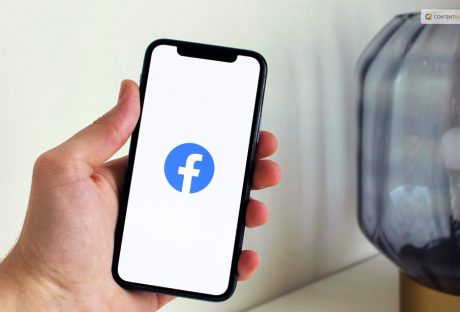
A Playful Guide To Mastering Facebook Pokes For Beginners
If you've been on Facebook for a while, you may recall a chaotic period a few years back when the Poke Wars posed a threat to the social media platform. A pointing finger appeared next to a user's name on Facebook once, and you could use it to 'poke' people. That's all, though. It was just a virtual, meaningless jab without any words, images, or other content. The next moment, you receive a notification stating that you have been poked. And you had the option to poke back straight from the notifications. There was pointless "poking" back and forth in a cycle. Do you want to know how to poke on Facebook? Here is a detailed guide. Are Facebook Pokes Still A Thing? Naturally, poking became perceived as a sloppy kind of flirting. Enter "Facebook Poke" into Google and look up related queries such as "what do pokes mean in Facebook" and "is a Facebook poke flirting?" However, the majority of people asked us, "Is this still a thing?" and "can you still poke on Facebook" when we brought up the subject of Facebook Pokes. The answer is yes. Facebook Pokes are still there, but they're not at the top of the page anymore. On desktop and mobile devices alike, you must click or tap several times before you can Poke because the Poke has been hidden behind a menu. Majority of Facebook users appear to have completely forgotten about the Poke. How To Poke On Facebook? If the contempt of technology does not persuade you to refrain from poking, it is quite easy to do so. Simply go to the profile page of the person you want to poke on a desktop or mobile device. Click or tap the three dots menu button. You'll find Poke there. Once you click or tap on it, you're done. You'll just see a popup stating that you poked the person. It is not possible to spam people in this way because you can only poke them once before they poke you back. You will only see a cancel button and a popup stating that your previous poke has not been answered if you have already poked someone and they have not responded. We were interested in learning more about Facebook's use of the poke feature because the majority of the people we spoke with were unaware that it was still available. Facebook is reportedly attempting to restore the Poke button's prominence, though none of the users we spoke with had noticed this, so it may only be available in the US for the time being. The Poke button will appear next to the message button beneath a person's name on their profile page if it becomes more widely available. Furthermore, Facebook is converting poke into greetings, in the same way that it transformed the 'like' into a sequence of responses. How To Reject A Poke? We've already talked about how to poke someone on Facebook, but how do you reject one? Rejecting something on Facebook is as simple as poking at it. You always have the choice to ignore someone's pokes if you don't want to respond to them. Furthermore, you can remove these unwanted pokes from Facebook by clicking the "X" icon next to the notification. If the poke notifications are still bothering you, you can immediately block the sender. Nevertheless, it is important to remember that Facebook does not permit users to poke someone more than once. This implies that you won't be bothered by someone on Facebook or have several pokes from the same user flood your notification panel. Wrapping Up Facebook's Poke feature was all the rage in 2007. People were swiping back and forth on Facebook! For fun, they used to poke their teacher, crush, family, as well as friends. It was a huge thing and sparked discussions. Sadly, the feature's use waned in 2011, and Facebook decided to discontinue it in favor of new and exciting features. Most users nowadays are unaware of the secret existence of this feature. It does, surprisingly, but it's not too convenient. Facebook has the potential to transform the "Poke" gesture into something more interesting and viral. It will remain a legacy feature and the source of many friendships until then. For some, it's even a stroll down memory lane. Whether using the Facebook Main App, Facebook Lite App, or Facebook desktop mode, the option is still available. Now that you know how to poke on Facebook, you will now be able to use the feature on Facebook. Check it out on Facebook and give it a whirl! If you have thoughts to share or questions to ask, please leave a comment below. We would love to hear from you! Learn More Also: Here Is How To Delete A Facebook Page Easily How To Stop Scammers On Facebook Marketplace? Guard Your Space: A Step-by-Step Guide to Locking Your Facebook Profile
READ MOREDetails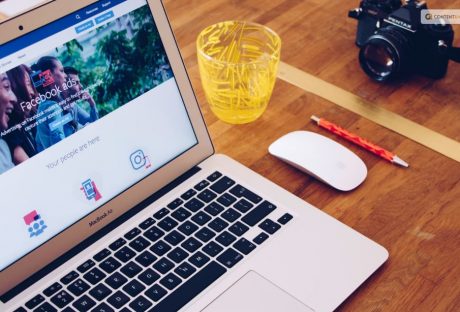
Scroll Without Interruption: Guide To Rid Your Facebook Of Annoying Ads
Facebook gets money from adverts, but it is irritating when they constantly appear in your sidebar. Naturally, Facebook opposes the removal of those advertisements, and no formal instructions or application exists to do so. You can download ad-blocking software to tidy up your browser page and get rid of Facebook ads. You can also download the Adblock Plus extension if you use Firefox, Safari, or Chrome. Once installed, this popular extension prevents ads from specific ad sites. Facebook may use your name, profile picture, and the information you provide when you click "like" on a product or page to show you personalized social media ads on the pages of your friends. Privacy concerns arise when you use personal data from your profile to target a certain audience. Facebook allows third-party advertisers to post automatically generated ads to promote their products. This might be apparent to you when you search for a product on Google, and an advertisement for it shows up in your Facebook news feed. If you want to know how to get rid of ads on Facebook, here is a detailed unpacking of the steps. How To Get Rid Of Ads On Facebook? Although you can't completely avoid Facebook ads, you can choose which ones to see depending on how you browse. Follow these steps if you want to know how to get rid of ads on Facebook: Enter your Facebook credentials and select "Settings." To do this, click the three dots that are located beneath your cover photo. Select "Profile and Tagging Settings" to access the "Settings." Navigate to the "Ads" section by scrolling down in "Settings." There are several ad choices that you can see. There are three categories under "Ad Preferences": "Advertisers," "Ad Topics," and "Ad Settings." Facebook's "Advertisers" list contains businesses that you are currently seeing advertisements from. You can choose to hide these advertisements by selecting "Hide Ads." You can choose "Ad Topics" to see fewer ads in specific categories, like politics, parenting, and pets. Then select "Show Fewer" for each category. You receive advertisements from "Ad Settings" based on your data (education, relationship status, etc.). You can change these settings to see fewer personalized ads overall but not fewer in terms of quantity. Simply flip off each setting. Toggle off "Use Data from Partners" by moving the button from the blue to the gray setting after clicking on "Data about your activity from partners." What Are Targeted Ads? A targeted advertisement has a higher chance of making a sale since it displays ads according to your interests, preferences, and browsing/search history. Based on the kind of products you can view on Facebook, Facebook advertisers display advertisements for you. It is possible to monitor the items you click on and the pages you visit. Your watched videos and duration are known to them. They can, therefore, modify their ads to make sure you only see those that have the best chance of closing a deal. Moreover, Facebook's default setting permits them to display personalized advertisements to you based on activity data. Although it is turned on by default, this setting can be turned off. How To Change Ad Preference? If you would like to know how to get rid of ads on Facebook, you can now hide ads thanks to the fix we are about to explain below. Changing your ad preferences or settings is a simple process that we can walk you through in a few easy steps. On the left side of your screen, there are a number of options that you can choose from on your Facebook page. Choose the left-hand ad column. After selecting the ads column, you'll be able to click on different sections. Go to the section marked "Your Interests." After selecting this area, you can see every ad topic option available to Facebook users. You can choose how you want your advertising experience to look by looking through the pre-made categories. In the Advertiser section, users can also see which advertisers get their information. You can decide how much of your information is available to the public if you choose the Your Information section. To select what information Facebook can obtain about you, flip the switch. Lastly, you can view the Ad Settings section to find out which businesses are targeting ads based on the information in your Facebook profile. The best course of action is to visit the section labeled "Hide Ad Topics." You can choose which subjects you wish to avoid seeing in adverts here. Other Ways To Change Ad Preference If you are asking how to get rid of ads on Facebook in other ways, using your browser is another way to prevent Facebook ads. Certain browsers come with built-in ad blockers that are remarkably successful in preventing adverts. For watching videos without interruption, for instance, UC Browser is a great choice. You don't need to worry about downloading an ad blocker because there is another option: Brave Browser. You can also turn off Facebook's page feature, which shows your friends and family advertisements based on your likes. This will restrict it to just your friends or completely disable it. Are Facebook Ads Safe Facebook advertisements and Facebook company goods are not intrinsically harmful. Nothing you see on Facebook while browsing advertisements will impact your physical health. Nevertheless, Facebook advertisements can be hazardous in other concrete ways. Even though a few of the advertisements aren't remarkable, they still aim to sell you something. Consequently, every advertisement poses a risk to your financial performance. Ads have the power to persuade people to buy products, even if you may believe you can ignore them all. The most effective way to prevent paying money for advertisements is to stay away from them completely. Are Ad Blockers Legal Ad blockers are legal, yes. You're concerned about the legality of ad blockers. You may believe that using ad blockers on Facebook or any other website could land you in trouble. Thankfully, you don't need to worry about anything. You can use ad blockers for free and in a legal manner. When you use an ad blocker, you don't have to be concerned about facing legal consequences. Any online ad blocker is available for use. But we advise you to stick with the best choices, such as the one we covered above. The best ones are those that are less likely to cause computer viruses. Wrapping Up In conclusion, Facebook advertisements can be intrusive, pointless, and dangerous in addition to being obtrusive. However, companies won't be doing away with ads anytime soon because they are essential to the operation of free platforms like Facebook. Fortunately, there are simple solutions to this issue. To begin with, Facebook ads can be effortlessly blocked by a comprehensive ad-blocker such as Total Adblock. Other options include reporting ads, hiding ads, and changing Facebook's ad preferences. If you have thoughts to share or questions to ask about how to get rid of ads on Facebook, please leave a comment below. We would love to hear from you! Learn More Also: Why And How To Access Facebook’s Full Site In 2024 Incognito Mode: How To Post Anonymously On Facebook? What Is Facebook Touch? Everything You Need To Know About It
READ MOREDetails
How To Measure & Grow Social Media ROI
Social media is vital for businesses striving to enhance brand awareness, connect with their audience, and foster meaningful engagement. Yet, amid the sea of likes, shares, and comments, many grapple with a key question: Is our social media strategy delivering ROI? This guide demystifies the process, providing actionable insights to optimize online presence. From defining social media's purpose for a brand to calculating ROI, implementing improvement strategies, and social media reporting, we'll navigate essential steps to unlock your social media's full potential. The Purpose of Social Media for Brand Before diving into metrics, clarify your social media goal. ROI varies among brands; some prioritize awareness, while others focus on lead generation or customer service. For example, Apple uses targeted Twitter ads for the latest MacBook, yielding measurable results. Brands emphasizing customer service see resolving concerns as a key ROI factor. No one-size-fits-all approach exists; define your social media ROI based on specific goals like brand awareness, lead generation, or customer retention. Setting Actionable Social Goals Measuring social media ROI becomes futile without clearly defined and measurable goals. While metrics such as social shares and follower counts hold value, they frequently lack the necessary depth for a comprehensive ROI evaluation. Instead, prioritize targeted, action-oriented objectives that align closely with your business goals. Campaign-specific goals offer a more accurate assessment of ROI. Whether it's driving email sign-ups, generating inquiries through contact forms, facilitating trials, driving purchases, or encouraging downloads, these goals involve measurable actions that contribute to the conversion funnel. You can track individual links by setting campaign-specific goals, and attributing clicks to specific campaigns and calls to action. For instance, Instagram-based brands frequently update their bio links to coincide with ongoing promotions, utilizing URL trackers to tie clicks to specific campaigns. This level of granularity is crucial for understanding which efforts are driving tangible results. Bonus tip: Managing various social media goals can be difficult across multiple channels. Try a social media management tool to manage all your social media marketing activities from a centralized dashboard. Measuring Your Goals with Precision Once you've established your objectives, the subsequent task involves precise tracking and measurement. Google Analytics proves to be a formidable tool in this regard. By scrutinizing the traffic originating from social media platforms, you can assess the impact of your campaigns. For instance, the Google Analytics "Acquisition" report furnishes valuable information on traffic acquisition across various channels, permitting you to refine results according to conversion events like adding items to the cart or completing purchases. This meticulous tracking empowers you to attribute conversions and revenue to the success of your organic social initiatives. Tracking Social Media Expenses Measuring ROI requires a comprehensive assessment of your social media expenses beyond just ad spend. Consider the following components: - Time: Factor in the value of your time or your team's time dedicated to social media efforts. - Tools: Include costs associated with any paid tools, subscriptions, or software utilized for social media. - Advertising Expenditure: Calculate the total funds allocated to boosted posts, paid campaigns, and other promotional efforts. - Creative Content Expenses: Consider the costs associated with content creation, covering design, writing, and other creative components. - Incidental Expenditures: Incorporate any supplementary costs, such as travel expenses for events or collaborations. How to Improve Your Social Media ROI Measuring social media ROI is an ongoing process; continuous improvement is essential for maximizing its impact. Here are some actionable tips to boost your social media ROI: 1. Set realistic goals for social media success. 2. Optimize your strategy by refining targeting and creative elements. 3. Stay informed on industry trends for a competitive edge. 4. Foster audience engagement through active participation and feedback. 5. Invest in social media advertising to extend reach and drive targeted results. 6. Utilize social media analytics to make data-driven decisions for strategy enhancement. Significance of Social Media Reporting A social media report analyzes a brand's content performance on platforms like Instagram, Facebook, YouTube, TikTok, etc. These concise reports, issued monthly, quarterly, or yearly, highlight key metrics such as top-performing posts, learnings, and numerical data like follower growth, engagement, and reach. Effective reports adhere to SMART criteria (Specific, Measurable, Achievable, Relevant, Time-sensitive) by setting clear goals. They emphasize key insights, victories, challenges, trends, and opportunities, offering a deep understanding of content strategy impact and audience behavior. Leveraging analytics tools simplifies data extraction, enabling comprehensive tracking and analysis of performance metrics. In 2024, best practices include establishing clear social media goals and focusing on relevant insights for a concise and engaging report. The process of creating a monthly social media report involves - choosing metrics aligned with your goals, providing a high-level overview of progress, showcasing top-performing posts, adding analytics data, and summarizing key learnings and takeaways. Separating data into sections for organic and paid content on different platforms enhances clarity. The report wraps up by reviewing accomplishments, challenges, and potential opportunities, aiming to guide future strategic decisions. Conclusion Crafting a well-executed social media report highlights actionable insights, aligns with defined objectives, and utilizes analytics tools to thoroughly assess a brand's performance on various social media platforms. Through ongoing monitoring and optimization of your social media return on investment (ROI), you validate your spending, improve outcomes, and make informed decisions for the future. Read Also: The Ultimate Guide To Choosing The Right SEO Agency Ways On How to Advertise Coupon Codes in Social Media Creating a Sales Pipeline: Effective Steps To Do So
READ MOREDetails
A Beginner’s Guide To Becoming A Facebook Developer In 2024
Facebook is a well-known social media network that links billions of people globally. Developing a Facebook app gives developers a special chance to take advantage of its enormous user base. You can use Facebook's features for a variety of objectives. We will give you a thorough overview of Facebook app development in this extensive guide. It will cover everything from initial setup to app deployment and distribution. A Facebook app is a piece of software that works with the Facebook platform. It enables users to share content, communicate with friends, and access the social graph, among other things. The app could be a utility app, a game, or a tool for online shopping. It could also be any other app that improves users' Facebook experiences. If you want to become a Facebook developer, we are breaking it all down for your knowledge pleasure. What Is AI Facebook App Development? The process of developing applications for the Facebook platform that uses artificial intelligence (AI) is known as Facebook AI app development. These applications use AI algorithms to automate tasks, improve user experiences, and customize content. There are many types of AI-powered features. Some of them are intelligent chatbots, facial recognition for photo tagging, and sentiment analysis for content recommendations. There is also predictive analytics for targeted advertising. These are a few incredible advantages of developing a social network application, such as a Facebook app. Why Develop A Facebook App? Massive User Base: With billions of users actively using Facebook, developers have access to a huge potential user base for their apps. Social Integration: Facebook apps can take advantage of the social graph by making it simple for users to interact as well as share content relevant to the app, which encourages engagement and natural growth. Viral Potential: If your app provides an engaging user experience, it could become viral quickly through user recommendations and shares, increasing visibility and downloads. Opportunities for Monetization: Developers can make money from Facebook apps by monetizing them in many ways, including partnerships, in-app purchases, advertisements, and more. Getting Started This is how Facebook app development can be initiated. Developer Account on Facebook You must first register for a Facebook Developer account in order to start creating Facebook apps. Go to the Facebook Developers website and create an account if you don't already have one. All you need to create an account is your name, email address, and password. It's a simple process. Making an App for Facebook To create a Facebook app, follow these steps after obtaining a developer account: Using the login information for your developer account, access the Facebook Developer website. Go to the "My Apps" area and select "Create App." Enter the data, such as the app's name, category, and email address. Once all security checks and verifications have been completed, select "Create App." You will be taken to the App Dashboard after your app has been created, where you can adjust its settings and configurations. Dashboard for App The hub for all Facebook app management is the App Dashboard. To assist you in creating, testing, and releasing your app successfully, it gives you access to settings, features, and resources. Spend some time getting to know the various App Dashboard sections, such as Products, Roles, Analytics, App Settings, and more. Setting Up Development This is how to configure your environment so that you can create Facebook apps. Platform Opt-Out Decide which platform or platforms to use for developing your Facebook application. Facebook provides a range of options, encompassing desktop, mobile (iOS/Android), and web. The platform(s) you choose will rely on your target user base, the needs of your app, and the abilities and resources at your disposal. Essential Tools and SDKs To create your Facebook app, you'll require particular tools and software development kits (SDKs), depending on the platform you've selected. The following standard tools and SDKs are available for various platforms: Web: JavaScript, HTML, CSS, Facebook JavaScript SDK. iOS: Facebook iOS SDK, Xcode, and Swift. Android: Facebook Android SDK, Android Studio, Java/Kotlin. Desktop: Tools for developing apps such as React Native Desktop, Electron, or other comparable frameworks. Install the SDKs and tools that are required for the platform that you have chosen. To make sure you have the most recent version and to follow the suggested setup procedures, consult the official documentation that Facebook has provided for each SDK. Facebook SDK Integration You must incorporate the relevant SDK into your project in order to use Facebook's features in your app. Facebook gives access to APIs for social sharing, analytics, user authentication, and other features through SDKs for different platforms. You can easily engage with Facebook's platform by integrating the SDK. You can incorporate the Facebook JavaScript SDK into your web development by adding the Facebook-provided JavaScript code snippet to the HTML files for your application. Features like Facebook Login, Facebook content sharing, and Graph API user data retrieval are made possible by this SDK. You must use the platform-specific dependency management system to add the Facebook SDK to your project in order to develop mobile apps. The SDK gives you access to the tools and APIs you need to integrate Facebook features into your app, like sharing options and Facebook Login. Developing The Facebook App The Facebook app needs to be developed now. Everything you need to develop Facebook apps is available here. User Verification By integrating Facebook Login, users can access your app by logging in with their Facebook credentials. This makes it easier to register and log in, gives you access to the user's public profile details, and lets you ask for more permissions to improve the app's functionality. You must adhere to the authentication flow supplied by the Facebook SDK for your selected platform. This will help implement Facebook Login. This usually entails handling the authentication process, retrieving the required access tokens to authenticate the user with your app, and displaying a Facebook Login button in the user interface. Social Sharing Use Facebook's social sharing features to enable users to share or post content from your app to their friends' timelines. This increases the content of your app's visibility and reach, which may encourage more interaction as well as downloads. You can share text, photos, URLs, and videos from your app to Facebook using the APIs provided by the Facebook SDK. Depending on the content and user interactions of your app, implement the appropriate sharing features. You could allow users to post accomplishments, high scores, or engaging content from your app straight to their Facebook groups or profiles. To avoid abusing or spamming the platform, make sure you adhere to Facebook's policies and guidelines when implementing social sharing. It is imperative to furnish users with unambiguous choices and authority to oversee their privacy and sharing configurations. Integration of Graph API Including notifications in your Facebook app can help maintain user interest and keep them updated about events, updates, as well as activities related to the app. Sending users app-specific notifications is possible thanks to Facebook's notification APIs. App Notifications sent directly through the Facebook website or app are referred to as app notifications. They show up in the user's notification center as well as offer updates or pertinent information about your application. You could inform users about events, promotions, or new content, for instance. Push Notifications Even when a user isn't actively using your app, push notifications can be sent to their mobile device or web browser. Integrating with platform-specific push notification services, like Apple Push Notification Service (APNs) for iOS or Firebase Cloud Messaging (FCM) for Android, is necessary for implementing push notifications. Use the Facebook SDK's appropriate API methods to implement app notifications. You must integrate with the selected push notification service and set up the required infrastructure in order to receive push notifications. To guarantee correct implementation, refer to the official Facebook SDK documentation and resources, as well as the relevant push notification services. App Analytics App analytics integration is essential for comprehending user behavior, tracking engagement, as well as maximizing the functionality of your Facebook app. Facebook offers a powerful analytics tool called Facebook Analytics that lets you collect insightful data about user behavior, demographics, retention rates, as well as other topics. You must incorporate the Facebook Analytics SDK into your app in order to use Facebook Analytics. With the tracking features the SDK offers, you can record particular activities as well as events that take place within your application. The Facebook Analytics dashboard, which provides a range of metrics, reports, and visualization tools, can then be used to analyze this data. Tracking significant events and actions that line up with your app's objectives and key performance indicators (KPIs) is something to think about when putting app analytics into practice. You can monitor user engagement or conversion through various actions such as level completions, in-app purchases, registrations, and so on. To increase the performance of your app, use analytics data to spot trends, enhance user flows, as well as make informed decisions. Wrapping Up Developers also work on integrating Open Graph features, allowing for multiple forms of social integration, as well as making standard company websites Facebook-friendly by adding plug-ins that authenticate users. For instance, a self-publishing platform might enable authors to tag their articles with Open Graph labels automatically. Applications for third parties are developed by companies such as AES Connect, Facebook Guru, as well as SocialCubix. Founded by a former Google software engineer, AES Connect now employs two full-time employees in addition to eight contractors. If you have thoughts to share or questions to ask about becoming a Facebook developer, please leave a comment below. We would love to hear from you! Learn More About: Incognito Mode: How To Post Anonymously On Facebook? What Is Facebook Touch? Everything You Need To Know About It Beyond Passwords: The Future Of Security with Facebook Authentication Facebook Settlement: What Went Down And What Was The Final Result?
READ MOREDetails
Digital Cupid Hiccups: Fixing Issues When Facebook Dating Goes AWOL
Facebook Dating is a recently added feature to the social media platform. Using your dating profile, you can use Facebook to meet new people and, for some, even begin a relationship with someone you already have a connection with. You will need to create a new profile for the dating service, but using the new feature just requires you to log into one email address. Based on your interests, location, and preferences, users will be able to find you or suggest you to them once you've created your own Facebook dating profile, which is obviously distinct from your main profile. Facebook Dating Not Showing Up Even though the new feature has been operating well since it was introduced, there are still some situations in which problems may arise, which we will be discussing today. This most recent installment of our troubleshooting series offers simple fixes to address the issue of the Facebook dating app not being visible. This specific issue with the new social media platform could be brought on by two of the following factors. You are either under the age of eighteen, or you are not using the Facebook app. There isn't much we can do about it because anyone under the age of 18 is not permitted to create their own account in any way. However, the only way to solve the issue if you're older than eighteen is to download the app to your iOS or Android device so you can use Facebook Dating. Facebook Dating Not Showing Up: How To Fix Is your Facebook dating not showing up? If it isn't working properly for you, such as when it doesn't display on your device, you can try the following simple fixes: Update the Facebook app You should update the Facebook app to the most recent version if dating isn't working because it might not be the most recent version. To get started, just tap the Update tab. For your Android or iOS device, you can also decide to use the automatic update feature. Verify whether the dating feature is functional and accessible on your device. Check Your Internet Connection If you are using a Wi-Fi network to access the Facebook Dating app and you are still having issues, you may need to troubleshoot your internet connection. It's possible that your current location is the reason why your connection is unstable or slow. If you are connected to your data plan, though, you can check your network to see if there are any connectivity problems. Turn on Notifications for Facebook Apps Make sure Facebook is excluded from that list if app notifications have been turned off or disabled. Alternatively, you can try turning on Facebook app notifications once more to continue using the Facebook dating service. Empty Your Phone's Cache for quicker app performance. Data from the apps is stored on your mobile device. Nevertheless, there are times when corrupted data prevents an app from operating as intended. On occasion, this can be fixed by clearing the cache on your smartphone. Examine whether the dating feature is operational and appears on your device. Check If Facebook Is Down See if any other users are having issues with the Facebook app. If it isn't working, the only thing you can do is wait for it to start working again. Remove and Reinstall The Facebook App On your Android or iOS device, you can sometimes fix app conflicts by uninstalling and reinstalling the app. In this manner, you'll receive an upgraded version as well so you can utilize the dating feature. On your mobile device, simply tap the uninstall tab. Get In Touch With Facebook Support You can send a direct message to Facebook's Technical Support team via their Facebook webpage if, despite trying the suggested fixes, Facebook dating is still not visible on Facebook. You can use a computer or an Android or iOS device to accomplish this. Just hit the Facebook Help Center link on the page. Troubleshoot Here are some steps you can take when Facebook Dating stops working: Verify that the Facebook app is the most recent version you are using. Updates are available through the Google Play Store. Turn on the Facebook app's location services. Facebook Dating requires location data in order to display nearby users' profiles. Through the Settings app, location services can be enabled. Delete the Facebook app's data and cache. On occasion, this can resolve issues with the app. Go to Settings > Applications > Facebook > Storage > Clear Cache and Clear Data to accomplish this. Go to Facebook, log out, and then back in. Sometimes, doing this will reset the app and solve issues. Install Facebook again. As a last resort, this approach may be able to resolve issues that other approaches are unable to. If you've attempted each of these solutions and the problem persists, you can get assistance from Facebook support. Things To Remember Not all countries have access to Facebook Dating. To use Facebook Dating, you have to be at least eighteen years old. You might not be able to use Facebook Dating if your account is brand-new or inactive. Users can create a dating profile and connect with other users who have chosen to use the Facebook Dating feature by using the Facebook app. How Can I Use Facebook Dating? You can use the Facebook app on your mobile device to access Facebook Dating. To use the feature, you must make a separate dating profile and confirm your subscription. Is there a free Facebook dating app? Yes, anyone who uses Facebook and is at least 18 years old can use Facebook Dating for free. The problem of Facebook dating not showing up can occur if the age specified does not match the criteria. What Is The Login For Facebook Dating? Using the Facebook app on your smartphone, you can access Facebook Dating. To utilize the feature, you have to make a separate dating profile and accept the terms of service. Is Facebook Dating Available In My Country? There are currently a few countries where Facebook Dating is accessible, including the US, Canada, Mexico, and several countries in Europe and Asia. Open the Facebook app, find the Dating option in the main menu, and see if it is available in your country. Wrapping Up Without a doubt, one of the most intriguing aspects of the app is Facebook Dating. Facebook Dating allows users to filter matches based on preferences and find perfect matches. But some users might find this fantastic feature inoperable, which can be exasperating. We hope that the few fixes we've provided in this post have been useful to you in fixing this problem. If you have thoughts to share or questions to ask about facebook dating not showing up, please leave a comment below. We would love to hear from you! Learn More About: Here Is How To Delete A Facebook Page Easily? How To Stop Scammers On Facebook Marketplace? Guard Your Space: A Step-by-Step Guide to Locking Your Facebook Profile
READ MOREDetails
The Whys And Hows Of Unlinking Facebook And Instagram In 2024!
Have you had enough of sharing your content on Facebook and Instagram in tandem? Would you prefer to maintain distinct accounts? Are you looking for ways "how to disconnect Facebook from Instagram?" You can easily delink your Instagram and Facebook accounts from one another on desktop and mobile platforms, but how do you do that? We'll walk you through the process of separating your Instagram and Facebook accounts in this post. You can start by de-syncing your desktop and mobile accounts for Facebook and Instagram. If you decide you no longer want to cross-post content, then you can easily unlink your accounts. If you have more than one linked account, you can also delete an account from either platform. Remember that you will need to change one of the passwords if the login for both accounts is the same. It is also possible to delete your Instagram account from other social media platforms. You can unlink your Instagram account from your Facebook account by going to the Accounts Center if you want to stop posting your Instagram photos to other social media platforms. We'll guide you through the process of removing the connection between your accounts as well as ceasing to share your Instagram posts on other platforms. How Is Facebook And Instagram Connected Your Instagram posts will automatically be shared on your Facebook timeline if your Facebook and Instagram accounts are linked. For individuals who would like to share their Instagram photos with their Facebook friends without having to post them twice, this feature is useful. You can unlink your Facebook and Instagram accounts if you'd rather keep your accounts separate or are done sharing content between them. When you link them, you are essentially giving Instagram access to your Facebook account when you link your two accounts. This implies that Instagram has access to personal data from your Facebook account, including your email address, name, as well as a profile picture. Furthermore, Instagram can post on Facebook on your behalf. So, you might want to unlink your Instagram and Facebook accounts for many reasons. Why Unlink Facebook From Instagram? Do you want your Instagram and Facebook accounts to be kept apart? Does cross-posting content across the two platforms sound too monotonous? Do you want Instagram to no longer be able to access your Facebook account? Take these steps to unlink your Instagram and Facebook accounts: Log in to your Instagram profile by opening it. Choose "Settings" by tapping the three lines in the upper right corner. After swiping down, choose "Account." Click on "Sharing to Other Apps." After selecting "Facebook," tap "Unlink Account." Remember that removing the connection between Instagram and Facebook accounts won't remove any of your content from either site. All it does is cut off the communication between the two accounts. Why Would You Unlink Facebook From Instagram? You might want to keep Facebook and Instagram separate in case you use them for personal connections on Facebook and business or creative endeavors on Instagram. You can avoid confusion as well as overlap by keeping your identities separate by unlinking the accounts. It's possible that you unintentionally share your Instagram reels, stories, or posts on Facebook when you link your accounts. In case your target audiences on both platforms are different, this might be awkward or inappropriate. You'll have more discretion over what you share and where by unlinking the accounts. When you automatically share your Instagram posts on Facebook, or vice versa, this is known as cross-posting. Although it may seem practical, your followers may find this bothersome or spammy. By removing the links between the accounts, you can customize your content for every platform and avoid cross-posting. Unlinking your Facebook and Instagram accounts can be a wise move if you're worried about privacy on social media. It will lessen the chance of any security lapses or hacks and stop any data or information from being shared between the two platforms. How To Disconnect Facebook From Instagram On Mobile? You can unlink your Instagram and Facebook accounts if you no longer want them to be connected. Here is how you can do it using your smartphone. Launch the Instagram app on your smartphone. Tap the lower right corner of your profile picture. In the upper right corner, tap the three horizontal lines. At the bottom of the menu, tap Settings. Press the "Account" button. On Linked Accounts, tap. Press the Facebook icon. Select "Unlink Account" by tapping. Your Instagram and Facebook accounts will be disconnected after you've finished these steps. How To Disconnect Facebook From Instagram On Desktop? The procedures listed below can also be used to unlink your Facebook account from Instagram if you're using a desktop or laptop web browser: Open your web browser and navigate to instagram.com. If you are not already logged in, log into your account. In the upper right corner of your profile picture, click on it. Select Settings by clicking. Select "Account" by clicking. On Linked Accounts, click. Select Facebook. Select "Unlink Account" by clicking. How To Disconnect Facebook From Instagram On iOS Or Android? If you want those posts removed from Facebook, you will have to remove them manually. It's easy to unlink your Facebook and Instagram accounts on your mobile device if you decide you no longer want to share content between them. Here are the steps that apply to both iOS as well as Android devices. iOS Tap the icon for your profile in the lower right corner of the Instagram mobile app after opening it. In the upper right corner, tap the hamburger menu icon, then choose "Settings" from the menu. After swiping down, tap "Account Center" (or, depending on where you are, "Accounts Center"). To unlink an Instagram account, tap "Accounts & Profiles" and choose the desired account. Again, tap the account name and profile picture. Select "Remove Account" and tap "Yes" when prompted to confirm. Android Tap the hamburger menu icon located in the lower right corner of the Facebook mobile app after opening it. After swiping down, tap "Settings & Privacy" and then "Settings." Click "Accounts Center" and choose "Manage Connected Experiences" from the menu. To unlink an Instagram account, tap on it. Select "Remove" and then "Remove Account" from the prompt to confirm. It's crucial to remember that you cannot unlink your Facebook and Instagram accounts if you use the same password for both. You must change one of the passwords. Furthermore, you might need to go to the app settings or preferences of that social network to unlink your previous account in case you wish to relink your Instagram account to it. Why You Can't Unlink Facebook From Instagram? Try these suggestions in case you are having trouble unlinking your accounts: Verify that you are running the most recent versions of the Instagram and Facebook apps. To confirm that you have granted Instagram access to your account, check your Facebook settings. Verify that you are logged into the correct Facebook account if you have multiple accounts. If you're still having issues, then get in touch with Facebook or Instagram support for additional help. Wrapping Up Removing the connection between your Instagram and Facebook accounts can help you maintain privacy as well as segregate your data. Additionally, it can stop unwanted content sharing between the two platforms. You must go to the "Linked Accounts" section of your account settings to unlink your Instagram and Facebook accounts. You can then choose which Facebook account to deactivate and take it out of your Accounts Center. If you have thoughts to share or questions to ask about how to disconnect Facebook from Instagram please leave a comment below. We would love to hear from you. Learn More About: 5 Content Ideas to Use with Instagram Influencers 6 Best Practices When Buying Instagram Followers Incognito Mode: How To Post Anonymously On Facebook?
READ MOREDetails
Incognito Mode: How To Post Anonymously On Facebook?
Facebook is a great way to connect with people. Your list will have people who you know as well as new acquaintances. But things get icky when you are in a Facebook group. Your profile becomes subject to many different other user's scrutiny. Your post also stands a risk of being attacked. If you want to be able to share your thoughts in a group as well as not have hundreds of people visiting your profile, consider knowing how to post anonymously on Facebook. How To Post Anonymously On Facebook? Once this feature is enabled, group members can make an anonymous post. The procedure for posting anonymously in a group on a desktop is simple. All you have to do now is follow the steps outlined below. Go to your Facebook account and log in. Go to the group where you want to post. Click Anonymous Post, next to the place where you make a post. A prompt will explain how anonymous posts work. Make an anonymous post by selecting Create Anonymous Post. Remember that any anonymous posts made in the Group in the past or present will vanish if you toggle it off. After the feature is reactivated, the posts will be recovered. The community will become stronger as well as more valuable to members due to anonymous posting, which paves the way for its success. Things To Know Before Posting Anonymously Users can publish posts anonymously in Facebook groups, hiding their identities from prying eyes. Members of the group are not aware of their identities, and when they participate in the discussion on that thread, they maintain their anonymity in comments. To enforce Facebook's Community Standards, group admins, moderators, and other users can still see and access the identity of an anonymous post; to all other group members, however, the post will appear as either a "Group participant" or an "Anonymous member," as illustrated in the screenshot below. How To Post Anonymously On A Facebook Group From A Desktop? Members of the group will be able to post anonymously after the feature is activated. On a desktop, the process for making an anonymous post in a Facebook group is simple. Now, all you need to do is take the actions listed below. Proceed to your Facebook profile and sign in. Enter the group in which you wish to publish. Select Anonymous Post by tapping the icon next to the post editor. A prompt outlining the process for anonymous posts will show up. Click Create Anonymous Post to start a new anonymous post. After creating your post, hit "Submit." This group will see the post without a name on it. Facebook's systems and the Group administrators, as well as moderators, will still be able to see the name. Users can write anything anonymously after accepting this warning, including ideas or actions, just like they would in a regular post. Anonymous posters on Facebook groups, events, and prompts can create polls. Additionally, users can produce more imaginative as well as captivating designs by using a free poster maker. If a group member wants to post anonymously, the admin will know. You can accept or reject their post in the Admin Tools panel's Pending Posts section. How To Post Anonymously On Facebook On A Mobile? If a Facebook group permits anonymous posts, you can also post anonymously on the group from a mobile device. To use your account on your device to post anonymously, do the following: Go to the Facebook group where you wish to post anonymously. Select "I want to Post Anonymously" from the menu. Write your post now, then hit POST. Pros Of Anonymous Posting On Facebook You may consider anonymous posting an effective way to be heard without having to be noticeable. Here are a few benefits: Posting in a Facebook group anonymously helps express yourself and share knowledge without giving away who you are to other users. Posts made under pseudonyms can shield you from abuse in cases where you discuss private or delicate topics that might not sit well with other community members. Cons Of Anonymous Posts On Facebook You are not limited in how many times you can enable or disable this feature. Nevertheless, all of your earlier anonymous posts will be removed if you disable it. Facebook should fix this, as it does not provide any notice or indication that this will happen when you turn it off. As a result, you have to realize this after it has already happened. Thankfully, all of your previous anonymous posts will reappear and remain accessible within the Group if you decide to activate it again in the future. But if you choose to disable them permanently, you won't be able to keep them. An anonymous post stays anonymous and is only accessible in Facebook groups. How Does Anonymous Posting Work? In 2017, Facebook launched the anonymous posting feature, which lets users share content inside groups while hiding their identities. This means it's pretty long before you asked Google "how to post anonymously on Facebook." This feature syncs with all of your devices and is accessible on all platforms that Facebook is available on. Facebook groups allow you to share your thoughts anonymously, regardless of whether you use an iPhone, Android, or one of the best Chromebooks. To use this feature, you have to be a part of a group that has enabled anonymous posting. The administrators, moderators, and Facebook have access to your name as well as your profile picture, even though your posts stay anonymous within the group. Facebook community standards and group safety are upheld by implementing this measure. Your anonymous post comments stay anonymous, so you can maintain a low profile on the group forums. It's a clever way to participate as well as maintain some privacy. Reasons Why It May Not Work You may be wondering why posting content on Facebook requires revealing your identity. There could be a few things preventing you. Perhaps you are currently without the option. Certain users are unable to post anonymously due to their location or Facebook settings. You might not be able to post anonymously in the Facebook group you're a part of. The group administrators may have disabled anonymous posting as an additional factor. If you wish to remain anonymous, take a look at these and see what goes on. Reasons Why You Can't Participate In A Group You may find that you are unable to engage in group activities at times. Two things could lead to this. A group administrator may put you on hold, restricting the frequency of your posts or slowing down the comments on a particular post. The other thing is that Facebook restricted what you could do in groups. This could indicate that you violated some Facebook policies or that group administrators must approve your posts. Wrapping Up You can use the anonymous posting feature to post anonymously. For group members to be able to post anonymously, this feature needs to be enabled by the group administrator. Members of Facebook groups that have enabled anonymous posting have the option to post content without revealing their identity. But remember that Facebook teams, moderators, as well as group admins will be able to see your name in anonymous posts. Once approved by a group administrator or moderator, anonymous posts will be visible within the group. If you have thoughts to share or questions to ask about how to post anonymously on Facebook, please leave a comment below. We would love to hear from you! Additional Reading: Why And How To Access Facebook’s Full Site In 2024 Voice Your Choice: A Quick Guide To Crafting Polls On Facebook What Is Facebook Touch? Everything You Need To Know About It Top 8 Free Chat Rooms To Chat Anonymously With Strangers And Make New Friends
READ MOREDetails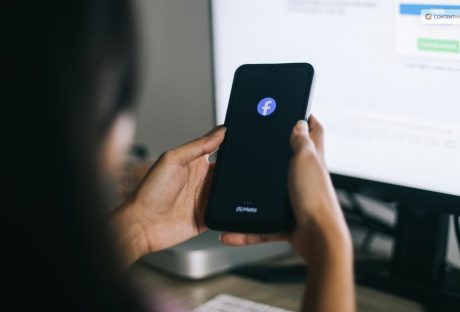
Voice Your Choice: A Quick Guide To Crafting Polls On Facebook
Companies are constantly searching for innovative approaches to connect with their target market. Engaging audiences can lead to deeper connections, which is one of the main advantages of social media and digital marketing in general. A company can create a stronger sense of trust and favorable associations with its brand by initiating an online conversation. Additionally, having frank conversations with your followers on social media gives you a better understanding of the messages that appeal to your ideal clients. Establishing communication channels with clients and potential clients is made easier with interactive content. Facebook polls are another simple way to produce interactive content and keep your audience interested. Using Facebook's poll feature is an easy and efficient way to establish this kind of connection with your audience. Now, without further ado, let's explore how to make a Facebook poll, why local businesses find the tool so useful, and what questions to ask to maximize the effectiveness of the polls you create. What Are Facebook Polls? Facebook surveys are advantageous to your company in the same manner as Facebook competitions or giveaways. Users are drawn in and encouraged to engage with your business through polls. Facebook surveys are brief, so taking part doesn't require users to spend much time on the site. Additionally, they allow respondents to view the responses of others. Finding out whether other people share your opinions or not is half the fun of answering a survey. Facebook surveys can also assist you in gathering valuable input from your audience regarding your company, the kinds of content you post, and your goods or services. Lastly, Facebook surveys can serve as a springboard for a more extensive discussion. Individuals frequently leave comments on the poll they just completed, offering their ideas or viewpoints on the subject. You have the option to reply as a brand and even initiate a conversation. Engaging in a friendly dialogue encourages followers to return to the poll to view other answers. Furthermore, it gives them a favorable impression of your company if you respond with kindness. When putting your social media marketing strategy into action, this is exactly the kind of brand-nurturing work you want to accomplish. Not every social network user has access to the Facebook poll feature. You can: Create a poll on your Instagram or Facebook Stories. Make a post in a Facebook group and hold a poll. How To Create A Poll? As part of a post in your Instagram Stories or Facebook Feed, create a poll inside a sponsored Facebook advertisement. You cannot currently add a poll to a post for your business page, even though you might see one available in Publishing Tools for your business page (it did show up for some of the accounts we tested, but not all). For this reason, the previously mentioned choices, especially Stories, are beneficial. Next up, it's time to come up with a concept for your poll now that you know where on Facebook you can post them. Facebook polls can be entertaining for your audience, and they should be. But they can also have a practical use. By conducting an audience survey, you can gather insightful data regarding the kinds of goods, content, or other initiatives that your target market would like to see from your company. To find out more about using your Facebook poll for audience research, continue reading through our list of inventive poll ideas below. Selecting the ideal location for your poll on Facebook or Instagram ought to be simpler once you've decided on its content. Is the subject of this Facebook poll exclusive to your neighborhood? Posting the article in a local Facebook group is a good idea. Keeping in mind all these pointers, make polls to boost your audience interaction and grow your business. How To Create A Poll On Instagram Stories? You can share the Facebook post on your company's Facebook page or Instagram Stories. If you think that the question is better answered by current clients than by potential ones, polls help. It makes sure it is seen by those who are already familiar with, supportive of, and involved with your company. You can now create the Facebook poll itself after deciding on its content and the preferred sharing location. Just go to your app's Story feature and select "Create" if you want to share your post there. After deciding which image, background, or video to use, you can add a poll by choosing the poll creation tool from your sticker collection. You can add your questions as well as responses to the poll to make it uniquely yours. Facebook also provides a brief video explaining how to create a poll. These polls are based on Stories, just like the ones you can make and post as Facebook ads. How To Create A News Feed Poll? If you want your audience to be from among those who appear on the news feed, here is how to share a poll on your news feed. Open Facebook and navigate to your profile. Your inventiveness is invited to fill in this familiar "What's on your mind?" box. Press within the enclosure. There will be a ton of options; look for the "Poll" option. Everything is in place! Create your question, select the options, and decide how long the poll will last. When you finally hit "Post," you're live! Real-life example: Food blogger Jane used to write, "Which dish should I make next? Is it paella or pasta?" This led to her making dishes that her audiences voted for. A delicious Paella recipe even went on to become a trend. How To Create A Poll On Facebook? To access the stories arena, tap your profile icon (the "+" sign) from the home page of Facebook. Let's now establish the mood. Select a background image, GIF, or even a quick film. Select "Poll" by tapping on the stickers icon, which resembles a square smiley. Formulate your query, select your options, and viola! The 24-hour poll has ended. Wrapping Up In the vast context of social media, polls may appear insignificant. As we've uncovered, though, they're also incredibly useful tools for feedback and engagement. They're priceless for businesses. They're entertaining as well as captivating for casual users. He, look! You are no longer a poll rookie now that you have read this guide. You are now prepared to confidently create, introduce, and interact. We hope you benefit from this guide in order to gain access to social media insights. This should also help you make more data-driven decisions. As you can see, Facebook surveys are a quick and simple approach to learn more about your audience and boost social media activity for your company. Remember these five pointers to create a Facebook poll that truly gets results: Decide where to publish your Facebook survey. Orient the content of your Facebook poll to the poll's location. Select a topic for the survey that is interesting, entertaining, as well as pertinent to your industry. Engage with people who leave comments on your survey. Apply any insights gleaned from your survey to assist you in making more informed business choices. If you have thoughts to share or questions to ask, please leave a comment below. We would love to hear from you! Learn More About: How to Get Help Through Facebook Chat Support? Why And How To Access Facebook’s Full Site In 2024 What Is Facebook Touch? Everything You Need To Know About It
READ MOREDetails
Guard Your Space: A Step-by-Step Guide to Locking Your Facebook Profile
Are you looking for ways on how to lock Facebook profile to increase the privacy of your account? Those who are not on your Facebook friends list will only be able to view a restricted portion of your profile if it is locked. Only friends on the friend list will be able to see the images and posts on the timeline, cover photos, stories, and new posts on a locked profile. Additionally, only your friends will be able to see the "Public" posts you previously made. It should be noted that there is a workaround available for the desktop version of Facebook if you would like to lock your profile. You can lock a Facebook profile using the mobile app or your browser. Moreover, this functionality is exclusive to the Android app. Continue reading to learn how to lock your Facebook profile. What Is Profile Lock Users will notice a Lock sign on your profile after you add a profile lock. This will limit the amount of photos and posts on their profile, cover image, and other areas to just their friends. Upon locking their profile, users prevent others who aren't on their friends list from viewing the profile. They won't be able to download cover photos and profile photos either. They are also unable to view the Stories that a user has added to his profile. Previously shared posts are now marked as friends instead of public when using the Lock Profile feature. The timeline review and tag review are activated. This implies that you must grant others permission to tag you in their posts. Additionally, the About section of their profile will only be partially visible to the public. Now that you are aware of how Facebook's lock your profile feature operates, let's examine how to do it on various platforms. How To Lock Facebook Profile Locking your profile has quite a few advantages. It has some drawbacks, too. If you have a security concern, you must lock your profile immediately from treats such as identity theft, data manipulation, and so on. Here are the different methods you can use to lock your profile on desktop, android, and iOS devices. How To Lock My Facebook Profile On Desktop Although there isn't a direct method to lock your app from the browser, if you can't access the mobile app, you can use the following workaround: Open the Facebook website and click the icon for your profile. To make the URL read "m.facebook.com/yourprofilename," change "www" to "m" in the URL. This will open Facebook in a mobile format on your desktop computer. The Edit Profile option should have a three-dot menu next to it. Click the Lock Profile option that appears in the three-dot menu. The following screen, which has the option to Lock Your Profile at the bottom, will walk you through the locking process, just like the Android version does. This will lock your profile for enhanced safety. iOS users can either borrow an Android device and follow the previously mentioned instructions, or they can use the desktop method to lock their facebook profiles. The procedures to unlock your Facebook profile are the same for desktop and mobile apps. There will be an Unlock Profile option in place of the Lock Profile option. Tap on it and select Unlock on the resulting screen. A description of how to unlock your profile will appear, and when you click the Unlock Your Profile option at the bottom, your profile will be unlocked. How To Lock Fb Profile on Android If you want to lock your profile using an Android device, here is what you have to do: On your Android device, open the Facebook app. Tap your profile picture on the main page. Click the Menu with three dots. From the options on the page, choose Lock Profile. On the Lock Profile Page, select the "Lock Your Profile" option located at the bottom of the page. After that, a pop-up notification stating, "You locked your profile," will show up on the screen. The posts and images on your timeline are only visible to your friends. To finish the procedure, tap OK. How To Lock Facebook Profile In iPhone Here are the steps to lock your profile for iPhone users: Navigate to Facebook and select your name from the three-line menu located in the lower right corner. Put three fingers on a dot for your name. Use the Lock Profile button to secure your profile. Press Lock Your Profile again just to be sure. You can simply exit that page to confirm that your profile has been locked. Next, sign in to your profile once more. The notification that your profile has been locked will appear there. You can manually change the Facebook privacy settings to enable lock profile mode if your page does not have profile locking. However, it is important to note that not all locations have access to this feature yet. Only a few countries allow you to lock your profile at this time. Why Is It Important To Lock Your Profile Facebook claims that hackers from Vietnam and Bangladesh compromised the company's entire privacy system in December 2020. Furthermore, they have taken Facebook users' personal information. These groups won't be able to misuse Facebook and harvest data from users' accounts all over the world thanks to this lock profile feature. To support Facebook's privacy system, users should refrain from accepting friend requests from unreliable sources and clicking on dubious links. Vanish mode was also introduced by Facebook to address privacy concerns. This model's unique feature is that once activated, it erases all chats and media files after a predetermined amount of time. It also has one more important safety feature. Facebook will instantly notify you if someone takes a screenshot of your profile. The steps to activate vanish mode are as follows. Visit the Play Store or App Store to download the most recent version of Facebook. Launch the particular chat. From the chat's bottom, swipe up. Vanish mode will be activated as a result. This causes the chat's background color to change to black, denoting that the mode is now active. Wrapping Up Facebook is a great social media platform for communication on a global scale. But now that data privacy is a global concern, it's imperative to secure your Facebook accounts permanently. Your data is protected from hackers and stalkers when you lock your profile. You will need to reenter your password on each device after locking. Facebook will add an indication to your profile once you have locked it. But keep in mind that you won't be able to publish to the public after you activate this feature. Rather, friends are limited to viewing and sharing the posts. Read Also: Here Is How To Delete A Facebook Page Easily? How To Stop Scammers On Facebook Marketplace? Facebook Settlement: What Went Down And What Was The Final Result?
READ MOREDetails















