Category: Google
Browse the latest google news, trips, guides & info at contentrally.com. We are dedicated to sharing the trending google news, info, guides & ideas.

Your Complete Guide To Google Play Balance Transfer: How To Manage Your Digital Wallet
Let's just say you have money saved in your Google Play balance and you are thinking of transferring it. Your thoughts could be going in the direction of your bank account or transferring it to your Google Pay account. We will try to help you with this. In this article, we will explain how Google Play works, what the dos and don'ts are, and how you can transfer it to other devices or accounts. What Is Google Play Balance? Suppose you want to buy a digital book, a movie, games, subscriptions, apps, and other digital content. Google Play balance will help you pay for all of these services with the amount attached to your Google account. This can be done in the Google Play Store. You can also use it to make in-app purchases while using certain apps and games. Keep in mind that google play balance cannot be used to buy goods or services physically from a store. More amount can be added to the google play balance if you redeem the gift cards and codes. Or you could use a debit or credit card, Paypal, and other different payment methods. If you want to check your balance on google play, open the google play store app on an Android device. It will also show you the transaction history while helping you manage the payment methods on the same page. If you create a Google Play Family Library, you may also share the Google Play balance with others. By doing this, you can purchase content once and distribute it to up to five family members who also have Google accounts. You may also limit the amount of money your family can spend from the shared balance. The material can also be accessed. Restrictions With Google Play Balance Image Source: techbanta.com You are however subject to some restrictions when using your Google Play balance. You cannot, for instance: Transferring the amount to other Google accounts is not possible. Your Google Play balance is tied to your Google account. No official method exists for you to transfer the Google Play balance towards bank accounts and other forms of payment. Transferring the amount onto a Google Pay account will enable you to use your phone to pay for items both online and in physical stores. Google Pay is a different service. Your Google Pay account cannot be funded or used to make payments using your Google Play balance. Transfer the balance to different devices: All of the devices that are logged into the same Google account have access to your Google Play balance. It cannot be moved to a separate device that is signed in with a separate Google account. You cannot request a refund after adding an amount to the Google Play balance unless a legal requirement exists. Only digital items from the Google Play Store may be purchased with it. How To Transfer Balance From Google Play To Bank Account? The ability to transfer your Google Play balance to other accounts and other payment methods is not officially supported. But there are some underhand techniques that some individuals claim to use. They are not advised because they might be against Google Play's terms of service or entail fraud or frauds. Some of these techniques consist of: Online exchange of Google Play gift cards and vouchers for cash- If you still have unused gift cards or redemption codes, this might work. This could be dangerous, though, since you might run into dishonest buyers who don’t pay or deal cards or codes that have been compromised. Purchasing digital products from the Google Play Store to resell them for money online- If you purchase in-demand software, games, movies, books, or subscriptions then resell them on eBay or Amazon. This might work. However, you run the risk of breaking the terms of service of the platforms of the content providers. Using apps or websites from third parties that promise to exchange your Google Play balance for cash. If you can locate a reliable app or website that provides this service and costs a fair price, this might work. But that could of give hackers or con artists access to your personal information and payment information. As a result, we do not advise utilizing any of these techniques to transfer your Google Play balance to a bank account. It could make you lose money, get you banned from Google Play, or put you in trouble with the law. How To Transfer Balance From Google Play To Google Pay? Image Source: candid.technology There are no Google-supported methods to use your Google Play balance to make payments or transfer it to a Google Pay account. The balances in Google Play and Google Pay are two distinct objects that cannot be combined or transferred. Only subscriptions, applications, games, books, movies, and music can be purchased from the Google Play Store using Google Play balance. Only Google Pay transactions or bank account withdrawals are permitted with Google Pay balance. Why then are you unable to transfer Google Play credit to Google Pay? The primary explanation is that the terms and conditions for Google Play balance are different from those for Google Pay balance. For instance, unlike Google Pay balance, Google Play balance can have expiration dates or have different refund policies. Additionally, not all payment options or supported currencies for Google Pay are compatible with Google Play balance. You will need to find other options if you wish to use the Google Play balance toward anything. For example, you could purchase digital products from the Google Play Store. In other words, you cannot directly transfer Google Play credit to Google Pay. You must use your Google Play balance for its intended purpose or find alternative means of conversion. Wrapping Up: These are the options for desktop and Android devices to quickly transfer your Google Play balance to a bank account. You can utilize other third-party apps to transfer your balance if you have trouble using the aforementioned methods to transfer the money. The charges involved are usually the biggest disadvantage of using third-party apps to make transfers. More Resources: “Is Google Chat Safe?” Let’s Find Out 5 Smart Ways To Boost Your Credit Score Breaking Boundaries: A User’s Manual On Altering Google Play’s Country Google Play Cancel Subscription: The Ultimate Guide To Managing Your App
READ MOREDetails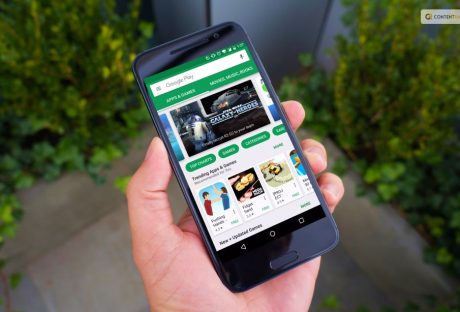
Breaking Boundaries: A User’s Manual On Altering Google Play’s Country
This is an opportunity that comes once a year. But this can be useful for just about anyone. For instance, you decide to move to a different country which could require you to change the country on Google Play to access certain application that is available in select regions. Other than local entertainment books and movies, there are essential services like banking, food, and commuting to be considered, which is dependent on the geographical location Google can detect. But it must be kept in mind that this location cannot be changed or switched back for the next year. You will also not be able to utilize the previous balance you may have had on Google Play from the country you changed from. You need to use this amount before you change to another location. Also, don't forget to cancel subscriptions that you will not be using. If you want to know how to change Google Play country on your device to download and access apps from other regions, we have the best tips for you. This article will help you understand why you cannot access those apps and how you can. How To Change Google Play Country On Desktop? On your internet browser, enter pay.google.com, then click on Settings. Select Payments profile. From there, go to Country/Region. Click on the pencil icon that will allow you to edit. Google will then ask you to make a payment profile for the lew region or country you select. Select Create a new profile and follow the steps that take you forward. Once the process is completed, the Store will change the location to the new one you just selected. Sometimes the changes can take up to 48 hours to get processed to match the current IP address. If you are not in a different location, you will have to use VPN. If you don’t find the option for Country and Profiles, it could mean that Google is not allowing the country to change. Various factors could lead to this, like you have changed location recently, or you are in a country that does not allow changing of region. In case you are abroad for a short while, and you require an app to be available that is also available in your home location, simply run a search on. Sometimes the same app is also available in other countries. How To Change Country On Google Play On Phone? Open the Google Play Store app on your phone or tablet. Click on your profile at the top right corner to access Settings. After that, click on General and the Account and device preferences from the next menu. Choose the country you have to add to the Google account in the Country and Profiles section. Here Google will show countries that are related to the IP address of your present country. You have to physically be in a different region or use VPN to access other locations. Select the country available and go through the steps with the on-screen instructions in order to add the payment method for the desired country. Using A VPN To Change Google Play Country Once your IP address changes, the region or country of the Play Store will also change. One way to change the location is to trick the app into thinking your location has changed with the help of a VPN. For this, you will need to clear out your cache and data. You will also need a valid payment method for the country you choose. How To Change Google Play Country Without Payment Method? If you want to change the Google Play country without having to add a payment method, here is how: Connect to a VPN server in the region you want the location to change to. Create a new Google account that does not have a payment method linked to it. Clear all the backed-up data you may have on your device. This you can do by going to settings and clicking on Apps, selecting the Play Store App, and clicking on Clear Data. Now open the app using the new account. Your location should now change to the new region you selected. How To Change Google Play Country On iPhone? For users trying to change the region of iOS devices, it is possible to do so with a little tweak here and there. You can change the country setting to show you apps based on your IP address. If you can actually move to a different country, well and good. If not, you can use some help to switch regions for any device running on iOS. Third-party apps like Aiseesoft AnyCoord can help you change your location. It can help you switch IP addresses on iPhones iPads, and even Macs. What Happens To My Google Play Pass When I Change Countries? Google Play Pass subscriptions are set to automatically renew. If it is available in the country you are in, it will remain untampered. Even if it is not available, you can get access to the apps that you already have preinstalled on your device. But when you change location, you will not be able to install or check out other apps on Play Pass. Whereas other apps will not be available at all. Wrapping Up If you want to know how to change Google Play country on your device, we hope this article helps. If nothing else is worse, a VPN is always a good resort. It can easily change your IP address and make apps accessible to you that you need while being in a region that does not permit its use. You must also keep a payment method handy in case you need to sign up with one. Or you could simply open a new Google account to make your situation easier. It is an easy process, all you need to know is how to use technology to your advantage and not let you stop from experiencing life. If you have thoughts to share or questions to ask, please leave a comment below. We would love to hear from you! Keep Reading: Google Play Movies: Your Ticket To A World Of Film And Fun Google Play Gift Card Balance: Everything You Need To Know About It Google Play Cancel Subscription: The Ultimate Guide To Managing Your App
READ MOREDetails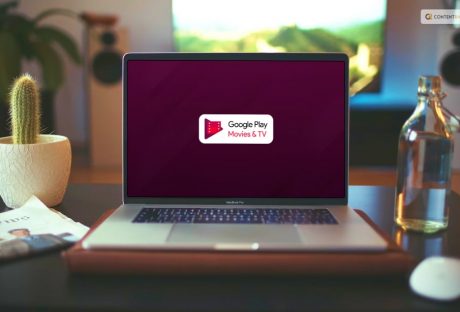
Google Play Movies: Your Ticket To A World Of Film And Fun
Do you want to access a hoard of TV shows and movies from an Android device? This is where Google Play Movies and TV comes in. This platform allows users to rent or buy movies and TV shows from their own distribution service. The platform has an enormous collection that starts from the classics and ends with the latest releases and blockbusters. There are a few exclusive content for you to enjoy, too, that cannot be found anywhere else. The platform makes accessing entertainment just about any time and anywhere with its super user-friendly feature of saving movies in their personal cloud. Both movies and TV shows can be saved and watched later, sans the trouble of syncing or downloading. Popular Features Here are the features that make this app stand out among all the other streaming platforms: Multi-Device Access The seamless integration between different devices, be it a smart TV, a phone, or a tablet, makes the experience super smooth Cloud Storage Storage problems are no longer going to keep you from getting your entertainment sorted. The cloud storage system on Google will allow you to save your content safely and access it at your own convenience. If you are asking where does Google Play movies store files, the downloaded movies from Google Play will be saved in the cloud. User-Friendly Interface The interface of the app is very easy to navigate, making it user-friendly and accessible to people who may not be as tech-savvy. Extensive library The number of films and TV shows Google has on this platform ensures that there is something for everyone. There is drama, action, animations, romance, and all else in between. Is Google Play Movies And TV Chargable? The app is free to download, but not all its content is free. Users are allowed to buy and rent with the prices going up or down based on the particular title’s release date, popularity, or quality of the video. Sometimes the app runs discounts and promotions, so you might just get lucky! There are, of course, titles that are free. They are older movies or shows but freebies are freebies, old or not! Pricing Rent- if you don’t want to buy and get the title on rent, this option is the best. The rental will last 48 hours from whenever you start watching. Buy- the prices range anywhere from $20 and up. You can buy a title and keep it with you forever without worrying about quality or maintenance, as with DVDs, etc. Free- you can also check out a few films and shows that won’t cost anything. The list of Google Play free movies does get upgraded every now and then, so check back frequently to see if one of your favorites went up. How To Watch Google Play Movies And TV? This particular part is a breeze, really. You have to make sure that you have an Android device and that the app is installed. Go through the library and select the movie you want to watch. Choose if you want to buy the title or rent. Once you are done, click play and get your popcorn ready because your movie is going to start in 3, 2, 1… How To Download Google Play Movies And TV? Here is the guide on how to install this app on your phone or any device to watch seamlessly. Open Google Play Store: Make sure you are connected to the internet Search: Punch in Google Play Movies & TV in the search bar Download: You have to click on the app and go step by step with the instructions that follow Sign in: Sign in with your Google account to get all the content you want Is It Worth It?? Google Play Movies & TV is a popular platform that offers a wide range of movies and TV shows to rent or buy. Its vast library, easy-to-use interface, and compatibility with Android devices make it a popular choice among users. Additionally, you can choose to either rent or purchase content based on your preferences. Nevertheless, as with any service, it's crucial to consider the costs and benefits, keeping in mind your viewing habits and personal preferences before making a decision. Is Google Play Movies And TV Similar To Google TV? Although the names of Google TV and Google Play Movies & TV may appear similar, they are actually two different services. Google TV is an interface that allows users to access content from a variety of streaming services, including Google Play Movies & TV. It acts as a hub for all your streaming needs. On the other hand, Google Play Movies & TV is a specific service that lets you buy or rent movies and TV shows. It is just one of the many content providers available on Google TV. Google Reviews Here are some positive reviews people have left on the app. Read ahead to know if this app is for you: “Great app. Provides a search engine or guide that looks across multiple streaming services to find where you can watch for free, rent or buy movies and TV shows. Makes it so much easier to find what is out there to watch and where to watch it. I would like it to sync with Vudu movies and TV as movies anywhere doesn't offer all my purchases movies.” - Nicholas Winchell “I'm a huge fan of the app. I have gathered a rather large collection of movies and shows through this app. They can be easily stored and while I have damaged multiple phones, all of my content was easily able to be pulled up on my newly purchased device. I don't have to worry about scratched DVDs and where to store them. The app rarely has any issues with streaming my shows. There's a large variety of things to purchase to watch so I can always find what I'm looking for. Overall, just love it.” - Kathryn Kraut “I love this app. Definitely my favorite. The only thing about Google Play Movies is that they don't have every movie that I am looking for. It's listed, but some movies I can't get, and it just says "add to wishlist." I movie I would like to get is Unplanned but it's not available as of right now. Not sure why because it's been out since February or March. I hope it gets added soon. Other than that, Google Play Movies is great.” - A Google user Wrapping Up So this is how you go about Google Play movies. You can enjoy movies and TV shows on rent. You can also buy them to own them forever. Or watch the few movies that are free. If you have used this app and liked it, leave a comment below. We would love to hear from you! Learn More About: Watch Online Movies For Free On Gomovies M4UFree – Download Online Movies For Free Google Play Cancel Subscription: The Ultimate Guide To Managing Your App
READ MOREDetails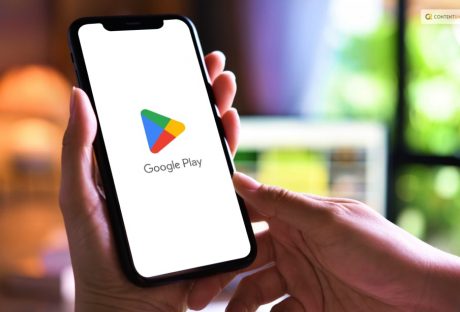
Google Play Cancel Subscription: The Ultimate Guide To Managing Your App
Are you searching for how to cancel a subscription on Google Play? Well, you are not the only one. In the fast-paced digital age we live in, it's common for many of us to sign up for various app subscriptions. These subscriptions can range from streaming services to premium versions of our favorite apps. Thus promising a world of convenience and entertainment at our fingertips. However, as time goes on, we often find ourselves with a growing list of subscriptions, some of which we no longer use or need.That's why it is important to understand how to cancel these subscriptions on Google Play! If you were looking for a guide to the same, you have reached the right place! So, keep on reading this article till the end to learn more… Why Cancel A Subscription On Google Play? The decision to cancel a subscription on Google Play is not one we can take lightly. There are several valid reasons why you might want to drop a subscription. Understanding these reasons can help you make an informed choice about your digital expenses. By understanding the reasons why you might want to cancel a subscription, you can make more deliberate choices. These can be about the services you choose to subscribe to. Thus, you can ensure that your money is being used to enhance your digital experience. Let us delve into the reasons behind why you might consider canceling a subscription on Google Play! 1. You No Longer Use It It's common to download an app or sign up for a service with the best intentions, only to find that you rarely use it after the initial excitement wears off. Life gets busy, and our interests change. That fitness app you subscribed to a few months ago now collects virtual dust on your phone. Simply because you've found other ways to stay active. Perhaps you subscribed to a news app but have since switched to other sources for your daily headlines. In these cases, canceling the subscription frees up your digital and financial space for services you value and use. 2. Financial Reasons We all have to manage our finances, and sometimes subscriptions can accumulate to the point where they strain your budget. When you take a closer look at your bank statement, you might realize that you're paying for many subscriptions. Some of which you've forgotten about or no longer find valuable. It's essential to focus on your spending. Canceling unused or less essential subscriptions can help you. How? Well, simply by redirecting your money to things that matter more. 3. Trial Period Ends Many apps and services offer enticing free trials to get you hooked. While these trials can be an excellent way to test a service, they often automatically convert into paid subscriptions once the trial period ends. If you've tried out a subscription service during a free trial and found it's not what you were looking for, you'll want to cancel before it starts costing you. This prevents unexpected charges and ensures you're only paying for services you genuinely want. 4. You Got What You Needed Sometimes, you subscribe to access specific content or features, and once you've obtained what you need, continuing the subscription may no longer be necessary. For instance, you might have subscribed to a streaming service to binge-watch a particular series. Once you've watched it, you've essentially achieved your goal, and there's no need to keep paying for the service. In such cases, canceling the subscription allows you to move on without ongoing costs. Understanding Google Play Subscription Types To effectively manage your subscriptions on Google Play, it's essential to grasp the two main subscription types offered: in-app subscriptions and Play Pass. Each type serves a unique purpose and is billed differently. Let me break them down to help you make informed decisions about your digital subscriptions. 1. In-App Subscriptions In-app subscriptions are the most common type of digital subscriptions on Google Play. They are subscriptions you buy through a specific app or service. Your Google Play account then bills these subscriptions. Examples of in-app subscriptions include streaming services like Netflix and music streaming platforms like Spotify Premium. Here's what you need to know about in-app subscriptions: App-Dependent: In-app subscriptions are entirely dependent on the app or service you're using. These subscriptions typically grant you access to premium features, content, or an ad-free experience within that specific app. Billed Through Google Play: When you subscribe to a service through an app, the payment is processed via your Google Play account. This means that your subscription charges are consolidated, making it easier to manage multiple subscriptions in one place. 2. Play Pass Play Pass is a subscription service offered directly by Google. It provides subscribers with access to a curated selection of apps and games on the Google Play Store without ads or in-app purchases. Some of the apps and games available through Play Pass include Stardew Valley, Monument Valley, AccuWeather, and Pocket Casts, among others. Here are the key points to understand about Play Pass: Google's Subscription Service: Play Pass is a subscription service provided by Google itself. Unlike in-app subscriptions, it's not tied to a specific app or service but rather grants access to a variety of apps and games. Monthly Billing: Play Pass operates on a monthly billing cycle. You pay a fixed fee each month to access all the included apps and games. This fee is billed through your Google Play account. Diverse Content: Play Pass offers a diverse range of content, including games, productivity apps, fitness apps, and more. It's an excellent choice if you want to explore various apps without ads or in-app purchases. Free Trials: Google often offers free trial periods for Play Pass, allowing you to test it out before committing to a subscription. Accessibility: Play Pass can be accessed by multiple family members, making it a cost-effective option for households with multiple Android devices. Choosing The Right Subscription Type Understanding the difference between in-app subscriptions and Play Pass is crucial for effectively managing your digital subscriptions on Google Play. Each type caters to distinct preferences and needs, whether you're looking to enhance a specific app's functionality or explore a curated selection of ad-free apps and games. The choice between in-app subscriptions and Play Pass depends on your specific needs and preferences: In-App Subscriptions: Opt for in-app subscriptions if you're particularly fond of a specific app or service and want to unlock its premium features. This is the choice for personalized subscriptions tailored to your unique interests. Play Pass: Consider Play Pass if you enjoy exploring a variety of apps and games and prefer an ad-free experience across multiple applications. It's an excellent choice for those looking for diverse content without additional costs. How To Cancel A Google Play Subscription? Managing your app subscriptions on Google Play is a crucial aspect of responsible digital spending. Whether you're looking to cut costs, declutter your digital life, or simply unsubscribe from a service you no longer use, understanding how to cancel your subscriptions is essential. Here are some of the things that you can do to cancel your Google Play subscription: Method 1: Using The Google Play Store App 1. Open the Google Play Store: Begin by locating and tapping on the Google Play Store app icon on your Android device's home screen or in your app drawer. This opens the Google Play Store, your gateway to managing subscriptions. 2. Access Your Account: In the top-left corner of the Google Play Store app, you'll see three horizontal lines (often referred to as the "hamburger" menu). Tap on these lines to open a menu. Scroll down this menu until you find the "Subscriptions" option, and tap on it. 3. Select The Subscription: Inside the "Subscriptions" section, you'll see a list of all the subscriptions associated with your Google account. Browse through the list and locate the subscription you wish to cancel. Once you find it, tap on it to access its details. 4. Cancel Subscription: Within the subscription details, you'll see an option that says "Cancel subscription." Tap on this button to initiate the cancellation process. 5. Confirm: Google Play will prompt you to confirm your decision to cancel the subscription. Take a moment to review the details, including the date until which you'll have access to the service, and ensure it's the correct subscription. Once you're certain, tap "Cancel subscription" once more to confirm. 6. Done: Congratulations, your subscription is now canceled! You'll retain access to the service until the end of your current billing period, after which you won't be charged further. Using the Google Play Store app to manage your subscriptions offers a user-friendly and convenient way to cancel subscriptions directly from your Android device. It's a quick process that puts you in control of your digital expenses, ensuring that you only pay for the services you genuinely need and want. Method 2: Using The Google Play Website Using the Google Play website to manage your subscriptions offers the advantage of a larger screen and may be more convenient if you're already working on your computer. It's a simple and effective way to keep your digital expenses in check and ensure you're only paying for the services that truly matter to you. Here's a step-by-step guide: 1. Visit The Google Play Website: Open your web browser and navigate to [play.google.com](https://play.google.com). 2. Login: Sign in to the Google account that is associated with the subscription you want to cancel. Make sure you're using the same account you used when you subscribed to the service. 3. Access Subscriptions: Once you're logged in, you'll see a menu on the left-hand side. Click on "Subscriptions." This will take you to a page that lists all your active subscriptions. 4. Choose The Subscription: Locate the subscription you wish to cancel from the list. It will display the app or service name, the renewal date, and the cost. 5. Cancel Subscription: Click on the "Manage" button next to the subscription you want to cancel. This will take you to the subscription details page. 6. Confirm Cancellation: On the subscription details page, you'll find information about the subscription and a "Cancel Subscription" option. Click on it. 7. Review And Confirm: Google Play will present you with the details of the cancellation, including when your access to the service will end. Carefully review this information. If you're sure you want to proceed, click "Cancel Subscription" once more to confirm. 8. Completion: Congratulations, you've successfully canceled your subscription using the Google Play website. You'll continue to have access to the service until the current billing period expires. Managing Multiple Subscriptions If you're juggling multiple subscriptions, staying organized is crucial. Here are some tips to help you manage them effectively: 1. Keep Track: Make a list of all your subscriptions, including the renewal dates and costs. Apps like "Truebill" or "Bobby" can assist in tracking your subscriptions. 2. Prioritize: Review your list and determine which subscriptions are essential and which can be canceled. 3. Set Reminders: Use calendar reminders or apps to notify you a few days before a subscription renews. This gives you time to decide whether to keep or cancel it. 4. Bundle Or Share: Some services offer family or group plans. Consider sharing costs with friends or family members to reduce expenses. 5. Be Vigilant: Periodically review your bank or credit card statements to ensure you're not being charged for subscriptions you canceled. Troubleshooting Common Issues While canceling subscriptions on Google Play is usually straightforward, you might encounter some issues. Here's how to address a few common ones: 1. Forgotten Account: If you can't remember which Google account you used for the subscription, check your email for billing receipts. This will often show the associated account. 2. No "Cancel" Option: If you don't see the "Cancel subscription" option, it might mean the subscription isn't billed through Google Play. Contact the app's support for assistance. 3. Refund Requests: If you believe you were charged for a subscription you canceled, contact Google Play support within 48 hours. They can investigate and possibly issue a refund. Wrapping It Up! So, go ahead and take charge of your subscriptions. Cancel what you no longer need, enjoy the services you love, and keep your tech life in balance. Your wallet will thank you, and you'll have a newfound sense of control over your digital world. In case you were searching for ways to cancel your subscription to Google Play, I hope that this blog has been of help to you. If there are any other queries related to the same, feel free to let me know. All that you need to do is scroll down till you reach the bottom of the page. Then leave your comments and queries in the box below. And I will be there to answer them all for you! keep Reading About: Why Should You Look Into Google Drive Alternatives? These Music Streaming Services Can Get Your Groove On How Was Google In 1998? | Google 1998 Easter Eggs And More Everything You Need To Know About Google Play Refund In 2023
READ MOREDetails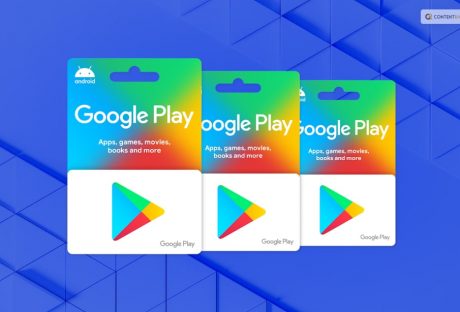
Google Play Gift Card Balance: Everything You Need To Know About It
Are you an avid Android user who loves exploring the vast world of apps, games, and digital content on Google Play? If so, you've probably come across Google Play gift cards at some point. These cards are a convenient way to add credit to your Google Play account, allowing you to purchase apps, games, movies, music, and more. In this guide, we'll dive deep into the world of Google Play gift card balances, from how to check your balance to tips on making the most of your credit. What Are Google Play Gift Cards? Image Source: openseauserdata.com Imagine having a secret treasure chest filled with digital wonders just waiting to be unlocked. Well, that's precisely what Google Play gift cards are! These nifty cards are like your golden tickets to the enchanting world of apps, games, music, movies, and more on Google Play. In simpler terms, Google Play gift cards are prepaid cards that carry a magical code hidden beneath a scratch-off layer. This code is your very own spellbook, ready to conjure digital riches. You can find these cards in various flavors, from a humble $10 to a majestic $100, giving you the power to choose how much treasure you'd like to amass. But the real charm of these cards is how they work. Just imagine you're a wizard (a tech-savvy one, of course) and you've uncovered the magical incantation. With a flick of your digital wand (or just your phone), you open the Google Play Store and, in the secret menu, you choose "Redeem." That's where the magic happens. You gently whisper the code into the store's ear, and voilà! Google Play recognizes your spell and adds the card's value to your account. It's like depositing gold coins into your personal vault but in the digital realm. Now, you're ready to explore the mystical aisles of the Play Store. From apps that can turn you into a guitar-strumming rockstar to games that transport you to far-off galaxies, your Google Play gift card balance is your passport to a world of endless entertainment and productivity. So, in a nutshell, Google Play gift cards are your tickets to a digital adventure filled with apps, games, movies, music, and more. It's like having your very own treasure map to the digital realm, and the best part is, you get to choose the loot! Where Can You Buy Google Play Gift Cards? Image Source: wealthofgeeks.com So, you've got the itch to dive into the world of Google Play, but how do you get your hands on those magical Google Play gift cards? Fear not, intrepid digital explorer, for we're about to unveil the treasure map to these coveted cards. Imagine this: You're strolling through the aisles of your neighborhood supermarket, a shopping cart filled with essentials and a sense of anticipation. As you round a corner, you spot them – Google Play gift cards! Nestled among the snacks and magazines, they beckon like hidden treasures waiting to be discovered. But that's not the only place these gems are hidden. Picture yourself at the local convenience store, grabbing a quick snack for the road. Right there by the cash register, they're hanging on a display, waiting for someone with an eye for adventure. Feeling tech-savvy and prefer the click of a keyboard to the buzz of the store? No worries! Online marketplaces like Amazon are your trusty companions. With a few clicks and the power of the internet, you can have a virtual Google Play gift card winging its way to your email in mere moments. Even big-box electronics stores have hopped on board the digital journey. Imagine strolling through aisles of gadgets and gizmos when, lo and behold, a Google Play gift card display appears like a portal to digital delight. How To Redeem A Google Play Gift Card? Redeeming a Google Play gift card is like unlocking a treasure chest of digital wonders. It's a simple process that brings the power of choice to your fingertips. Imagine you're holding that sleek, shiny gift card in your hands, eagerly waiting to turn it into app-filled excitement. First, you'll want to scratch off the secret code on the back. It's hiding beneath a silvery layer, waiting for you to reveal its magic. Now, take out your trusty Android device, the portal to your digital kingdom. Open the Google Play Store app – it's the gateway to your dreams. In the upper-left corner, you'll spot three horizontal lines, like a secret code of your own. Tap on them to open the menu. In the menu, you'll find an option that's music to your ears: "Redeem." It's your ticket to unlocking your gift card's value. Tap on it and enter the unique code you unveiled earlier, making sure each digit dances into place. With a tap on "Redeem," Google Play will spring into action, verifying your code and adding the gift card balance to your account. It's like depositing gold coins into your digital vault. A confirmation message will pop up, and you'll know you've successfully claimed your treasure. Now, your Google Play account is loaded and ready for action. You can explore the vast realm of apps, games, movies, music, and more with the power of your gift card balance. Checking Your Google Play Gift Card Balance Image Source: techbanta.com Checking your Google Play gift card balance is essential to keep tabs on your available funds for app purchases, entertainment, and more. Fortunately, it's a straightforward process, and we'll walk you through various methods to ensure you can always stay in the know about your Google Play credit. 1. Using The Google Play Store App The Google Play Store app is your gateway to the world of Android apps and digital content. It's also where you can easily check your gift card balance. Here's how: Step 1: Open The Google Play Store App. Unlock your Android device and locate the Google Play Store app. It's usually represented by a colorful triangular play button icon. Give it a tap to open. Step 2: Access The Menu. In the upper-left corner of the Google Play Store, you'll notice three horizontal lines (also known as the "hamburger menu"). Tap on this icon to open the menu. Step 3: Navigate To "Payment Methods." Scroll down the menu until you find "Payment methods." It's typically located near the middle of the list. Give it a tap to proceed. Step 4: View Your Google Play Balance. Once you're in the "Payment Methods" section, you'll see a summary of your payment methods, including your Google Play balance. Your balance will be displayed prominently at the top of the screen, so you can easily check how much credit you have available. Pro Tip: This method is convenient and accessible if you frequently use the Google Play Store app on your Android device. 2. Using The Google Play Website You can also check your Google Play gift card balance from the comfort of your computer using the Google Play website. Here's how: Step 1: Visit The Google Play Website Open your preferred web browser and go to the Google Play website. Make sure you're signed in with the same Google account that's associated with your gift card. Step 2: Access Your Profil In the upper-right corner of the Google Play website, you'll see your profile picture or initials. Click on it to access a dropdown menu. Step 3: Select "Payments & subscriptions" In the dropdown menu, you'll find "Payments & subscriptions." Click on this option to proceed. Step 4: Check Your Google Play Balance You'll be directed to a page where you can view and manage your payment methods and subscriptions. Your Google Play balance will be visible on the screen, allowing you to see your available credit at a glance. Pro Tip: Using the Google Play website is a convenient way to check your balance if you're on your computer or prefer to access it through a web browser. 3. Checking By Phone If you prefer a more hands-off approach or are in a hurry, you can check your Google Play gift card balance by phone. Here's how: Step 1: Dial Google Play Customer Support On your phone, dial the customer support number provided by Google Play. The number may vary depending on your location, so be sure to check the official Google Play support page for the correct number. Step 2: Follow The Automated Prompts Once you're connected, follow the automated prompts provided by the phone system. Typically, there will be an option to check your gift card balance. Listen carefully and select the appropriate option. Step 3: Hear Your Balance The automated system will provide you with the current balance on your Google Play gift card. Make sure to jot down or remember the amount for reference. Pro Tip: Checking your balance by phone is a convenient option when you're on the go and need quick access to your credit information. 4. Gift Card Receipt Image Source: storage.googleapis.com In some cases, especially if you have a physical gift card, the original receipt from the purchase of your gift card may include your current balance. Be sure to keep your receipt in a safe place, as it serves as proof of purchase and can be helpful if you ever need to verify your balance. Pro Tip: Consider storing your gift card receipt digitally or in a secure physical location to ensure you have a backup record of your balance. Managing Your Google Play Gift Card Balance You've got that shiny Google Play gift card burning a hole in your pocket, and now it's time to dive into the digital playground. Let's talk about how you can maximize your Google Play balance, making sure those virtual dollars get put to good use. 1. App And Game Bonanza Picture this: You're browsing the Google Play Store, and you stumble upon that app you've been eyeing for ages. It's time to pounce! Your Google Play gift card balance is your golden ticket to unlocking premium apps and games without resorting to your trusty credit card. Feel the rush of gaming like a pro or boosting your productivity with premium apps - all with a swipe of your Google Play gift card. 2. Silver Screen Dreams Who needs a movie night out when you have the cinema in your pocket? With your gift card balance, you can rent or purchase movies and TV shows from Google Play Movies & TV. It's like having your own personal movie theater, complete with popcorn and comfy pajamas. 3. Musical Magic Music lovers, rejoice! You can use your balance to subscribe to Google Play Music, now known as YouTube Music. No more annoying ads interrupting your jam sessions. Rock out to your favorite tunes, discover new artists, and create epic playlists with the power of your Google Play gift card. 4. Literary Escapes Bookworms, this one's for you. Google Play Books offers a treasure trove of ebooks and audiobooks waiting to transport you to different worlds. Whether you're into thrilling mysteries or heartwarming romance, your gift card balance can open the doors to countless literary adventures. 5. Subscription Sensation Ever heard of Google Play Pass? It's your all-access pass to a world of apps and games without the nuisance of ads or in-app purchases. And guess what? Your balance can cover the cost. Dive into a vast selection of premium content, from games that'll keep you entertained for hours to productivity apps that make life easier. 6. Powering Up In-Game For the gamers out there, your Google Play gift card balance isn't just credit; it's your secret weapon. Use it to get that coveted in-game currency, unlock game-changing upgrades, and snag those epic items that'll give you the edge over your digital foes. 7. Spreading The Joy Feeling generous? Share the love by gifting apps, games, movies, or music to friends and family. Your Google Play balance can cover the cost, making you the hero of the day. Spread smiles one virtual gift at a time. 8. Google One Storage Stash If you're a Google One subscriber, your balance can come in handy to pay for your storage plan. Keep your precious photos, documents, and memories safe and sound in the cloud with ease. Tips For Maximizing Your Google Play Credit Last, but not the least, let's dive into those tips for making the most of your Google Play credit. Think of it as a guide to getting the best bang for your buck while enjoying all the digital goodness Google Play has to offer. 1. Wait For Sales One savvy way to stretch your Google Play credit is to keep an eye out for sales and promotions. Just like your favorite stores have seasonal discounts, so does Google Play. Apps, games, and even movies often go on sale, sometimes at deep discounts. So, if you can hold off on that purchase for a little while, you might snag it at a better price during a sale. It's like getting a discount on top of a discount! 2. Combine Payment Methods Got a Google Play gift card but it's not quite enough to cover that awesome app or movie you want. No problem! You can use your gift card balance along with a credit or debit card to make up the difference. It's a smart way to maximize your credit and still get what you want. So, don't be shy about mixing payment methods to get what you're after. 3. Set A Budget It's easy to get carried away when you have Google Play credit burning a hole in your digital pocket. To keep your spending in check and make your credit last longer, set a budget. Decide how much of your credit you want to use for apps, games, or other content. Having a budget helps you enjoy your digital shopping spree without the guilt of overspending. 4. Explore Free Content Google Play is a treasure trove of free apps, games, books, and more. To make your credit go further, explore the vast selection of free content available. You might just find a gem among the freebies that keeps you entertained without spending a cent of your credit. It's a great way to be frugal while still enjoying the best of what Google Play offers. 5. Share With Family If you're part of a tech-savvy family, consider setting up Family Sharing. This nifty feature allows you to share your purchased apps, games, movies, and more with family members. It's like a digital hand-me-down that lets everyone in the family enjoy what you've bought. This way, you maximize the value of your purchases across multiple devices and users. 6. Keep Your Balance Active Google Play gift card balances typically don't have an expiry date, which is fantastic. However, it's a good practice to use them periodically to keep your account active. Inactive accounts might face issues, so make sure you use your balance once in a while. Whether it's grabbing a new app, renting a movie, or buying a book, a little activity keeps your Google Play world running smoothly. What Are Advantages Of Using Google Play Gift Card? Image Source: lowyat.net Now, you might be thinking about how they can be better than other methods of payment. I am here to help you out with that! Let's dive deeper into the advantages of using Google Play gift cards. These little plastic or digital wonders offer a host of benefits for Android users looking to enhance their digital experience. Here are some of the that you should know about: 1. Convenience Google Play gift cards are all about convenience. They allow you to add funds to your Google Play account without the need for a credit or debit card. This is particularly handy if you prefer not to share your financial information online or if you're dealing with a tight budget and want to keep better track of your app and content spending. Imagine this scenario: you're on a road trip, and you suddenly decide you want to download a few new apps or games to keep yourself entertained. With a Google Play gift card, you can easily redeem it on your smartphone and start shopping right away, no need to dig out your credit card or worry about data security on public Wi-Fi. 2. Budget-Friendly Managing your finances is crucial, and Google Play gift cards can be a valuable tool in budgeting your digital expenses. When you redeem a gift card, you're essentially setting a spending limit for yourself. Once the balance is used up, you won't be able to make any more purchases until you add more funds. This budget-friendly feature is excellent for parents who want to control their children's spending on apps and games. Just load a specific amount onto the gift card, and your kids can enjoy their favorite digital content within limits. 3. Avoiding Unexpected Charges Have you ever checked your bank statement and been surprised by a series of small charges for in-app purchases or subscriptions? Google Play gift cards help you avoid these unexpected charges by allowing you to prepay for content. When your gift card balance runs out, you won't accidentally incur additional charges unless you choose to add more funds. This is especially useful if you've linked your Google Play account to a shared credit card or if you have multiple users on a single device. Gift cards help prevent those moments of "I didn't realize I was being billed for that." 4. Security Online security is a paramount concern for many users, and rightly so. With Google Play gift cards, you can add funds to your account without sharing sensitive financial information. This means you can enjoy all the digital content Google Play has to offer with an extra layer of security. Even if you're shopping on a public Wi-Fi network, you can rest assured that your gift card redemption is a relatively safe process. It's a great way to protect your personal and financial data while still indulging in your favorite apps and media. 5. Gifting And Sharing The act of gifting is made incredibly easy with Google Play gift cards. They make fantastic presents for friends and family, especially for those who are tech-savvy or have a passion for digital content. Whether it's a birthday, holiday, or just a surprise gesture, a Google Play gift card can bring a smile to someone's face. Furthermore, Google Play Family Sharing allows you to share your purchased content, including apps, games, movies, and books, with family members. If you've stocked up on Google Play credit through gift cards, it becomes a shared resource that benefits the whole family. Each member can use it to purchase their desired digital goodies. 6. No Expiry Date One of the best things about Google Play gift cards is that they typically have no expiry date. Unlike some other gift cards that lose their value over time, your Google Play balance remains intact until you decide to use it. This means you can redeem a card and take your time deciding what to spend it on, whether it's next week or a year from now. Wrapping It Up! Google Play gift cards are a convenient and versatile way to add credit to your Google Play account, unlocking a world of digital content and entertainment. By understanding how to redeem, check, and manage your gift card balance, you can make the most of your credit while enjoying apps, games, movies, music, and more. Checking your Google Play gift card balance is a simple yet crucial task that allows you to stay informed about your available credit for app purchases, digital content, and more. Whether you prefer using the Google Play Store app, the website, or your phone, or have a gift card receipt handy, these methods ensure you're always in control of your Google Play funds. In case you want to know about how to check your Google Play gift card balance and more, I hope that this blog has been of help to you. If there are any other queries related to the same, feel free to let me know. All that you need to do is scroll down till you reach the bottom of the page, Then leave your comments and suggestions in the box below. And I will be there to help you out! Learn More About: “Is Google Chat Safe?” Let’s Find Out 5 Smart Ways To Boost Your Credit Score 5 Tactics to Improve Your Credit Score This Year Everything You Need To Know About Google Play Refund In 2023
READ MOREDetails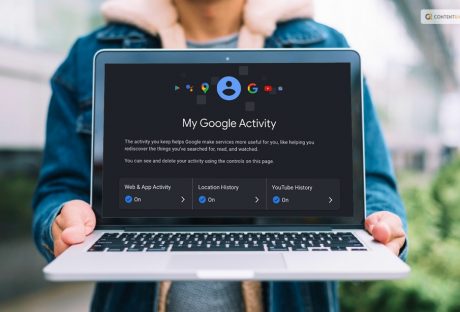
Privacy In The Digital Age: Managing Your ‘My Activity’ On Google
In today's digital age, it's no secret that our online activities leave traces behind. Whether it's the websites we visit, the videos we watch, or the searches we make, all of this data is stored somewhere in the vast web of the internet. For those of us who rely on Google services, this information can be found in a place aptly named "My Activity." You might be wondering, what exactly is My Activity, and why should I care about it? Well, dear reader, let's embark on a journey to uncover the secrets of this digital treasure trove. Keep reading this blog till the end to learn more… What Is "My Activity" On Google? Google is like that trusty friend who helps you find answers to everything, from "How to make the perfect omelet" to "What's the weather like in Fiji right now?" But here's the deal, while Google is amazing at finding stuff for you, it also keeps a record of what you've been up to - enter "My Activity." So, what's "My Activity"? Well, it's like your digital diary, but instead of scribbles about your day, it stores the trail of your online adventures. Every time you fire up Google Search, binge-watch cute cat videos on YouTube, or ask Google Maps for directions to that secret taco joint, My Activity quietly takes notes. Now, before you start panicking and imagine a team of robots analyzing your life, hold on. My Activity isn't some covert operation aimed at spying on you. It's more like a friendly librarian who keeps track of the books you've borrowed. It helps Google serve you better, offering personalized recommendations, and it's there for you to manage, too. Balancing Act Balancing the convenience of personalized online experiences and safeguarding your privacy is crucial in the digital age. Embracing The Balance: Your Digital Tightrope Act Picture this: You've just finished watching a YouTube video about cooking a mouthwatering lasagna. Now, as you scroll through your social media feed, you notice an ad for a cookbook filled with Italian recipes. Coincidence? Not really. It's the magic of personalization at work, and it's all thanks to the data collected through your online activities. But wait, didn't we just talk about privacy concerns and managing your digital footprint? Yes, we did. And that's where the concept of "Embracing the Balance" comes into play. Convenience Vs. Privacy On one side of the scale, you've got convenience. Personalized recommendations, tailored search results, and customized ads are all part of the online experience we've come to expect. They make our digital lives more efficient and enjoyable. Imagine if every time you searched for something, you had to sift through pages of irrelevant results. Or if YouTube showed you videos that had nothing to do with your interests. It would be like searching for a needle in a haystack, and frankly, no one has time for that. But here's the catch: all this personalization relies on the data you generate while using online services. Your searches, clicks, and views are the building blocks of your digital profile, and companies like Google use this data to fine-tune your online experience. On the other side of the scale is privacy. Concerns about data breaches, unauthorized access, and the potential misuse of personal information have never been more relevant. With every digital step you take, you leave a trace, and that trace is recorded in your My Activity. Finding The Middle Ground So, how do you strike the right balance between the convenience of personalization and safeguarding your privacy? It's a bit like walking a tightrope – you need to find that sweet spot. 1. Regular Check-Ins: The first step in this balancing act is awareness. Make it a habit to visit your My Activity dashboard regularly. It's like looking at your bank statement to keep track of your finances. By checking in, you become aware of what data is being collected. 2. Data Minimalism: Think of it this way: you wouldn't share every detail of your personal life with a stranger, right? Similarly, you don't have to let every online service track your every move. Be selective. Turn off tracking for services where it isn't crucial. 3. Use Incognito Mode: Think of Google's Incognito mode as your invisibility cloak. When you use it, your searches and browsing activity aren't saved to your My Activity. It's perfect for those times when you want to keep your online explorations private. 4. Secure Your Account: Protecting your online identity is vital. Use strong, unique passwords for your Google account and enable two-factor authentication. Regularly review your security settings to ensure your account is locked down. The Art Of Digital Balance Balancing between personalization and privacy isn't about sacrificing one for the other. It's about making informed choices. Just like you decide what to share with friends and what to keep to yourself in your offline life, you can do the same online. Remember, My Activity isn't your enemy; it's a tool that puts you in the driver's seat. You can review, delete, or adjust your data as you see fit. It's your digital diary, and you're the author. So, embrace the balance. Enjoy the perks of a personalized online world, but also take charge of your digital presence. Be aware, be selective, and be secure. In doing so, you'll find that navigating the digital tightrope becomes a breeze, and you can savor the best of both worlds – a convenient online experience with your privacy intact. Why Should You Care? Alright, you might be thinking, "My Activity, Google's got it covered, right? Why should I even bother?" Well, hold onto your digital hats, because there are some pretty good reasons why you should care about what's cooking in your My Activity pot. 1. Privacy Party: Imagine you're having a party at your place, and you've invited a bunch of friends over. You'd want to have some control over what's happening, right? Well, think of your online activities as that party. My Activity on Google is like the guest list; it shows you who's been invited (your clicks, searches, and wanderings). By knowing who's at your digital shindig, you can decide if you want to let them stay or politely ask them to leave. 2. Tailored To You: Ever noticed how your Netflix suggests shows that you actually want to watch, or Amazon knows exactly which kitchen gadget you've been eyeing? That's personalization at its finest! And Google's got a slice of that pie too. By keeping tabs on your My Activity, Google can offer you search results, ads, and recommendations that fit your interests like a glove. It's like having a personal shopper for the internet. But here's the catch – for this magic to work, Google needs to know a bit about you. 3. Be The Boss: Let's say you had a wild night out, and now you want to erase all evidence. In real life, you can't do much about those embarrassing photos your friend posted on social media. But in the digital realm, you're the boss. With My Activity, you can cherry-pick stuff you want to delete. That funny cat video you watched 27 times? Gone. That late-night search for "how to cook a perfect omelet"? Poof! You can even wipe the slate clean for an entire day if you want to keep things under wraps. It's your data, and you're in charge. 4. Security Sherlock: Your digital kingdom is precious, and you want to keep it safe, right? Your My Activity page on Google can help with that too. By keeping an eye on what's going on in your online world, you can spot any suspicious activity. Imagine seeing a search for "How to change my Google password" that you didn't do – that's a red flag! It's like having a digital Sherlock Holmes on your side, solving mysteries and keeping your online abode secure. So, there you have it. These are the reasons why you should give a hoot about your My Activity on Google. It's not just a digital diary; it's a tool that can empower you to take charge of your online presence, get the best of personalized internet experiences, and ensure your digital castle stays fortified. But remember, like with great power comes great responsibility. So, keep an eye on your My Activity, be mindful of what you share, and enjoy the perks of a personalized online world, all while keeping your digital secrets safe and sound. Cheers to navigating the digital maze like a pro! Read More: How To Play Google Thanos Snap In 2023? Navigating My Activity Alright, now that we've cracked open the treasure chest that is "My Activity" on Google, let's dive a bit deeper into how to navigate this virtual diary of your online adventures. Think of it as your secret journal, except it's filled with digital breadcrumbs of your Google-related activities. Just remember one thing— Google's My Activity isn't some Big Brother scheme to invade your privacy. It's a tool provided by Google to give you more control over your digital footprint. Whether you want to reminisce about that epic road trip you mapped out on Google Maps or keep your late-night Netflix binging on the down-low, My Activity Google has got your back. Accessing My Activity First things first, how do you even get to this magical land of data tracking? It's quite simple, really. Just make sure you're logged into your Google account, and then visit [https://myactivity.google.com/](https://myactivity.google.com/). Voila! You're now in the control center for your digital tracks. Viewing Your Activity Once you're in, you'll be greeted with a chronological list of your recent online endeavors. This could include your Google searches, YouTube video views, places you've navigated to on Google Maps, and more. It's like a timeline of your digital life. But wait, there's more! If you want to zero in on a particular moment in time, you can filter your activities. Click on the search bar at the top, and you can search for specific keywords, dates, or even Google services. So, if you're trying to find that mouthwatering recipe you Googled a few weeks ago or the cute cat video you watched last night to brighten your day, this search feature will be your best buddy. Deleting Your Activity Alright, let's say you want to do a little digital spring cleaning. Maybe you've been binge-watching those embarrassing cat videos, and you'd rather keep that on the down-low. No worries, you're in control. To delete an individual item, click on the three dots next to it and select "Delete." Poof! It's gone. Nobody will ever know about your secret cat video obsession. But what if you want to erase your tracks from a particular day? Easy peasy. Click on the trash can icon at the top right corner of the screen, and you can choose to delete items from the past hour, day, week, or forever. Be careful with that last option, though – it's like wiping your entire digital slate clean. Adjusting Settings If you're more of a "preventative maintenance" type of person, you can adjust your settings to limit what Google tracks in the first place. Click on the "Activity controls" link on the left side of the screen, and you'll find a treasure trove of options. Here, you can toggle on or off various tracking features, such as "Web & App Activity" (which records your searches and interactions with websites and apps), "Location History" (which tracks your physical whereabouts), and "YouTube History" (which keeps tabs on your video-watching habits). Now, keep in mind that turning off these features might affect your personalized experiences. For instance, if you switch off "Web & App Activity," you might not get those handy search suggestions or tailored ads anymore. It's all about finding the right balance between privacy and personalization. The Final Word In the grand tapestry of the internet, My Activity is just one thread, but it's an important one. It's a reflection of our digital lives, a reminder that our actions online are not ephemeral, but rather, they leave a lasting imprint. So, the next time you find yourself in the depths of Google's My Activity, take a moment to reflect on your digital journey. It's a tool that empowers you to manage your online presence, customize your experiences, and ensure your privacy remains intact. In this digital age, where our online and offline lives are increasingly intertwined, understanding and managing our digital footprint is not just a matter of convenience; it's a responsibility we owe to ourselves and our online identities. So, navigate My Activity on Google with confidence, and embrace the power it gives you to shape your digital narrative. Read Also: Ads.Google.Home: Create Google Ads And How Everything You Need To Know About Google Play Refund Learn Everything About Google Verification Code Scams In 2023 Google Meet Code 101: Learn All About The Platform’s Meeting Code
READ MOREDetails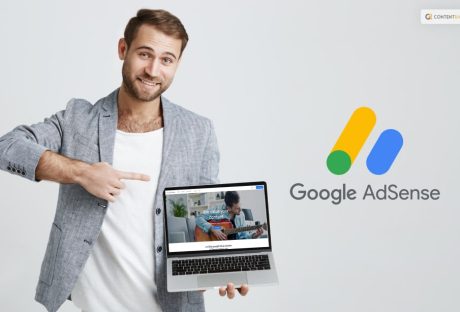
Ads.Google.Home: Create Google Ads And How
Do you want to try to use Google Ads to your benefit, the first thing that you need to do is head over to ads.google.home. Don't know what it is and how it can help you? Well, I have you covered! In this article, I will focus on the benefits of using AdSense and the ways of successful Adsense login. I will be focusing on the ways in which you can create ads on the platform and create money to boost your business. And, if that is something you want to do, you will find this article to be of help. Keep reading this blog till the end to learn more… Ads.Google.Home: What Is It? To keep it short and simple, ads.google.home is the URL of Google’s AdSense home page. Entering this on your address bar of the search engine, helps you to head over to the official site of Google Ads. From there, you can choose your plans and create ads that suit your strategy of boosting your business. With the help of Google Ads, get in front of customers when they use Google Search and Maps to look for businesses like yours. You will have to pay just for the results, such as website clicks or phone calls to your company. This is undoubtedly one of the major benefits of digital marketing in recent times. Now that you know what it is, it is time to find out how to make it work for you. So, keep reading till the end to learn about setting up Google Ads for your business… Ads.Google.Home: How To Set Up Google Ads? If you are interested in setting up Google Ads, I have you covered! Here are the steps that you need to do to set up your account and find the best ways to earn money through the ads that you put in: 1. Understand The Terms That Are Used The first thing that you need to do when creating or using the Google Ads platform, is to know the terms that are used here. Some of these are as follows: Keywords: These are the key phrases or words that users enter into Google Search to make your ad appear. You will choose a list of keywords for your ad campaign that you believe potential customers may use to find what you are selling. Bid: This is the most you will spend when someone clicks on your advertisement. Because with Google Ads, you only pay when someone clicks on your ad to phone you or visit your website. Quality Score: This indicator lets you know how closely your keywords relate to both your ad and your landing page, which is the website that users will be directed to after clicking your ad. Your bid prices can be reduced and your ad rank in the search results can be increased with a high Quality Score. Ad Rank: When your ad is triggered to display on Google, this measure aids in determining where it will appear in relation to other ads. Your bid, Quality Score, and other factors are used to establish your rank. CPC (cost-per-click): the exact sum you pay when a user clicks on your advertisement. You don't have to pay the whole amount of your bid price for each click; this only establishes a range of potential costs-per-click you might incur. Conversion: An action you've identified as vital is called a conversion when someone who has clicked on your ad then completes it, such as completing a purchase, subscribing to your email, or giving you a call. 2. Organize Your Ad Account How can your account be made successful right away? Create categories for your products or services to use as the foundation for your account structure. (An excellent choice is to utilize a structure similar to the one your website already uses.) The ads.google.home or Google Ads account is divided into two organizational levels: campaigns (the higher level) and ad groups (the lower level; each campaign may contain several ad groups). Consider campaigns representing broad business categories and ad groups as reflecting more specialized, compact sets of goods or services. To ensure that someone searching for "glitter glue," for example, doesn't accidentally encounter your ad for "embroidery thread," you should create distinct campaigns, ad groups, ads, and keyword lists for each of your items. This will keep your ads relevant and prevent people from concluding that you don't have what they're looking for. Your ability to attract customers who are specifically interested in what you have to offer increases with the level of focus and specificity of your adverts. 3. Set The Budget For Your Campaign You can manage your spending with Google Ads by adjusting two separate settings: your daily budget and your bids. Your daily spending goal for each campaign is your budget. Your bid is the sum you're prepared to spend on a keyword in the event that someone searches for it and clicks your ad. Spreading your overall budget, or the sum you want to pay for your entire account, evenly among your campaigns when you first start out can be a good idea until you determine which strategy works best for your company. However, generally speaking, you should base your campaign budgets and bid quantities on the objectives of your firm. For instance, if you want to increase sales of your "kids crafts" products one month, you should think about increasing the budget for that campaign and decreasing it for a different, less significant one. If something isn't working, you can change your budget and bids at any time to suit your needs. You should choose a bid that will help your ad get a good position while remaining within your budget when setting bids for your keywords. 4. Select The Keywords The objective of choosing keywords is to select phrases that you anticipate users will type into search engines when looking for what you have to offer. Additionally, you want your keywords to be as pertinent as possible to the advertisement they activate and the landing page visitors will see after clicking that advertisement. The Keyword Planner, a free tool included with Google Ads to assist you in getting started, can produce a sample list of keywords for your campaigns. I would advise reading through the list of ideas and utilizing only those that make sense for you. You can use the Keyword Planner to determine how much to pay for a specific keyword in order for your ad to appear in search results. This might help you determine which keywords will fit within your spending limit and which are too pricey for you to bid on. A keyword will often cost more to bid on the more competitive it is. Avoid high-competition keywords when you're initially starting out to prevent blowing your entire budget on a few clicks. By sticking with low- to medium-cost keywords, you can still gain a lot of exposure and measure the effectiveness of your campaigns. 5. Set The Match You can further customize when your ad will appear on Google by using the "keyword match type" parameter in the Google Ads dashboard. You have five choices to choose from: Broad Match With the "broad match" option selected, your advertisement appears for queries that include both related terms and your keywords in any order. The default setting for all campaigns, this option displays your ad in the widest range of queries. Broad Match Modifier You can use this parameter to specify which terms from your broad-match keyword must appear in a user's search in order for your ad to be displayed. Therefore, you could guarantee that "wool" and "yarn" were always present in a search if your keyword was "high fiber wool yarn" by inserting a plus sign (+) before those words. As a result, high fiber + wool + yarn would be your broad match modifier keyword. Phrase Match For searches that include your precise term, as well as searches that include your exact keyword plus words before or after it, this option displays your advertisement. (For instance, if "wool yarn" is your keyword, you might also appear when searching for "fine wool yarn" or "wool yarn for sale near me.") If you decide to go with this approach, any keywords—for example, "wool yarn"—should be encircled in quote marks. Exact Match When you select an exact match, your advertisement will only appear when a user searches for the precise term or phrase you specify. Put your keyword in parentheses for this choice, such as [wool yarn]. Negative Match With this match option, you may sift out irrelevant visitors by preventing bad terms or phrases from activating your advertisement. For instance, if all of your yarn is expensive, you might want to avoid using adjectives like "bargain" or "cheap." You can do this by placing a minus sign in front of the phrases, such as "cheap" or "bargain," that you don't want to appear for. 6. Organize Your Landing Page When a potential customer clicks on your advertisement, they land on your landing page. visitors may locate what they're seeking more quickly by selecting a page that's relevant to your ad and keywords. For example, if your ad is offering a deal on yarn, choose a landing page where that yarn is prominently shown rather than just sending visitors to your website's main page. 7. Select The Device Do your ideal clients conduct their searches on desktop computers, mobile devices, or both? Are those who want to make an immediate online purchase more important to you to reach than consumers who are out and about shopping? Consider the client categories you want to engage with when setting up your ads.google.home account (and, more significantly, the devices those customers use). So you can reach them. Consider showing your advertising just on mobile devices, for instance, if you own a car repair shop and want to draw clients when they're close and in need of assistance. 8. Create Your Ads Make sure your advertisement conveys that you have what they need because it will likely be many people's initial impression of your company. This is made possible by segmenting your campaign into distinct ad groups and creating individual ads for each. For example, a yarn-promoting ad for your yarn keywords and a craft-promoting ad for your craft materials. This is made possible when the ad really contains the keywords consumers search for. Your ads will become more pertinent to potential buyers as a result, and your Quality Score may even go up. Additionally, it's a good idea to include a "call to action" in your advertisement, which is a brief statement that advises the reader on what to do after reading your advertisement. For instance, words like "shop now" or "learn more" can persuade viewers to click on your advertisement. Before publishing your ad, review it one more time to ensure that there are no grammatical or spelling issues. 9. Connect Google Account To Analytics A free option to gain additional information into how visitors interact with your advertisements and website is through Google Analytics. However, you aren't required to use Analytics in order to use Google Ads, so feel free to move on to the next section if you'd rather. While Google Ads can show you how many times your ads are clicked, combining ads.google.home with Analytics allows you to monitor what those visitors do once they arrive at your website. For instance, your advertisement may not be reaching the intended audience if visitors come to your website but then leave right away. Or you could be directing them to the incorrect part of your website. You can organize your adverts more effectively with the aid of this information, thus maximizing the use of your marketing budget. 10. Make Money! Well done! You are prepared to launch your campaigns and evaluate their effectiveness. Don't forget to return often to monitor which advertisements and keywords are generating the most traffic and conversions for you. You should eventually be able to identify which tactics are assisting you in achieving your goals and which still require improvement. Wrapping It Up! In case you wanted to find out more information on ads.google.home, I hope that this article has been of help to you. If there are any other queries related to the same, kindly feel free to let me know. All that you need to do is scroll down till you reach the bottom of the page, Then leave your comments and queries in the box below. And I will be there to answer them all for you! Learn More About: Dos And Don’ts Of Marketing For Technology Companies Why Is Google Sucks Trending? Top Reasons And Justifications Learn Everything About Google Verification Code Scams In 2023
READ MOREDetails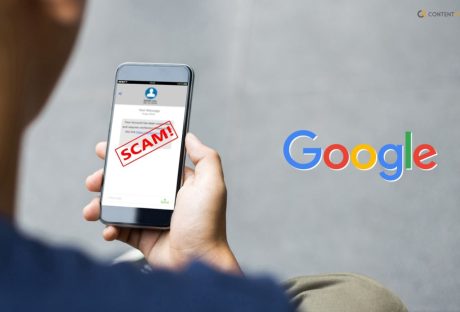
Learn Everything About Google Verification Code Scams In 2023
Are you searching for information about the Google Verification Code scams? If your answer is a YES, then you are not alone in this. While it is true that in today's age of technology and technical advancements, things have become much easier and faster, there is yet another thing that is true. And it is a fact that there is an increased amount of negative actions like frauds and scams that people are having to face and deal with. One of the most haunting things that is happening right now is the Google Voice Scam or verification code scam. If you have faced it or want to know the best ways to deal with it, you will find this blog to be of help. Keep reading this article till the end to learn more… What Are Google Verification Code Scams? Google verification code scams are fraudulent activities where scammers attempt to deceive individuals into providing them with a Google verification code. These scams often occur through various channels such as email, text messages (SMS), or phone calls. Also known as Google Voice Scams, this is something that most people have complained about. Consumers purchasing goods or connecting with new friends on the internet may be coerced into using the alternative online phone service, and that is where the fraudulent activity begins. How Do Google Verification Code Scams Work? In case you want to know how this scam takes place, I have you covered. Here is a detailed description of how this scam works: 1. Initial Contact Scammers may initiate contact through an email, text message, or phone call, claiming to be from a reputable organization or service provider, including Google. They might use tactics like urgency or fear to convince you to take immediate action. 2. Deceptive Message The scammer usually sends a message that suggests there is a problem with your account or that you've won a prize or lottery. They may claim that your account has been compromised or that you need to verify your identity to prevent unauthorized access. 3. Request For Verification Code To proceed with the scam, the scammer will ask you to provide a verification code they claim has been sent to your phone number. They may state that this is a security measure or part of the verification process. In reality, they want to gain access to your account. 4. Social Engineering Tactics Scammers often employ social engineering techniques to manipulate you into revealing the verification code. They may use persuasive language, impersonate customer support representatives, or create a sense of urgency to pressure you into sharing the code. 5. Unauthorized Access If you unknowingly provide the scammer with the verification code, they can use it to gain access to your account, potentially allowing them to steal personal information, commit identity theft, or engage in other fraudulent activities. Why Is There An Increase In Google Verification Code Scams? Image Source: cyrus.app Why would someone send me a google voice verification code to scam me? Well, this is truly one of the most asked questions related to this fraudulent behavior. Google verification code scams and other forms of phishing attacks have been a persistent threat over the years. Cybercriminals adapt their tactics to exploit new vulnerabilities and trends, making it challenging to provide specific growth statistics. However, it is widely recognized that phishing scams, including those involving Google verification codes, continue to be a significant concern for individuals and organizations. Here are a few factors that contribute to the growth of these scams: 1. Increased Reliance On Digital Services As more individuals and businesses rely on digital platforms and services, scammers have more opportunities to exploit vulnerabilities and trick people into revealing their personal information. 2. Social Engineering Techniques Scammers employ sophisticated social engineering tactics to manipulate victims into providing verification codes. They use psychological manipulation, urgent language, and impersonation techniques to gain trust and deceive unsuspecting individuals. 3. Availability Of Personal Information With the prevalence of data breaches and leaks, scammers may already have access to some of your personal information. This information can make their phishing attempts seem more credible and convincing. 4. Mobile Device Usage As mobile devices become more prevalent, scammers have shifted their focus to target users through SMS-based scams. This includes attempts to trick individuals into sharing Google verification codes received via text messages. 5. Global Nature Of Scams Google verification code scams are not limited to specific regions or countries. They can originate from anywhere in the world, making it difficult to enforce laws and track down the perpetrators. How To Protect Yourself From Google Verification Code Scams? To protect yourself from Google verification code scams, it is crucial to remain vigilant and follow these guidelines: 1. Be Cautious Exercise caution when receiving unsolicited messages or calls that request personal information or verification codes. Be skeptical of urgent or alarming requests. 2. Verify The Source If you receive a message claiming to be from Google or any other organization, independently verify its authenticity. Contact the company using official contact information to confirm the message is legitimate. 3. Enable Two-Factor Authentication (2fa) Set up 2FA for your Google account and other online services whenever possible. This provides an additional layer of security by requiring both a password and a verification code to access your account. 4. Protect Personal Information Avoid sharing sensitive information such as verification codes, passwords, or account details with anyone unless you have independently confirmed their identity and legitimacy. 5. Report Suspicious Activity If you encounter a Google verification code scam or any other form of fraudulent activity, report it to the appropriate authorities and the company being impersonated. This helps raise awareness and protects others from falling victim to similar scams. What Does Google Say About Protecting From Google Verification Code Scam? When you sign up for Google Voice or add a phone to your account, Google sends you a text message with a verification code. You enter this code to activate Voice on your phone. However, there are times when you can face fraudulent statements. Here are some of the things that you can do to protect yourself from this scam: 1. Don't Share Your Verification Code With Anyone It is essential that you do not respond to any requests for your verification code in order to prevent unauthorized access to your account. This code will never be requested by Google employees. Keep in mind that your Google Account's security is absolutely necessary. 2. Disconnect Your Number From Google Voice Disconnect your phone line if you want Google Voice to stop using your phone number. Your number can be disconnected if: You have been duped into providing your verification code even though you are not a Google Voice user. You don't want Google Voice to forward calls to you. Wrapping It Up! In case you were searching about Google verification code scams, I hope that this article has been of help to you. If there are any other queries related to the same, feel free to let me know. All that you need to do is scroll down till you reach the bottom of the page. Then leave your queries and suggestions in the comments box below. And I will be there to answer them all for you! More Resources: How to Set Up Business in the DMCC Free Zone? Dos And Don’ts Of Marketing For Technology Companies Why Is Google Sucks Trending? Top Reasons And Justifications
READ MOREDetails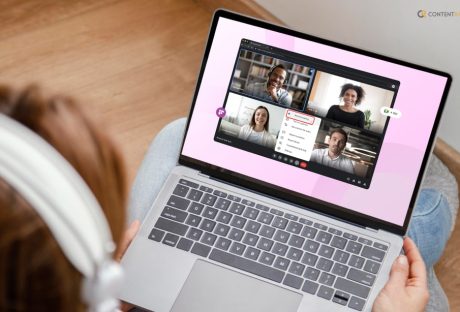
How To Record Google Meet? Read This Blog To Know
With the increasing online communication and meetings, google meet is a common place to belong. If you are thinking about how to record google meet because you are missing out on important information, this article is for you. Everyone can access Google Meet; however, certain aspects must be kept in mind regarding it. Certain policies by Google Documentation are established, which must be followed only then the recording is allowed. You can't record google meet calls if you have a free Google account plan. Considering a free Gmail account does not have paid storage, it is not allowed to register from this account; hence, the first step to record a google meet is to have workplace access. Before you start recording, ensure everyone involved in the meeting is aware of it. Permission should be asked from everyone regarding the recording by sending participants a notification in the Google meeting. How To Record Google Meet? Read This Blog To Know To record google meet, the first step as an administrator is to create a Google Workplace to access meeting recordings. Once a workplace is built on Google, an administrator can access the Google admin console. Then you can see Google Workplace in the apps present in the sidebar. When using Google for the workplace or school, users need an allowance from administrators; hence you need to email. The workplace admin usually allows and supports the access of recording. At times, users might not see the record button; the video is transcribed. You have to select the audio source of either an external microphone or a system microphone to record it. Users can use their voice to register, so using headphones is a better option to be used. You have to start and stop recording where it is automatically uploaded on the cloud account of the Vmaker platform. The meeting can be registered with necessary sections so that the subtitles and music can also be captured. The meet can be recorded with the help of Android phone settings and iOS settings reflecting an important aspect. Can You Record A Google Meet Without Permission? If you are thinking, about how to record google meet? Without permission, google meet can be accessed on Android and iOS by following certain steps. It is important to know that an Android phone has a screen recording tool integrated into it. That can be used to record google meet calls without using recording google meet. It is an effective solution if you do not have any permission. However, there must be enough storage in the phone. The screen recording tool is a replacement. If you are trying to record the google meet, you can open the one you want to record. Once it is done, you pull down the top of the Android phone's screen and select "screen recorder" in the menu. You have to click on the red button to stop the recording. For iOS phones, you can check whether screen recording google meet is allowed in the list. Once you can find "screen recording," click on "More Controls" and press the + sign to start recording the google meet. Is A Transcript Available For The Recording? If it is difficult to record the google meet record, you can create a transcript of the video. The application of Google Meet facilitates the live closed-captioning free. Hence, transcription can be acquired for all users. The first step is to Install the Tactiq extension, where you can create a free account and select google meet under the platforms. The attachment will be installed, and you can join the google meet meeting. You will start clicking on the Tactiq widget to find the captions. The captions can be downloaded and pasted into a Google doc that reflects the transcription, which is also timestamped. The speaker organizes the meeting so that all highlights can be summarized. There are tagged items as well in the summarization. Transcriptions can be summarized in Google Drive and accessed from the account holder. In the transcription, the speaker's name is highlighted, timestamped, and any saved screenshots. How To Record A Google Meet? 4 steps can be followed to record a google meet recording that users need to follow to access. First, users must start "instant Google Meet," and then they can click on "Record meeting." If there is no record meet option, you need to enable the account to see the button. Once the recording is on, then you can start recording. Open the different options, and then click on the "stop." Once you are done and click to stop, you will receive an email with the record google meet. You will find the email in the "Meet Recording" folder in google drive. Accessibility is a significant issue in the google workspace. Apart from the steps, you must be aware of the Vmaker Mac application in the system; hence, at this point, you must select "screen" mode on the display screen. You have to select "current tab" mode, where the current meeting can be captured through system audio. Google Policies For Recording According to Google Documentation, certain types of accounts are allowed to record a video meeting. As a Google Workplace Administrator, it is important to enable meeting recording so everyone can access it. As a user, it is important to understand that meeting recordings can only be accessed if the account is of a certain type. The google meet can only be recorded with the following applicability. If you have a Google Workplace edition such as the following, you can record the video: Essentials Business Plus Enterprise standard Education plus Workplace individual subscriber Teaching Learning Upgrade Enterprise Plus Conclusion Please read this article to learn about how to record google meet based on the features and steps on both iOS and Android devices. The article has information about different workplace editions based on the transcription available at the meeting. Comment below regarding your experience of google meet and how the recording of the Meet can be performed effectively. More Resources: Tips for Your Next Business Conference Why You Should Always Use Special Effects for Video Productions Google Meet Code 101: Learn All About The Platform’s Meeting Code
READ MOREDetails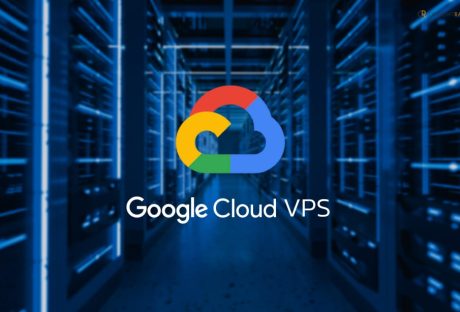
Google Cloud VPS: Learn About Google’s Virtual Private Server In 2023
Are you considering subscribing to google cloud VPS? Read the article to know more. Virtual Private Server (VPS) is installed on a physical computer and is a virtual server. The user perceives the VPS as their private server, which can run multiple operating systems. VPS is serving an individual in the form of a virtual machine that caters to their needs. It is installed on a separate physical computer and is specifically dedicated to one user. The privacy and functionality of VPS are similar to a physical computer. The advantage of a VPS is that multiple virtual private servers can be installed on a single physical server. Each virtual remote server runs its operating system effectively. Google Cloud VPS: Learn About Google's Virtual Private Server In 2023! Image Source: datatan.net A Virtual Private Server (VPS) consists of a File Transfer Protocol program, Web server software, different types of application software, and a mail server program. The VPS also connects dedicated and web hosting services by filling the gap between them. The user gets super-user privileges by the VPS in the operating system. The virtual dedicated servers can access their copy of the operating system. Users can install any software if they have a VPS because it can run all kinds of software on the operating system. With the advancement of technology and virtualization software, companies like Google offer virtual private server hosting at a reasonable price. Users can transfer unlimited data and monitor and manage the server on a fixed bandwidth line. The companies do not monitor or manage data; hence, the user has complete privacy. What Is Google Virtual Private Server (VPS)? Image Source: dataplugs.com The Google Virtual Private Cloud (VPC) or (VPS) is a virtualized server that runs on the host computer. The software acts like a separate computer running large-scale systems with services such as email, databases for millions of customers, and websites. The google cloud vps spans the globe with a single VPC operating for an entire organization. There is no downtime while the IP space is increased. The platform has "how-to guides" for users to use VPC networks. The Network spans 37 regions; the uptime is 99.99% across 200+ territories and countries. A single VPC can cover multiple areas. Hence, the public internet is not required to communicate. What Are The Features Of Google VPS? Image Source: maktechblog.com The Google VPS cloud offers a range of tools such as Google Compute Engine, Google Cloud Storage, and Google App Engine. It has a free trial subscription; however, after a period, the average google cloud vps subscription pricing is $5 to $10 forever month. The subscription cost of VPS Google Cloud also depends on the size of the account and the services it utilizes. There are many features of the Google VPC platform which help users to function and operate effectively. Network The configuration of the VPC Network is automatically established through the virtual topology of the users. The network policies are effectively followed. The configuration of prefix ranges of the user's subnets is established. The CIDR ranges are also expanded without any downtime. Flow Logs The information is captured through Flow Logs regarding network interfaces and the IP traffic on computer engines. It helps in forensics, expense optimization, real-time security analysis, and network monitoring. The flow logs of Google Cloud have regularly been updated, almost within 5 seconds. Due to the regular update, the flow logs are immediately visible. Peering There is hardly any point of failure and bandwidth bottlenecks, especially with google cloud vps peering. It helps in configuring private communication across the same and different organizations. Bring The IPs The Network Google can be accessed across all regions while reducing the networking infrastructure cost. If users bring their IPs, it will help them to have less downtime, and Google Cloud will advertise the brand globally. It creates more flexibility across the world, and the resources of the company are well-advertised around the globe. Routes In the same Network, the google cloud platform vps establishes effective forward traffic from one instance to another without downtime. Across subnets, the shift is smooth without needing external IP addresses. Private Access The services provided by Google, such as analytics, machine learning, big data, and storage, can be used without using the service of a public IP address. Private access is given by Google services, where users get complete privacy. The backend services are shielded from public endpoints, and the application's front end is configured to access Google Cloud Services. Packet Mirroring The network traffic is inspected, and the troubleshooting present in the existing VPCs is resolved through application performance monitoring, compliance controls, and providing intrusion detection with packet mirroring. Service Controls The configuration of the private communication between on-premise deployments and cloud resources from VPC networks is scanned by enforcing a security perimeter. The data uploaded by a user is sensitive and complete privacy is maintained from the brand's perspective. The data processing capabilities and storage are managed with complete control given to the users. Shared VPC The firewalls and connectivity routes are managed effectively. It is integrated centrally and the brands' projects through separate quotas and billing. Through a shared private network, communication is accessible. Firewall There is a globally distributed firewall by Google VPC across the segmentation of the networks of the organizations. It helps restrict access to instances that integrate effective VPC Firewall Rules Logging. The firewall also helps in auditing, verifying, and analyzing the Network so that the VPC flow logs have the same responsiveness. How Does A Google Cloud VPS Work? Image Source: hostcolor.com Google Cloud VPS is an adequate server and host which hosts other websites. A range of tools present in the VPS effectively manages the site. The data center of Google manages the user's network, be it individual or organization. The following steps are to be followed to see how a Google Cloud VPS works. You have to buy a domain name. It's mainly like a domain registrar with a name. Then you need to sign up for a Google Cloud account. The website on Google is then hosted. A Google Compute Engine is set up by determining a CPU or RAM. Then you have to set up a LAMP web server. You then need to install all software to run the website on the VPS. Reviews Google Virtual Private Server (VPC) has leading and well-known brands working with them, such as McKesson, Twitter, Airbus, gojek, Deutsche Bank, and others. The reviews are highly rated as Google VPC is praised for its expertise and industry-first solutions. Companies like AFL have partnered with Google and delivered machine learning-powered Footy Skills Lab. A web application enables training resources and football handling activities in Australia. According to TrustRadius, Google VPC scores 8.5 out of 10 based on the reviews and ratings. The free trial option is appreciated, and users are informed that Google VPC is much better than its competitors. Conclusion Please read the article to learn more about Google Cloud VPS. The google cloud vps are discussed with its features and how it works. Comment down below regarding your use of VPS. More Resources: What Makes a Web Hosting Good? The Complete Guide To Choosing VPS Hosting Urban VPN – Your VPN With The Fastest Servers
READ MOREDetails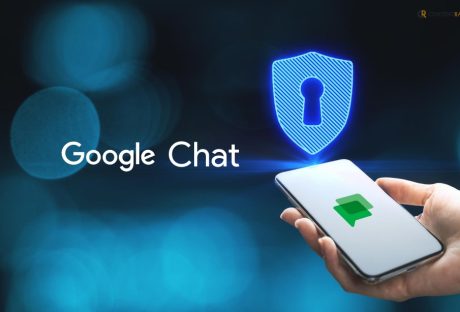
“Is Google Chat Safe?” Let’s Find Out!
Do you regularly use google chat? Do you keep asking yourself, is google chat safe? Google chats are considered safe and private, however; there are gaps in the system that can put the users at risk. The content and the conversation are only accessible to the people involved in it, according to Google. However, there have been serious issues regarding security with cybercrimes and hacks. Even with the end-to-end encryption, for individual conversations, google does have access to it apart from the sender and receiver. The developers try to resolve all the security concerns based on compliance regulations. However, risks are probable. "Is Google Chat Safe?" Let's Find Out! Employees can chat on Google Chat. They can track the chats through the audit and investigation page. The individual and group chats are all tracked through the audit and investigation page. The page can only be accessed by the group administrators or those with access to it. The brand is responsible for the safety issues and risks of Google Meet. The app is used to understand work effectiveness among groups in the organization. What Is Google Chat? Google chat is a service developed by Google that anyone with a Google account can access. It is a communication service that allows account holders to chat and share information, images, and files. Connection and communication are the key features observed in the service. Friends and coworkers can connect through this application. What Are The Features Of Google Chat? Google Chat is a good application for direct messaging, which is fluent and collaborative for teams and group functionality in organizational settings. The service helps effectively connect with every team member and makes the work easier. In the application, the tasks, files, and chats are shared. There are several features on the application. High-resolution photos and files are shared. The chat service is calendar synced. Individuals can fluently perform Communication management through this Chat. Employees can send messages to others using mobile networks and Wi-Fi. Read receipts are also available on the application to see if someone has seen your message. The teams can schedule their tasks. A single sign-on is required to access the chats. The chats are real-time based, and data can be easily imported and exported in this service. There are further collaboration tools that users use. Pros And Cons Google Chat is a good tool that is quite simple to use. Corporate networks use Google Chat for formal interaction and information sharing. Users do not need to download any app to chat. Instead, all they need is to have an account. Google chat contributes to daily meetings, communication with people, and instructions in organizations and institutions. However, there have been some issues because users ask if is google chat safe with strangers. The answer can be found here. ProsConsIf there is an issue with google, all the services including chat, meet, email and others are down here are issues with loading the chatsWhen sharing a file or a document, it takes time to openIf there is an issue with google, all the services including chat, meet, email and others are down here are issues with loading the chats when sharing a file or a document, it takes time to open What Are The Google Chat Security Risks? Messages are encrypted in messaging apps such as Google Chat, so accessing information is difficult for hackers. Transport Layer Security (TLS) is used to secure messages in Google Chat. The risks that are pertaining while using Google Chat are as follows: Student Safety Signals The personal topic and information shared among students and employees are risky. The chat environment is more personal, leading to a high level of information conversation. It is, therefore, the responsibility of the district to follow and ensure the Google Chat CIPA compliance measures. Monitoring all content might stop them from becoming a threat. Scam, Malware, And Phishing Risks If you ask, is google chat safe from hackers, your concerns are invalid. The ineffective management of the education security features can lead to an unauthorized user sharing the link through phishing emails or malware. The link is risky if a person clicks on it as it gives the hacker access to their Gmail account. Account Takeover Risks Confidential information, personal identity information, and sensitive pictures are accessed once a Google account is hacked. The hackers can also send phishing emails to others in the contact list. When questioning, whether is google chat safe to use, you need to know the risks. The accounts on Google will give access to the chat history and information leading to severe issues the account holder faces. Sensitive Image Access Risks Pictures of people's homes, credit card pictures, sexual content, and other private conversations are considered sensitive information. Students, instructors, and employees share them on Google chats without considering the negative impacts. Cybercriminals can access this sensitive information and use it against them. Informal code of communication is sometimes used by people in formal settings, exposing themselves to being hacked. The image that is shared on Chat is saved with a public URL that can be easily accessed by those who know the structure of URLs. Is Google Chat Secure? Google Chat cannot provide or ensure the security that a workplace, educational, or official institute requires. The gaps in the security put the whole system at risk. It becomes straightforward for hackers to get into the system and access confidential information. To answer the question, is google chat safe? It is an issue because google chat and google meet are the two services used to keep tabs on important events and meetings. Pupils, teachers, and administrators are all connected through these services. With the increasing security issues, it is advised that Hangouts must be used for messaging so that employees can manage Google's workplace effectively. It will also ensure the safety of one-to-one communication. Reviews Of Google Chat According to the review of google chat, the application of Google Chat has been rated as 4.5 out of 5. The reviews are primarily positive and inform that the application has value for money, supports customers, has various features, and is easy to use. According to App Store Preview, the ratings on Google Chat are 4.6 out of 6. One of the reviews informs that the application requires a little care to develop a communication platform. Certain features are beneficial for the users. According to the reviews on TrustRadius, google chat scores around 8 out of 10. One verified user review is that Google Chat is like a partner supporting managers to communicate with their team. Conclusion Please read the article to find out is google chat safe. You will read about the security risks that users might face while using google chat. The article has also listed the benefits of using Google chat. Comment down below about your experience of using Google chat. More Resources: The Importance Of Cybersecurity In The Digital Age Be Safe From Google Click Fraud: Read This Blog To Know How 3 Encryption Trends and How They Make Communication More Secure
READ MOREDetails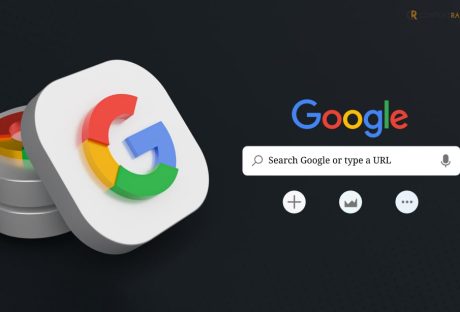
Should I Search Google Or Type A Url? Know Your Answer
If you should search Google or type a URL, you have your answer right here! Search Google is one of the most widely used search tools if someone wants to find something online. Even so, there are other ways. There is no good or bad way of doing this! However, depending on certain factors, there might be a preference. There are other search engines such as Yahoo!!, DuckDuckGo or Bing, apart from Google. Different ways include typing a URL and selecting a website from social media platforms. Yet, the two most popular ways of visiting websites or looking for information are to type a URL (Uniform Resource Locator) or type in the Omnibox of Google. Keywords are another way in which information and websites can be searched. At times, the URL of a website might be complex to remember; hence, to focus on specific content, you must search using the keywords or the name of the website on the Omnibox of Google. Should I Search Google Or Type A Url? Know Your Answer! Image Source: digitaltrends.com Omnibox is a search box that appears when you open a new page on the Google browser. It has the default words “search Google or type a URL,” guiding users to do either of the two to find a website. Once you search Google or type URL, you have to press Enter to see the direct outcome of the search. There is also an option of searching through images on the right-hand side of the tab when opening a page of the Google browser. Users can also log in to their Gmail on this page, on the upper right-hand side of the browser. A feature named Search Google or Type a URL is also present in the update of Chrome Canary. It is a leading-edge browser version and has been the most updated version of the domain. Navigating this site is similar to navigating Google. What Is A Search Engine? A search engine is a program that allows typing search topics or words and identifies them to match particular criteria in the data. The items that match the search are then displayed on the browser. Yahoo, Bing, and Google are popular search engines used across the globe. Yahoo comes second in popularity to Google, while Bing is someplace in the middle concerning the relevance of Yahoo and the accuracy of Google. The relevance of Yahoo search is far better than Google; however, the accuracy of Google cannot be matched by either of these. Search engines like Google work based on the information that matches the database and the keywords or phrases typed on the search engine. Search google or enter an address works regarding the identification of the index. The algorithm has been created to display the websites that match relevance and are indexed. Pros And Cons Of Using Google Search A Google Search is the easiest way to find information if you need to remember the URL address. Once all the relevant information and websites have been displayed, they can be sifted through by the users and accordingly accessed. It can be time-consuming because, at times, the relevance ratio is much less than other websites. It leads to you going through 2 to 3 pages of the search results before you find what you are looking for. Searching information or websites on Google using words or phrases is a common step for all of us; however, there are certain pros and cons to the practice based on the purpose of your search. ProsConsMay not be relevant to the search input information overloadWith the paid search placements, results can be biasedMay not be relevant to the search input information overload with the paid search placements, results can be biased What Is Typing An Url? Uniform Resource Locator or URL is like the exact address to locate a website; hence, it is identified as one of the pillars of the Internet. Along with URL, HTTP and hypertext are other pillars. It is through these sources that the browsers can retrieve all published pieces of information. The link on the address bar of a website is the URL of the website and can be used to find the website directly. It is the ideal choice if you want the specific search result; however, remembering the URL can sometimes be difficult. You can also use phrases or words that are present in the URL, which might display more closely relevant options. If it is an important website that users regularly visit, they can access it in the history or copy and paste it into a Word document or notes. Pros And Cons Of Typing A Url To Search Quick access is the key advantage of typing a URL. Certain specific keywords can be used for the website, such as the name of the website. It is also time-saving, considering typing a correct URL will directly take you to the website. A URL is a unique resource that represents a resource, and it is associated with the website, which must be managed effectively. Based on its uses, the pros and cons have been identified. ProsConsDirect access to the webpage or website with direct access, it can bypass the search resultsTime savingDirect access to the webpage or website with direct access, it can bypass the search results time saving So What Is Better? Searching Google Or Typing A Url? The main difference between typing a URL or searching on Google is that keywords or phrases will access multiple resources while the search or type web address is specific. Typing a URL is only effective if you know the website's address. However, if the search result is not exact, it will not give any productive results. The choice depends on the users and their fluency when accessing a specific search option, whether through Google search or by typing a URL. It is also based on the purpose of the investigation. So, for example, if someone needs to find a specific website, typing a URL is better. Search Google is a better option if a person wants to find information related to a specific topic or situation. There are also Google Autocomplete Predictions that are significant in further helping in the search. Overall, the choice depends on the purpose and the user concerning what they are choosing. Conclusion Please read the article to learn more about your choice's effectiveness in finding information or a website by searching Google or typing a URL. Additional information has also been provided regarding the pros and cons of the options. Comment below about what you prefer when searching for something online and why. More Resources: What Data Does Google Analytics Prohibit Collecting? Google Feud Unblocked: All You Need To Know About In 2023 How Was Google In 1998? | Google 1998 Easter Eggs And More
READ MOREDetails















