Category: Facebook
ContentRally is a leading source of reliable news and trending topics on FaceBook. Get hard-to-find insights and advice on FaceBook from industry-specific leaders.
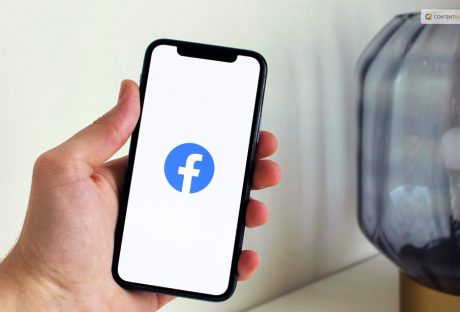
A Playful Guide To Mastering Facebook Pokes For Beginners
If you've been on Facebook for a while, you may recall a chaotic period a few years back when the Poke Wars posed a threat to the social media platform. A pointing finger appeared next to a user's name on Facebook once, and you could use it to 'poke' people. That's all, though. It was just a virtual, meaningless jab without any words, images, or other content. The next moment, you receive a notification stating that you have been poked. And you had the option to poke back straight from the notifications. There was pointless "poking" back and forth in a cycle. Do you want to know how to poke on Facebook? Here is a detailed guide. Are Facebook Pokes Still A Thing? Naturally, poking became perceived as a sloppy kind of flirting. Enter "Facebook Poke" into Google and look up related queries such as "what do pokes mean in Facebook" and "is a Facebook poke flirting?" However, the majority of people asked us, "Is this still a thing?" and "can you still poke on Facebook" when we brought up the subject of Facebook Pokes. The answer is yes. Facebook Pokes are still there, but they're not at the top of the page anymore. On desktop and mobile devices alike, you must click or tap several times before you can Poke because the Poke has been hidden behind a menu. Majority of Facebook users appear to have completely forgotten about the Poke. How To Poke On Facebook? If the contempt of technology does not persuade you to refrain from poking, it is quite easy to do so. Simply go to the profile page of the person you want to poke on a desktop or mobile device. Click or tap the three dots menu button. You'll find Poke there. Once you click or tap on it, you're done. You'll just see a popup stating that you poked the person. It is not possible to spam people in this way because you can only poke them once before they poke you back. You will only see a cancel button and a popup stating that your previous poke has not been answered if you have already poked someone and they have not responded. We were interested in learning more about Facebook's use of the poke feature because the majority of the people we spoke with were unaware that it was still available. Facebook is reportedly attempting to restore the Poke button's prominence, though none of the users we spoke with had noticed this, so it may only be available in the US for the time being. The Poke button will appear next to the message button beneath a person's name on their profile page if it becomes more widely available. Furthermore, Facebook is converting poke into greetings, in the same way that it transformed the 'like' into a sequence of responses. How To Reject A Poke? We've already talked about how to poke someone on Facebook, but how do you reject one? Rejecting something on Facebook is as simple as poking at it. You always have the choice to ignore someone's pokes if you don't want to respond to them. Furthermore, you can remove these unwanted pokes from Facebook by clicking the "X" icon next to the notification. If the poke notifications are still bothering you, you can immediately block the sender. Nevertheless, it is important to remember that Facebook does not permit users to poke someone more than once. This implies that you won't be bothered by someone on Facebook or have several pokes from the same user flood your notification panel. Wrapping Up Facebook's Poke feature was all the rage in 2007. People were swiping back and forth on Facebook! For fun, they used to poke their teacher, crush, family, as well as friends. It was a huge thing and sparked discussions. Sadly, the feature's use waned in 2011, and Facebook decided to discontinue it in favor of new and exciting features. Most users nowadays are unaware of the secret existence of this feature. It does, surprisingly, but it's not too convenient. Facebook has the potential to transform the "Poke" gesture into something more interesting and viral. It will remain a legacy feature and the source of many friendships until then. For some, it's even a stroll down memory lane. Whether using the Facebook Main App, Facebook Lite App, or Facebook desktop mode, the option is still available. Now that you know how to poke on Facebook, you will now be able to use the feature on Facebook. Check it out on Facebook and give it a whirl! If you have thoughts to share or questions to ask, please leave a comment below. We would love to hear from you! Learn More Also: Here Is How To Delete A Facebook Page Easily How To Stop Scammers On Facebook Marketplace? Guard Your Space: A Step-by-Step Guide to Locking Your Facebook Profile
READ MOREDetails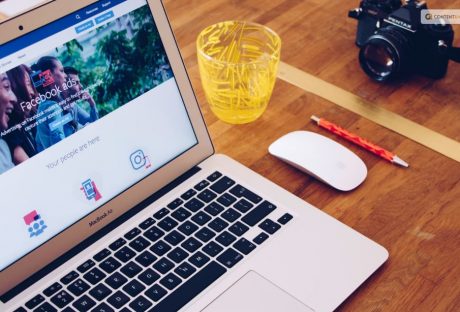
Scroll Without Interruption: Guide To Rid Your Facebook Of Annoying Ads
Facebook gets money from adverts, but it is irritating when they constantly appear in your sidebar. Naturally, Facebook opposes the removal of those advertisements, and no formal instructions or application exists to do so. You can download ad-blocking software to tidy up your browser page and get rid of Facebook ads. You can also download the Adblock Plus extension if you use Firefox, Safari, or Chrome. Once installed, this popular extension prevents ads from specific ad sites. Facebook may use your name, profile picture, and the information you provide when you click "like" on a product or page to show you personalized social media ads on the pages of your friends. Privacy concerns arise when you use personal data from your profile to target a certain audience. Facebook allows third-party advertisers to post automatically generated ads to promote their products. This might be apparent to you when you search for a product on Google, and an advertisement for it shows up in your Facebook news feed. If you want to know how to get rid of ads on Facebook, here is a detailed unpacking of the steps. How To Get Rid Of Ads On Facebook? Although you can't completely avoid Facebook ads, you can choose which ones to see depending on how you browse. Follow these steps if you want to know how to get rid of ads on Facebook: Enter your Facebook credentials and select "Settings." To do this, click the three dots that are located beneath your cover photo. Select "Profile and Tagging Settings" to access the "Settings." Navigate to the "Ads" section by scrolling down in "Settings." There are several ad choices that you can see. There are three categories under "Ad Preferences": "Advertisers," "Ad Topics," and "Ad Settings." Facebook's "Advertisers" list contains businesses that you are currently seeing advertisements from. You can choose to hide these advertisements by selecting "Hide Ads." You can choose "Ad Topics" to see fewer ads in specific categories, like politics, parenting, and pets. Then select "Show Fewer" for each category. You receive advertisements from "Ad Settings" based on your data (education, relationship status, etc.). You can change these settings to see fewer personalized ads overall but not fewer in terms of quantity. Simply flip off each setting. Toggle off "Use Data from Partners" by moving the button from the blue to the gray setting after clicking on "Data about your activity from partners." What Are Targeted Ads? A targeted advertisement has a higher chance of making a sale since it displays ads according to your interests, preferences, and browsing/search history. Based on the kind of products you can view on Facebook, Facebook advertisers display advertisements for you. It is possible to monitor the items you click on and the pages you visit. Your watched videos and duration are known to them. They can, therefore, modify their ads to make sure you only see those that have the best chance of closing a deal. Moreover, Facebook's default setting permits them to display personalized advertisements to you based on activity data. Although it is turned on by default, this setting can be turned off. How To Change Ad Preference? If you would like to know how to get rid of ads on Facebook, you can now hide ads thanks to the fix we are about to explain below. Changing your ad preferences or settings is a simple process that we can walk you through in a few easy steps. On the left side of your screen, there are a number of options that you can choose from on your Facebook page. Choose the left-hand ad column. After selecting the ads column, you'll be able to click on different sections. Go to the section marked "Your Interests." After selecting this area, you can see every ad topic option available to Facebook users. You can choose how you want your advertising experience to look by looking through the pre-made categories. In the Advertiser section, users can also see which advertisers get their information. You can decide how much of your information is available to the public if you choose the Your Information section. To select what information Facebook can obtain about you, flip the switch. Lastly, you can view the Ad Settings section to find out which businesses are targeting ads based on the information in your Facebook profile. The best course of action is to visit the section labeled "Hide Ad Topics." You can choose which subjects you wish to avoid seeing in adverts here. Other Ways To Change Ad Preference If you are asking how to get rid of ads on Facebook in other ways, using your browser is another way to prevent Facebook ads. Certain browsers come with built-in ad blockers that are remarkably successful in preventing adverts. For watching videos without interruption, for instance, UC Browser is a great choice. You don't need to worry about downloading an ad blocker because there is another option: Brave Browser. You can also turn off Facebook's page feature, which shows your friends and family advertisements based on your likes. This will restrict it to just your friends or completely disable it. Are Facebook Ads Safe Facebook advertisements and Facebook company goods are not intrinsically harmful. Nothing you see on Facebook while browsing advertisements will impact your physical health. Nevertheless, Facebook advertisements can be hazardous in other concrete ways. Even though a few of the advertisements aren't remarkable, they still aim to sell you something. Consequently, every advertisement poses a risk to your financial performance. Ads have the power to persuade people to buy products, even if you may believe you can ignore them all. The most effective way to prevent paying money for advertisements is to stay away from them completely. Are Ad Blockers Legal Ad blockers are legal, yes. You're concerned about the legality of ad blockers. You may believe that using ad blockers on Facebook or any other website could land you in trouble. Thankfully, you don't need to worry about anything. You can use ad blockers for free and in a legal manner. When you use an ad blocker, you don't have to be concerned about facing legal consequences. Any online ad blocker is available for use. But we advise you to stick with the best choices, such as the one we covered above. The best ones are those that are less likely to cause computer viruses. Wrapping Up In conclusion, Facebook advertisements can be intrusive, pointless, and dangerous in addition to being obtrusive. However, companies won't be doing away with ads anytime soon because they are essential to the operation of free platforms like Facebook. Fortunately, there are simple solutions to this issue. To begin with, Facebook ads can be effortlessly blocked by a comprehensive ad-blocker such as Total Adblock. Other options include reporting ads, hiding ads, and changing Facebook's ad preferences. If you have thoughts to share or questions to ask about how to get rid of ads on Facebook, please leave a comment below. We would love to hear from you! Learn More Also: Why And How To Access Facebook’s Full Site In 2024 Incognito Mode: How To Post Anonymously On Facebook? What Is Facebook Touch? Everything You Need To Know About It
READ MOREDetails
A Beginner’s Guide To Becoming A Facebook Developer In 2024
Facebook is a well-known social media network that links billions of people globally. Developing a Facebook app gives developers a special chance to take advantage of its enormous user base. You can use Facebook's features for a variety of objectives. We will give you a thorough overview of Facebook app development in this extensive guide. It will cover everything from initial setup to app deployment and distribution. A Facebook app is a piece of software that works with the Facebook platform. It enables users to share content, communicate with friends, and access the social graph, among other things. The app could be a utility app, a game, or a tool for online shopping. It could also be any other app that improves users' Facebook experiences. If you want to become a Facebook developer, we are breaking it all down for your knowledge pleasure. What Is AI Facebook App Development? The process of developing applications for the Facebook platform that uses artificial intelligence (AI) is known as Facebook AI app development. These applications use AI algorithms to automate tasks, improve user experiences, and customize content. There are many types of AI-powered features. Some of them are intelligent chatbots, facial recognition for photo tagging, and sentiment analysis for content recommendations. There is also predictive analytics for targeted advertising. These are a few incredible advantages of developing a social network application, such as a Facebook app. Why Develop A Facebook App? Massive User Base: With billions of users actively using Facebook, developers have access to a huge potential user base for their apps. Social Integration: Facebook apps can take advantage of the social graph by making it simple for users to interact as well as share content relevant to the app, which encourages engagement and natural growth. Viral Potential: If your app provides an engaging user experience, it could become viral quickly through user recommendations and shares, increasing visibility and downloads. Opportunities for Monetization: Developers can make money from Facebook apps by monetizing them in many ways, including partnerships, in-app purchases, advertisements, and more. Getting Started This is how Facebook app development can be initiated. Developer Account on Facebook You must first register for a Facebook Developer account in order to start creating Facebook apps. Go to the Facebook Developers website and create an account if you don't already have one. All you need to create an account is your name, email address, and password. It's a simple process. Making an App for Facebook To create a Facebook app, follow these steps after obtaining a developer account: Using the login information for your developer account, access the Facebook Developer website. Go to the "My Apps" area and select "Create App." Enter the data, such as the app's name, category, and email address. Once all security checks and verifications have been completed, select "Create App." You will be taken to the App Dashboard after your app has been created, where you can adjust its settings and configurations. Dashboard for App The hub for all Facebook app management is the App Dashboard. To assist you in creating, testing, and releasing your app successfully, it gives you access to settings, features, and resources. Spend some time getting to know the various App Dashboard sections, such as Products, Roles, Analytics, App Settings, and more. Setting Up Development This is how to configure your environment so that you can create Facebook apps. Platform Opt-Out Decide which platform or platforms to use for developing your Facebook application. Facebook provides a range of options, encompassing desktop, mobile (iOS/Android), and web. The platform(s) you choose will rely on your target user base, the needs of your app, and the abilities and resources at your disposal. Essential Tools and SDKs To create your Facebook app, you'll require particular tools and software development kits (SDKs), depending on the platform you've selected. The following standard tools and SDKs are available for various platforms: Web: JavaScript, HTML, CSS, Facebook JavaScript SDK. iOS: Facebook iOS SDK, Xcode, and Swift. Android: Facebook Android SDK, Android Studio, Java/Kotlin. Desktop: Tools for developing apps such as React Native Desktop, Electron, or other comparable frameworks. Install the SDKs and tools that are required for the platform that you have chosen. To make sure you have the most recent version and to follow the suggested setup procedures, consult the official documentation that Facebook has provided for each SDK. Facebook SDK Integration You must incorporate the relevant SDK into your project in order to use Facebook's features in your app. Facebook gives access to APIs for social sharing, analytics, user authentication, and other features through SDKs for different platforms. You can easily engage with Facebook's platform by integrating the SDK. You can incorporate the Facebook JavaScript SDK into your web development by adding the Facebook-provided JavaScript code snippet to the HTML files for your application. Features like Facebook Login, Facebook content sharing, and Graph API user data retrieval are made possible by this SDK. You must use the platform-specific dependency management system to add the Facebook SDK to your project in order to develop mobile apps. The SDK gives you access to the tools and APIs you need to integrate Facebook features into your app, like sharing options and Facebook Login. Developing The Facebook App The Facebook app needs to be developed now. Everything you need to develop Facebook apps is available here. User Verification By integrating Facebook Login, users can access your app by logging in with their Facebook credentials. This makes it easier to register and log in, gives you access to the user's public profile details, and lets you ask for more permissions to improve the app's functionality. You must adhere to the authentication flow supplied by the Facebook SDK for your selected platform. This will help implement Facebook Login. This usually entails handling the authentication process, retrieving the required access tokens to authenticate the user with your app, and displaying a Facebook Login button in the user interface. Social Sharing Use Facebook's social sharing features to enable users to share or post content from your app to their friends' timelines. This increases the content of your app's visibility and reach, which may encourage more interaction as well as downloads. You can share text, photos, URLs, and videos from your app to Facebook using the APIs provided by the Facebook SDK. Depending on the content and user interactions of your app, implement the appropriate sharing features. You could allow users to post accomplishments, high scores, or engaging content from your app straight to their Facebook groups or profiles. To avoid abusing or spamming the platform, make sure you adhere to Facebook's policies and guidelines when implementing social sharing. It is imperative to furnish users with unambiguous choices and authority to oversee their privacy and sharing configurations. Integration of Graph API Including notifications in your Facebook app can help maintain user interest and keep them updated about events, updates, as well as activities related to the app. Sending users app-specific notifications is possible thanks to Facebook's notification APIs. App Notifications sent directly through the Facebook website or app are referred to as app notifications. They show up in the user's notification center as well as offer updates or pertinent information about your application. You could inform users about events, promotions, or new content, for instance. Push Notifications Even when a user isn't actively using your app, push notifications can be sent to their mobile device or web browser. Integrating with platform-specific push notification services, like Apple Push Notification Service (APNs) for iOS or Firebase Cloud Messaging (FCM) for Android, is necessary for implementing push notifications. Use the Facebook SDK's appropriate API methods to implement app notifications. You must integrate with the selected push notification service and set up the required infrastructure in order to receive push notifications. To guarantee correct implementation, refer to the official Facebook SDK documentation and resources, as well as the relevant push notification services. App Analytics App analytics integration is essential for comprehending user behavior, tracking engagement, as well as maximizing the functionality of your Facebook app. Facebook offers a powerful analytics tool called Facebook Analytics that lets you collect insightful data about user behavior, demographics, retention rates, as well as other topics. You must incorporate the Facebook Analytics SDK into your app in order to use Facebook Analytics. With the tracking features the SDK offers, you can record particular activities as well as events that take place within your application. The Facebook Analytics dashboard, which provides a range of metrics, reports, and visualization tools, can then be used to analyze this data. Tracking significant events and actions that line up with your app's objectives and key performance indicators (KPIs) is something to think about when putting app analytics into practice. You can monitor user engagement or conversion through various actions such as level completions, in-app purchases, registrations, and so on. To increase the performance of your app, use analytics data to spot trends, enhance user flows, as well as make informed decisions. Wrapping Up Developers also work on integrating Open Graph features, allowing for multiple forms of social integration, as well as making standard company websites Facebook-friendly by adding plug-ins that authenticate users. For instance, a self-publishing platform might enable authors to tag their articles with Open Graph labels automatically. Applications for third parties are developed by companies such as AES Connect, Facebook Guru, as well as SocialCubix. Founded by a former Google software engineer, AES Connect now employs two full-time employees in addition to eight contractors. If you have thoughts to share or questions to ask about becoming a Facebook developer, please leave a comment below. We would love to hear from you! Learn More About: Incognito Mode: How To Post Anonymously On Facebook? What Is Facebook Touch? Everything You Need To Know About It Beyond Passwords: The Future Of Security with Facebook Authentication Facebook Settlement: What Went Down And What Was The Final Result?
READ MOREDetails
Digital Cupid Hiccups: Fixing Issues When Facebook Dating Goes AWOL
Facebook Dating is a recently added feature to the social media platform. Using your dating profile, you can use Facebook to meet new people and, for some, even begin a relationship with someone you already have a connection with. You will need to create a new profile for the dating service, but using the new feature just requires you to log into one email address. Based on your interests, location, and preferences, users will be able to find you or suggest you to them once you've created your own Facebook dating profile, which is obviously distinct from your main profile. Facebook Dating Not Showing Up Even though the new feature has been operating well since it was introduced, there are still some situations in which problems may arise, which we will be discussing today. This most recent installment of our troubleshooting series offers simple fixes to address the issue of the Facebook dating app not being visible. This specific issue with the new social media platform could be brought on by two of the following factors. You are either under the age of eighteen, or you are not using the Facebook app. There isn't much we can do about it because anyone under the age of 18 is not permitted to create their own account in any way. However, the only way to solve the issue if you're older than eighteen is to download the app to your iOS or Android device so you can use Facebook Dating. Facebook Dating Not Showing Up: How To Fix Is your Facebook dating not showing up? If it isn't working properly for you, such as when it doesn't display on your device, you can try the following simple fixes: Update the Facebook app You should update the Facebook app to the most recent version if dating isn't working because it might not be the most recent version. To get started, just tap the Update tab. For your Android or iOS device, you can also decide to use the automatic update feature. Verify whether the dating feature is functional and accessible on your device. Check Your Internet Connection If you are using a Wi-Fi network to access the Facebook Dating app and you are still having issues, you may need to troubleshoot your internet connection. It's possible that your current location is the reason why your connection is unstable or slow. If you are connected to your data plan, though, you can check your network to see if there are any connectivity problems. Turn on Notifications for Facebook Apps Make sure Facebook is excluded from that list if app notifications have been turned off or disabled. Alternatively, you can try turning on Facebook app notifications once more to continue using the Facebook dating service. Empty Your Phone's Cache for quicker app performance. Data from the apps is stored on your mobile device. Nevertheless, there are times when corrupted data prevents an app from operating as intended. On occasion, this can be fixed by clearing the cache on your smartphone. Examine whether the dating feature is operational and appears on your device. Check If Facebook Is Down See if any other users are having issues with the Facebook app. If it isn't working, the only thing you can do is wait for it to start working again. Remove and Reinstall The Facebook App On your Android or iOS device, you can sometimes fix app conflicts by uninstalling and reinstalling the app. In this manner, you'll receive an upgraded version as well so you can utilize the dating feature. On your mobile device, simply tap the uninstall tab. Get In Touch With Facebook Support You can send a direct message to Facebook's Technical Support team via their Facebook webpage if, despite trying the suggested fixes, Facebook dating is still not visible on Facebook. You can use a computer or an Android or iOS device to accomplish this. Just hit the Facebook Help Center link on the page. Troubleshoot Here are some steps you can take when Facebook Dating stops working: Verify that the Facebook app is the most recent version you are using. Updates are available through the Google Play Store. Turn on the Facebook app's location services. Facebook Dating requires location data in order to display nearby users' profiles. Through the Settings app, location services can be enabled. Delete the Facebook app's data and cache. On occasion, this can resolve issues with the app. Go to Settings > Applications > Facebook > Storage > Clear Cache and Clear Data to accomplish this. Go to Facebook, log out, and then back in. Sometimes, doing this will reset the app and solve issues. Install Facebook again. As a last resort, this approach may be able to resolve issues that other approaches are unable to. If you've attempted each of these solutions and the problem persists, you can get assistance from Facebook support. Things To Remember Not all countries have access to Facebook Dating. To use Facebook Dating, you have to be at least eighteen years old. You might not be able to use Facebook Dating if your account is brand-new or inactive. Users can create a dating profile and connect with other users who have chosen to use the Facebook Dating feature by using the Facebook app. How Can I Use Facebook Dating? You can use the Facebook app on your mobile device to access Facebook Dating. To use the feature, you must make a separate dating profile and confirm your subscription. Is there a free Facebook dating app? Yes, anyone who uses Facebook and is at least 18 years old can use Facebook Dating for free. The problem of Facebook dating not showing up can occur if the age specified does not match the criteria. What Is The Login For Facebook Dating? Using the Facebook app on your smartphone, you can access Facebook Dating. To utilize the feature, you have to make a separate dating profile and accept the terms of service. Is Facebook Dating Available In My Country? There are currently a few countries where Facebook Dating is accessible, including the US, Canada, Mexico, and several countries in Europe and Asia. Open the Facebook app, find the Dating option in the main menu, and see if it is available in your country. Wrapping Up Without a doubt, one of the most intriguing aspects of the app is Facebook Dating. Facebook Dating allows users to filter matches based on preferences and find perfect matches. But some users might find this fantastic feature inoperable, which can be exasperating. We hope that the few fixes we've provided in this post have been useful to you in fixing this problem. If you have thoughts to share or questions to ask about facebook dating not showing up, please leave a comment below. We would love to hear from you! Learn More About: Here Is How To Delete A Facebook Page Easily? How To Stop Scammers On Facebook Marketplace? Guard Your Space: A Step-by-Step Guide to Locking Your Facebook Profile
READ MOREDetails
The Whys And Hows Of Unlinking Facebook And Instagram In 2024!
Have you had enough of sharing your content on Facebook and Instagram in tandem? Would you prefer to maintain distinct accounts? Are you looking for ways "how to disconnect Facebook from Instagram?" You can easily delink your Instagram and Facebook accounts from one another on desktop and mobile platforms, but how do you do that? We'll walk you through the process of separating your Instagram and Facebook accounts in this post. You can start by de-syncing your desktop and mobile accounts for Facebook and Instagram. If you decide you no longer want to cross-post content, then you can easily unlink your accounts. If you have more than one linked account, you can also delete an account from either platform. Remember that you will need to change one of the passwords if the login for both accounts is the same. It is also possible to delete your Instagram account from other social media platforms. You can unlink your Instagram account from your Facebook account by going to the Accounts Center if you want to stop posting your Instagram photos to other social media platforms. We'll guide you through the process of removing the connection between your accounts as well as ceasing to share your Instagram posts on other platforms. How Is Facebook And Instagram Connected Your Instagram posts will automatically be shared on your Facebook timeline if your Facebook and Instagram accounts are linked. For individuals who would like to share their Instagram photos with their Facebook friends without having to post them twice, this feature is useful. You can unlink your Facebook and Instagram accounts if you'd rather keep your accounts separate or are done sharing content between them. When you link them, you are essentially giving Instagram access to your Facebook account when you link your two accounts. This implies that Instagram has access to personal data from your Facebook account, including your email address, name, as well as a profile picture. Furthermore, Instagram can post on Facebook on your behalf. So, you might want to unlink your Instagram and Facebook accounts for many reasons. Why Unlink Facebook From Instagram? Do you want your Instagram and Facebook accounts to be kept apart? Does cross-posting content across the two platforms sound too monotonous? Do you want Instagram to no longer be able to access your Facebook account? Take these steps to unlink your Instagram and Facebook accounts: Log in to your Instagram profile by opening it. Choose "Settings" by tapping the three lines in the upper right corner. After swiping down, choose "Account." Click on "Sharing to Other Apps." After selecting "Facebook," tap "Unlink Account." Remember that removing the connection between Instagram and Facebook accounts won't remove any of your content from either site. All it does is cut off the communication between the two accounts. Why Would You Unlink Facebook From Instagram? You might want to keep Facebook and Instagram separate in case you use them for personal connections on Facebook and business or creative endeavors on Instagram. You can avoid confusion as well as overlap by keeping your identities separate by unlinking the accounts. It's possible that you unintentionally share your Instagram reels, stories, or posts on Facebook when you link your accounts. In case your target audiences on both platforms are different, this might be awkward or inappropriate. You'll have more discretion over what you share and where by unlinking the accounts. When you automatically share your Instagram posts on Facebook, or vice versa, this is known as cross-posting. Although it may seem practical, your followers may find this bothersome or spammy. By removing the links between the accounts, you can customize your content for every platform and avoid cross-posting. Unlinking your Facebook and Instagram accounts can be a wise move if you're worried about privacy on social media. It will lessen the chance of any security lapses or hacks and stop any data or information from being shared between the two platforms. How To Disconnect Facebook From Instagram On Mobile? You can unlink your Instagram and Facebook accounts if you no longer want them to be connected. Here is how you can do it using your smartphone. Launch the Instagram app on your smartphone. Tap the lower right corner of your profile picture. In the upper right corner, tap the three horizontal lines. At the bottom of the menu, tap Settings. Press the "Account" button. On Linked Accounts, tap. Press the Facebook icon. Select "Unlink Account" by tapping. Your Instagram and Facebook accounts will be disconnected after you've finished these steps. How To Disconnect Facebook From Instagram On Desktop? The procedures listed below can also be used to unlink your Facebook account from Instagram if you're using a desktop or laptop web browser: Open your web browser and navigate to instagram.com. If you are not already logged in, log into your account. In the upper right corner of your profile picture, click on it. Select Settings by clicking. Select "Account" by clicking. On Linked Accounts, click. Select Facebook. Select "Unlink Account" by clicking. How To Disconnect Facebook From Instagram On iOS Or Android? If you want those posts removed from Facebook, you will have to remove them manually. It's easy to unlink your Facebook and Instagram accounts on your mobile device if you decide you no longer want to share content between them. Here are the steps that apply to both iOS as well as Android devices. iOS Tap the icon for your profile in the lower right corner of the Instagram mobile app after opening it. In the upper right corner, tap the hamburger menu icon, then choose "Settings" from the menu. After swiping down, tap "Account Center" (or, depending on where you are, "Accounts Center"). To unlink an Instagram account, tap "Accounts & Profiles" and choose the desired account. Again, tap the account name and profile picture. Select "Remove Account" and tap "Yes" when prompted to confirm. Android Tap the hamburger menu icon located in the lower right corner of the Facebook mobile app after opening it. After swiping down, tap "Settings & Privacy" and then "Settings." Click "Accounts Center" and choose "Manage Connected Experiences" from the menu. To unlink an Instagram account, tap on it. Select "Remove" and then "Remove Account" from the prompt to confirm. It's crucial to remember that you cannot unlink your Facebook and Instagram accounts if you use the same password for both. You must change one of the passwords. Furthermore, you might need to go to the app settings or preferences of that social network to unlink your previous account in case you wish to relink your Instagram account to it. Why You Can't Unlink Facebook From Instagram? Try these suggestions in case you are having trouble unlinking your accounts: Verify that you are running the most recent versions of the Instagram and Facebook apps. To confirm that you have granted Instagram access to your account, check your Facebook settings. Verify that you are logged into the correct Facebook account if you have multiple accounts. If you're still having issues, then get in touch with Facebook or Instagram support for additional help. Wrapping Up Removing the connection between your Instagram and Facebook accounts can help you maintain privacy as well as segregate your data. Additionally, it can stop unwanted content sharing between the two platforms. You must go to the "Linked Accounts" section of your account settings to unlink your Instagram and Facebook accounts. You can then choose which Facebook account to deactivate and take it out of your Accounts Center. If you have thoughts to share or questions to ask about how to disconnect Facebook from Instagram please leave a comment below. We would love to hear from you. Learn More About: 5 Content Ideas to Use with Instagram Influencers 6 Best Practices When Buying Instagram Followers Incognito Mode: How To Post Anonymously On Facebook?
READ MOREDetails
Incognito Mode: How To Post Anonymously On Facebook?
Facebook is a great way to connect with people. Your list will have people who you know as well as new acquaintances. But things get icky when you are in a Facebook group. Your profile becomes subject to many different other user's scrutiny. Your post also stands a risk of being attacked. If you want to be able to share your thoughts in a group as well as not have hundreds of people visiting your profile, consider knowing how to post anonymously on Facebook. How To Post Anonymously On Facebook? Once this feature is enabled, group members can make an anonymous post. The procedure for posting anonymously in a group on a desktop is simple. All you have to do now is follow the steps outlined below. Go to your Facebook account and log in. Go to the group where you want to post. Click Anonymous Post, next to the place where you make a post. A prompt will explain how anonymous posts work. Make an anonymous post by selecting Create Anonymous Post. Remember that any anonymous posts made in the Group in the past or present will vanish if you toggle it off. After the feature is reactivated, the posts will be recovered. The community will become stronger as well as more valuable to members due to anonymous posting, which paves the way for its success. Things To Know Before Posting Anonymously Users can publish posts anonymously in Facebook groups, hiding their identities from prying eyes. Members of the group are not aware of their identities, and when they participate in the discussion on that thread, they maintain their anonymity in comments. To enforce Facebook's Community Standards, group admins, moderators, and other users can still see and access the identity of an anonymous post; to all other group members, however, the post will appear as either a "Group participant" or an "Anonymous member," as illustrated in the screenshot below. How To Post Anonymously On A Facebook Group From A Desktop? Members of the group will be able to post anonymously after the feature is activated. On a desktop, the process for making an anonymous post in a Facebook group is simple. Now, all you need to do is take the actions listed below. Proceed to your Facebook profile and sign in. Enter the group in which you wish to publish. Select Anonymous Post by tapping the icon next to the post editor. A prompt outlining the process for anonymous posts will show up. Click Create Anonymous Post to start a new anonymous post. After creating your post, hit "Submit." This group will see the post without a name on it. Facebook's systems and the Group administrators, as well as moderators, will still be able to see the name. Users can write anything anonymously after accepting this warning, including ideas or actions, just like they would in a regular post. Anonymous posters on Facebook groups, events, and prompts can create polls. Additionally, users can produce more imaginative as well as captivating designs by using a free poster maker. If a group member wants to post anonymously, the admin will know. You can accept or reject their post in the Admin Tools panel's Pending Posts section. How To Post Anonymously On Facebook On A Mobile? If a Facebook group permits anonymous posts, you can also post anonymously on the group from a mobile device. To use your account on your device to post anonymously, do the following: Go to the Facebook group where you wish to post anonymously. Select "I want to Post Anonymously" from the menu. Write your post now, then hit POST. Pros Of Anonymous Posting On Facebook You may consider anonymous posting an effective way to be heard without having to be noticeable. Here are a few benefits: Posting in a Facebook group anonymously helps express yourself and share knowledge without giving away who you are to other users. Posts made under pseudonyms can shield you from abuse in cases where you discuss private or delicate topics that might not sit well with other community members. Cons Of Anonymous Posts On Facebook You are not limited in how many times you can enable or disable this feature. Nevertheless, all of your earlier anonymous posts will be removed if you disable it. Facebook should fix this, as it does not provide any notice or indication that this will happen when you turn it off. As a result, you have to realize this after it has already happened. Thankfully, all of your previous anonymous posts will reappear and remain accessible within the Group if you decide to activate it again in the future. But if you choose to disable them permanently, you won't be able to keep them. An anonymous post stays anonymous and is only accessible in Facebook groups. How Does Anonymous Posting Work? In 2017, Facebook launched the anonymous posting feature, which lets users share content inside groups while hiding their identities. This means it's pretty long before you asked Google "how to post anonymously on Facebook." This feature syncs with all of your devices and is accessible on all platforms that Facebook is available on. Facebook groups allow you to share your thoughts anonymously, regardless of whether you use an iPhone, Android, or one of the best Chromebooks. To use this feature, you have to be a part of a group that has enabled anonymous posting. The administrators, moderators, and Facebook have access to your name as well as your profile picture, even though your posts stay anonymous within the group. Facebook community standards and group safety are upheld by implementing this measure. Your anonymous post comments stay anonymous, so you can maintain a low profile on the group forums. It's a clever way to participate as well as maintain some privacy. Reasons Why It May Not Work You may be wondering why posting content on Facebook requires revealing your identity. There could be a few things preventing you. Perhaps you are currently without the option. Certain users are unable to post anonymously due to their location or Facebook settings. You might not be able to post anonymously in the Facebook group you're a part of. The group administrators may have disabled anonymous posting as an additional factor. If you wish to remain anonymous, take a look at these and see what goes on. Reasons Why You Can't Participate In A Group You may find that you are unable to engage in group activities at times. Two things could lead to this. A group administrator may put you on hold, restricting the frequency of your posts or slowing down the comments on a particular post. The other thing is that Facebook restricted what you could do in groups. This could indicate that you violated some Facebook policies or that group administrators must approve your posts. Wrapping Up You can use the anonymous posting feature to post anonymously. For group members to be able to post anonymously, this feature needs to be enabled by the group administrator. Members of Facebook groups that have enabled anonymous posting have the option to post content without revealing their identity. But remember that Facebook teams, moderators, as well as group admins will be able to see your name in anonymous posts. Once approved by a group administrator or moderator, anonymous posts will be visible within the group. If you have thoughts to share or questions to ask about how to post anonymously on Facebook, please leave a comment below. We would love to hear from you! Additional Reading: Why And How To Access Facebook’s Full Site In 2024 Voice Your Choice: A Quick Guide To Crafting Polls On Facebook What Is Facebook Touch? Everything You Need To Know About It Top 8 Free Chat Rooms To Chat Anonymously With Strangers And Make New Friends
READ MOREDetails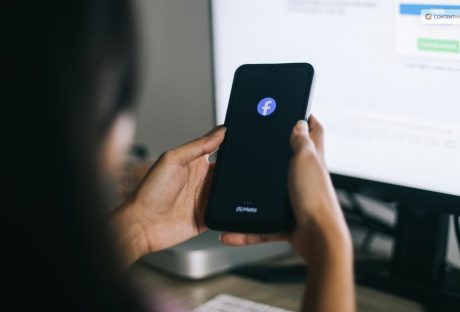
Voice Your Choice: A Quick Guide To Crafting Polls On Facebook
Companies are constantly searching for innovative approaches to connect with their target market. Engaging audiences can lead to deeper connections, which is one of the main advantages of social media and digital marketing in general. A company can create a stronger sense of trust and favorable associations with its brand by initiating an online conversation. Additionally, having frank conversations with your followers on social media gives you a better understanding of the messages that appeal to your ideal clients. Establishing communication channels with clients and potential clients is made easier with interactive content. Facebook polls are another simple way to produce interactive content and keep your audience interested. Using Facebook's poll feature is an easy and efficient way to establish this kind of connection with your audience. Now, without further ado, let's explore how to make a Facebook poll, why local businesses find the tool so useful, and what questions to ask to maximize the effectiveness of the polls you create. What Are Facebook Polls? Facebook surveys are advantageous to your company in the same manner as Facebook competitions or giveaways. Users are drawn in and encouraged to engage with your business through polls. Facebook surveys are brief, so taking part doesn't require users to spend much time on the site. Additionally, they allow respondents to view the responses of others. Finding out whether other people share your opinions or not is half the fun of answering a survey. Facebook surveys can also assist you in gathering valuable input from your audience regarding your company, the kinds of content you post, and your goods or services. Lastly, Facebook surveys can serve as a springboard for a more extensive discussion. Individuals frequently leave comments on the poll they just completed, offering their ideas or viewpoints on the subject. You have the option to reply as a brand and even initiate a conversation. Engaging in a friendly dialogue encourages followers to return to the poll to view other answers. Furthermore, it gives them a favorable impression of your company if you respond with kindness. When putting your social media marketing strategy into action, this is exactly the kind of brand-nurturing work you want to accomplish. Not every social network user has access to the Facebook poll feature. You can: Create a poll on your Instagram or Facebook Stories. Make a post in a Facebook group and hold a poll. How To Create A Poll? As part of a post in your Instagram Stories or Facebook Feed, create a poll inside a sponsored Facebook advertisement. You cannot currently add a poll to a post for your business page, even though you might see one available in Publishing Tools for your business page (it did show up for some of the accounts we tested, but not all). For this reason, the previously mentioned choices, especially Stories, are beneficial. Next up, it's time to come up with a concept for your poll now that you know where on Facebook you can post them. Facebook polls can be entertaining for your audience, and they should be. But they can also have a practical use. By conducting an audience survey, you can gather insightful data regarding the kinds of goods, content, or other initiatives that your target market would like to see from your company. To find out more about using your Facebook poll for audience research, continue reading through our list of inventive poll ideas below. Selecting the ideal location for your poll on Facebook or Instagram ought to be simpler once you've decided on its content. Is the subject of this Facebook poll exclusive to your neighborhood? Posting the article in a local Facebook group is a good idea. Keeping in mind all these pointers, make polls to boost your audience interaction and grow your business. How To Create A Poll On Instagram Stories? You can share the Facebook post on your company's Facebook page or Instagram Stories. If you think that the question is better answered by current clients than by potential ones, polls help. It makes sure it is seen by those who are already familiar with, supportive of, and involved with your company. You can now create the Facebook poll itself after deciding on its content and the preferred sharing location. Just go to your app's Story feature and select "Create" if you want to share your post there. After deciding which image, background, or video to use, you can add a poll by choosing the poll creation tool from your sticker collection. You can add your questions as well as responses to the poll to make it uniquely yours. Facebook also provides a brief video explaining how to create a poll. These polls are based on Stories, just like the ones you can make and post as Facebook ads. How To Create A News Feed Poll? If you want your audience to be from among those who appear on the news feed, here is how to share a poll on your news feed. Open Facebook and navigate to your profile. Your inventiveness is invited to fill in this familiar "What's on your mind?" box. Press within the enclosure. There will be a ton of options; look for the "Poll" option. Everything is in place! Create your question, select the options, and decide how long the poll will last. When you finally hit "Post," you're live! Real-life example: Food blogger Jane used to write, "Which dish should I make next? Is it paella or pasta?" This led to her making dishes that her audiences voted for. A delicious Paella recipe even went on to become a trend. How To Create A Poll On Facebook? To access the stories arena, tap your profile icon (the "+" sign) from the home page of Facebook. Let's now establish the mood. Select a background image, GIF, or even a quick film. Select "Poll" by tapping on the stickers icon, which resembles a square smiley. Formulate your query, select your options, and viola! The 24-hour poll has ended. Wrapping Up In the vast context of social media, polls may appear insignificant. As we've uncovered, though, they're also incredibly useful tools for feedback and engagement. They're priceless for businesses. They're entertaining as well as captivating for casual users. He, look! You are no longer a poll rookie now that you have read this guide. You are now prepared to confidently create, introduce, and interact. We hope you benefit from this guide in order to gain access to social media insights. This should also help you make more data-driven decisions. As you can see, Facebook surveys are a quick and simple approach to learn more about your audience and boost social media activity for your company. Remember these five pointers to create a Facebook poll that truly gets results: Decide where to publish your Facebook survey. Orient the content of your Facebook poll to the poll's location. Select a topic for the survey that is interesting, entertaining, as well as pertinent to your industry. Engage with people who leave comments on your survey. Apply any insights gleaned from your survey to assist you in making more informed business choices. If you have thoughts to share or questions to ask, please leave a comment below. We would love to hear from you! Learn More About: How to Get Help Through Facebook Chat Support? Why And How To Access Facebook’s Full Site In 2024 What Is Facebook Touch? Everything You Need To Know About It
READ MOREDetails
Guard Your Space: A Step-by-Step Guide to Locking Your Facebook Profile
Are you looking for ways on how to lock Facebook profile to increase the privacy of your account? Those who are not on your Facebook friends list will only be able to view a restricted portion of your profile if it is locked. Only friends on the friend list will be able to see the images and posts on the timeline, cover photos, stories, and new posts on a locked profile. Additionally, only your friends will be able to see the "Public" posts you previously made. It should be noted that there is a workaround available for the desktop version of Facebook if you would like to lock your profile. You can lock a Facebook profile using the mobile app or your browser. Moreover, this functionality is exclusive to the Android app. Continue reading to learn how to lock your Facebook profile. What Is Profile Lock Users will notice a Lock sign on your profile after you add a profile lock. This will limit the amount of photos and posts on their profile, cover image, and other areas to just their friends. Upon locking their profile, users prevent others who aren't on their friends list from viewing the profile. They won't be able to download cover photos and profile photos either. They are also unable to view the Stories that a user has added to his profile. Previously shared posts are now marked as friends instead of public when using the Lock Profile feature. The timeline review and tag review are activated. This implies that you must grant others permission to tag you in their posts. Additionally, the About section of their profile will only be partially visible to the public. Now that you are aware of how Facebook's lock your profile feature operates, let's examine how to do it on various platforms. How To Lock Facebook Profile Locking your profile has quite a few advantages. It has some drawbacks, too. If you have a security concern, you must lock your profile immediately from treats such as identity theft, data manipulation, and so on. Here are the different methods you can use to lock your profile on desktop, android, and iOS devices. How To Lock My Facebook Profile On Desktop Although there isn't a direct method to lock your app from the browser, if you can't access the mobile app, you can use the following workaround: Open the Facebook website and click the icon for your profile. To make the URL read "m.facebook.com/yourprofilename," change "www" to "m" in the URL. This will open Facebook in a mobile format on your desktop computer. The Edit Profile option should have a three-dot menu next to it. Click the Lock Profile option that appears in the three-dot menu. The following screen, which has the option to Lock Your Profile at the bottom, will walk you through the locking process, just like the Android version does. This will lock your profile for enhanced safety. iOS users can either borrow an Android device and follow the previously mentioned instructions, or they can use the desktop method to lock their facebook profiles. The procedures to unlock your Facebook profile are the same for desktop and mobile apps. There will be an Unlock Profile option in place of the Lock Profile option. Tap on it and select Unlock on the resulting screen. A description of how to unlock your profile will appear, and when you click the Unlock Your Profile option at the bottom, your profile will be unlocked. How To Lock Fb Profile on Android If you want to lock your profile using an Android device, here is what you have to do: On your Android device, open the Facebook app. Tap your profile picture on the main page. Click the Menu with three dots. From the options on the page, choose Lock Profile. On the Lock Profile Page, select the "Lock Your Profile" option located at the bottom of the page. After that, a pop-up notification stating, "You locked your profile," will show up on the screen. The posts and images on your timeline are only visible to your friends. To finish the procedure, tap OK. How To Lock Facebook Profile In iPhone Here are the steps to lock your profile for iPhone users: Navigate to Facebook and select your name from the three-line menu located in the lower right corner. Put three fingers on a dot for your name. Use the Lock Profile button to secure your profile. Press Lock Your Profile again just to be sure. You can simply exit that page to confirm that your profile has been locked. Next, sign in to your profile once more. The notification that your profile has been locked will appear there. You can manually change the Facebook privacy settings to enable lock profile mode if your page does not have profile locking. However, it is important to note that not all locations have access to this feature yet. Only a few countries allow you to lock your profile at this time. Why Is It Important To Lock Your Profile Facebook claims that hackers from Vietnam and Bangladesh compromised the company's entire privacy system in December 2020. Furthermore, they have taken Facebook users' personal information. These groups won't be able to misuse Facebook and harvest data from users' accounts all over the world thanks to this lock profile feature. To support Facebook's privacy system, users should refrain from accepting friend requests from unreliable sources and clicking on dubious links. Vanish mode was also introduced by Facebook to address privacy concerns. This model's unique feature is that once activated, it erases all chats and media files after a predetermined amount of time. It also has one more important safety feature. Facebook will instantly notify you if someone takes a screenshot of your profile. The steps to activate vanish mode are as follows. Visit the Play Store or App Store to download the most recent version of Facebook. Launch the particular chat. From the chat's bottom, swipe up. Vanish mode will be activated as a result. This causes the chat's background color to change to black, denoting that the mode is now active. Wrapping Up Facebook is a great social media platform for communication on a global scale. But now that data privacy is a global concern, it's imperative to secure your Facebook accounts permanently. Your data is protected from hackers and stalkers when you lock your profile. You will need to reenter your password on each device after locking. Facebook will add an indication to your profile once you have locked it. But keep in mind that you won't be able to publish to the public after you activate this feature. Rather, friends are limited to viewing and sharing the posts. Read Also: Here Is How To Delete A Facebook Page Easily? How To Stop Scammers On Facebook Marketplace? Facebook Settlement: What Went Down And What Was The Final Result?
READ MOREDetails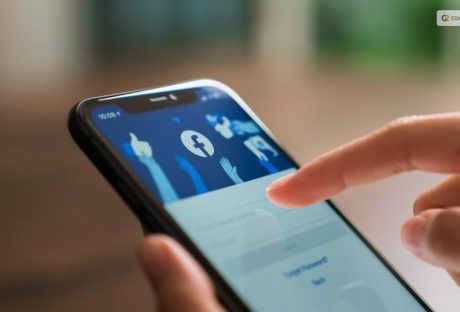
Fee Or Free: The Truth About Facebook And Charging Users
Devices with internet connectivity, including computers, tablets, and smartphones, can access Facebook. Before the development of smartphones, websites were typically only available in desktop versions. However, in order to have a fully functional experience, we can now have access to these websites on our mobile phones. But does that mean Facebook could ask for a fee soon? Is Facebook going to start charging? Here is all that we know so far. Is Facebook Going To Start Charging: Future Of Whatsapp Charging? Facebook is a huge platform for advertisements, so many companies want to display their content there. As a result, placing ads on Facebook has become more expensive. This trend will likely persist in 2023. Facebook is always changing its ad format, which may result in increased costs. But fear not—there are solutions for handling this. Companies can increase the effectiveness of their advertisements. They can do it by making sure that more viewers take the desired action, such as making a purchase. They can also target particular demographics with their ads and use their advertising budget wisely. Therefore, even though Facebook charges for advertisements, there are ways to use it to your company's advantage. History And Evolution Of Facebook Charging Facebook's fee structure has changed over time. It started off charging nothing and has since grown to be a sizable source of income for the business. Early Years (2004–2007): Facebook didn't charge for advertising at first because its main goal was to help friends connect. Introduction of Ads (2007): Facebook launched advertisements in 2007, but since the platform was still in its infancy, Facebook advertising costs were comparatively low. Targeted Advertising (2012): Facebook started to improve its advertising system in 2012, enabling companies to target particular demographics while progressively raising the cost of their ads. Facebook Mobile Advertising (2012 to 2015): the significance of mobile ads increased along with the growth of mobile usage. Advertising fees increased because businesses realized the potential of reaching consumers on their phones. Fast Growth (2015–2018): During this time, Facebook's advertising platform grew quickly, which raised competition and raised Facebook's fees. Regulation and Privacy (2018-Present): Facebook's advertising model has recently been impacted by worries about user privacy and governmental regulations. Facebook advertising is still very popular, but companies have to follow new guidelines that affect Facebook ad prices. The Truth About Facebook Charging When asked, "Is Facebook going to start charging?" a representative for the company clarified to VERIFY. They insisted that Facebook's parent company, Meta, did not intend to charge users $4.99 a month for Facebook use. According to Facebook's Help Center, advertisers are charged to display ads on Facebook and Meta's other social media platforms rather than charging users to use Facebook. For years, chain messages suggesting that Facebook would soon charge users a fee to access the platform have been present on the social media site. Since 2009, at least one of these messages has existed. Since Facebook was first made available to the public in 2006, it has stayed free. For Facebook and Instagram users, Meta does provide a few optional subscription services and programs. Facebook and Instagram currently offer two different kinds of paid subscriptions. The first is verification. It entails paying a monthly charge in exchange for access to special account features and a verification badge on your profile. Subscribing to Facebook Verified or Instagram Verified on the mobile app costs $14.99 per month. Getting Facebook Verified on the web costs $11.99. According to the Instagram Help Center, public accounts—like those of famous people or prominent organizations—may still obtain verification by applying rather than having to pay for the service. Subscriptions that are account-specific come in second. Users can purchase access to exclusive content from other accounts. Except in cases where you subscribe via a mobile app, where Apple or Google receive a 30% cut, the revenue from these subscriptions goes to the account you're paying. What Does Facebook Have To Say? Meta's Facebook has amassed popularity that is hard to rival as well as hard to tap. It goes without saying that it has had one too many of the questions: "is Facebook going start charging"? On their website, they have clearly explained what in-app expenses or any kind of charges mean from their perspective. Here is an excerpt: "No, we don't charge you to use Facebook. Instead, we charge advertisers to show ads on Meta company Products. This helps us make Facebook available to everyone without charging people for access to it. When using Facebook, keep in mind: You need Internet access to use Facebook from your computer, mobile phone or tablet, and your Internet provider may charge you for this access. Learn more about data charges and connecting to Facebook on your mobile phone or tablet. Using some Facebook features, such as text message notifications, may also lead to charges from your mobile provider. If you add your payment information to Facebook, you can do things such as make purchases from businesses, send money to friends, support creators on Facebook, and purchase ads on Facebook. If you purchase something on Facebook, we may earn a commission or transaction fee from that activity. You can also make purchases through Facebook for games, apps, and other items. Note: Facebook doesn't sell your information, and we don't share information that personally identifies you (information such as your name or email address that by itself can be used to contact you or identify who you are) unless you give us permission." Wrapping Up Is Facebook going to start charging? Honestly, as we navigate the evolving world of digital advertising, it is critical to comprehend the truth about Facebook charging fees. In actuality, a variety of factors, including audience targeting and ad quality, can affect Facebook ad costs. Facebook is still a powerful platform for advertising, even though the prices might change. This is a dynamic environment where the effects of growing Facebook advertising costs can be lessened through innovation and data-driven decision-making. Businesses can continue to take advantage of the wide reach and growth potential of this platform. They can do so by remaining informed, optimizing campaigns, and fully embracing it.If you have thoughts to share or questions to ask, please leave a comment below. We would love to hear from you! Read More About: Here Is How To Delete A Facebook Page Easily? How To Stop Scammers On Facebook Marketplace? Facebook Settlement: What Went Down And What Was The Final Result?
READ MOREDetails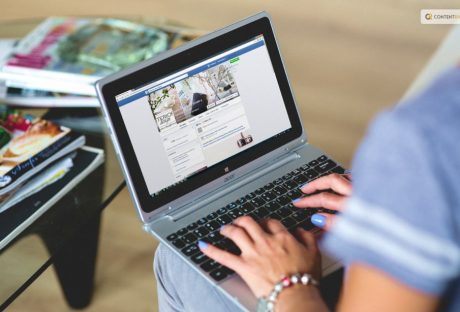
Why And How To Access Facebook’s Full Site In 2024!
Individuals now rely more and more on their smartphones to satisfy their browsing needs. As a result, websites are now developing two distinct versions: one for mobile devices and another for desktop computers. Depending on the website's coding, there are two versions of the mobile website: regular and lite. The lite mobile website versions display primary content. However, they are devoid of features like menu navigation, link locations, and options. Even other page elements that are more appropriate for a full-screen setting are missing. Applications like Facebook are using adaptive or responsive web design more and more to adapt to screens of any size. This will display content in a logical manner. But Facebook and other mobile websites are frequently lacking in some way. More precisely, Facebook restricts what mobile users can see and do on the site by hiding some features. This approach aims to maintain usability and function more seamlessly on mobile devices. However, power users may find themselves unmet when searching Facebook full site for particular features or functionalities. After all, accessing a website for a particular feature (like dark mode) on a mobile device and not being able to see the option can be annoying. Facebook Full Site: Overview Despite having features that are theoretically identical to those of the desktop version, the Facebook apps for iOS and Android have different navigation. Many of them direct users to the mobile website rather than the app. There is no denying that the Facebook app uses up a lot of RAM and battery life on your phone. Accessing your social feed while on the go may be quicker and easier with the mobile site. Regretfully, the capabilities of Facebook's mobile browser site are not as extensive as those of the app. You are unable to use Facebook Messenger on a mobile device. Instead, it will prompt you to install the Messenger app. It can be annoying to change your settings or remove posts from your newsfeed. You're in luck if you're sick of the limitations on the Facebook mobile site or if you need to adjust a setting that you can't access from the mobile view. You can quickly switch between Facebook's desktop and mobile versions on both Android and iOS devices by selecting a single button. We will explain in depth the steps you must take to use your iPhone or Android device to access Facebook's full site (desktop version) in its entirety. Difference Between Facebook Full Site And Facebook Mobile Websites are now designed in two versions. One for desktop computers and one for mobile devices. This is happening because people have grown reliant on their cell phones for work, travel, and leisure. But compared to a full-screen environment, the earlier version is devoid of features like menu navigation, link locations, options, and other page elements. The physical size of the screen is the primary distinction between using Facebook on a desktop computer and a mobile device. This results in a better user interface. In contrast to the mobile version, which hides content behind icons, it supports more expanded content to be displayed on screen at once. Because a tablet or iPad provides a more expansive mobile version of the website, tablet users can choose to view websites in desktop mode through browsers. Advantages Of Using Facebook Full Site Facebook does not permit users to access the Facebook desktop site on their phones. This facilitates easy access to Facebook content. As a result, you see the mobile version of Facebook by default when you access it through your browser. Users like using mobile versions because they are relatively faster and more responsive, and they are simple to access without any interruptions. Web optimization services have made sure that clients can easily access information in terms of portability. Additionally, the mobile version makes it simpler to share content, adding to its legitimacy. The average amount of time spent on a website increases with the faster-loading mobile version. That, without the interruption of intrusive advertisements. By navigating through the displayed advertisements, mobile users also find it much easier to purchase or use products advertised on Facebook. You have an advantage with the mobile version over the Facebook full site. It targets a far wider audience and offers a better user experience. Except for layout and navigation, the Facebook app for iOS and Android performs the same functions as the desktop version. The mobile app is simpler, faster, and more responsive than the desktop version, which is typically more functional and complex. How To Access Facebook Full Site On Mobile? Do you want to check out Facebook on your desktop to take full advantage of the platform? Using the URL is the easiest way to access Facebook's desktop version on your phone. This is how you can do it: In the address bar of the web browser, type www.facebook.com/home.php. You will be prompted with the Facebook login page if you haven't logged in before. Open your Facebook account and log in. It will direct you to the Facebook desktop version if you have already logged in before then. The desktop version of Facebook has features that you can use. But occasionally, it might automatically reroute you to the mobile version. Wrapping Up The aforementioned techniques are beneficial and reasonably simple to use. But it's crucial to remember that Facebook may attempt to force you to use their mobile app again in specific circumstances. Facebook will redirect you to the mobile site if you try to use specific settings or reload the home page. If this happens, you can easily reload the desktop version by using the methods stated above. Lastly, there are issues when attempting to access the desktop site using all browsers. It produced a tablet version that was zoomed out but had the same features as the mobile version. This happened while testing the methods above on Android. This indicates that, regardless of the device you're using, the page is requesting a desktop version of "m.facebook.com." This, in turn, reroutes to the mobile version of Facebook. To load the traditional display, simply reenter "www.facebook.com" into your browser while keeping the "Request desktop site" box checked. If you have thoughts to share or questions to ask about Facebook full site, please leave a comment below. We would love to hear from you. Additional Reading: How To Remove Pname Com Facebook Orca? Facebook Blueprint: Building A Strong Foundation For Social Media Advertising How To Fix “Facebook Message Sent But Not Delivered” Error?: A Complete Guide
READ MOREDetails
Beyond Passwords: The Future Of Security with Facebook Authentication
It can occasionally be unsettling to realize that anyone can access your Instagram and Threads accounts using your Facebook logins. Yes, making a strong password helps keep hackers out of jail, but what if they figure out what it is? This is the reason behind configuring Facebook two-factor authentication. In this article, we will discuss about Facebook authentication apps that will help you keep your passwords safe. Often referred to as 2FA, it strengthens the security of your account. It requests a verification code from your device each time you try to log in. In this manner, even if someone knows your username as well as password, they still need access to your phone in order to log in. Facebook Authentication App Here's how to set up two-factor authentication on your account from an Android phone, an iOS device, or a web browser, regardless of whether you prefer to use a hardware security key, SMS, or an authenticator app. About Facebook Two-Factor Authentication Two-factor authentication is a standard industry practice for security. Also known as multi-factor authentication, the feature adds an extra layer of security to the app. It not only requires your username and password but also access to any information that only the user has. Facebook Authentication App: How To Activate On Mobile Device Facebook provides two-factor authentication via SMS, physical security keys, as well as authentication apps. But in most situations, you will probably use the first two. Because a Facebook authentication app is more convenient than SMS and does not require a separate hardware device. The platform suggests using them. In either case, the setup should take less than a minute. Press the three horizontal lines located directly beneath the Facebook Messenger icon on your home screen. This will cause your Facebook profile's menu to open. Navigate to 'Settings & privacy' - the cog-shaped icon is located in the upper right corner of the Facebook app. Select 'Password and security' from the 'Account' settings menu. Navigate to 'Two-factor authentication' by scrolling down this menu. Choose between an SMS or an authenticator app for two-factor authentication security. After selecting, click "Continue." The third-party authenticator, which you can download from many sources if it isn't already installed, will need to be set up. 'Set up on same device' will save the app key if you have the Facebook app. Verify the request to store the key. Choose 'Text message' (SMS) from the 'Select a security method' menu if you wish to use an SMS as your security method or as a fallback in case your authenticator isn't working. Click 'Continue' after choosing the phone number linked to your Facebook account or entering an alternative number to which you would like a code to be sent. Facebook will contact the number you provided with a six-digit code. Press 'Continue' after entering the code. If someone tries to access your account from a device or browser that is not recognized, you will receive a code via text message as part of the active two-factor authentication process. How To Activate Two-factor Authentication For Facebook On Web Browser? Similar steps apply if you primarily use Facebook on a computer to enable two-factor authentication. Here is how you can get the Facebook authentication app for your browser: Go to account settings from your home screen. A thumbnail of your Facebook profile picture will appear there. Navigate to 'Settings' by opening the drop-down menu and selecting 'Settings & Privacy' (the image resembles a cog). Locate and click on the "Security and login" link located on the left side of the screen. Choose "Use two-factor authentication" after swiping down to the "two-factor authentication" menu item. Decide on a two-factor authentication technique. Facebook suggests utilizing an authentication app. You can use Duo Mobile or Google Authenticator. You'll see a QR code on the screen. Use your authenticator app to scan it. Verify the request to store the key. Your account now has an additional layer of protection thanks to the activation of two-factor authentication. Choose 'Text message' (SMS) from the 'Select a security method' menu if you wish to use an SMS as your security method. Or you can use it as a fallback in case your authenticator isn't working. Click 'Continue' after choosing the phone number linked to your Facebook account or entering an alternative number to which you would like a code to be sent. Facebook will contact the number you provided with a six-digit code. Press 'Continue' after entering the code into the box after it appears in a message marked as coming from Facebook. If someone tries to access your account from a device or browser that is not recognized, you will receive a code via text message as part of the active two-factor authentication process. Wrapping Up It is recommended that you utilize the additional Setting Up Extra Security Options while you are in there. Activate the feature that notifies you of unidentified devices as well as designates three to five friends for when you lose access to your Facebook account. This is a straightforward process that you will be guided through, but you DO need to inform your selected contacts that they must complete it on their end. You will notice the blue "on" indicator indicating that these securities are in place if all three of these have been successfully set up. Finally, remove the extras from any Facebook accounts you may have. In order to conduct business on Facebook, such as managing Facebook pages, running advertisements, and/or using Business Manager, you should only have one personal Facebook account that is configured with two-factor authentication. If you have thoughts to share or questions to ask about the Facebook authentication app, please leave a comment below. We would love to hear from you! Additional Reading: How to Get Help Through Facebook Chat Support? What Is Facebook Touch? Everything You Need To Know About It Facebook Settlement: What Went Down And What Was The Final Result?
READ MOREDetails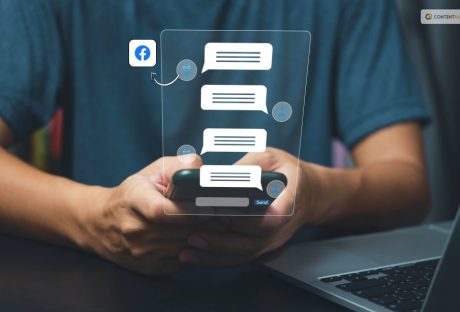
How to Get Help Through Facebook Chat Support?
Did you know that there are 2.93 billion monthly active users on Facebook? That is a sizable number of possible friends, acquaintances, and clients. If something goes wrong, you may want to contact Facebook. Facebook Support Chat helps you do exactly that. However, it is intimidating and depressing for a Facebook user to consider competing with billions of users for social media support. Reaching out to any support team, particularly Facebook's, for assistance with removing offensive content, recovering a hacked account, or simply asking a question, can be a very confusing and time-consuming process. What Is Facebook Support Chat? You can better manage your Facebook account by using Facebook support. It strives to give you the best possible user experience by offering advice, support, and information on a variety of subjects, including Marketplace, Groups, your business page, privacy and security, and much more. In addition to these helpful features, Facebook support chat also lets you keep an eye on account activity, get expert help, and generally maximize your Facebook experience. Types Of Facebook Support Facebook provides a range of support options to assist users in resolving their problems. Here are a few methods to get in touch with Facebook Support if you're unsure how to do so: For users trying to solve common problems, the Facebook Help Center is a great resource. Clicking the "Help Center" option from the Facebook drop-down menu will take you to the Help Center. Answers to frequently asked questions and articles about Facebook usage can be found here. By choosing "Report a problem" from the drop-down menu under "Help," you can also report a problem you're having directly to Facebook. Facebook provides live chat assistance for specific Facebook Business accounts that are running campaigns for advertising. Only a few countries currently offer this service, and there may be eligibility requirements. What Is Facebook Community? Users can find resources about creating a community on Facebook in the Facebook Community. For those seeking assistance with Facebook Groups, online events, community chats, and other topics, this forum is excellent. Other Ways To Seek Facebook Support Facebook, Meta for Business, Meta for Media, Facebook and Privacy, Developer Community Forum, Engineering at Meta, and Design at Meta are among the subjects covered by the official Facebook websites. You can find articles, tutorials, and other useful resources on these pages to assist you in troubleshooting platform issues. Additionally, you can email Facebook Support. You can send an email to the appropriate addresses, but most users lament how infrequently they receive a response. Use support@fb.com for general support inquiries. Please send any questions you may have to press@fb.com. For issues relating to law enforcement, use records@fb.com. Appeal content that has been blocked by using appeals@fb.com. Use abuse@fb.com to report content that goes against Facebook's policies. Send an email to datarequests@fb.com to find out what information Facebook has about you. To address questions about intellectual property, use ip@fb.com. Use phish@fb.com to report phishing content. How To Get In Touch With Facebook Support Chat? You can use these steps to get in contact with Facebook Support: 1. Open your Facebook account and log in. 2. Select your profile icon located in the upper right corner of your screen on your Facebook page. 3. Choose "Report a problem" under "Help & support." Select the option "Something went wrong." 5. To send the Facebook Support team your entire activity log and request assistance with the diagnostics, click "Include in report." 6. Choose a category for your problem and include screenshots or videos along with a description. This will facilitate a quicker resolution by the Facebook Support team. Message Facebook Support Make sure to include any relevant screenshots or supporting documentation in your message to Facebook Support, along with a detailed explanation of the problem. The more details you can give Facebook Support, the easier it will be for them to comprehend as well as address your problem. Generally speaking, it is a good idea to incorporate the following details in your message: A detailed explanation of the issue you're having When the issue first arose Whether the issue is persistent or sporadic Any error codes or messages you've seen What actions have you already taken to try to resolve the issue? Facebook Contact Number Palo Alto, California, is home to two phone numbers operated by Facebook: 650-308-7300 and 650-543-4800. However, calling these numbers will result in a recorded message that points you towards Facebook's online help. When USA TODAY contacted the number, a prerecorded message stated, "Unfortunately, we do not offer phone support at this time." "Answers to most user inquiries can be found at the Help Center." Facebook Support Through Social Media Maybe the only way to get in touch with a real person at Meta, the parent company of Facebook, is to mention Facebook on another social media platform or send a direct message via Facebook. X, formerly known as Twitter, allows you to send DMs to Facebook. You can also tag their @Facebook X account in your post. They'll probably notice it if it gains enough momentum. Although you can contact Facebook through Instagram direct messages or by putting the Facebook handle in a post, you're probably better off using the Facebook Help Center if you don't receive many likes. Lastly, you can attempt contacting them via the Business Help Center on Facebook. There's a "contact support" button on that page, but it usually just leads to more articles. That being said, you might discover yourself linked to someone down a rabbit hole. Wrapping Up Although we sincerely hope you never need to contact Facebook support, you might occasionally require assistance on the social media network. We've listed the standard methods for getting in touch with Facebook support when you're having problems. Facebook support chat is available to assist with any problems as well as provide guidance on new features and strategies for expanding your company's presence on the network. Additional Reading: Here Is How To Delete A Facebook Page Easily? How To Stop Scammers On Facebook Marketplace? Facebook Settlement: What Went Down And What Was The Final Result?
READ MOREDetails















