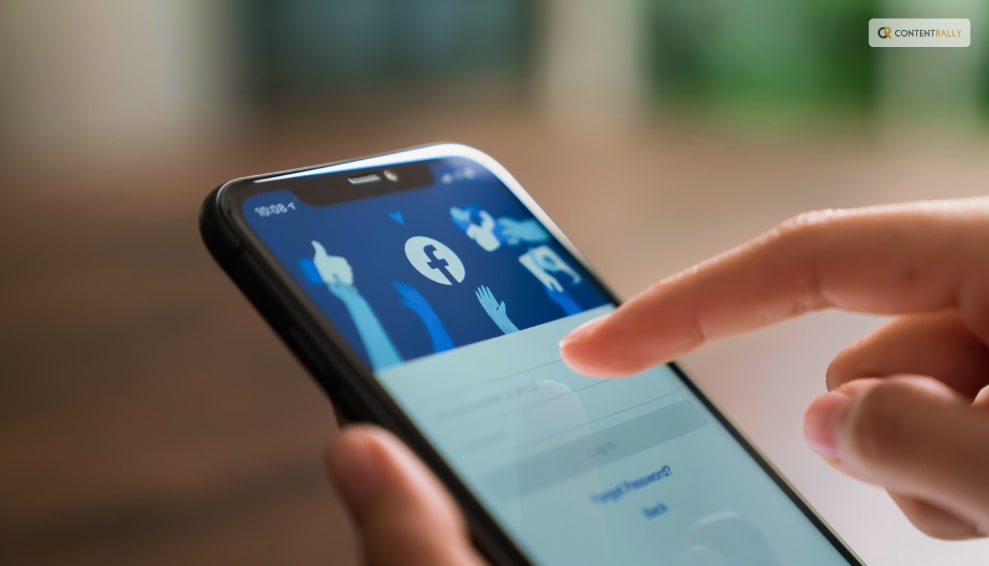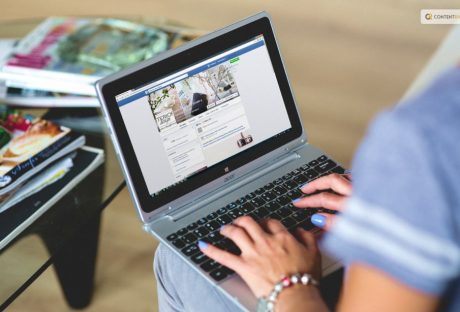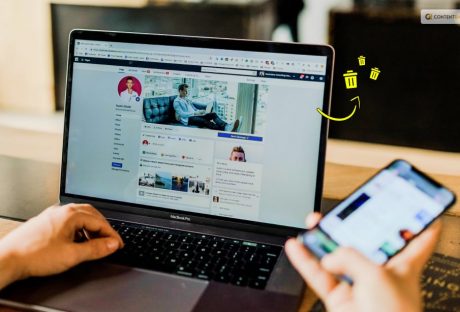Devices with internet connectivity, including computers, tablets, and smartphones, can access Facebook. Before the development of smartphones, websites were typically only available in desktop versions.
However, in order to have a fully functional experience, we can now have access to these websites on our mobile phones. But does that mean Facebook could ask for a fee soon? Is Facebook going to start charging? Here is all that we know so far.
Is Facebook Going To Start Charging: Future Of Whatsapp Charging?

Facebook is a huge platform for advertisements, so many companies want to display their content there. As a result, placing ads on Facebook has become more expensive. This trend will likely persist in 2023. Facebook is always changing its ad format, which may result in increased costs.
But fear not—there are solutions for handling this. Companies can increase the effectiveness of their advertisements. They can do it by making sure that more viewers take the desired action, such as making a purchase.
They can also target particular demographics with their ads and use their advertising budget wisely. Therefore, even though Facebook charges for advertisements, there are ways to use it to your company’s advantage.
History And Evolution Of Facebook Charging
Facebook’s fee structure has changed over time. It started off charging nothing and has since grown to be a sizable source of income for the business.
Early Years (2004–2007): Facebook didn’t charge for advertising at first because its main goal was to help friends connect.
Introduction of Ads (2007): Facebook launched advertisements in 2007, but since the platform was still in its infancy, Facebook advertising costs were comparatively low.
Targeted Advertising (2012): Facebook started to improve its advertising system in 2012, enabling companies to target particular demographics while progressively raising the cost of their ads.
Facebook Mobile Advertising (2012 to 2015): the significance of mobile ads increased along with the growth of mobile usage. Advertising fees increased because businesses realized the potential of reaching consumers on their phones.
Fast Growth (2015–2018): During this time, Facebook’s advertising platform grew quickly, which raised competition and raised Facebook’s fees.
Regulation and Privacy (2018-Present): Facebook’s advertising model has recently been impacted by worries about user privacy and governmental regulations. Facebook advertising is still very popular, but companies have to follow new guidelines that affect Facebook ad prices.
The Truth About Facebook Charging
When asked, “Is Facebook going to start charging?” a representative for the company clarified to VERIFY. They insisted that Facebook’s parent company, Meta, did not intend to charge users $4.99 a month for Facebook use.
According to Facebook’s Help Center, advertisers are charged to display ads on Facebook and Meta’s other social media platforms rather than charging users to use Facebook.
For years, chain messages suggesting that Facebook would soon charge users a fee to access the platform have been present on the social media site. Since 2009, at least one of these messages has existed. Since Facebook was first made available to the public in 2006, it has stayed free.
For Facebook and Instagram users, Meta does provide a few optional subscription services and programs. Facebook and Instagram currently offer two different kinds of paid subscriptions.
The first is verification. It entails paying a monthly charge in exchange for access to special account features and a verification badge on your profile. Subscribing to Facebook Verified or Instagram Verified on the mobile app costs $14.99 per month. Getting Facebook Verified on the web costs $11.99.
According to the Instagram Help Center, public accounts—like those of famous people or prominent organizations—may still obtain verification by applying rather than having to pay for the service.
Subscriptions that are account-specific come in second. Users can purchase access to exclusive content from other accounts. Except in cases where you subscribe via a mobile app, where Apple or Google receive a 30% cut, the revenue from these subscriptions goes to the account you’re paying.
What Does Facebook Have To Say?
Meta’s Facebook has amassed popularity that is hard to rival as well as hard to tap. It goes without saying that it has had one too many of the questions: “is Facebook going start charging”? On their website, they have clearly explained what in-app expenses or any kind of charges mean from their perspective. Here is an excerpt:
“No, we don’t charge you to use Facebook. Instead, we charge advertisers to show ads on Meta company Products. This helps us make Facebook available to everyone without charging people for access to it.
When using Facebook, keep in mind:
You need Internet access to use Facebook from your computer, mobile phone or tablet, and your Internet provider may charge you for this access. Learn more about data charges and connecting to Facebook on your mobile phone or tablet.
Using some Facebook features, such as text message notifications, may also lead to charges from your mobile provider.
If you add your payment information to Facebook, you can do things such as make purchases from businesses, send money to friends, support creators on Facebook, and purchase ads on Facebook.
If you purchase something on Facebook, we may earn a commission or transaction fee from that activity.
You can also make purchases through Facebook for games, apps, and other items.
Note: Facebook doesn’t sell your information, and we don’t share information that personally identifies you (information such as your name or email address that by itself can be used to contact you or identify who you are) unless you give us permission.”
Wrapping Up
Is Facebook going to start charging? Honestly, as we navigate the evolving world of digital advertising, it is critical to comprehend the truth about Facebook charging fees. In actuality, a variety of factors, including audience targeting and ad quality, can affect Facebook ad costs.
Facebook is still a powerful platform for advertising, even though the prices might change. This is a dynamic environment where the effects of growing Facebook advertising costs can be lessened through innovation and data-driven decision-making.
Businesses can continue to take advantage of the wide reach and growth potential of this platform. They can do so by remaining informed, optimizing campaigns, and fully embracing it.If you have thoughts to share or questions to ask, please leave a comment below. We would love to hear from you!
Read More About: