Category: Social Media
ContentRally is a leading source of reliable news and trending topics on Social Media. Get hard-to-find insights and advice on Social Media from industry-specific leaders.
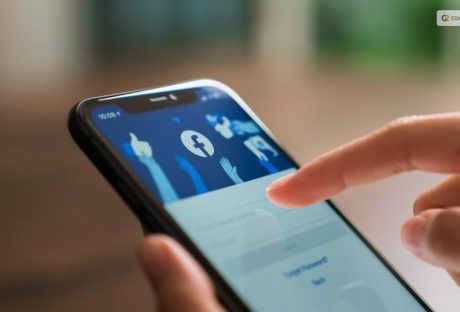
Fee Or Free: The Truth About Facebook And Charging Users
Devices with internet connectivity, including computers, tablets, and smartphones, can access Facebook. Before the development of smartphones, websites were typically only available in desktop versions. However, in order to have a fully functional experience, we can now have access to these websites on our mobile phones. But does that mean Facebook could ask for a fee soon? Is Facebook going to start charging? Here is all that we know so far. Is Facebook Going To Start Charging: Future Of Whatsapp Charging? Facebook is a huge platform for advertisements, so many companies want to display their content there. As a result, placing ads on Facebook has become more expensive. This trend will likely persist in 2023. Facebook is always changing its ad format, which may result in increased costs. But fear not—there are solutions for handling this. Companies can increase the effectiveness of their advertisements. They can do it by making sure that more viewers take the desired action, such as making a purchase. They can also target particular demographics with their ads and use their advertising budget wisely. Therefore, even though Facebook charges for advertisements, there are ways to use it to your company's advantage. History And Evolution Of Facebook Charging Facebook's fee structure has changed over time. It started off charging nothing and has since grown to be a sizable source of income for the business. Early Years (2004–2007): Facebook didn't charge for advertising at first because its main goal was to help friends connect. Introduction of Ads (2007): Facebook launched advertisements in 2007, but since the platform was still in its infancy, Facebook advertising costs were comparatively low. Targeted Advertising (2012): Facebook started to improve its advertising system in 2012, enabling companies to target particular demographics while progressively raising the cost of their ads. Facebook Mobile Advertising (2012 to 2015): the significance of mobile ads increased along with the growth of mobile usage. Advertising fees increased because businesses realized the potential of reaching consumers on their phones. Fast Growth (2015–2018): During this time, Facebook's advertising platform grew quickly, which raised competition and raised Facebook's fees. Regulation and Privacy (2018-Present): Facebook's advertising model has recently been impacted by worries about user privacy and governmental regulations. Facebook advertising is still very popular, but companies have to follow new guidelines that affect Facebook ad prices. The Truth About Facebook Charging When asked, "Is Facebook going to start charging?" a representative for the company clarified to VERIFY. They insisted that Facebook's parent company, Meta, did not intend to charge users $4.99 a month for Facebook use. According to Facebook's Help Center, advertisers are charged to display ads on Facebook and Meta's other social media platforms rather than charging users to use Facebook. For years, chain messages suggesting that Facebook would soon charge users a fee to access the platform have been present on the social media site. Since 2009, at least one of these messages has existed. Since Facebook was first made available to the public in 2006, it has stayed free. For Facebook and Instagram users, Meta does provide a few optional subscription services and programs. Facebook and Instagram currently offer two different kinds of paid subscriptions. The first is verification. It entails paying a monthly charge in exchange for access to special account features and a verification badge on your profile. Subscribing to Facebook Verified or Instagram Verified on the mobile app costs $14.99 per month. Getting Facebook Verified on the web costs $11.99. According to the Instagram Help Center, public accounts—like those of famous people or prominent organizations—may still obtain verification by applying rather than having to pay for the service. Subscriptions that are account-specific come in second. Users can purchase access to exclusive content from other accounts. Except in cases where you subscribe via a mobile app, where Apple or Google receive a 30% cut, the revenue from these subscriptions goes to the account you're paying. What Does Facebook Have To Say? Meta's Facebook has amassed popularity that is hard to rival as well as hard to tap. It goes without saying that it has had one too many of the questions: "is Facebook going start charging"? On their website, they have clearly explained what in-app expenses or any kind of charges mean from their perspective. Here is an excerpt: "No, we don't charge you to use Facebook. Instead, we charge advertisers to show ads on Meta company Products. This helps us make Facebook available to everyone without charging people for access to it. When using Facebook, keep in mind: You need Internet access to use Facebook from your computer, mobile phone or tablet, and your Internet provider may charge you for this access. Learn more about data charges and connecting to Facebook on your mobile phone or tablet. Using some Facebook features, such as text message notifications, may also lead to charges from your mobile provider. If you add your payment information to Facebook, you can do things such as make purchases from businesses, send money to friends, support creators on Facebook, and purchase ads on Facebook. If you purchase something on Facebook, we may earn a commission or transaction fee from that activity. You can also make purchases through Facebook for games, apps, and other items. Note: Facebook doesn't sell your information, and we don't share information that personally identifies you (information such as your name or email address that by itself can be used to contact you or identify who you are) unless you give us permission." Wrapping Up Is Facebook going to start charging? Honestly, as we navigate the evolving world of digital advertising, it is critical to comprehend the truth about Facebook charging fees. In actuality, a variety of factors, including audience targeting and ad quality, can affect Facebook ad costs. Facebook is still a powerful platform for advertising, even though the prices might change. This is a dynamic environment where the effects of growing Facebook advertising costs can be lessened through innovation and data-driven decision-making. Businesses can continue to take advantage of the wide reach and growth potential of this platform. They can do so by remaining informed, optimizing campaigns, and fully embracing it.If you have thoughts to share or questions to ask, please leave a comment below. We would love to hear from you! Read More About: Here Is How To Delete A Facebook Page Easily? How To Stop Scammers On Facebook Marketplace? Facebook Settlement: What Went Down And What Was The Final Result?
READ MOREDetails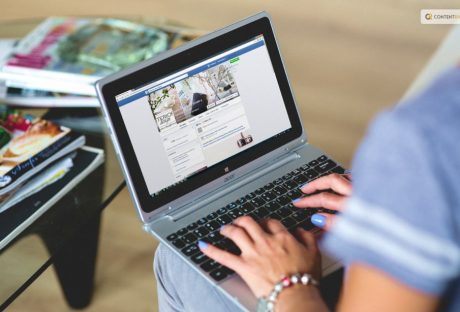
Why And How To Access Facebook’s Full Site In 2024!
Individuals now rely more and more on their smartphones to satisfy their browsing needs. As a result, websites are now developing two distinct versions: one for mobile devices and another for desktop computers. Depending on the website's coding, there are two versions of the mobile website: regular and lite. The lite mobile website versions display primary content. However, they are devoid of features like menu navigation, link locations, and options. Even other page elements that are more appropriate for a full-screen setting are missing. Applications like Facebook are using adaptive or responsive web design more and more to adapt to screens of any size. This will display content in a logical manner. But Facebook and other mobile websites are frequently lacking in some way. More precisely, Facebook restricts what mobile users can see and do on the site by hiding some features. This approach aims to maintain usability and function more seamlessly on mobile devices. However, power users may find themselves unmet when searching Facebook full site for particular features or functionalities. After all, accessing a website for a particular feature (like dark mode) on a mobile device and not being able to see the option can be annoying. Facebook Full Site: Overview Despite having features that are theoretically identical to those of the desktop version, the Facebook apps for iOS and Android have different navigation. Many of them direct users to the mobile website rather than the app. There is no denying that the Facebook app uses up a lot of RAM and battery life on your phone. Accessing your social feed while on the go may be quicker and easier with the mobile site. Regretfully, the capabilities of Facebook's mobile browser site are not as extensive as those of the app. You are unable to use Facebook Messenger on a mobile device. Instead, it will prompt you to install the Messenger app. It can be annoying to change your settings or remove posts from your newsfeed. You're in luck if you're sick of the limitations on the Facebook mobile site or if you need to adjust a setting that you can't access from the mobile view. You can quickly switch between Facebook's desktop and mobile versions on both Android and iOS devices by selecting a single button. We will explain in depth the steps you must take to use your iPhone or Android device to access Facebook's full site (desktop version) in its entirety. Difference Between Facebook Full Site And Facebook Mobile Websites are now designed in two versions. One for desktop computers and one for mobile devices. This is happening because people have grown reliant on their cell phones for work, travel, and leisure. But compared to a full-screen environment, the earlier version is devoid of features like menu navigation, link locations, options, and other page elements. The physical size of the screen is the primary distinction between using Facebook on a desktop computer and a mobile device. This results in a better user interface. In contrast to the mobile version, which hides content behind icons, it supports more expanded content to be displayed on screen at once. Because a tablet or iPad provides a more expansive mobile version of the website, tablet users can choose to view websites in desktop mode through browsers. Advantages Of Using Facebook Full Site Facebook does not permit users to access the Facebook desktop site on their phones. This facilitates easy access to Facebook content. As a result, you see the mobile version of Facebook by default when you access it through your browser. Users like using mobile versions because they are relatively faster and more responsive, and they are simple to access without any interruptions. Web optimization services have made sure that clients can easily access information in terms of portability. Additionally, the mobile version makes it simpler to share content, adding to its legitimacy. The average amount of time spent on a website increases with the faster-loading mobile version. That, without the interruption of intrusive advertisements. By navigating through the displayed advertisements, mobile users also find it much easier to purchase or use products advertised on Facebook. You have an advantage with the mobile version over the Facebook full site. It targets a far wider audience and offers a better user experience. Except for layout and navigation, the Facebook app for iOS and Android performs the same functions as the desktop version. The mobile app is simpler, faster, and more responsive than the desktop version, which is typically more functional and complex. How To Access Facebook Full Site On Mobile? Do you want to check out Facebook on your desktop to take full advantage of the platform? Using the URL is the easiest way to access Facebook's desktop version on your phone. This is how you can do it: In the address bar of the web browser, type www.facebook.com/home.php. You will be prompted with the Facebook login page if you haven't logged in before. Open your Facebook account and log in. It will direct you to the Facebook desktop version if you have already logged in before then. The desktop version of Facebook has features that you can use. But occasionally, it might automatically reroute you to the mobile version. Wrapping Up The aforementioned techniques are beneficial and reasonably simple to use. But it's crucial to remember that Facebook may attempt to force you to use their mobile app again in specific circumstances. Facebook will redirect you to the mobile site if you try to use specific settings or reload the home page. If this happens, you can easily reload the desktop version by using the methods stated above. Lastly, there are issues when attempting to access the desktop site using all browsers. It produced a tablet version that was zoomed out but had the same features as the mobile version. This happened while testing the methods above on Android. This indicates that, regardless of the device you're using, the page is requesting a desktop version of "m.facebook.com." This, in turn, reroutes to the mobile version of Facebook. To load the traditional display, simply reenter "www.facebook.com" into your browser while keeping the "Request desktop site" box checked. If you have thoughts to share or questions to ask about Facebook full site, please leave a comment below. We would love to hear from you. Additional Reading: How To Remove Pname Com Facebook Orca? Facebook Blueprint: Building A Strong Foundation For Social Media Advertising How To Fix “Facebook Message Sent But Not Delivered” Error?: A Complete Guide
READ MOREDetails
Beyond Passwords: The Future Of Security with Facebook Authentication
It can occasionally be unsettling to realize that anyone can access your Instagram and Threads accounts using your Facebook logins. Yes, making a strong password helps keep hackers out of jail, but what if they figure out what it is? This is the reason behind configuring Facebook two-factor authentication. In this article, we will discuss about Facebook authentication apps that will help you keep your passwords safe. Often referred to as 2FA, it strengthens the security of your account. It requests a verification code from your device each time you try to log in. In this manner, even if someone knows your username as well as password, they still need access to your phone in order to log in. Facebook Authentication App Here's how to set up two-factor authentication on your account from an Android phone, an iOS device, or a web browser, regardless of whether you prefer to use a hardware security key, SMS, or an authenticator app. About Facebook Two-Factor Authentication Two-factor authentication is a standard industry practice for security. Also known as multi-factor authentication, the feature adds an extra layer of security to the app. It not only requires your username and password but also access to any information that only the user has. Facebook Authentication App: How To Activate On Mobile Device Facebook provides two-factor authentication via SMS, physical security keys, as well as authentication apps. But in most situations, you will probably use the first two. Because a Facebook authentication app is more convenient than SMS and does not require a separate hardware device. The platform suggests using them. In either case, the setup should take less than a minute. Press the three horizontal lines located directly beneath the Facebook Messenger icon on your home screen. This will cause your Facebook profile's menu to open. Navigate to 'Settings & privacy' - the cog-shaped icon is located in the upper right corner of the Facebook app. Select 'Password and security' from the 'Account' settings menu. Navigate to 'Two-factor authentication' by scrolling down this menu. Choose between an SMS or an authenticator app for two-factor authentication security. After selecting, click "Continue." The third-party authenticator, which you can download from many sources if it isn't already installed, will need to be set up. 'Set up on same device' will save the app key if you have the Facebook app. Verify the request to store the key. Choose 'Text message' (SMS) from the 'Select a security method' menu if you wish to use an SMS as your security method or as a fallback in case your authenticator isn't working. Click 'Continue' after choosing the phone number linked to your Facebook account or entering an alternative number to which you would like a code to be sent. Facebook will contact the number you provided with a six-digit code. Press 'Continue' after entering the code. If someone tries to access your account from a device or browser that is not recognized, you will receive a code via text message as part of the active two-factor authentication process. How To Activate Two-factor Authentication For Facebook On Web Browser? Similar steps apply if you primarily use Facebook on a computer to enable two-factor authentication. Here is how you can get the Facebook authentication app for your browser: Go to account settings from your home screen. A thumbnail of your Facebook profile picture will appear there. Navigate to 'Settings' by opening the drop-down menu and selecting 'Settings & Privacy' (the image resembles a cog). Locate and click on the "Security and login" link located on the left side of the screen. Choose "Use two-factor authentication" after swiping down to the "two-factor authentication" menu item. Decide on a two-factor authentication technique. Facebook suggests utilizing an authentication app. You can use Duo Mobile or Google Authenticator. You'll see a QR code on the screen. Use your authenticator app to scan it. Verify the request to store the key. Your account now has an additional layer of protection thanks to the activation of two-factor authentication. Choose 'Text message' (SMS) from the 'Select a security method' menu if you wish to use an SMS as your security method. Or you can use it as a fallback in case your authenticator isn't working. Click 'Continue' after choosing the phone number linked to your Facebook account or entering an alternative number to which you would like a code to be sent. Facebook will contact the number you provided with a six-digit code. Press 'Continue' after entering the code into the box after it appears in a message marked as coming from Facebook. If someone tries to access your account from a device or browser that is not recognized, you will receive a code via text message as part of the active two-factor authentication process. Wrapping Up It is recommended that you utilize the additional Setting Up Extra Security Options while you are in there. Activate the feature that notifies you of unidentified devices as well as designates three to five friends for when you lose access to your Facebook account. This is a straightforward process that you will be guided through, but you DO need to inform your selected contacts that they must complete it on their end. You will notice the blue "on" indicator indicating that these securities are in place if all three of these have been successfully set up. Finally, remove the extras from any Facebook accounts you may have. In order to conduct business on Facebook, such as managing Facebook pages, running advertisements, and/or using Business Manager, you should only have one personal Facebook account that is configured with two-factor authentication. If you have thoughts to share or questions to ask about the Facebook authentication app, please leave a comment below. We would love to hear from you! Additional Reading: How to Get Help Through Facebook Chat Support? What Is Facebook Touch? Everything You Need To Know About It Facebook Settlement: What Went Down And What Was The Final Result?
READ MOREDetails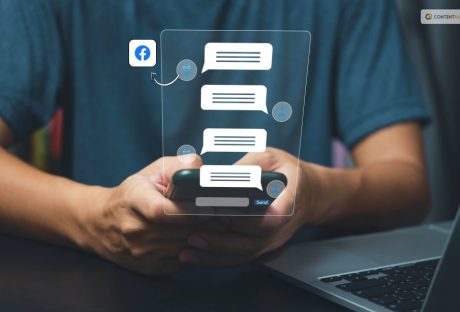
How to Get Help Through Facebook Chat Support?
Did you know that there are 2.93 billion monthly active users on Facebook? That is a sizable number of possible friends, acquaintances, and clients. If something goes wrong, you may want to contact Facebook. Facebook Support Chat helps you do exactly that. However, it is intimidating and depressing for a Facebook user to consider competing with billions of users for social media support. Reaching out to any support team, particularly Facebook's, for assistance with removing offensive content, recovering a hacked account, or simply asking a question, can be a very confusing and time-consuming process. What Is Facebook Support Chat? You can better manage your Facebook account by using Facebook support. It strives to give you the best possible user experience by offering advice, support, and information on a variety of subjects, including Marketplace, Groups, your business page, privacy and security, and much more. In addition to these helpful features, Facebook support chat also lets you keep an eye on account activity, get expert help, and generally maximize your Facebook experience. Types Of Facebook Support Facebook provides a range of support options to assist users in resolving their problems. Here are a few methods to get in touch with Facebook Support if you're unsure how to do so: For users trying to solve common problems, the Facebook Help Center is a great resource. Clicking the "Help Center" option from the Facebook drop-down menu will take you to the Help Center. Answers to frequently asked questions and articles about Facebook usage can be found here. By choosing "Report a problem" from the drop-down menu under "Help," you can also report a problem you're having directly to Facebook. Facebook provides live chat assistance for specific Facebook Business accounts that are running campaigns for advertising. Only a few countries currently offer this service, and there may be eligibility requirements. What Is Facebook Community? Users can find resources about creating a community on Facebook in the Facebook Community. For those seeking assistance with Facebook Groups, online events, community chats, and other topics, this forum is excellent. Other Ways To Seek Facebook Support Facebook, Meta for Business, Meta for Media, Facebook and Privacy, Developer Community Forum, Engineering at Meta, and Design at Meta are among the subjects covered by the official Facebook websites. You can find articles, tutorials, and other useful resources on these pages to assist you in troubleshooting platform issues. Additionally, you can email Facebook Support. You can send an email to the appropriate addresses, but most users lament how infrequently they receive a response. Use support@fb.com for general support inquiries. Please send any questions you may have to press@fb.com. For issues relating to law enforcement, use records@fb.com. Appeal content that has been blocked by using appeals@fb.com. Use abuse@fb.com to report content that goes against Facebook's policies. Send an email to datarequests@fb.com to find out what information Facebook has about you. To address questions about intellectual property, use ip@fb.com. Use phish@fb.com to report phishing content. How To Get In Touch With Facebook Support Chat? You can use these steps to get in contact with Facebook Support: 1. Open your Facebook account and log in. 2. Select your profile icon located in the upper right corner of your screen on your Facebook page. 3. Choose "Report a problem" under "Help & support." Select the option "Something went wrong." 5. To send the Facebook Support team your entire activity log and request assistance with the diagnostics, click "Include in report." 6. Choose a category for your problem and include screenshots or videos along with a description. This will facilitate a quicker resolution by the Facebook Support team. Message Facebook Support Make sure to include any relevant screenshots or supporting documentation in your message to Facebook Support, along with a detailed explanation of the problem. The more details you can give Facebook Support, the easier it will be for them to comprehend as well as address your problem. Generally speaking, it is a good idea to incorporate the following details in your message: A detailed explanation of the issue you're having When the issue first arose Whether the issue is persistent or sporadic Any error codes or messages you've seen What actions have you already taken to try to resolve the issue? Facebook Contact Number Palo Alto, California, is home to two phone numbers operated by Facebook: 650-308-7300 and 650-543-4800. However, calling these numbers will result in a recorded message that points you towards Facebook's online help. When USA TODAY contacted the number, a prerecorded message stated, "Unfortunately, we do not offer phone support at this time." "Answers to most user inquiries can be found at the Help Center." Facebook Support Through Social Media Maybe the only way to get in touch with a real person at Meta, the parent company of Facebook, is to mention Facebook on another social media platform or send a direct message via Facebook. X, formerly known as Twitter, allows you to send DMs to Facebook. You can also tag their @Facebook X account in your post. They'll probably notice it if it gains enough momentum. Although you can contact Facebook through Instagram direct messages or by putting the Facebook handle in a post, you're probably better off using the Facebook Help Center if you don't receive many likes. Lastly, you can attempt contacting them via the Business Help Center on Facebook. There's a "contact support" button on that page, but it usually just leads to more articles. That being said, you might discover yourself linked to someone down a rabbit hole. Wrapping Up Although we sincerely hope you never need to contact Facebook support, you might occasionally require assistance on the social media network. We've listed the standard methods for getting in touch with Facebook support when you're having problems. Facebook support chat is available to assist with any problems as well as provide guidance on new features and strategies for expanding your company's presence on the network. Additional Reading: Here Is How To Delete A Facebook Page Easily? How To Stop Scammers On Facebook Marketplace? Facebook Settlement: What Went Down And What Was The Final Result?
READ MOREDetails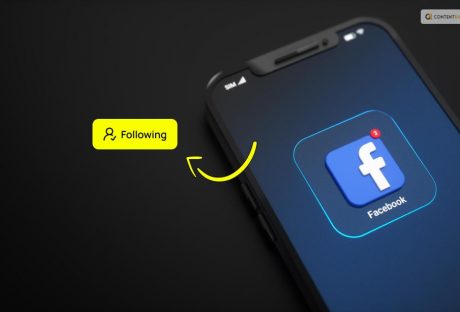
Want to Know Who Isn’t Following You On Facebook? Here Is How
When you become friends on Facebook, the person in question follows you automatically. This holds true for you as well. On Facebook, if you receive a friend request and decide not to accept, reject, or unfriend the sender, the request will turn into follow automatically. You can block them on Facebook if you don't want them to follow you. People who aren't your friends or potential friends can also follow you. Let's learn about how to change your settings so that you can get followed by the general public and view who is following you at the moment. This article will answer your question on how can you see if someone is not following you on Facebook. Keeping an eye on your Facebook fans is crucial, especially if you use the social media site to market your company or brand. You can improve your company's online visibility by encouraging your followers to see interesting Facebook posts about your brand. For example, how can I see who exactly I follow on Facebook? These are the most common questions asked by the vast majority of Facebook users worldwide. Facebook has made it simple to see who follows you. However, because of the confusing site's interface, most users have trouble finding the "Following" feature. However, we are here to respond to your following woes and offer you our utmost tech support. Here is everything you need to know about finding out who is following you on Facebook, both on the web and on mobile devices. By following this step-by-step guide, you can successfully modify your settings and look over the specifics to make the most of Facebook. Are you ready to learn all about it? What Is Following On Facebook? Before we learn about how can you see if someone is not following you on Facebook, let's address the question, what is following on Facebook. It's not necessary to be friends with someone in order to view their posts in your Facebook News Feed. This is why when you follow someone who isn't a friend, you'll also see their public updates appear in your Feed as though they are. Furthermore, your public posts will show up in the News Feeds of people who follow you on Facebook, even if you are not friends with them on the social media network. It consists of the comments you leave on other people's open posts as well as the pictures and posts you upload on your own. You might not even be aware of it if you don't learn how to view your Facebook followers. How Can You See If Someone Is Not Following You On Facebook, Or Not It is possible to see who follows you as well as who has "liked" your Facebook pages. Remember that Facebook users have the option to follow your page without liking it when it comes to Facebook marketing. Facebook users have two options: they can follow you without liking your page, or they can like it without following you. After logging in to Facebook, navigate to "Pages." Launch the new Facebook page you created. Scroll down to see the section where you can see your reach, likes, and statistics. To find out who is following your page, go to the top-right corner and click on "Settings". From the left menu, select "People and Other Pages." That concludes our discussion. A list of Facebook users who have liked or followed your page may now be displayed to you. Why Can't You See Who Unfollowed You? It's possible that your app version is outdated if, despite following the steps, you are still unable to see who is following you on Facebook mobile apps. To update it, go to the App Store or Google Play. Another reason you don't know how to see who follows you on Facebook is that you have no followers. The actions mentioned above will not allow you to check your following because you do not have any followers. Remember that if you haven't added any friends to your Facebook account yet, you may not have any followers at all. It's also possible that Facebook has not enabled followers on your account. As a result, you won't be able to see who is following you on Facebook. The section that follows provides instructions on how to change this setting. How To Allow People To Follow You? If you have restricted who can follow you on Facebook, you won't be able to see who does. This setting may restrict your ability to grow your Facebook following because individuals who are not on your friend list will not be able to follow your pages or profile. You can set your privacy setting to "Public" to allow people other than your friends to follow you.Facebook users will be able to view the public posts on your account if you enable this option. Furthermore, anyone's newsfeed, even if they are not your Facebook friends, can see your public posts. To limit who can access their account information to just family members or close friends, some users may wish to disable this feature. Because of this, the decision to enable or disable it based on your privacy concerns is entirely yours. However, this "follow" feature is helpful for public figures and business owners. You should know that you need more than just Facebook friends if you want to grow your business or brand. How To Get Notified When Someone Unfollows Automatically? Manually going through your "Friends" and "Followers" lists can be very time-consuming. You have no way of knowing when someone clicks the "Unfriend" button unless you keep a close eye on the number of friends listed on your profile. Fortunately, there's a much simpler way to figure out who unfollowed you on Facebook. Presenting Who Deleted Me, an extension for Google Chrome and Firefox that performs profile checks for you. The application saves your current friends list when you log in with your Facebook credentials. It then periodically rechecks the list whenever you click on the app and notifies you of any changes, such as when someone unfriends you. It also distinguishes between friends and other individuals who have recently deactivated their accounts, which is an extra bonus. How Do I Follow Someone Without Adding Them As A Friend? To do this, go to their Timeline page and click the "Follow" button. If there isn't a "Follow" button, a user's privacy settings prevent people who aren't friends from following them. It follows that you have to friend them first. If they grant your request, you will have the ability to follow them. Wrapping Up Warm leads on Facebook are more likely to visit your page or make a purchase. By assisting you in reaching more people, they also help you grow your audience on the website. Your following on Facebook is a crucial sign of how successful your company page is on the social media network. How can I check who is following my desktop and mobile Facebook pages and profile? is a query that, ideally, this guide will assist you in answering. Now that you know how to make your Facebook profile public, you should also be able to follow more people and grow your social media following. If you want to stop people from following you, you can also go in the opposite direction. However, ensure that the configuration best meets your needs and privacy preferences. You are welcome to change the setting if you are not satisfied with it as it is. Additional Reading: What Is Facebook Touch? Everything You Need To Know About It How To Recover Deleted Facebook Messages Using Com.Facebook.orca? Facebook Blueprint: Building A Strong Foundation For Social Media Advertising
READ MOREDetails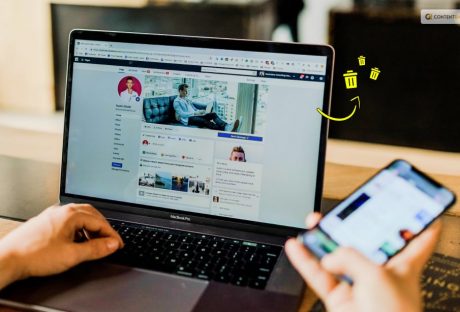
Here Is How To Delete A Facebook Page Easily
Do you wish to know how to delete a Facebook page? This article is going to be your ultimate guide. We will walk you through the process of deleting your Facebook business page on both desktop and mobile devices with clear, detailed instructions. If you're still not entirely sure that you want to permanently delete your Facebook business page, we'll also offer you other options. But first, let's confirm that we are discussing the same topics. Your personal Facebook account, or profile on Facebook, is the one you use to interact with loved ones and watch wacky cat videos. You can share updates about your life with your Facebook friends and keep up with their activities. Depending on the pages you follow, you can even obtain your news from your news feed. On the other hand, a company typically creates a Facebook page to engage with clients, advertise goods and services, and broaden its online presence. This account is not private; rather, it is a component of a larger marketing plan. We'll go over everything you need to know about removing your Facebook business page in the section that follows. Go to the bottom of the post to find out how to remove your personal Facebook account. How To Delete A Facebook Page: Prerequisites? You have to be the page administrator if you want to remove your Facebook business page. If you are unsure whether to remove your page, you might want to think about un-publishing it first. You will not lose any data, so you can publish it again whenever you'd like. You have 14 days from the time you start the deletion process to reactivate your page if you decide later that you should have deleted it. For 14 days, the page is also accessible to the general public. Two Alternatives To Deleting Facebook You have a few options if you're not sure you want to remove your Facebook business page permanently. Your page can be merged with another page or made unpublished. For those who want to keep their Facebook page private for the time being but may want to use it later, the first option is excellent. With the second option, you can delete the old Facebook page and move its fans to the newly created one. Everyone wins in this case! Un-publish There are a few reasons why you might want to un-publish your Facebook business page: It's possible that your outdated Facebook page needs an update. It's possible that you are working on a new Facebook page and don't want it to be public until everything is finalized. Maybe you made a Justin Timberlake fan page a long time ago, but it doesn't feel like you these days. You're not sure if you should permanently remove your Facebook page. To un-publish your Facebook page, follow these steps: Visit Facebook. Click Pages in your News Feed (it's on the left menu). To un-publish a page, click on it and select Page Settings. After selecting General, select Page Visibility. Choose "Page unpublished." To save your changes, click Save. When you un-publish your page on Facebook, it will ask you why. Explain why. To un-publish, click Next. So that's it! To republish your Facebook page, just follow the same steps and select "Page published" in the fourth step. Merge Facebook Pages Another option is to merge the Facebook pages in order to avoid deleting it completely. Here is how to do it: Launch the Facebook application. Click the hamburger menu in the upper right corner. Select Pages. A list of all of your Facebook pages will appear. Select which one you wish to combine. Choose Settings. Click General. To merge pages, click. Facebook will prompt you to enter your password. Selecting the two pages you wish to combine will be necessary. The following conditions must be fulfilled by your pages in order for the merger to proceed: Only if you are an administrator on both requested pages can you combine them. The pages must all deal with the same subject. Both the names and the content of the pages must be similar. If applicable, all of your pages must be located in the same physical location. How To Delete A Facebook Page? Maybe your business closed, the band broke up, or you simply don't want a given page to be out there anymore. If you find yourself ready to delete a Facebook page, it is easy to delete it. You can do it through the main site as well as the Facebook app. Here are the steps in detail: Log into your Facebook account. Navigate to the page you want to delete by clicking your profile icon at the top right of the page. Click to see all profiles and select the page. On the page to be deleted, click settings in the left-hand column. Click privacy on the left of the next page. On the next page, click Facebook page information. Look beside the words deactivation and deletion. Click view. You will be taken to a page with two options: deactivate the page and delete the page Select the delete page, then hit continue. A new window will pop up asking if you want to download and or transfer information on the page. Make your selections, then hit continue. Enter your password when prompted, then hit continue. Now hit continue on the next window, noting that the action you are about to take is permanent, or it will be if you don't cancel the deletion by reactivating the page within 30 days. Open the Facebook app and click the menu. Located at the bottom right of the screen on an iPhone and the top right on an Android. Tap pages, then tap the page you wish to delete. Open the page's settings, then tap General. Tap the remove page on the next window, then tap the delete page button. Confirm your choice in the next window and delete the page. You have 30 days to reactivate it and stop the deletion. How To Delete a Facebook Profile? Now that you know how to delete a Facebook page, if you want to delete your personal Facebook profile or account, follow these steps: On the top right of Facebook, click Account. Click Settings and Privacy and choose Settings. On the top left, click Your Facebook information. If you want to, you can download a copy of your information in the section download your information. Why Can't I Delete My Facebook Page? You do not have administrator access to a Facebook page if you are unable to delete it. If it's a page that someone else made, you can either follow the above instructions to have Facebook handle the deletion for you, or you can contact them directly if you know them. Your admin status has changed if it's a page you know you created and should be able to remove. If you want to remove the page, you'll need to be added back as an admin because it's possible that someone else with admin access accidentally or purposely changed your role. Can Admins Delete A Facebook Page? They most definitely can, yes. In actuality, the ability to remove a Facebook page requires that you are an admin or that you have been given permission. Any Facebook page you create automatically gives you admin privileges, so when it comes time to delete one, just follow the previously established procedures. You must request access if you are not the page administrator and would like to delete the page. How To Stop Facebook From Getting Deleted? As previously mentioned, you can stop a page from being deleted for thirty days after you decide to delete it. If you decide to change your mind, simply take these actions: Click on your picture in the upper right corner of Facebook when it's open. From the dropdown menu, select Settings & privacy and then click Settings. Click "Your Facebook information." Lastly, select "View" from the menu, then click to bring up the reactivation page. Before You Delete You should download the data from your Facebook page before deleting it. To obtain your data: Navigate to that page and choose "Settings." Locate the "Download Page" option by navigating to the "General" section. Click "Download Page" after selecting "Edit." One wise move to make the most of your social media assets is to delete any outdated or irrelevant business pages. You can also collect data, automate content creation, and analyze trends with the right software. To locate the best social media software for your company, start here. Wrapping Up A Facebook page is different from a profile. Your user profile represents you as an individual. It's where you interact with friends and maintain control over the privacy of the information you share. A page is a public representation of a person, place, business, organization, or group that other people on Facebook can like and follow. Once you have initiated your account's deletion, Facebook gives you a 30-day window to rescind your decision. Within that timeframe, you can reinstate your account to its previous glory without losing any of your data. To do so, simply log into your account as you normally would, using any browser of your choice or via the Facebook app. After 30 days, you lose your account permanently. So before you get too curious about how to delete a Facebook page, make sure you are ready to let go permanently. With the information we just provided, you can delete any type of Facebook page that you may have created in just a few moments. Have you experienced any challenges while trying to delete your Facebook page? How did you overcome it? Let us know in the comments. Additional Reading: How To Stop Scammers On Facebook Marketplace? Facebook Settlement: When It Will Pay Out and How to Verify It What Is Facebook Touch? Everything You Need To Know About It
READ MOREDetails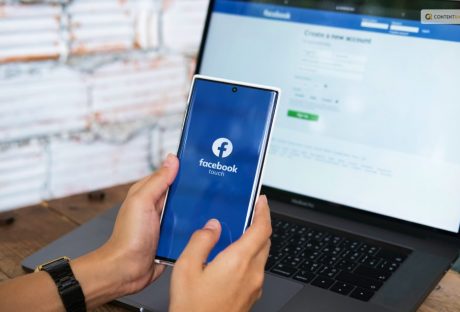
What Is Facebook Touch? Everything You Need To Know About It
Today, Facebook has developed into one of the most potent social media networks available. Facebook Touch is a new app that offers a Facebook app alternative. 2009 saw the release of Facebook Touch, a sophisticated third-party app designed for touchscreen devices. It includes high resolution audiovisuals, friend connections, sharing of images and videos, and more. Facebook Touch was designed by H5 rather than by Facebook itself. Lighthouse has recently acquired it. In contrast to Facebook, it provides an easy-to-use interface to enhance the user experience. It effectively functions as a condensed mobile version of the Facebook website thanks to its slick design and performance. Facebook Touch shares many visual similarities with the Facebook app, but it has fewer features. Facebook Touch is browser-centric, so even with a slow internet connection, it can function more quickly and use less data than the latter. Touch will also improve the way that graphics and images are displayed, allowing you to view them in high definition and with faster loading times. This means that Facebook Touch offers a better audiovisual experience than the app. Furthermore, Facebook Touch is a web-based service that works with any browser. Thus, you don't need to be concerned that it will consume all of the memory space on your phone or drain its battery. What Is Facebook Touch? Facebook Touch is a sophisticated Facebook application with a wide range of unique features. It was developed by H5 Apps as a touchscreen-specific app. Facebook Touch is a fine user interface that is available and applicable on all smartphones. It is a substitute for the standard Facebook App. Facebook Touch and the Facebook App differ primarily in that Facebook Touch has an easier-to-use interface and better graphics. Additionally, it operates more quickly than the previous one. Difference Between Facebook Touch And Facebook App This discourse now leads us to the question, how is Facebook Touch different from Facebook App? Here are some key differences: Facebook Touch is compatible with slow internet connections as well. The web address that appears when you open Facebook in a browser is http://m.facebook.com. The web address for Facebook Touch is http://touch.facebook.com. You will notice better displays and higher-quality images once you are on Facebook Touch. A Facebook website typically has fewer images and less data. Because Facebook Touch is exclusively suitable for smartphones, it has a better user interface while using less data. Facebook Touch has more functionality overall than the standard Facebook version. This is due to the fact that Facebook Touch works best for mobile users, whereas standard Facebook suffers from lower resolution on smartphones. How To Download Facebook Touch On Smartphone? It's not really a viable option to download Facebook Touch from your smartphone's App Store or Play Store. You will only see the "Facebook App" in the search results if you decide to type "Facebook Touch" into your Android Play Store or App Store. You will need to obtain an APK file and download Facebook Touch from that location. After downloading, sign into your account to peruse the improved user interface and higher-quality images. To obtain the APK file for Facebook Touch, adhere to the instructions provided: To begin downloading Facebook Touch, you must first modify your device's authorization settings. Give your smartphone permission to install apps from senders you are not familiar with. Select the APK file that satisfies all the terms and conditions listed among all the files that appear. After deciding which file to download, click the download button and wait for it to finish. To avoid using up a lot of your mobile data, try to keep your phone linked to WiFi. You can choose to install the application after downloading the APK file. To complete this task, click the "Install" button. Open Facebook Touch and log in with your Facebook Touch login credentials to start using the application. Pros Of Facebook Touch Facebook created Facebook Touch with user feedback in mind, ensuring a seamless user experience. Let's examine a few of its noteworthy characteristics: It provides a faultless Facebook user experience. There's not any latency because of a bad internet connection. You can view high-resolution images more quickly when they load. In terms of page accessibility and group accessibility, the version is more inclusive. Facebook Touch is available as a web version and an app. The UI is easy enough for beginners to use. Post width has no limit in any way. The post's display is in an incredibly large size. Facebook's chat window is a good one. Cons Of Facebook Touch Facebook Touch still has its limitations even though it is unquestionably an improvement over the standard Facebook. Let's examine these in more detail: Not everyone will be able to distinguish between Facebook Touch and standard Facebook. It might be challenging for those used to Facebook's standard version to make the transition. Facebook has already released other touch device versions since the release of Facebook Touch, which is most likely superior to Facebook Touch. Facebook Touch's desktop version might not be accurate in comparison to the standard version. The advantages outweigh the limitations, so ultimately, it's up to you whether or not to use this. Messaging On Facebook Touch Facebook Touch users can only enable direct messaging through the Messenger app. This means that if you want to message someone, you must first download Messenger. In 2011, the Facebook Messenger app was released. You can send instant messages on Facebook with this app. This takes the place of Facebook Chat and is accessible to users without a Facebook account as well. Downloading the Messenger app from the Play Store or App Store will allow you to use it on your iOS, Android, Apple Watch, and other devices. Add-ons are available if you use Messenger in a web browser to access it more quickly. Messenger is primarily designed for texting, so sending individual and group texts is simple. With Messenger, you can also send attachments like photos, videos, and GIFs. Emojis and stickers can also be sent. You will be alerted within the chat window if the person you are speaking with is typing. The delivered and read receipts were also visible to you. To find out the precise moment the message was sent and received, look at the timestamps. You can use text keywords to search within the messages and look for messages from particular individuals or groups. You can view message requests from individuals who are not on your list of friends in Messenger as well. Additionally, you can see messages that have been filtered, archived, unread, spam-tagged, and those of users who have been active on Facebook at a specific time. Wrapping Up Facebook Touch is a very useful app for anyone who uses Facebook on their phone. It not only elevates your experience to a whole new level but also makes it simple for you to use Facebook's features. By obtaining the Facebook Touch app, you can seize the chance to enhance your Facebook platform usage experience. Get the developed version and have fun watching content with visually appealing and eye-catching content. Not only will this feature elevate your Facebook Touch experience to a whole new level, but by making the appropriate investments, you can maximize your Facebook marketing journey. All things considered, this app won't let you down and upgrade your Facebook experience. Additional Reading: How To Stop Scammers On Facebook Marketplace? Strategies To Generate Quality Leads On Social Networks Facebook Blueprint: Building A Strong Foundation For Social Media Advertising
READ MOREDetails
Facebook Settlement: What Went Down And What Was The Final Result?
The Hill reports that in recent weeks, half a million claimants to the previously ongoing $725M Facebook settlement have received rejection letters. Angeion, the settlement administrator continues to review the record 28 million claims, 500,00 of them have faced rejections. The only obstacles standing in the way of the Facebook settlement payout are a meticulous review and any claimant appeals of the final judgment. The Hill on October 10 publicized U.S. District Judge Vince Chhabria's final approval status of the Facebook settlement. Facebook users who had been active on the platform between 2007 and 2022 were eligible to submit claims. That was until August 25 of this year. The 28 million applications, according to plaintiffs' co-counsel Lesley Weaver, are "the largest number of claims ever filed in a class action in the United States." Chhabria stated he was "blown away" by the enormous volume of claims, according to Law360. Who Is Eligible For The Facebook Settlement Payout? Anyone who used Facebook in the United States between May 24, 2007, and December 22, 2022, according to the settlement page, is qualified. Claimants need not provide evidence that a third party obtained their data. According to a 2021 Pew Research Center study, 69% of Americans have used Facebook at some point. Furthermore, Statista projects that by 2023, there will be 243 million Facebook users in the United States. Thus, the 28 million (and growing) claimants represent approximately 9% of all Facebook users in the United States. Can I Still Claim? The period for submitting claims has ended. By August 25, people submitted all legitimate claims electronically through the Facebook settlement claim submission webpage. For submission validity, postal mail submissions with postmarking had a deadline of August 25. Why Did Facebook Have To Pay A Settlement? The lawsuit, according to the Associated Press (AP), is a result of the discovery of Facebook's Cambridge Analytica scandal. Data firm Cambridge Analytica revealed the personal data of 87 million Facebook users through payment to a Facebook app developer. In an April 2018 joint story, the New York Times, the Observer of London, and The Guardian unveiled the news. The data helped create and distribute comprehensive voter profiles to support Donald Trump's 2016 presidential campaign to garner American voters. Mark Zuckerberg made an effort to contain the fallout during his testimony before chilly congressional panels following the disclosures. Numerous people removed their Facebook identities. Facebook's reputation as a reliable guardian of users' private information and communications took significant hits. According to CNN, on March 21, 2018, a Facebook user from Maryland filed a then proposed class action lawsuit on behalf of other impacted Facebook users. Eventually, seven similar cases to the original plaintiff's case became a single class action. On August 27, 2022, the parties reached a provisional settlement agreement. Meta CEO Mark Zuckerberg and COO Sheryl Sandberg were a few weeks away before appearing for the legal depositions. This occurred following several years of litigation, as reported by the Associated Press. On December 23, 2022, Facebook formally consented to a $725 million payout. Late in March 2023, a federal judge granted preliminary approval. A growing number of class members formally opposed the tentative deal. Reuters reported on July 20 that this happened before a final hearing before Chhabria on September 7. The court received numerous legal objection submissions. There was also one from two Facebook users saying the compensation stipulation for class members was too low. The plaintiffs' attorneys' legal fees, which could reach $181 million, were also too high. The plaintiffs' attorneys retorted that the objections represented a "tiny percentage." There were an estimated 250 million Facebook users in the United States in a court filing dated July 11. How Much Would You Receive? The amount of the Facebook biometric settlement payout will depend on a number of factors: The payment is largely dependent on how many users remember to submit their claims, like most class action lawsuits. 1 million more claims need to be checked for fraud or duplication before the final count is made. Initial Facebook claims were reduced from over 28 million to just over 17 million valid claims. For what duration have you been using Facebook? Facebook's inadequate privacy controls misused the majority of long-term users' data for a longer period of time. Therefore, they would receive the largest payouts. Settlement administrators as well as the plaintiffs' attorneys will take fees. This can amount to 25% of the Facebook settlement check before any users receive their money. According to Fortune, Facebook's plaintiffs' lawyers have asked for an astounding $180 million in legal fees. Relating this fee request to "Nick Bosa money," Chhabria made a reference to the high-paying defensive player in the NFL's new contract during the September 7 court hearing. According to The Hill, plaintiffs' attorneys projected that class members would receive $30 on average. Wrapping Up There is a lot of competition when you apply for your portion of the $725 million Facebook privacy settlement. This will probably reduce the amount of money you receive. The Facebook class action lawsuit settlement involved approximately 17.7 million valid claims from users of the social media giant. According to attorneys involved in the case, it might be the most claims ever filed in a U.S. class action lawsuit. Two million of the 10 million claims were duplicates, and eight million were deemed fraudulent. Claims had to be submitted by August 25th. Additional Reading: How To Remove Pname Com Facebook Orca? Facebook Blueprint: Building A Strong Foundation For Social Media Advertising How To Fix “Facebook Message Sent But Not Delivered” Error?: A Complete Guide
READ MOREDetails
WhatsApp Not Working: Why It Happens And How To Fix It!
Thousands of users appear to be unable to use WhatsApp every other month. A number of users complain on Twitter about not being able to send/receive messages on the social messaging app. One of the most widely used instant messaging apps available today is WhatsApp. Many rely on it for everyday communication. You can only imagine how annoying it can be when WhatsApp stops functioning out of the blue. WhatsApp may stop functioning for multiple reasons. While certain WhatsApp problems are unavoidable, there are other issues that you may resolve to resume sending and receiving messages. Are you also having trouble using WhatsApp? Do you want to know why your phone isn't working with WhatsApp and how to fix it? We want to help. The causes of WhatsApp not functioning on your phone are listed below, along with some potential fixes. Why Is WhatsApp Not Working On My Phone? Here’s a swift look at a few of the issues that could cause WhatsApp to malfunction on your phone: Internet connectivity WhatsApp is dated Account deleted Smartphone expiry WhatsApp server down Internet Connectivity WhatsApp may not be functioning on your phone because you may have neglected to turn on the internet. Or there may be a problem with connectivity. Sending and receiving calls via the instant messaging app requires being online. To find out if your internet is functioning, you might try using different programs or browsers. If something appears to be wrong, make sure you are connected to Wi-Fi or mobile data. You can always get in touch with your internet service provider if nothing else works. WhatsApp Not Working: How To Enable Data Connectivity To allow internet connectivity on your device for WhatsApp to work, you need to keep your mobile data on. If not, you must be connected to an active Wi-Fi. Here's how to activate your phone's mobile data. To enable mobile data on both iOS and Android smartphones, slide down the notification panel and hit the arrow icon. In case you cannot locate it, proceed with the steps listed below to activate the internet on your device: Open Settings. Go to the SIM card and mobile data or Mobile Data management section, depending upon the OS you are using. Toggle the Mobile data switch. WhatsApp Is Dated Verify that your WhatsApp is up to date if everything else with your internet connection seems normal. WhatsApp frequently stops supporting older versions, which might leave your data vulnerable to hackers. WhatsApp releases new versions with enhanced security and other features frequently. The app can stop functioning if your WhatsApp is using an outdated version for an extended period of time. You'll receive a notification saying that in order to continue using WhatsApp, you must update. It's time to upgrade WhatsApp if you receive a message like this when you launch it. To update WhatsApp, click the Download icon located at the bottom of the screen. WhatsApp Not Working: Ways To Update WhatsApp Here's how to manually update the app, in case you'd like to: Launch the App Store and Play Store, then look up WhatsApp. To update WhatsApp, click the WhatsApp search result and press the UPDATE option. It is not usually necessary to update WhatsApp frequently in order to utilize the service. But to stay safe, make sure you're using the most recent versions in order to avoid any problems. Account Deleted This can also be the cause of WhatsApp not functioning properly on your device. It's possible that WhatsApp erased your account if you haven't used it in a long time. In the event that your account is inactive for 120 days, WhatsApp retains the right to remove it. Whatsapp claims that it takes these precautions to protect users' security and privacy. WhatsApp won't erase your account as long as your smartphone is connected to the internet and has WhatsApp installed. The only thing you can do in this situation if your account has been destroyed is to make a new one. Smartphone Expiry Each year, WhatsApp publishes a list of gadgets that violate the platform's security and privacy guidelines. WhatsApp is forced to stop operating when the business stops providing support for these smartphones. Most of these gadgets are running outdated operating systems (OS). Recently, WhatsApp support for Apple's first-generation iPhone SE, iPhone 6S, and iPhone 6S Plus, as well as handsets running Android 4.0.4 and earlier versions, was discontinued. As of right now, the app is limited to Android 4.1 or later, iOS 10 or later, and KaiOS 2.5.0+ devices. You should absolutely check the status of your operating system and upgrade to the most recent version if it's available if WhatsApp isn't working on your phone. WhatsApp Not Working: Checking For Updates Here's how to check for updates on your iPhone and Android smartphone. Open up the Settings app on your phone. Look for updates to the software. Select the Software update option and then click Check for updates. Install any updates that are available by downloading and installing them. To use WhatsApp on your phone, you must have a suitable device. If your phone doesn't fit the minimum requirements, your only option is to think about upgrading. WhatsApp Server Down This has to be the most obvious reason, that is beyond your control. If WhatsApp is unavailable, it won't function on your phone. Occasionally, a glitch in WhatsApp's servers could make it impossible for you to send or receive messages or even make phone calls. As it's a backend problem, your only options are to verify if the servers are truly down and bide your time till WhatsApp provides a solution. You have no choice but to wait until the massive instant messaging company resolves the problems if this is the case. Wrapping Up These were the potential causes of WhatsApp not functioning on your device, along with potential fixes. The remedies provided in this post to fix WhatsApp not working are thorough. After reading over these answers in detail, you will be well-equipped to protect yourself from scenarios that could cause you distress when using WhatsApp.If you have thoughts to share or questions to ask about WhatsApp not working, please leave a comment below. We would love to hear from you! More Resources: Ways To Fix YouTube “Something Went Wrong” Prompt Mastering The Art Of Connecting: How To Reach Out To A Recruiter On LinkedIn Get Rid Of Boring Instagram Theme: Learn How To Change Theme On Instagram
READ MOREDetails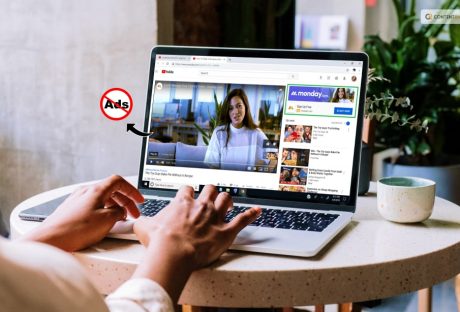
Skip The Interruptions: The Ultimate Guide On How To Block YouTube Ads
Tired of those annoying YouTube ads interrupting your gaming? You are not alone. These ads have been a part of the platform almost since its inception. But users prefer to stay away from them. At the end of the day, ads — especially those that can't be skipped — waste your time. They also consume more data and invade your privacy. As much as we hate them, YouTube ads are here to stay. The company's advertising revenue alone was $7.96 billion in the last quarter of 2022. In addition, YouTube's main source of revenue is advertising. Fortunately, there are several ways to block YouTube ads. In this article, we'll explain how to block YouTube ads. You could use premium ad blockers as well as several other methods. Why Would You Want To Block YouTube Ads? Although ads are always on YouTube, you don't have to get used to them. After all, there are some very good reasons to block these ads, such as: Avoid Distractions YouTube ads can be quite annoying, especially if they are loud, flashy, or completely unrelated to the video you are watching. Not to mention the endless unskippable ads. By blocking ads, you can focus on the content you want to see without being interrupted. Save Time Usually, the longer the video, the more ads are placed. So it's especially time-consuming if a 20-second ad appears every 2-3 minutes in a one-hour video. Blocking these ads will help you watch content faster without unnecessary pauses. Save Data And Battery YouTube can consume a lot of data and battery. This is especially annoying if you have a limited data plan or watch videos on the go. Blocking ads can significantly reduce the use of these resources, saving both time and money. Malware Protection It's not unheard of for some YouTube videos to contain malware or other harmful content. By blocking these ads, you can easily avoid damaging your device and damaging your personal information. Ensure Privacy As you already know, YouTube ads are targeted. This means that YouTube will show you ads based on the personal data it collects about you. Information is collected by trackers that follow you online. Good ad blockers such as Total Adblock can effectively remove trackers to protect your privacy. Ways To Block Ads On YouTube While ad blockers offer comprehensive protection because they usually come with VPNs or antivirus programs, there are alternatives. You can block YouTube ads by: Using ad blockers like the Brave browser Purchasing a YouTube Premium subscription Downloading videos to your device Blocking only certain ads You can adjust your browser settings to prevent these annoying ads from appearing while you're watching videos on YouTube. First, you need to download an ad blocker to your browser. This prevents most ads from appearing on the websites you visit, including YouTube. Next, you can use the special YouTube Premium feature offered by the video-sharing site. For a monthly fee, this service removes all ads from the entire platform. It also has some extra features like offline play and exclusive content! If none of these options work, or if using ad blockers is against your ethics, you have a third option. Despite wanting to support content creators with ad revenue, consider simply walking away from channels with too many intrusive ads! It may take time, but you will eventually find quality content without annoying distractions. To put it simply, there is more than one way to adjust your browsers to block YouTube ads. Either download an ad blocker or subscribe to YouTube Premium! Advanced Ways To Block YouTube Ads As a regular YouTube user, you may be aware of the constant bombardment of ads that disrupt your viewing experience. Fortunately, there are advanced techniques that can help block these ads and make your YouTube journey more enjoyable. One way to do this is by using ad-blocking extensions on your web browser. These extensions can filter out unwanted ads from appearing on your screen. Even those pesky video ads that sometimes play before or during videos. Extensions such as AdBlock Plus and uBlock Origin have proven to be particularly effective at blocking YouTube advertisements. Another technique is to use alternative browsers with built-in ad-blockers. Browsers like Brave and Opera have inbuilt features for blocking online adverts, which extends to YouTube too. By using these browsers exclusively for watching videos on the platform, you’ll spare yourself any interruptions from advertisements. Subscribing to YouTube Premium is another option worth considering if blocking ads entirely is what you’re after. The premium account gets rid of all types of adverts across the platform. It also gives access to exclusive content, such as original shows produced by YouTube. While blocking online advertisements may seem like a harmless act, it affects content creators’ revenue streams. So when you implement these techniques it does enhance your viewing experience on YouTube. But it also affects other stakeholders in the ecosystem – we cannot sustainably get something for nothing! Lastly, clearing out any temporary files or cookies stored on your device can help combat unwanted ads surfacing during playback. They rely heavily on user data history for targeting purposes. Periodically deleting browser history also helps optimize performance and improve overall streaming quality. Applying Hacks Found On Reddit Redditors have found that appending a period to the site name is an easy way to get rid of advertisements from YouTube videos. This hack was first discovered on Reddit and then by Android Police. It is as easy as adding a period (full stop) to the URL after the .com. This appears to eliminate all commercial overlays, mid-roll adverts, and ads that could otherwise be displayed during the video. The method appears to be limited to specific browsers. In some tests, it worked with Chromium-based browsers like the most recent Microsoft Edge and non-Chromium Safari, as well. It also worked on Google Chrome on Mac desktop and Android mobile devices. But it didn't work on Firefox. In which case, adding the period just took me back to the YouTube homepage. Wrapping Up Admittedly, blocking YouTube advertisements in browsers can be done more easily. Using plugins like Enhancer for YouTube can quickly eliminate advertisements. You can then carry out other useful functions like adjusting the video window's size or playing speed. If you have thoughts to share or questions to ask, please leave a comment below. We would love to hear from you! Learn More About: How to Stream on YouTube Effectively? What Are The Three Components In The Youtube Ecosystem? The Zen Of Video Sharing: What Is Ambient Mode On YouTube
READ MOREDetails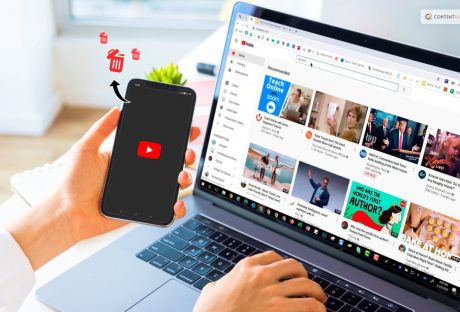
Cutting Ties: The Complete Guide To Deleting Your YouTube Channel
The content pool on YouTube is abundant. Creators upload more than 500 hours of video every minute. Many (if not most) content producers on the network aim to profit from their work. Whether it is through monetization or off-site sales of goods and services, some even upload content casually for pleasure. With 122 million daily users, it's simple to understand why YouTube is popular. There is a lot of opportunity for connecting with customers you might be otherwise hard to reach. The risk of becoming lost in a crowded digital pool is real, but it is also a hard-won race. Are you unsure of how hard your YouTube channel is working for you? Here are a few justifications for revising your plan, going dark, or even deleting your YouTube channel. How To Delete YouTube Channel: Overview If you want to know how to delete YouTube channel, here are the steps you must follow: Step 1: All of the videos on your channel will also get deleted if you decide to nuke it. So, before pressing the delete button on any videos you particularly like, make sure to transfer them to your hard drive. You may now very easily download your own YouTube videos to your computer or mobile device, thanks to Google. You will have those videos stored in no time if you simply follow their step-by-step instructions. Step 2: You can find the delete button hidden in the advanced settings for your channel. You will need to enter into your YouTube Studio account on a desktop computer. Then launch your preferred web browser and proceed to get there. You will get to your channel dashboard once you have logged in. Go to the menu on the left side of the screen to access the settings next. Step 3: When you find a link to the "Remove YouTube content" page, scroll down. Open the link. A pop-up message from YouTube may appear requesting you to check in once more to confirm that you actually want to delete your content. Just follow the instructions and enter your login data again. Step 4: Activate the drop-down menu that says, "I want to permanently delete my content." There will be two check boxes that appear. The first check box erases every piece of content linked to your channel. The second one states that any paid subscriptions, such as YouTube TV or channel memberships, would also be terminated. Check them both. Step 5: You've reached the final stretch now. Inhale deeply, then press that button. When prompted, enter the email address connected to the account. And just like that, you are done! YouTube will notify you with a confirmation page saying all your content is gone. Shifting To Another Platform You're not alone if you want to delete your YouTube channel because it isn’t helping with your video marketing efforts. Due to frequent changes made to the site, YouTube may be a pain for businesses seeking to convert potential clients. Because YouTube's algorithm determines which videos are ranked and recommended, unanticipated changes to it can cause your strategy to fall apart. Additionally, YouTube is made to keep users on the site as long as possible. Even if that results in their watching your rivals' videos rather than your own. Monetize Your Video Independently First of all, becoming monetized takes time. You must fulfill the following requirements to be eligible to join YouTube's Partner Program and start making money there: Respect YouTube's monetization guidelines Reside in a participating country or region Have a minimum of 4,000 view hours and 1,000 subscribers. You should connect your YouTube channel(s) to an Adsense account. Second, the specifics of how monetization operates are still unclear. Nobody is entirely sure how YouTube's algorithms pay the creators. Google takes 45% of users' Adsense earnings. So you'll only get to retain around 50% of the money your videos make. Last but not least, Views, subscribers, and advertiser-friendly content influence AdSense revenues heavily. Your revenues will be constrained if you're not continuously generating a lot of views in an advertiser-friendly area. The "look and feel" of your channel matters to viewers when they discover it on YouTube. The appearance of your embedded content on landing pages or other websites matters as well. A lot. Most consumers will only give you a few seconds to grab their attention, and grainy images or videos can easily ruin your plan. Viewers will bounce if your material doesn't appear clean and professional right away. They could also leave if f they have trouble playing or buffering your video. Look for a video hosting platform that can transcode content at a higher rate and with good quality. It must also deliver high dynamic range (HDR) and support 4K or higher video quality. You can delete your channel from your desktop if you've carefully considered the advantages and disadvantages. You will have to decide whether it's the best course of action for your brand. How To Delete YouTube Channel: 7 steps If you have already decided and want to delete YouTube without further delay, here it is. These are the steps to deleting your channel permanently: Go to YouTube Studio from the YouTube web app. Click Settings in the menu in the sidebar. Select Channel and then the Advanced Settings tab from the Settings popup. Click Remove YouTube Content at the bottom of the Advanced Settings tab. If prompted, retype your password and select "I want to permanently delete my content." To confirm the deletion, check the two boxes, then select "Delete my content." When prompted, type your channel name or email address, then select "Delete my content." Things To Keep In Mind Your YouTube channel will be permanently deleted. When you delete your YouTube channel, all of your videos are permanently deleted. Make sure to back up any content you want to save or reuse. You cannot delete your channel from the mobile app. You will need to remove your YouTube channel from the desktop site. Your Google account stays unaffected if you delete your YouTube channel. Make sure you completely understand everything you'll lose access to before deleting your whole Google account. Wrapping Up Your business priorities will determine if you should deactivate your channel because YouTube isn't going anywhere any time soon. If your team is managing other channels with better engagement and outcomes for less lift, managing a presence on YouTube may not be the main issue. A good TikTok strategy or doubling down on Instagram Reels may have a greater impact now that short form videos are at their height. YouTube does increase content creators' income. However, for the majority, the road to money is a slow one, and in the end, you are not truly in control. If you have thoughts to share or questions to ask, please leave a comment below. We would love to hear from you! Learn More About: How To Cancel Youtube Premium? Get Your Answer Here Things To Know About YouTube Premium For Students In 2023 Behind The Filter: Understanding YouTube Restricted Mode’s Functionality
READ MOREDetails
Lights, Camera, Action: Your Comprehensive Guide to Uploading on YouTube
With billions of people that are online every day, YouTube is a goldmine for prospective content producers. It's one thing to understand how to launch a YouTube channel. It is a whole different thing to be aware of how to expand your YouTube channel like a pro. It involves more than just uploading films in the fast-paced digital world of today; it also entails building real relationships, inspiring creativity, and embracing the craft of storytelling. Imagine a cooking show where a great chef delivers delectable recipes and captivates viewers with their contagious enthusiasm for culinary treats. Or imagine a travel writer who chronicles amazing adventures throughout the world. You could transport readers to gorgeous locales through captivating narratives and stunning images. Who would not hit "like" and "subscribe" if they were a tourist or foodie? We'll cover the methods for producing captivating videos that leave an impression on viewers. We will also talk about optimizing material for search engines to boost discoverability and foster meaningful connections. With this, you will be navigating YouTube's always-evolving environment with ease. Getting Started YouTube is the best platform for publishing video material. In fact, YouTube has nearly become synonymous with online video at this point. A billion hours of video are seen on YouTube each day by its more than 1.9 billion monthly active users. That is equivalent to watching video every day for more than 114,000 years, to put it in perspective. Leading YouTube content producers can earn hundreds or even thousands of dollars each day. Ironically, though, creating videos isn't really necessary to succeed and earn money on YouTube. So, how exactly DO you succeed on YouTube? Here are some of the best approaches by YouTubers that demonstrate exactly what you should (and shouldn't) do while creating content for YouTube. Here’s everything, step-by-step, for you to make a successful YouTube video: Step 1. Create a YouTube video strategy Step 2. Make sure your video is found on YouTube Step 3. Find YouTube ideas and topics Step 4. Understand YouTube equipment for beginners Step 5. Learn the first YouTube video you should make Step 6. Set up your video recording Step 7. Record your desktop Step 8. Edit your video Step 9. Upload your video on YouTube Step 10. Optimize your video for YouTube How To Make Your YouTube Videos Get More Views? Consistency, high-quality material, and audience engagement are essential for content creators. You may efficiently expand your YouTube channel, draw in more visitors, and cultivate a devoted audience by putting the following techniques into practice. Produce Compelling Content: Now you can make movies that are of the highest caliber, are interesting to watch, and are beneficial to your viewers. Create Thorough Descriptions: Put detailed information, such as keywords, links, timestamps, and calls-to-action (CTAs), in the description box to give viewers. Make Captivating Thumbnails Create thumbnails that appropriately reflect the content of your video and are visually appealing and the right size to entice users to click and watch. Apply this principle to all of your channel's graphics. Use the appropriate YouTube channel banner size and make your profile image something distinctive but instantly recognizable. Always pay close attention to the details! Create Descriptive Titles For your videos, use interesting and pertinent titles that include keywords to increase their visibility in search results. Use SEO Strategies To improve your video's position in search results, conduct keyword research and tweak the tags, titles, and descriptions. Engage Your Audience To establish a close relationship with your audience and encourage loyalty, respond to inquiries, comments, and other feedback. Work Along With Other Artists To reach a new audience for your channel, collaborate with other like-minded creators in your niche. Use Social Media To Promote To gain more visibility, post your videos on social media channels, interact with followers, and utilize pertinent hashtags. Cross-Promote Your Content In blog posts, newsletters, and other online publications that draw in your current audience, include links to your videos. Be Dependable To keep your audience interested and to let YouTube's algorithm know that your channel is active, maintain a regular upload schedule. Examine And Improve Review analytics frequently to determine what material resonates with your audience and modify your strategy as necessary. Improve The Design Of Your Channel To highlight your greatest material, arrange playlists and featured videos on the homepage of your channel. Participate In Communal Life Join groups and forums on YouTube to exchange ideas and meet other producers and viewers. Draw Interest Right Away Engage viewers right away by using interesting introductions. Encourage engagement by asking viewers to subscribe, like, comment, and share your content. This will help to build a sense of community around your channel. Use Storyboards To Prepare And Arrange Your Material Storyboards are visual outlines. You may significantly improve your movies' quality, cut production time, and provide a more polished end result by using them. Make YouTube Shorts A YouTube Shorts is a little video that serves as an introduction to your material. You may persuade visitors to watch your full-length videos and subscribe to your channel by making captivating Shorts. What Are YouTube Views? The number of views a video has on YouTube is a key indicator of its success and popularity. It displays the number of times viewers have viewed the video, giving important information on audience interest and engagement. In addition to indicating a wider audience, a higher view count increases the possibility of drawing in more viewers and getting exposure through platform recommendations. Views have financial ramifications for creators that go beyond simple popularity because they support ad income and may lead to sponsorship opportunities. As a result, views are crucial for assessing the effectiveness of videos and tracking the development of YouTube channels. In summary, YouTube views are a crucial metric that measures viewer engagement, promotes visibility, and acts as a crucial yardstick for the success of a video. They capture the audience's reaction, enhancing a creator's influence and setting the road for further development. In other words, more views are better when it comes to growing your YouTube channel. But expanding your channel involves much more than just learning how to increase your YouTube views. Wrapping Up Building a loyal audience and expanding a profitable YouTube channel can be difficult, especially if your genre has a lot of rivals. Despite this, achieving success is still possible with the right commitment, imagination, and tactics. You can progressively raise your channel's popularity and draw in more viewers by constantly producing interesting material, using SEO to optimize your videos, interacting with your audience, and working with other creators. Check out Contra if you're a freelancer looking to market and manage your services without paying commissions. You can promote your abilities and make connections with potential clients on our Independent-first platform without having to pay any fees. Contra can help you find a freelance social media specialist to aid you if you're a client trying to expand your YouTube channel. Learn More About Youtube's: Is Youtube Social Media? Know Your Answer Here What Is YouTube Automation? Everything You Need To Know Youtube’s Ad Sales For Q3 Fy23 Surged By 12.5%, Reaching Nearly $8 Billion
READ MOREDetails















