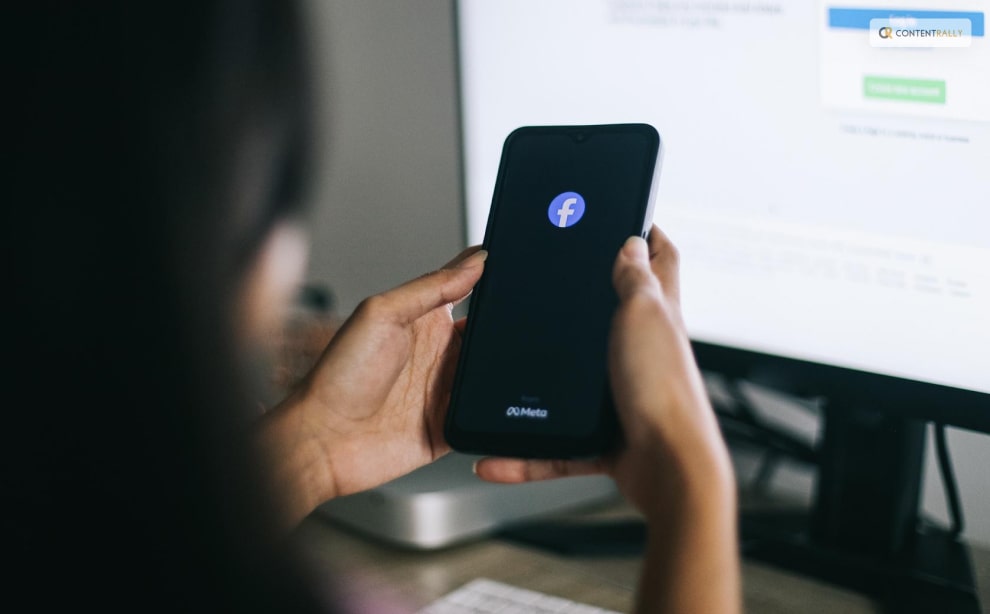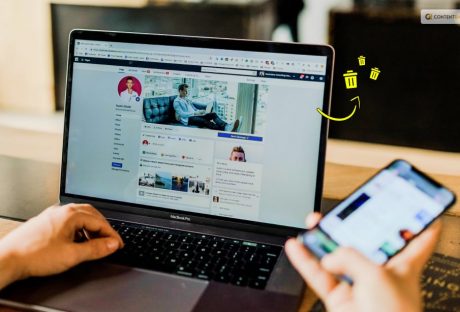Companies are constantly searching for innovative approaches to connect with their target market. Engaging audiences can lead to deeper connections, which is one of the main advantages of social media and digital marketing in general.
A company can create a stronger sense of trust and favorable associations with its brand by initiating an online conversation. Additionally, having frank conversations with your followers on social media gives you a better understanding of the messages that appeal to your ideal clients.
Establishing communication channels with clients and potential clients is made easier with interactive content. Facebook polls are another simple way to produce interactive content and keep your audience interested. Using Facebook’s poll feature is an easy and efficient way to establish this kind of connection with your audience.
Now, without further ado, let’s explore how to make a Facebook poll, why local businesses find the tool so useful, and what questions to ask to maximize the effectiveness of the polls you create.
What Are Facebook Polls?

Facebook surveys are advantageous to your company in the same manner as Facebook competitions or giveaways. Users are drawn in and encouraged to engage with your business through polls.
Facebook surveys are brief, so taking part doesn’t require users to spend much time on the site. Additionally, they allow respondents to view the responses of others. Finding out whether other people share your opinions or not is half the fun of answering a survey.
Facebook surveys can also assist you in gathering valuable input from your audience regarding your company, the kinds of content you post, and your goods or services.
Lastly, Facebook surveys can serve as a springboard for a more extensive discussion. Individuals frequently leave comments on the poll they just completed, offering their ideas or viewpoints on the subject. You have the option to reply as a brand and even initiate a conversation.
Engaging in a friendly dialogue encourages followers to return to the poll to view other answers. Furthermore, it gives them a favorable impression of your company if you respond with kindness. When putting your social media marketing strategy into action, this is exactly the kind of brand-nurturing work you want to accomplish.
Not every social network user has access to the Facebook poll feature. You can:
- Create a poll on your Instagram or Facebook Stories.
- Make a post in a Facebook group and hold a poll.
How To Create A Poll?
As part of a post in your Instagram Stories or Facebook Feed, create a poll inside a sponsored Facebook advertisement.
You cannot currently add a poll to a post for your business page, even though you might see one available in Publishing Tools for your business page (it did show up for some of the accounts we tested, but not all). For this reason, the previously mentioned choices, especially Stories, are beneficial.
Next up, it’s time to come up with a concept for your poll now that you know where on Facebook you can post them. Facebook polls can be entertaining for your audience, and they should be. But they can also have a practical use.
By conducting an audience survey, you can gather insightful data regarding the kinds of goods, content, or other initiatives that your target market would like to see from your company. To find out more about using your Facebook poll for audience research, continue reading through our list of inventive poll ideas below.
Selecting the ideal location for your poll on Facebook or Instagram ought to be simpler once you’ve decided on its content. Is the subject of this Facebook poll exclusive to your neighborhood? Posting the article in a local Facebook group is a good idea.
Keeping in mind all these pointers, make polls to boost your audience interaction and grow your business.
How To Create A Poll On Instagram Stories?
You can share the Facebook post on your company’s Facebook page or Instagram Stories. If you think that the question is better answered by current clients than by potential ones, polls help. It makes sure it is seen by those who are already familiar with, supportive of, and involved with your company.
You can now create the Facebook poll itself after deciding on its content and the preferred sharing location.
Just go to your app’s Story feature and select “Create” if you want to share your post there. After deciding which image, background, or video to use, you can add a poll by choosing the poll creation tool from your sticker collection.
You can add your questions as well as responses to the poll to make it uniquely yours. Facebook also provides a brief video explaining how to create a poll. These polls are based on Stories, just like the ones you can make and post as Facebook ads.
How To Create A News Feed Poll?
If you want your audience to be from among those who appear on the news feed, here is how to share a poll on your news feed.
- Open Facebook and navigate to your profile. Your inventiveness is invited to fill in this familiar “What’s on your mind?” box.
- Press within the enclosure. There will be a ton of options; look for the “Poll” option.
- Everything is in place! Create your question, select the options, and decide how long the poll will last. When you finally hit “Post,” you’re live!
Real-life example: Food blogger Jane used to write, “Which dish should I make next? Is it paella or pasta?” This led to her making dishes that her audiences voted for. A delicious Paella recipe even went on to become a trend.
How To Create A Poll On Facebook?
To access the stories arena, tap your profile icon (the “+” sign) from the home page of Facebook.
Let’s now establish the mood. Select a background image, GIF, or even a quick film.
Select “Poll” by tapping on the stickers icon, which resembles a square smiley.
Formulate your query, select your options, and viola! The 24-hour poll has ended.
Wrapping Up
In the vast context of social media, polls may appear insignificant. As we’ve uncovered, though, they’re also incredibly useful tools for feedback and engagement. They’re priceless for businesses. They’re entertaining as well as captivating for casual users.
He, look! You are no longer a poll rookie now that you have read this guide. You are now prepared to confidently create, introduce, and interact. We hope you benefit from this guide in order to gain access to social media insights. This should also help you make more data-driven decisions.
As you can see, Facebook surveys are a quick and simple approach to learn more about your audience and boost social media activity for your company.
Remember these five pointers to create a Facebook poll that truly gets results:
- Decide where to publish your Facebook survey.
- Orient the content of your Facebook poll to the poll’s location.
- Select a topic for the survey that is interesting, entertaining, as well as pertinent to your industry.
- Engage with people who leave comments on your survey.
- Apply any insights gleaned from your survey to assist you in making more informed business choices.
If you have thoughts to share or questions to ask, please leave a comment below. We would love to hear from you!
Learn More About: