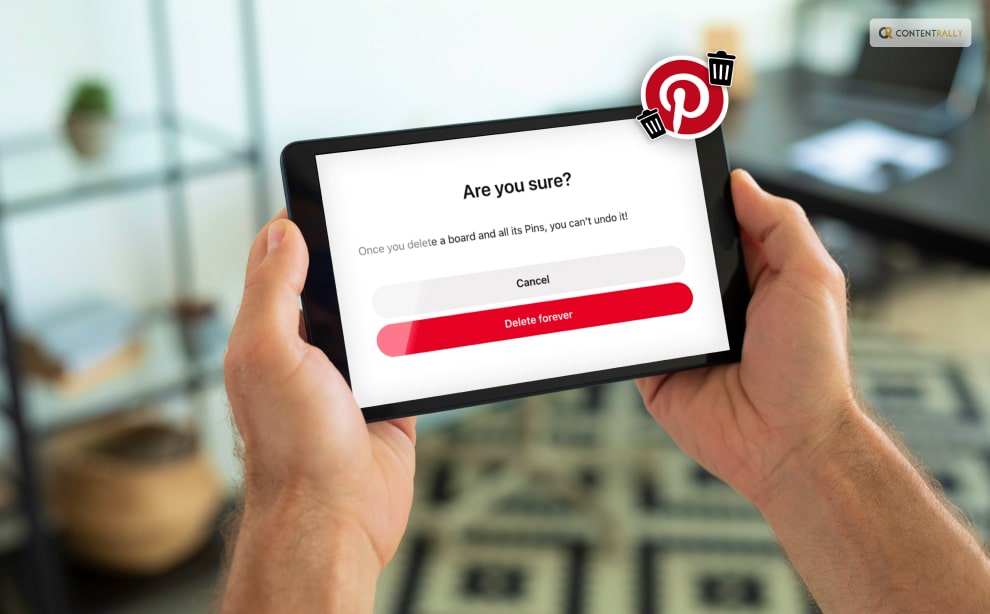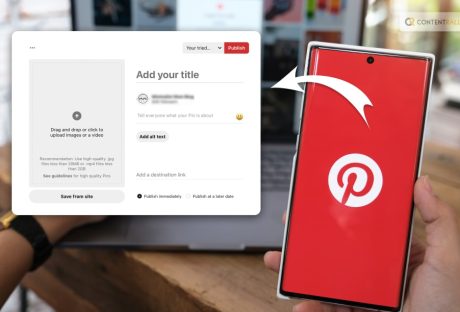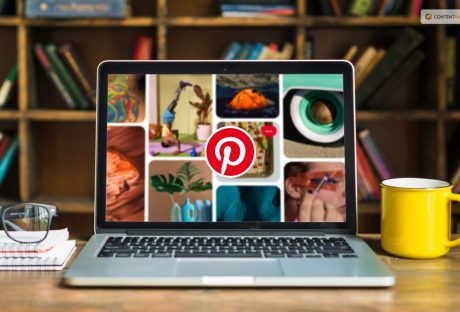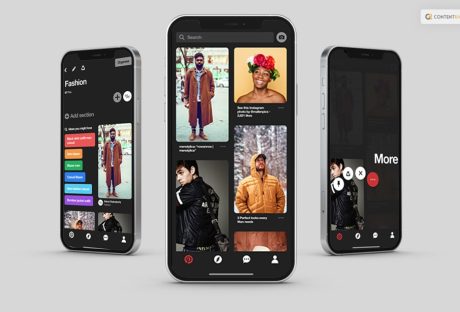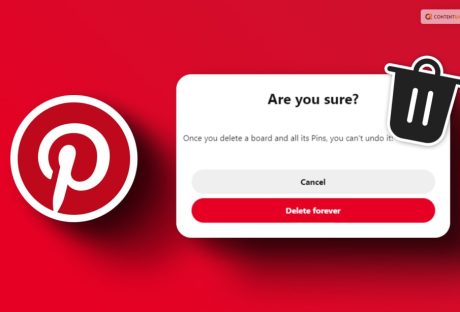Pinterest is most definitely one of the growing and popular social media platforms. In this, you can create, edit, share, and delete boards and “Pin” your interest. However, there can be times when we do not need a particular board anymore. And that is the reason why people are often searching for ways to know how to delete boards on Pinterest.
If you have been searching for the same, then this is the best place for you! In this article, I will be explaining the steps that you need to take to delete a particular Pinterest board on the Web, iOS, as well as on Android. Keep reading this article till the end to learn more…
What Is Pinterest? A Little Brief!
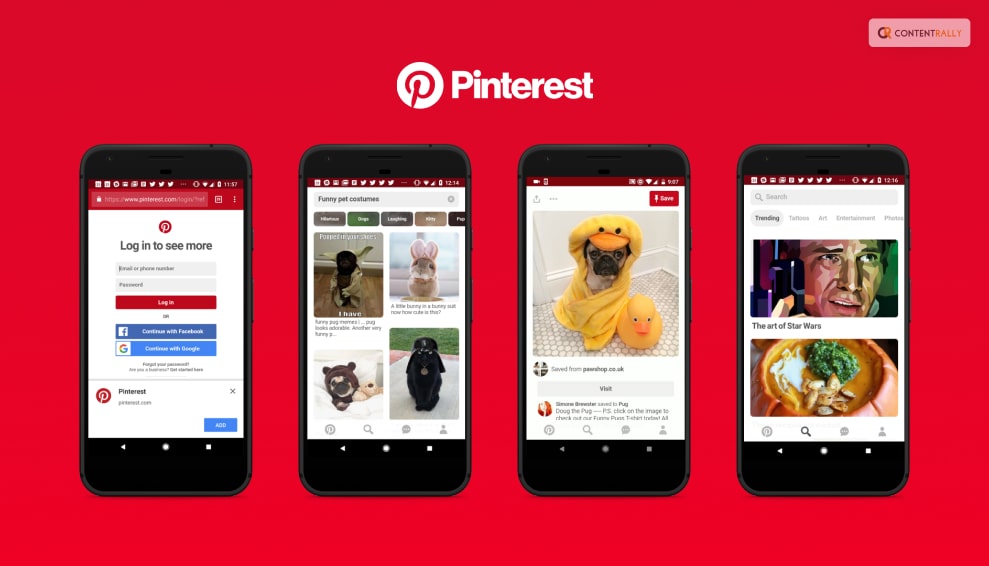
Pinterest is a social media platform and visual discovery engine that allows users to discover, save, and share ideas and inspirations using images and videos. It was founded in 2010 and has gained popularity as a virtual pinboard where users can create and organize collections of images called “boards.”
Users can find and save images or “pins” on various topics such as fashion, home decor, recipes, DIY projects, travel destinations, and much more. When users come across an image they like, they can “pin” it to one of their boards, making it easy to revisit and share with others.
The platform also offers features to follow other users, discover content tailored to their interests, and connect with like-minded people. Businesses and creators often use Pinterest to showcase their products, ideas, and services, making it a valuable marketing tool for some.
Pinterest is designed to be an inspiring and creative platform, allowing users to curate and explore content based on their interests and passions. It’s a visual hub that fosters discovery, ideas, and creativity, making it a unique and popular platform among users seeking inspiration and information in a visually appealing format.
How To Delete Board On Pinterest?
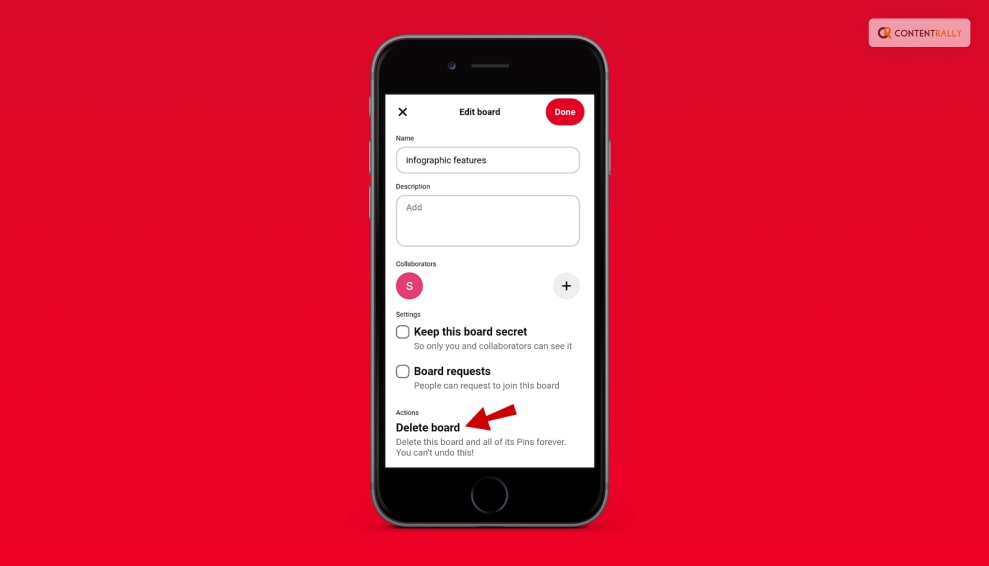
All of a Pinterest board’s pins and followers are permanently lost when the board is deleted. Deleted Pins are permanently lost as well. Don’t make a hasty judgment because removing your Pinterest material can affect your following.
If you want to know how to delete a particular board on Pinterest, this article is for you. Here are the things that you need to do:
How To Delete Board On Pinterest For Web?
- Register for a Pinterest account.
- To access your profile, click the arrow down symbol next to your profile image in the top right corner of your screen.
- To open the board you wish to erase, click on it.
- To ellipsis the board name, click the ellipsis symbol.
- Select Edit board next.
- In the bottom-left corner, select Delete.
- Then confirm by clicking Delete permanently.
How To Delete Board On Pinterest For Android?
- On your device, open the Pinterest app.
- Register with your account.
- To access your profile, tap the profile picture in the bottom right corner of your screen.
- To open the board you wish to remove, tap it.
- In the top-right corner of your screen, tap the ellipsis symbol.
- Select Edit board next.
- Tap Delete after scrolling down.
- Tap Delete once more to confirm.
How To Delete Board On Pinterest For iOS?
- On your device, open the Pinterest app.
- Register with your account.
- To access your profile, tap the profile picture in the bottom right corner of your screen.
- To open the board you wish to remove, tap it.
- In the top-right corner of your screen, tap the ellipsis symbol.
- Select Edit board next.
- Click Delete Board after scrolling down.
- To confirm, tap Delete Forever.
How To Archive Board On Pinterest?
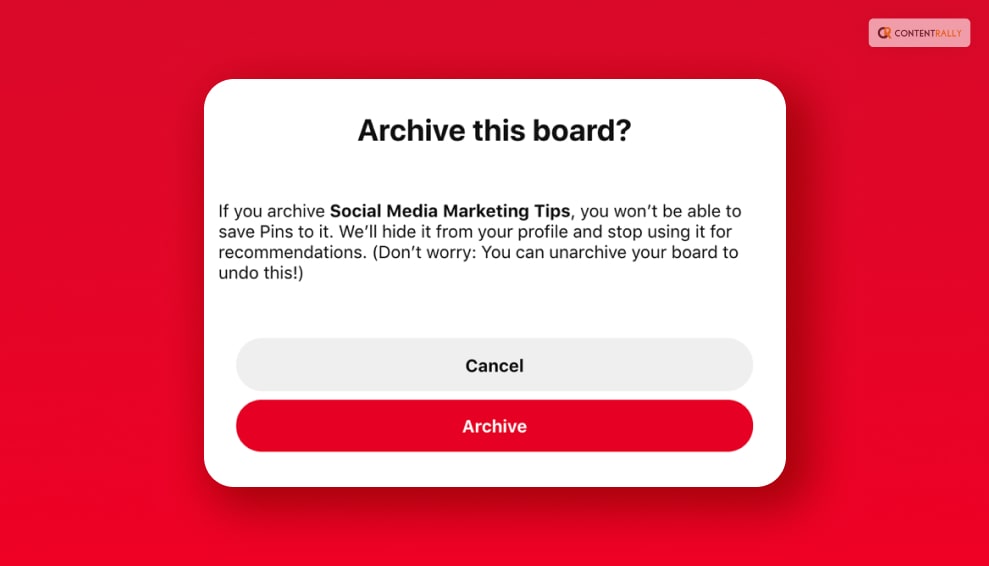
Sometimes, you might not want to delete a board but definitely want it gone temporarily. If that is something that you want to do, it is best to learn how to archive a particular board on Pinterest.
A board that has been archived can be found below your boards at the bottom of your profile. You won’t be able to save Pins to archived boards, and they won’t appear in your public profile. A board may be unarchived at any moment.
Here are the steps that you need to take:
How To Archive Board On Pinterest For Web?
- Register for a Pinterest account.
- To access your profile, click the arrow down symbol next to your profile image in the top right corner of your screen.
- Click the ellipsis icon next to the board name to open the board you want to archive.
- Choose Archive.
- To confirm, click Archive once more.
How To Archive Board On Pinterest For Android?
- On your device, open the Pinterest app.
- Register with your account.
- To access your profile, tap the profile picture in the bottom right corner of your screen.
- To open a board that you want to archive, tap it.
- In the top-right corner of your screen, tap the ellipsis symbol.
- the Archive board option.
- To confirm, tap Archive.
How To Archive Board On Pinterest For iOS?
- On your device, open the Pinterest app.
- Register with your account.
- To access your profile, tap the profile picture in the bottom right corner of your screen.
- To open a board that you want to archive, tap it.
- In the top-right corner of your screen, tap the ellipsis symbol.
- the Archive board option.
- To confirm, tap Archive.
Bonus: How To Remove A Pin From A Board?
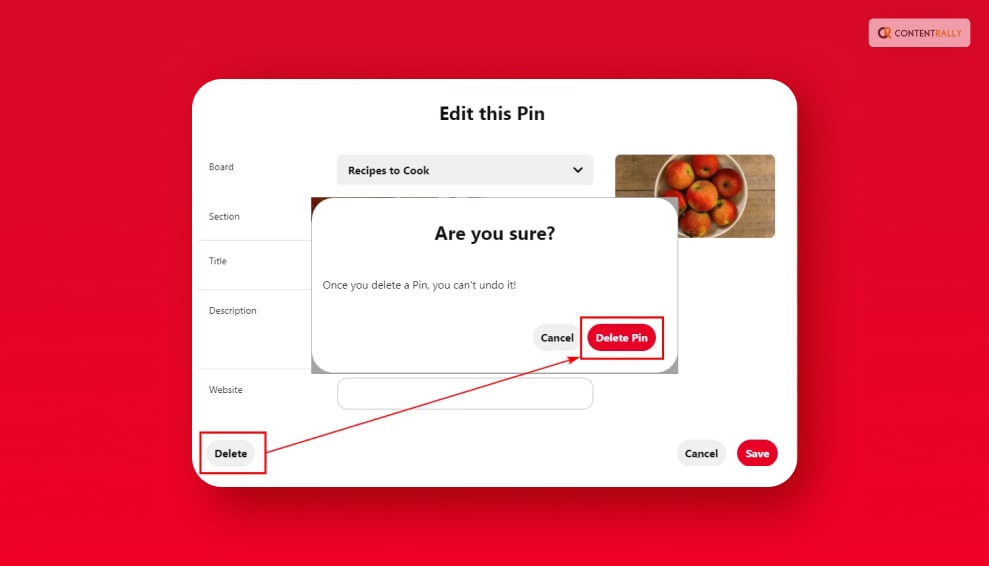
According to Pinterest, “Pins are bookmarks that people use to save content they love on Pinterest. Pins can be images, videos, or products.”
“If you click through the Pin, you can visit the website to learn how to make it or where to buy it. As you discover Pins you love, click the red Save button to save them to your boards,” they added.
If you do not want o remove the board entirely, and just want to remove a particular pin from the board, here are some of the things that you need to do:
How To Delete Pins On Pinterest On Web?
- Log in to your Pinterest account.
- Click your profile picture in the upper right corner of your screen.
- Search through your Saved or Created Pins to find the Pin you want to change.
- Click the Pin to have access to it.
- Select the ellipsis icon.
- Select Edit Pin next.
- Select Delete in the bottom-left corner.
- Please click the icon to remove a pin.
How To Delete Pins On Pinterest On Android?
- Open the Pinterest app after logging into your account.
- Tap the profile picture in the bottom right corner of your screen.
- You can browse through your Created or Saved Pins to find the Pin you wish to change.
- Tap the Pin to open it.
- Tap the ellipsis icon in the top-right corner of the Pin.
- Select Edit after that.
- To delete this pin, tap or click the Trash icon at the bottom of the screen.
- Tap Delete to verify.
How To Delete Pins On Pinterest On iOS?
- Open the Pinterest app and log in using your details.
- Tap it to the right of your profile photo at the bottom of your screen.
- Search through your Saved or Created Pins to find the Pin you want to change.
- Tap the Pin to open it.
- Tap the ellipsis icon located in the upper-right corner of the Pin.
- choose edit from the menu after that.
- To delete this pin, tap the trash can symbol at the bottom of the screen.
- Tap the button to Delete.
Wrapping It Up!
In case you wanted to know how to delete board on Pinterest, I hope that this article has been of help to you. If there are any other queries related o the same, feel free to let me know. All that you need to do is scroll down till you reach the bottom of the page. Then leave your comments and queries in the box below. And I will be there to answer them all for you!
Learn More About: