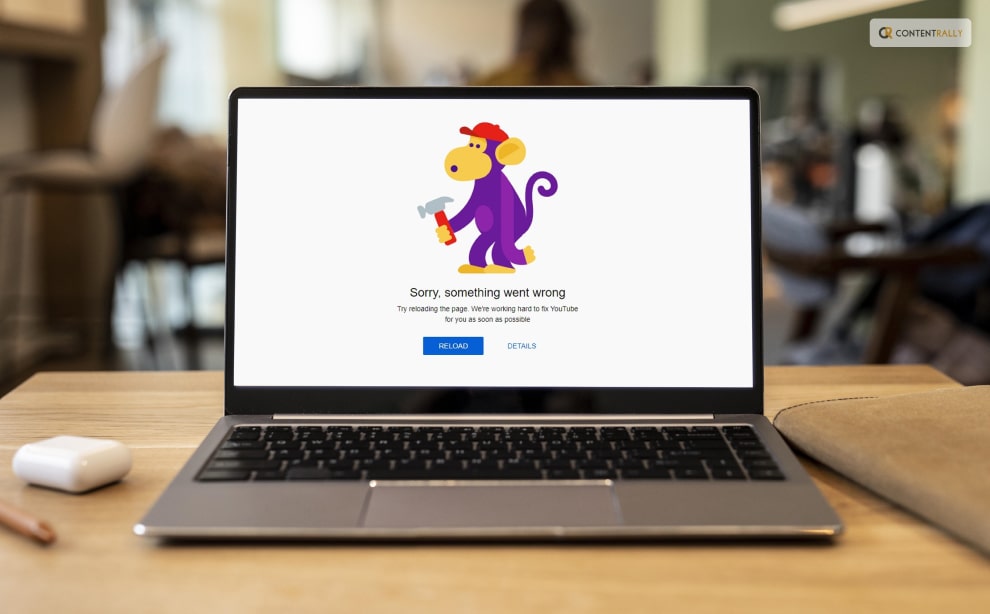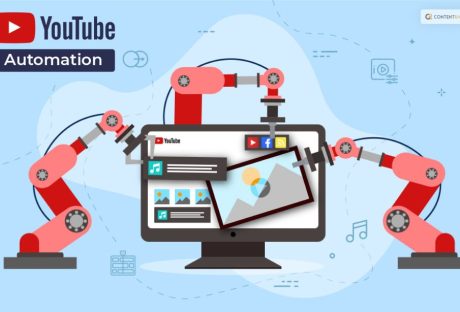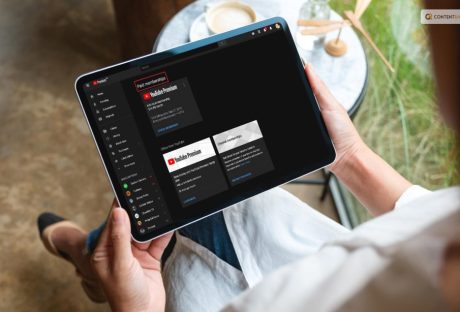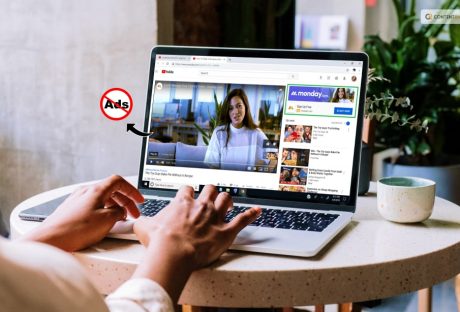It is annoying if you see the YouTube “Something went wrong, Tap to retry” message when you are watching a live stream or an important video. Find out why this occurs and how to resolve the problem. Right?
You could notice that the movie abruptly stops playing and that a black screen with this error message appears. Additionally, the video buffers and displays the same problem when you play it again.
Don’t worry, friend! You are not alone in this!
Keep reading this article till the end to learn more about the same and the ways to fix it…
When Does YouTube Something Went Wrong Prompt Appear?

The “Something went wrong” prompt on YouTube typically appears when there is an issue or error while trying to load or play a video on the platform. This message is a generic error notification that indicates that an unexpected problem occurred, preventing the video from being displayed or played properly.
When attempting to log in to the YouTube account using a web browser, this error may appear. Users may not be able to access their playlists, favorite videos, or subscriptions, which can be annoying. Depending on the situation, the error message may appear as “500 Internal Server Error” or “502 Bad Gateway Error.”
There can be various reasons for this error, including but not limited to:
- Network connectivity issues: Problems with your internet connection can lead to difficulty in loading or streaming videos on YouTube.
- Server-related issues: YouTube’s servers might be experiencing temporary problems or maintenance, affecting video playback.
- Browser or app issues: If you’re using an outdated or incompatible browser or app, it might cause conflicts with YouTube’s features.
- Video-specific problems: Certain videos might have issues on the platform due to content restrictions, copyright claims, or other issues related to the video itself.
- Ad-blockers or extensions: Some browser extensions or ad-blockers may interfere with YouTube’s functionality, causing errors.
- Cache and cookies: Accumulated cache and cookies in your browser can sometimes lead to issues while loading or playing videos.
Best Ways To Fix YouTube Something Went Wrong Error!
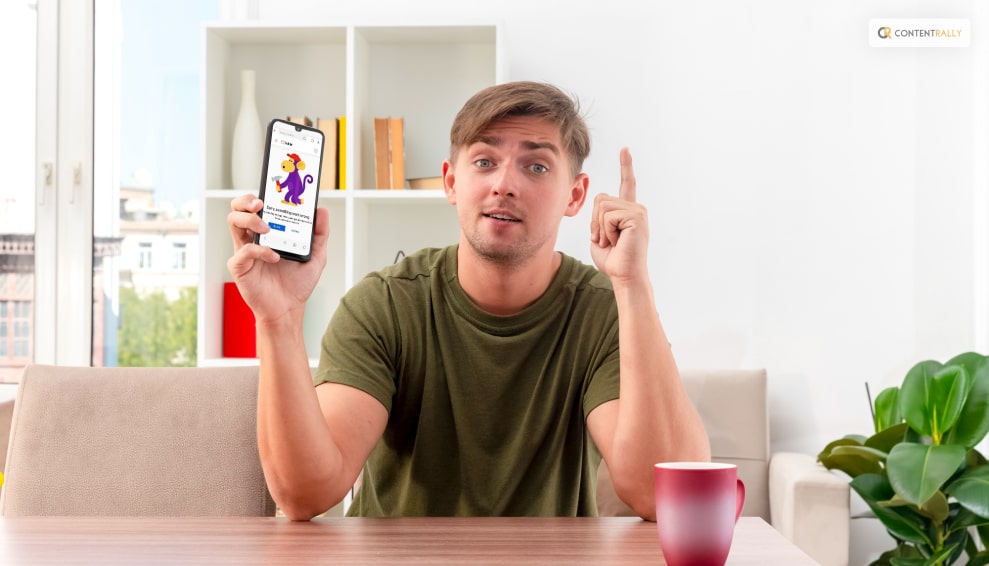
If you encounter the “YouTube Something Went Wrong” error, it can be frustrating, but there are several steps you can take to try and resolve the issue.
Here are the top 13 ways to fix the error if your YouTube keeps crashing:
1. Refresh The Page
The error may only be momentary sometimes, in which case a quick page refresh will fix the problem. To take the necessary action, simply click the refresh button.
2. Check The Internet Connection
Make sure your internet connection is reliable. To test whether your internet is operating properly, try visiting other websites. The majority of the time, the “Something went wrong” error message displayed on the platform is caused by a shaky and unpredictable internet connection.
3. Update Browser Or App
Sometimes there might be a prompt because your app or browser is outdated. Ensure you are using the latest version of your web browser or the YouTube app. Here are the steps that you need to take to do the same:
- In the browser’s top-right corner, select the menu by clicking on the three vertical dots.
- Select Google Chrome Help > About.
- Click Relaunch after the browser has updated.
4. Try A Different Browser
If you are using a browser that’s not working well with YouTube, try using another browser to see if the issue persists.
5. Disable Browser Extensions
Temporarily disable all browser extensions, especially ad-blockers, and script-blockers, as they may interfere with YouTube’s functionality.
6. Clear Cache And Cookies
Cookies and cache that have built up can be problematic. To start over, delete the cache and cookies on your browser. To do this, you need to do the following:
- Select Settings by selecting Menu.
- Select Clear browsing data that is under Privacy and Security.
- Under the time range, choose All Time.
- Pick Cached pictures and files, Cookies, and other site data from your browsing history.
- Tap Clear data.
7. Disable Hardware Acceleration
If you’re experiencing issues with videos not playing, try disabling hardware acceleration in your browser settings.
8. Sign Back In
Incorrect account settings can also cause errors with streaming. Therefore, sign out of YouTube and then sign back in. You can access YouTube anonymously or in incognito mode. To do this, here are the steps that you need to take:
- Start YouTube.
- Click on your profile photo.
- Tap your name one more.
- Tap use signed-out YouTube.
- Choose the profile icon next.
- Next, touch Sign in, then select the account.
9. Restart Device
Sometimes, a simple computer or mobile device restart can resolve temporary glitches. Apple advises restarting the iPhone to address minor iOS problems. Clear all running apps, then turn off your iPhone. Then wait a short while before turning it back on. Next, see if you can access YouTube to watch videos.
10. Disable VPN
Have you configured a VPN on your iPhone to access YouTube videos blocked in your nation? If so, see whether your VPN provider has a service interruption. It can result in network lag. You won’t be able to see YouTube content as a result.
If you’re using a VPN service, try disabling it and accessing YouTube without it, as VPNs can sometimes interfere with video playback.
11. Check YouTube-Server Status
Visit YouTube’s official Twitter or support page to check if there are any known issues or server outages.
12. Try YouTube Incognito Mode
If you suspect a problem with your account, try accessing YouTube in incognito or private browsing mode.
13. Contact YouTube Support
If none of the above steps work and the issue persists, you can reach out to YouTube’s official support for further assistance.
Remember that the effectiveness of these solutions can vary depending on the specific cause of the error. If you’ve tried all the steps and the problem still persists, it might be a larger issue on YouTube’s end, and you may need to wait until they address it.
Wrapping It Up!
In case you were searching for ways to fix the “YouTube Something Went Wrong” prompt, I hope that this article has been of much help to you. If there are any other queues related to the same, feel free to let me know. All you need to do is scroll down until you reach the page’s bottom. Then leave your comments and queries in the box below. And I will be there to answer them all for you!
More Resources: