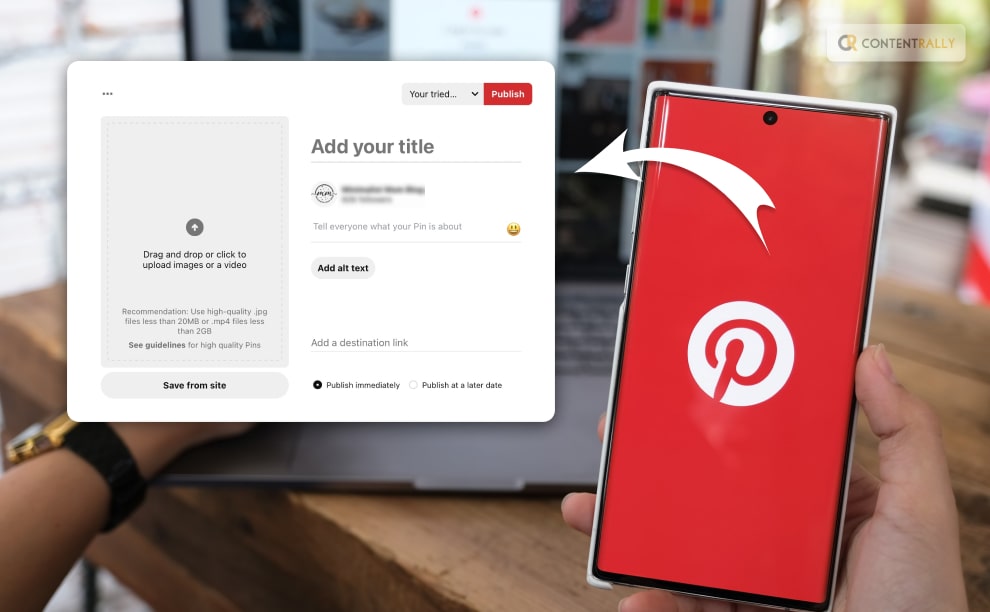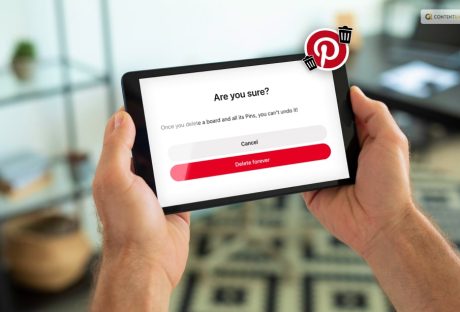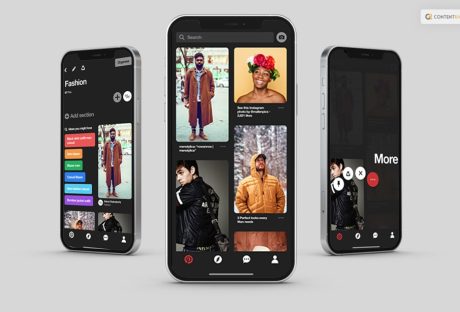Your next artistic endeavor, special occasion, or just your everyday life can all find inspiration on Pinterest. Additionally, it’s simple to lose yourself when exploring other users’ posts or “Pins.” But what if you wanted to make your own Pins to share while using Pinterest?
You may do it. And whether you’re using a PC or a mobile device, doing so is fairly simple.
That is exactly what I will be talking about today in this article. So keep reading this blog till the end to learn more about how to post on Pinterest and more…
What Are Pins On Pinterest?
On Pinterest, “pins” refer to individual content that users save to their boards. A pin can be an image or video representing an idea, inspiration, or information related to a specific topic. When users find the content they like or find interesting while browsing Pinterest, they can “pin” it to one of their boards to save and organize it for future reference.
For example, suppose a user sees a recipe they want to try later, a travel destination they’d like to visit, or a DIY project they want to attempt. In that case, they can pin the corresponding images or videos to a relevant board. Each pin is like a bookmark that allows users to revisit the content and access the source link when they click on it.
Pins play a crucial role in Pinterest’s visual discovery process, as they represent the ideas and inspirations that users find most engaging and worth saving for themselves or sharing with others. These pins can be found, saved, and repinned by other users, fostering a community-driven approach to discovering and sharing content on the platform.
How To Post On Pinterest?

Creating a pin or a pinboard on Pinterest is probably one of the easiest things that you can do. However, a little assistance has never been bad. Here is the step by step guide on what you need to do to create a post or a pin on the app!
How To Post On Pinterest On Web?
- Register for a Pinterest account.
- In the bottom right corner of your screen, click the + sign.
- To create a pin, click.
- To upload an image, drag it and drop it or click the upward pointing arrow.
- Include the destination link, a title, and a description.
- Choose a board from the drop-down menu on the top right by clicking it, or click Create Board to start a new board.
- Press Save.
How To Post On Pinterest On Android?
- Register for a Pinterest account.
- In the bottom right corner of your screen, click the + sign.
- To create a pin, click.
- To upload an image, drag it and drop it or click the upward pointing arrow.
- Include the destination link, a title, and a description.
- Choose a board from the drop-down menu on the top right by clicking it, or click Create Board to start a new board.
- Press Save.
How To Post On Pinterest On iOS?
- Log into your Pinterest account and launch the Pinterest app on your device.
- To access your profile, tap the image of your profile.
- On your screen, click the + sign in the upper right corner.
- Touch Pin.
- Tap the camera icon to take a picture or choose a picture to upload.
- Then select Next.
- Tap Next after adding a Title, Description, and Destination webpage.
- To save the pin, choose a board or Create Board to start a new one.
How To Build Pins On Pinterest For Business Accounts?
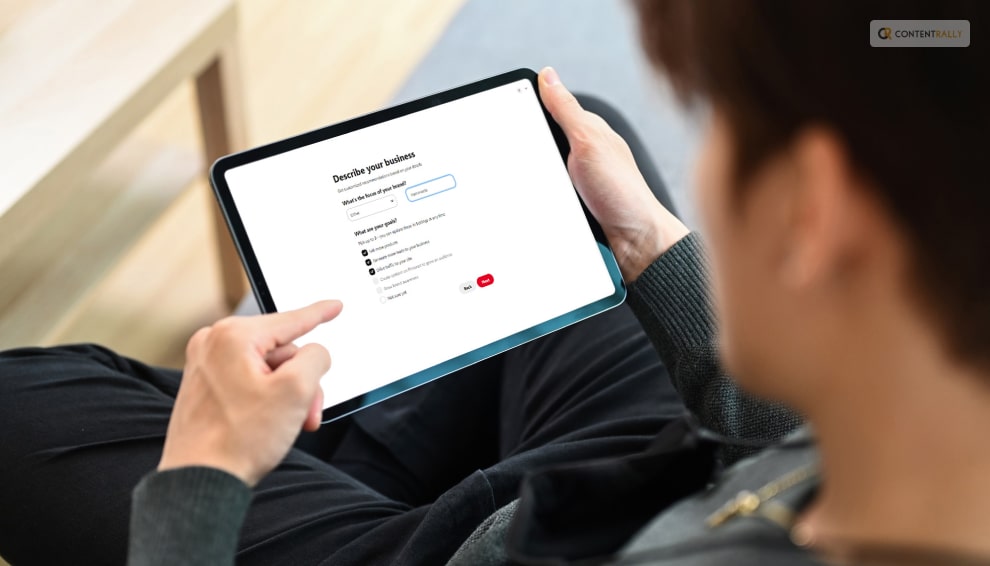
People use pins, which are bookmarks, to save the stuff they love on Pinterest. People can use the search function to find Pins, bookmark the ones they like, and click on a Pin for further information.
According to Pinterest, “If you have a business account, you can create Pins that link back to your website to share your products and ideas with people on Pinterest. If you see a Pin performing well, you can promote it to create an ad.”
By including an image from your mobile device, you can create a Pin. You can change or remove your Pin at any moment after publication.
You can include alternative text to your Pin to describe what viewers can see in the image to ensure your Pins are accessible to all users.
Review your Pin data to track how well your Pin is performing. Visit our article Review Pinterest Analytics to view your entire performance on Pinterest.
How To Create Pins For Business Accounts On Web?
- Log in to your business Pinterest account.
- Click Create in the upper-left corner of your screen, then Create Pin.
- You can add an image to a Pin by selecting the Upward arrow icon.
- Then either drag and drop an image into the uploader or choose an image from your PC.
- Include a destination link, title, description, and alt text.
- Click the edit icon to the left of your Pin to make changes.
- Use the recommended 2:3 ratio or drag and drop the red frame to crop your Pin, then click Update Adjustments.
- To include a logo, click, choose your logo, and then click Save Changes.
- Enter text on your Pin by clicking the A icon, following which you should click Update modifications.
How To Create Pins For Business Accounts On Android?
- On your mobile device, launch the Pinterest app, and then hit the plus icon at the bottom of the screen.
- Touch Pin.
- Choose the picture that you wish to save as a Pin from your gallery.
- Click Next.
- Include an alt text, title, description, and destination website. Adding “@” before their usernames can include up to 5 accounts on Pinterest in your description.
- Click Next.
- Decide which board to pin to. Once chosen, your Pin will be stored automatically on your chosen board.
How To Create Pins For Business Accounts On iOS?
- Tap the plus icon at the bottom of the screen after launching the Pinterest app on your device.
- Touch Pin.
- Choose a photo from your gallery that you want to pin.
- Click Next.
- Include a title, description, link to the destination webpage, time, and alternative text. Adding “@” before their usernames can include up to 5 accounts on Pinterest in your description.
- Click Next.
- Decide which board to pin to. Once chosen, your Pin will be stored automatically to your chosen board.
Wrapping It Up!
In case you wanted to know how to post on Pinterest, I hope that this article has been of help to you. If there are any other queries related to the same, feel free to let me know. All you need to do is scroll down until you reach the bottom of the page. Then leave your comments and queries in the box below. And I will be there to answer them all for you!
Learn More About: