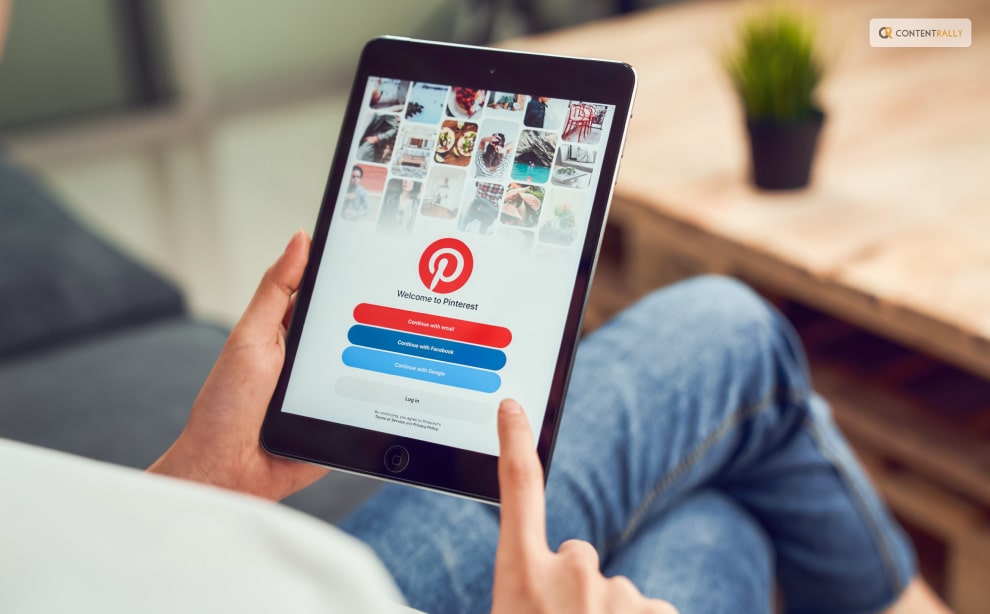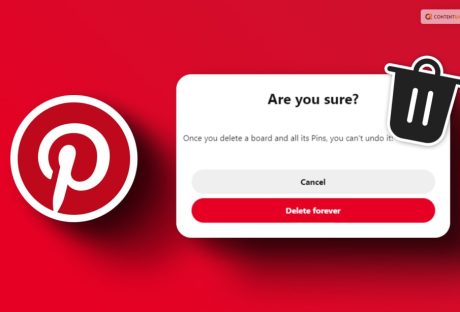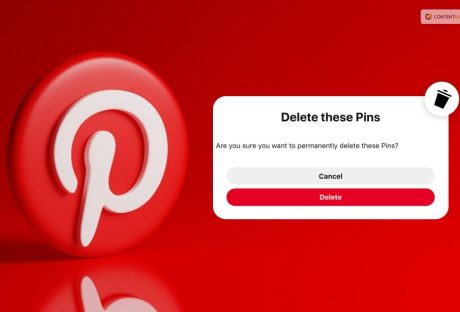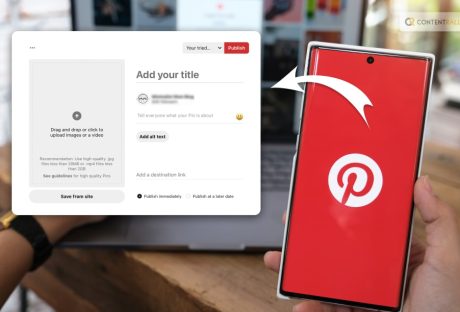The Pinterest Creator Fund was a program introduced by Pinterest to support content creators on their platform. The fund aimed to provide financial assistance and resources to eligible creators to help them produce high-quality and engaging content for Pinterest users.
If you have been searching for more information on the same, I am sure this article will provide you with everything you need. So, keep reading this blog till the end to learn more…
Pinterest: An Overview!
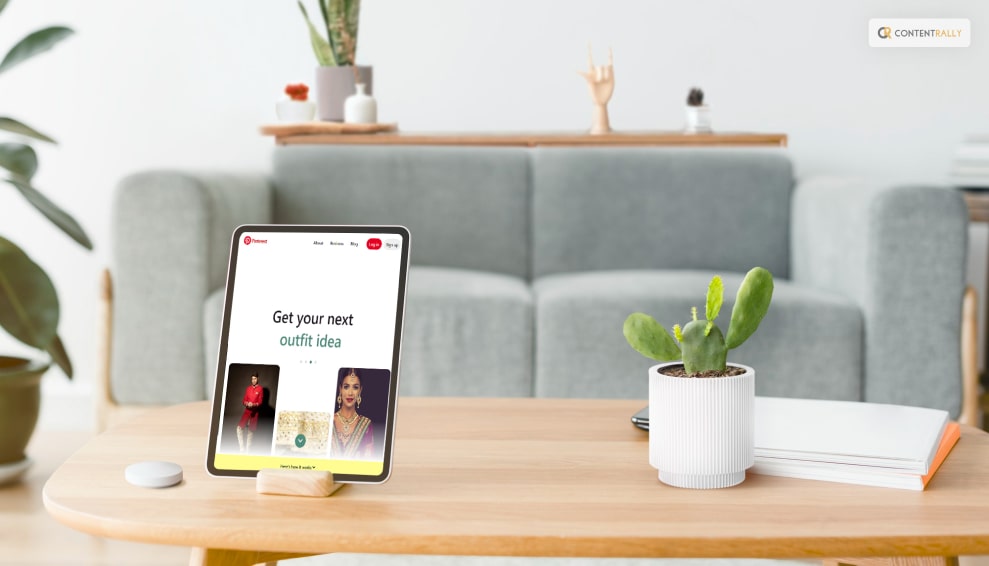
Users can find, save, and share ideas and inspirations using photos and videos on Pinterest, a social media platform and visual discovery engine. Also, since its establishment in 2010, it has grown in popularity as a virtual pinboard where users may make and arrange picture collections known as “boards.”
Users can search and save “pins”—images—on a variety of subjects, including fashion, home design, recipes, DIY projects, travel locations, and much more. Apart from that, users can “pin” an image to one of their boards when they find one they like. This makes it simple to share with others and revisit.
The website also has tools that allow users to connect with others who share their interests and discover relevant content. Companies and creators frequently use Pinterest to promote their goods, concepts, and services, making it an effective marketing tool for some.
With the ability to curate and explore information based on their interests and hobbies, Pinterest is intended to be a platform that encourages creativity and inspiration. It is a visual hub that encourages discovery, ideas, and creativity, making it a distinctive and well-liked platform among users looking for inspiration and information in an eye-catching manner.
What Is The Pinterest Creator Fund?
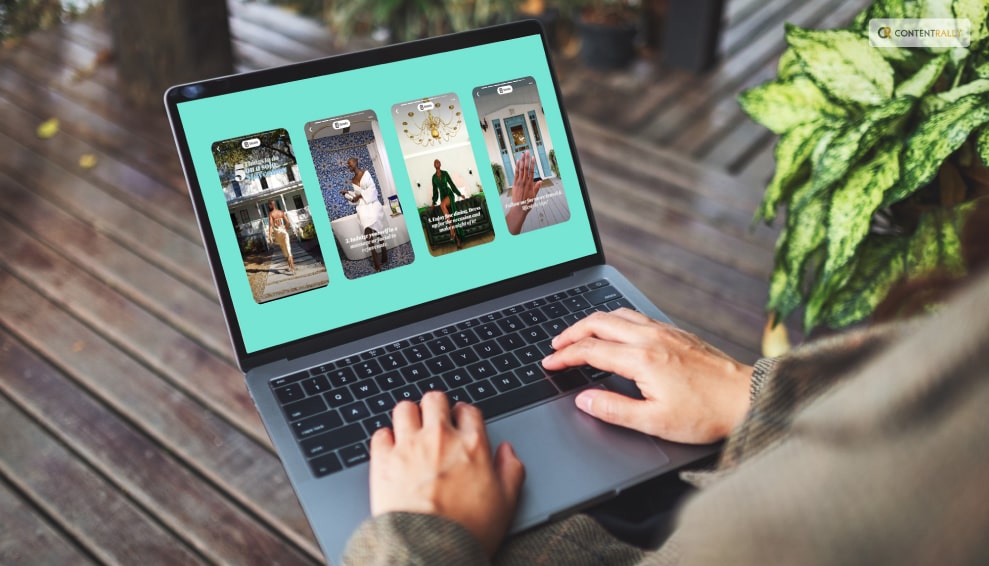
Through the Creator Fund, content creators could receive financial incentives, collaboration opportunities, and access to various tools and resources to enhance their content creation efforts on the platform. The fund was designed to encourage creators to continue sharing inspiring and valuable content that adds value to Pinterest’s user experience.
What Does The Pinterest Creator Fund Include?
The Pinterest Creator Fund is a fantastic financial opportunity. It is a great way to get paid to learn from Pinterest and all the materials it will make available to you. What’s in the package is as follows:
- Members of the fund are given a four-week workshop.
- They receive practical instruction to help them succeed on Pinterest.
- Making Idea Pins, utilizing Pinterest trends, and measuring campaign performance are all discussed.
- To improve their innovative Pinterest strategy, they might receive individualized counseling.
- A cash award is given to each participant.
How Much Does Pinterest Creator Fund Pay?
To help them generate content and increase their profile on the network, the Pinterest Creator Fund awards $25k to qualified creators. A $25k award can greatly increase creators’ visibility on Pinterest and their capacity to monetize their material.
It is obvious that Pinterest focuses on assisting underrepresented creators to succeed on the platform, given the $20 million allotted to the fund in 2022.
Creator Inclusion Fund 2023: Things To Know About It!
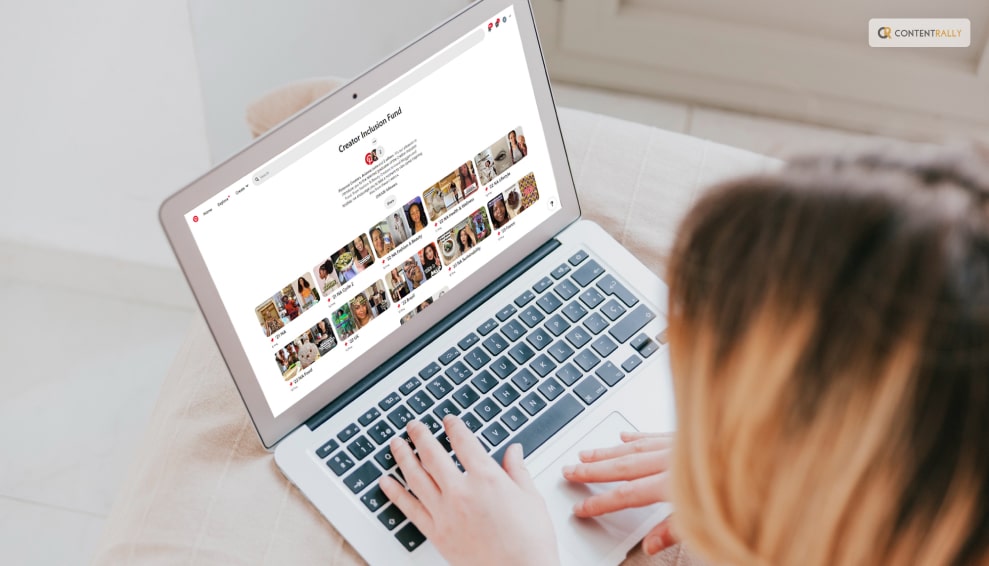
With more possibilities to support content creators and producers from underrepresented populations to grow, connect, and flourish on Pinterest, the Creator Inclusion Fund is marking its third anniversary.
In the current year, we are excited to announce the expansion of our program across multiple regions, including North America (comprising the US and Canada), the United Kingdom, France, and Northern European countries such as Germany, Austria, and Switzerland. This move represents a significant step forward in our ongoing international development efforts.
One noteworthy development is the inclusion of Pinterest, a popular and continually expanding social media platform, into our program. Pinterest has opened its doors to creators from various backgrounds and a wide range of content producers as part of our program’s growth initiative. This inclusive approach encompasses independent publishers, digital magazines, and content collectives, all of which are dedicated to sharing valuable material targeted at historically underrepresented audiences.
Consequently, they are extending the length of each cycle from five to six weeks. This will give participants more opportunities to learn and develop from Pinterest professionals and other creatives.
Who Can Apply For The Pinterest Creator Fund?

According to the platform, the Creator Inclusion Fund is “focused on the growth and success of underrepresented groups: of color, people with disabilities, and members of the LGBTQIA+ community.”
Here are the criteria for a Creator account and a Content Producer account, respectively:
Creator Criteria:
- Consider yourself a member of an underrepresented group.
- Having a business account on Pinterest and based in North America (U.S. and Canada).
- 18 or older.
- Possess 500 to 10,000 Pinterest followers.
- are trying to improve their ability to create material on Pinterest.
- Never monetize content that costs more than $10,000.
- You must amke the Pins during the last 30 days.
- Made six or more boards, at least.
- Make food, fashion, beauty, lifestyle, or wellness material.
- May commit to program sessions and office hours (8/14, 8/21, 8/28, 9/6, 9/11, and 8/18).
Content Producer Criteria:
- Publish independently, publish online, or participate in a content collective.
- Content must serve underrepresented communities.
- Having a business account on Pinterest and based in North America (U.S. and Canada).
- 18 or older.
- have made Pins within the previous 30 days.
- made six or more boards, at least.
- have 500 to 10,000 Pinterest followers.
- attempting to improve my Pinterest content-generating abilities.
- Make material or content related to food, fashion, beauty, lifestyle, or wellness.
- may commit to program sessions and office hours (8/14, 8/21, 8/28, 9/6, 9/11, and 8/18).
Benefits: Why Would You Apply For A Creator Fund On Pinterest?

Now that you know what this Creators fund is, you might be looking for the advantages of the same and how this can benefit you. Well, that is why I am here. Here are some of the benefits of the Pinterest Creators Fund that you can find:
1. Financial Support
Creators accepted into the fund received financial incentives, which could help them invest in their content creation efforts, equipment, or other resources to enhance the quality of their content.
2. Collaboration Opportunities
The fund’s creators could collaborate with brands or other creators, leading to exposure and networking opportunities.
3. Resources And Tools
Pinterest may have provided creators with access to specialized tools and resources to optimize their content and reach a broader audience.
4. Recognition And Exposure
Being part of the Creator Fund could bring additional visibility to the creators’ content, potentially leading to increased followers and engagement.
5. Incentive To Create High-Quality Content
Besides all this, the fund aimed to encourage creators to produce engaging, inspiring, and valuable content. This will be benefiting Pinterest’s user experience and overall platform quality.
Wrapping It Up!
In case you were searching for information related to Pinterest Creator Fund, I hope that this article has been of help to you. If there are any other queries related to the same, please feel free to let me know. All you need to do is scroll down until you reach the bottom of the page. Then leave your comments and queries in the box below. And I will be there to answer them all for you!
Learn More About: