When you want to listen to music on the road but don’t have access to Wi-Fi, what do you do? By simply converting your YouTube videos to MP3, you can now effortlessly access your favorite songs, interviews, as well as other YouTube videos offline.
Here are some of the easiest ways to download audio from YouTube.
Apps To Download Audio From YouTube

It can get pesky to watch videos when you simply want to have the aural pleasure of a song. Here we have enumerated some of the best applications that can help you convert, derive, and download audio from YouTube.
Myconverters
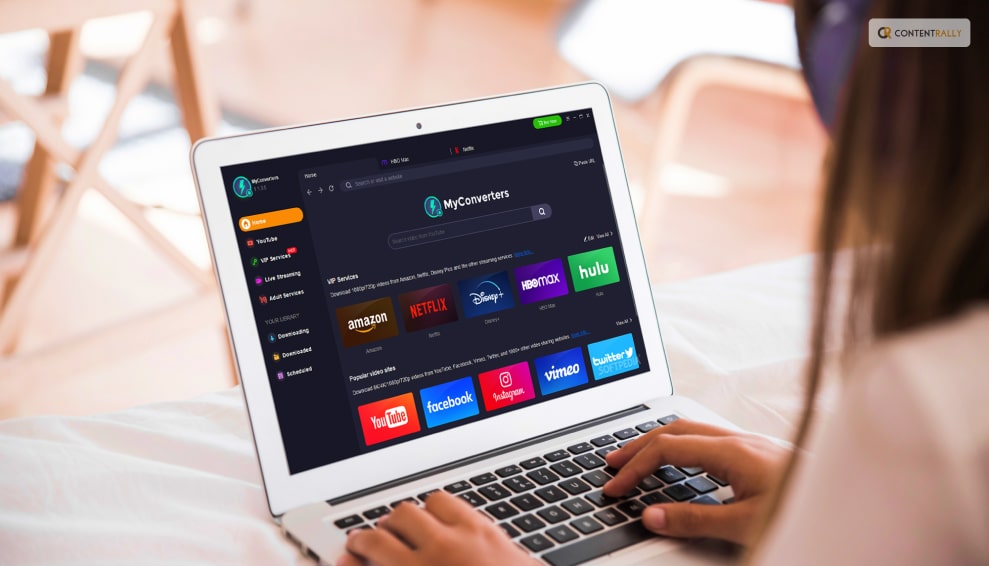
Myconverters.com is one of your greatest options if you’re seeking a trustworthy web-based program to convert your YouTube videos to Mp3, especially for ongoing use. You can save your YouTube podcasts and music videos as Mp3 files and listen to them offline. Here’s how to use Myconverters to convert your YouTube videos to mp3 format.
– Visit MyConverters.com now. The YouTube URL of the music or video you wish to download as an mp3 has to be copied and pasted into the box. Select “Convert” from the menu.
– Go to the Audio tab and select the “Download” option if you simply want to download the audio (only the song, podcast, or audiobook). Please be aware that depending on your file size and internet speed, your download may take some time.
– When your download is prepared, a pop-up notification will appear. In order to save the file to your computer, click the “Download” option right away.
– Downloads from platforms such as Facebook, Twitter, Vimeo, Instagram, Soundcloud, Vine, and many more are compatible with this free YouTube to mp3 converter.
320YTmp3
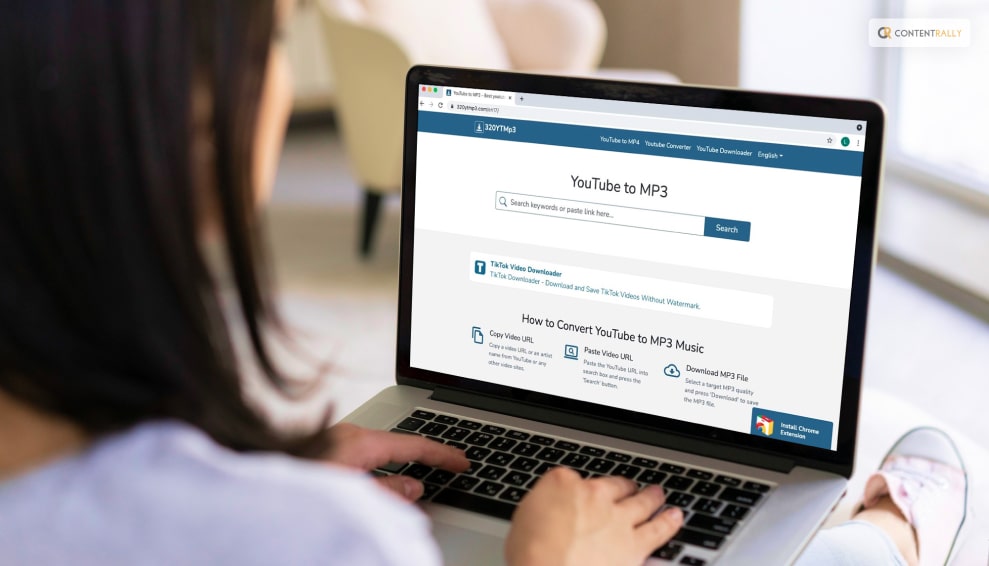
An easy-to-use YouTube converter called 320YTmp3 can obtain high-quality audio files from YouTube. Here’s how to use 320YTmp3 to convert your YouTube videos to mp3.
– Visit this 320YTmp3 website. The YouTube URL of the music or video you wish to download as an mp3 has to be copied and pasted into the box. Press the “Search” key.
-The options for downloading MP3s will now appear instantly on screen. To choose the download speed, click the dropdown. If you have a good Wi-Fi connection you may opt for faster rates of download. If not, 64 kbps would also work. After deciding on the download speed, select “Convert.”
-Depending on the size of the video, the MP3 conversion process may take some time. Click the “Download” option to download and save your video when it has been converted.
-Click on the “Audio” tab and select the “Download” button next to the audio format you wish to use to save your video in, such as webm or m4a.
Use this YouTube to MP3 converter to download your favorite songs for offline listening!
MP3 Download
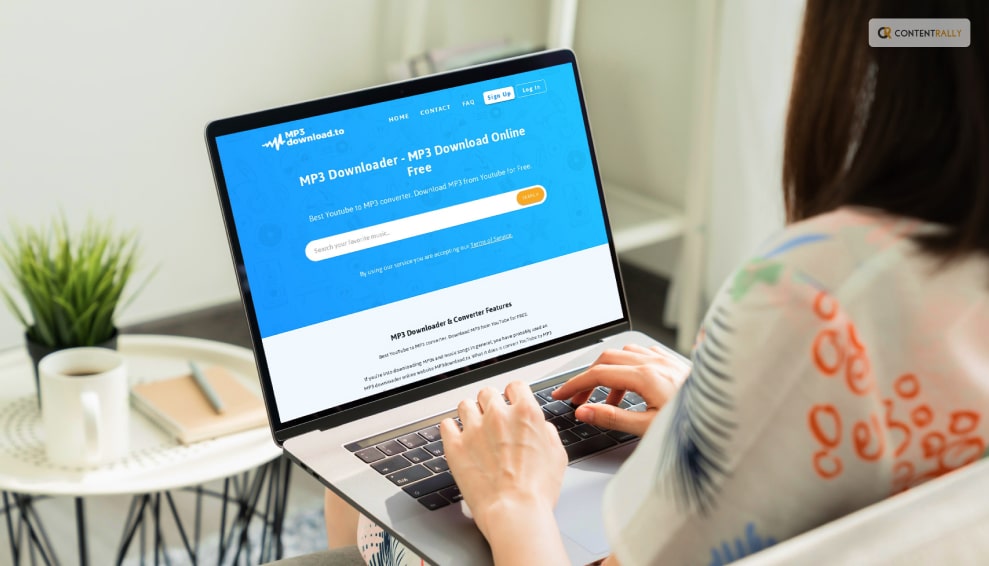
MP3 Download enables quick and simple MP3 file downloads from YouTube videos. It will help you download audio from YouTube. Don’t try to insert Soundcloud URLs or anything else into this one because it is only compatible with YouTube. Here is how to use Mp3Download.to to convert your YouTube videos to mp3.
-Check out Mp3Download. Enter the YouTube audio or video URL in the white box, press the “Search” button, and the URL will be converted to an MP3 file for download.
-Click the “Download” button next to the file size that you want to download. Choose the 1.09 MB or 2.19 MB files if you want a compressed or small file size that won’t take up much space. Alternatively, you can download the highest resolution.
-Despite what the website’s name might lead you to believe, this mp3 converter also allows you to convert your file to a variety of other audio formats, including WAV and FLAC. To do this, simply select the “Audio” tab, then the “File Format” drop-down menu, and then click the corresponding “Download” button.
-A pop-up window will appear on your screen when your file is available, requesting that you download it. Simply select “Download Now” to save the file to your computer.
Remember that the length of time it takes for your file to download will depend on its size and internet speed.
YTMp3
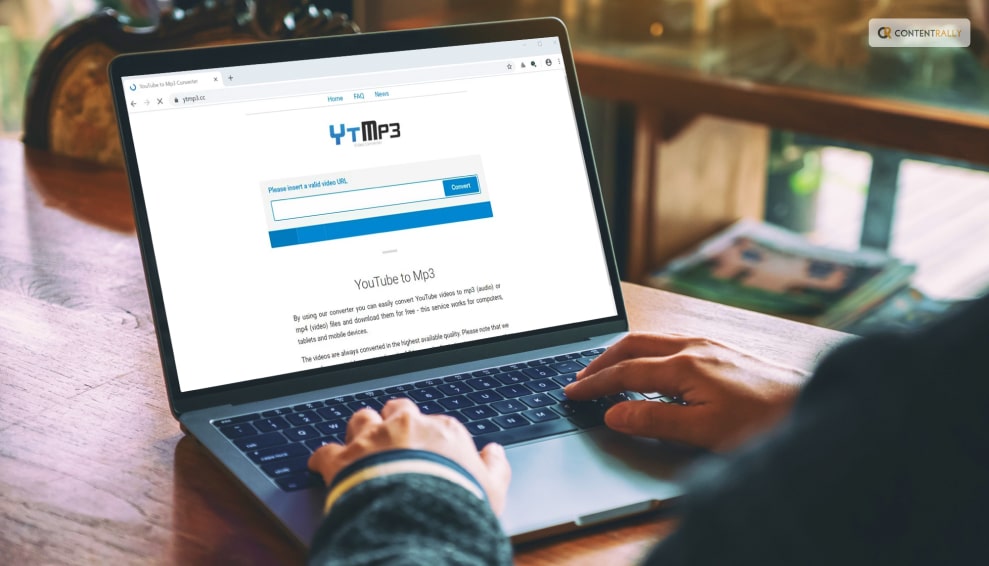
If you want to download audio from YouTube, YTMp3 features a clear, straightforward UI and is one of the easiest online mp3 converters to use. This mp3 converter allows you to convert 90-minute videos for free. Here is how you can use YTMp3 to convert YouTube videos into MP3.
– Visit YTMp3. Make sure the MP3 option is chosen in the blue bar below. The YouTube URL that you want to download and convert to MP3 should be copied and pasted into the white area. Now select “Convert” from the menu.
-Click the “Download” option to save your converted mp3 file to your computer.
MP3 Converter
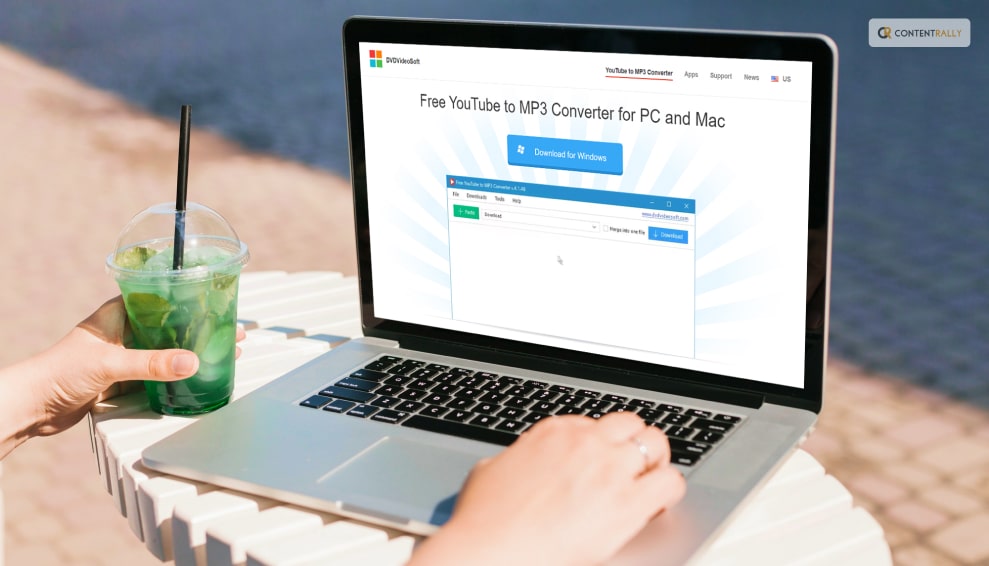
An online mp3 converter could restrict your options if you wish to bulk download mp3 films or even audio files or song playlists. In this situation, installing MP3 or video converter and downloader software on your computer is a wise move. This is the program for you if you’re seeking a quick, versatile YouTube to MP3 converter. This article will show you how to use Any Video Converter to convert your YouTube videos to MP3.
-Go to Any DVDVideoSoft and select “Download” from the menu. This MP3 converter program is accessible to Mac and Windows users alike.
-Install and run the converter program on your computer. Click on the “Paste” button on your converter after copying the YouTube URL you want to convert to an MP3 file.
-An MP3 file will be created from your YouTube video. To save your converted mp3 file, click the “Download” button now.
Depending on its size and length, downloading your YouTube to mp3 converted video file could take some time. Still, that’s it. Pretty cool, no?
Wrapping Up
These five incredibly simple techniques can be used to convert your YouTube video to an MP3. The only thing left to do is convert your favorite music and podcasts to MP3 so you can listen to them offline. In this illustrated article, you can also learn how to download your favorite YouTube video as an MP4 file.
Using the online editor provided by InVideo, you may quickly add your downloaded track to your own video. Just keep in mind to check that it is copyright-free before posting it to your social media accounts.
Everything you need to know about YouTube Video to MP3 Conversion is summarized in this post. To convert YouTube videos into MP3 files, select the converter and have fun.
If you have thoughts to share or questions to ask on how to download audio from YouTube, please leave a comment below. We would love to hear from you!
Learn More About This Social Media Platform:













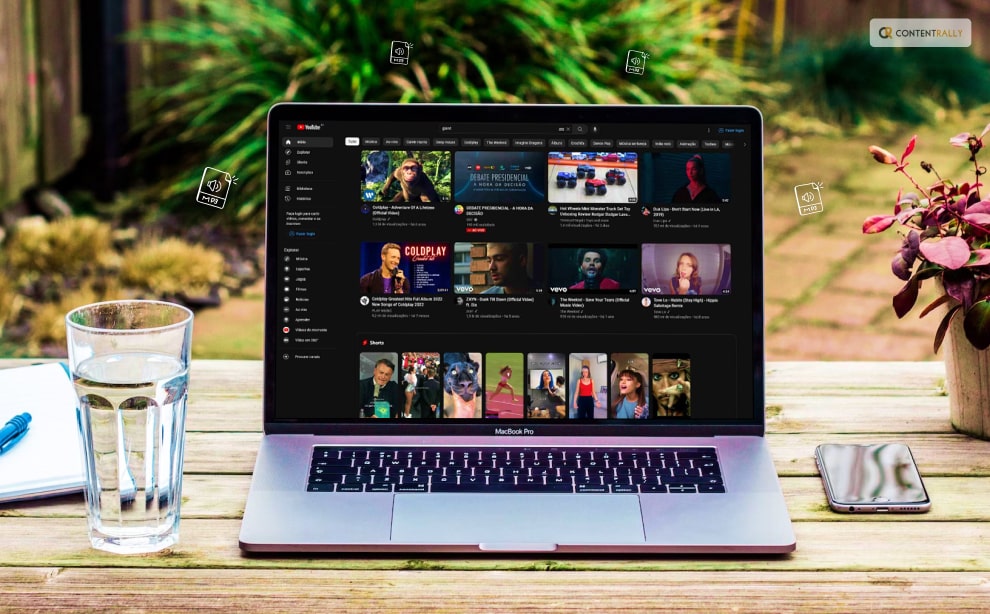

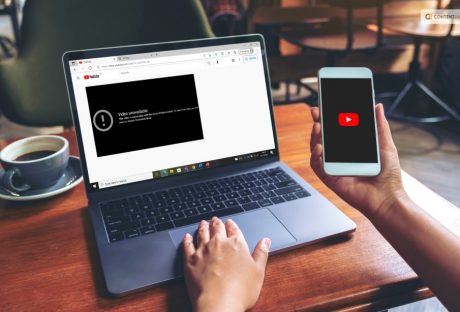




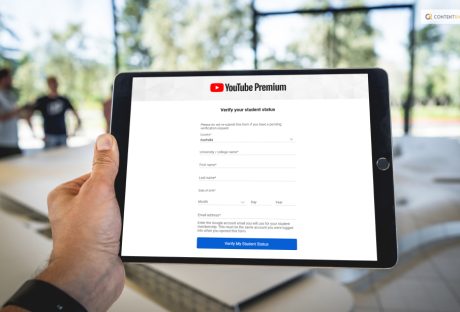
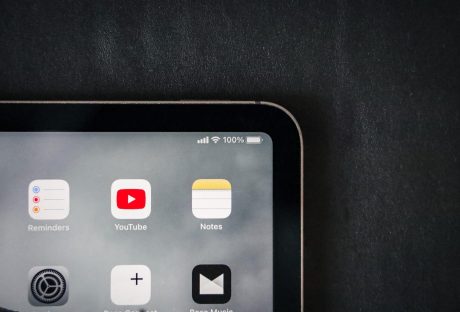

All Comments
buy ig followers
Thank you for the free sample! I appreciate it greatly, I hope you're doing well!
buy ig followers
I’ve used this website loads and it works so well! Happy with the results every time and it comes in seconds!