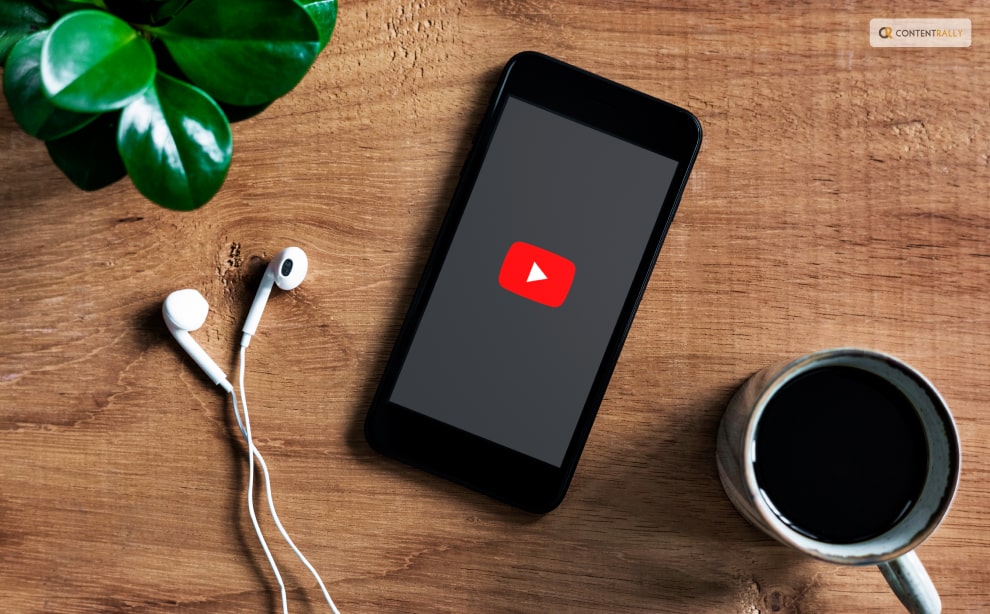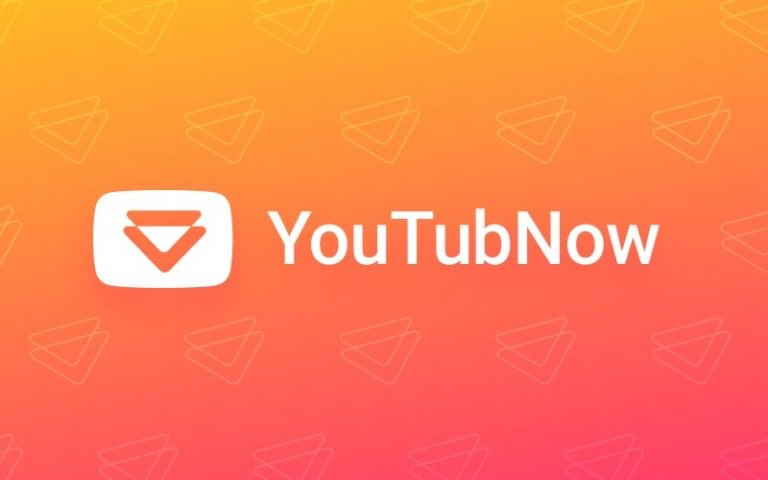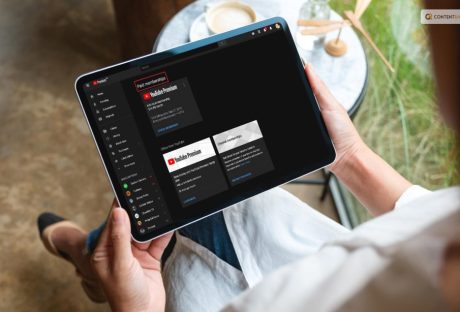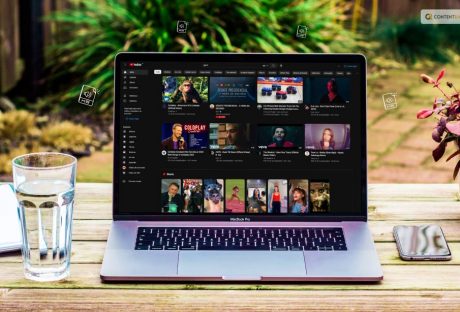YouTube is a popular source of entertainment for many people. It has become increasingly user-friendly over time and has added several features to make the viewing experience more immersive. One such feature is Ambient Mode, which is available on iOS, Desktop, and Android.
If you want to know what is ambient mode on YouTube, keep reading. We are going to give all the details here on how to go about this much-talked-about Ambient mode.
What Is Ambient Mode On YouTube?
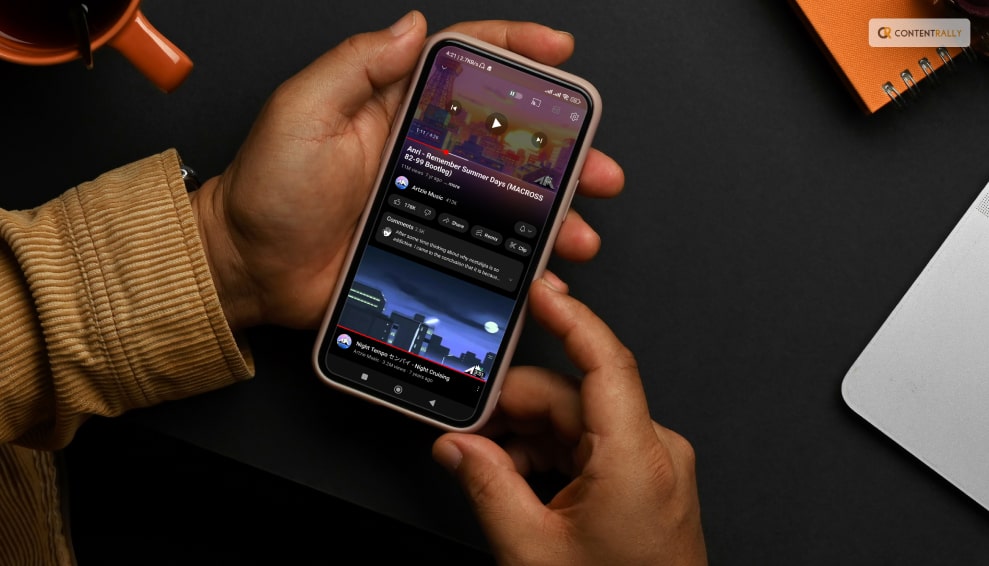
Ambient Mode is a unique way of enhancing the default YouTube player by allowing the borders to leak a subtle color gradient based on the content you are watching. However, it cannot be turned on, on its own. You need to follow a few steps to enable it. To enable Ambient Mode, you first need to turn on your device’s Dark Theme.
This is a requirement for iOS, Android, and Desktop. Once you have enabled the Dark Theme, play any video on YouTube and tap the gear icon in the player. Then, select Ambient Mode, and you can toggle it on and off by tapping it. When the color of a video changes, the glow around the YouTube player changes, creating a fun effect.
By projecting soft hues from the film onto the background of your screen, Ambient Mode provides a lighting effect to make watching videos in the Dark theme more immersive. It sought to replicate the impact of the light that screens produce in a gloomy area. It helps attract viewers and make the video even more prominent on our watch page. Both the web and mobile versions of this feature will have a dark theme.
How Did Ambient Mode Come To Be?
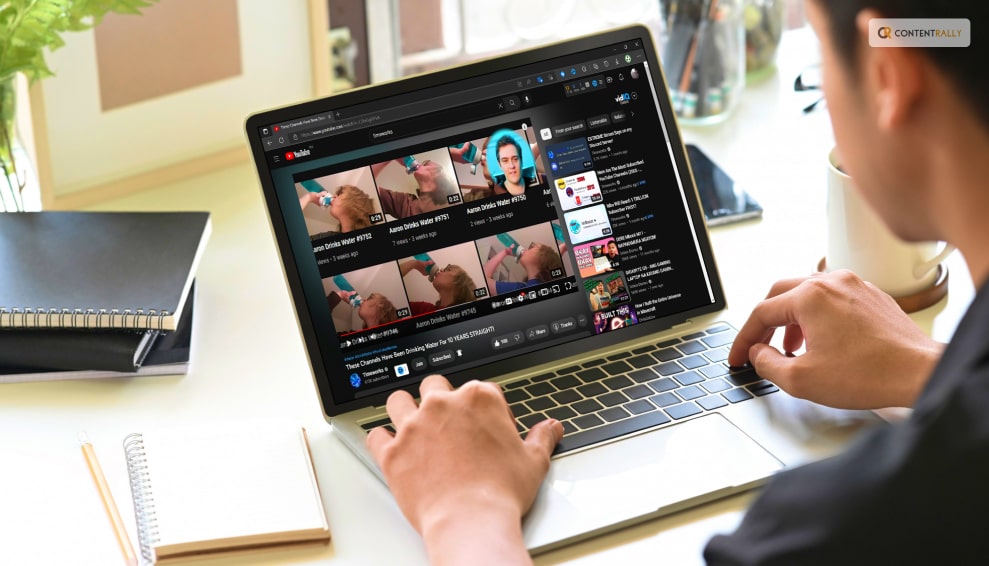
When tested, YouTube’s Ambient Mode produced excellent results. This led to the feature’s subsequent development. It is pretty easy to use Ambient Mode on the web, Android, and iOS as of late October 2022.
Although the feature complements the platform’s gloomy aesthetic, the co-dependency benefits the viewer. The experience of watching is heightened and increased since it draws the spectator in. Even YouTube altered its dark theme to make it even darker so that the colors of the ambient mode would stand out more and make the feature more useful.
The platform turns on the ambient mode once the Dark Theme is activated because it is only compatible with YouTube’s Dark Theme.
YouTube Ambient Mode
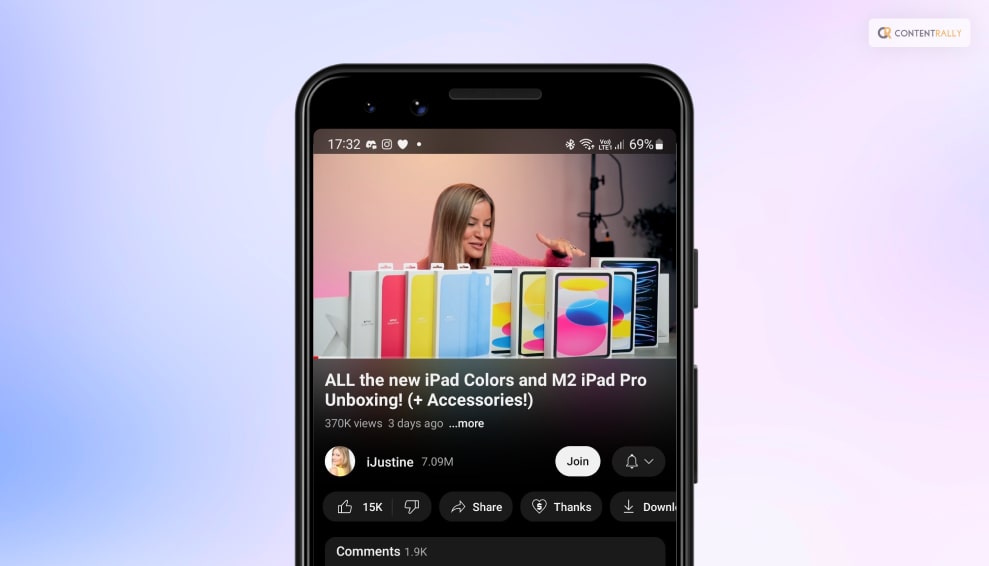
YouTube’s Ambient Mode received very positive results when tested. This prompted the further development of the feature. Ambient Mode was officially announced in late October 2022 and is available on the web, Android, and iOS.
While the feature works in tandem with the platform’s dark theme, the co-dependency works in favor of the viewer. It draws the viewer in, which creates an elevated and enhanced viewing experience. YouTube even updated its dark theme to be even darker, so the colors of the ambient mode would appear more distinct, rendering the feature more effective.
We advise updating your YouTube app to the latest version that shows the options before attempting the mobile device instructions below.
One of the top platforms for content producers is YouTube. The platform is significantly improved with the addition of the ambient mode.
Ambient mode enhances the YouTube experience unquestionably, but it also encourages users to interact with the site’s content. The feature can improve viewing to the point where it elevates the material and improves performance in terms of engagement and reach. As a result, content producers get better outcomes.
Only users who have YouTube’s Dark Theme enabled can access Ambient Mode. This indicates that you must first enable the Dark Theme. Ambient Mode will be activated automatically as soon as Dark Theme is enabled. How to activate Dark Theme is as follows:
On The Web

If you haven’t already, visit YouTube.com and sign in. When your device is already running in dark mode, click on your Profile icon > Appearance > Dark theme or Use device theme.
On iOS And Android
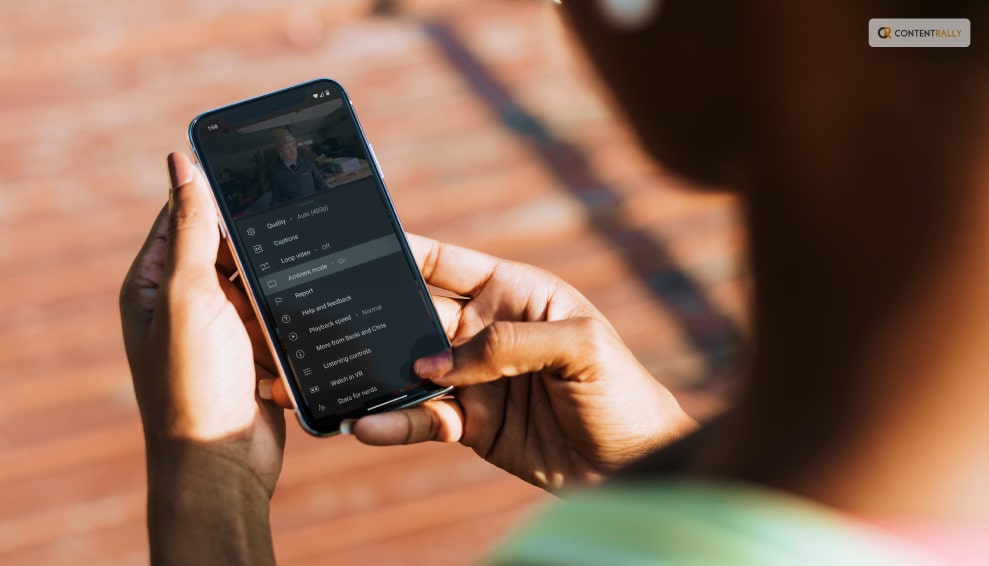
Start the app. If your device is already set to use dark mode, choose: your Profile icon > Settings > General > Appearance > Dark theme or Use device theme.
Although Ambient Mode is meant to be mild and peaceful, you may still turn it off if you find it too distracting. The steps for turning off Ambient Mode on the web, Android, and iOS are essentially the same:
Go to the video you’re watching and click the Settings gear. Then, to activate or deactivate it, choose Ambient mode from the menu that appears. (On the web, you’ll choose the actual toggle next to Ambient mode.)
When a feature is turned off for one video, it seems to be turned off for all future videos you watch. You must turn on Ambient Mode in the same manner you did to turn it off if you want it to appear once more.
Wrapping Up
As far as updates are concerned, buttons will replace the YouTube links in video descriptions. Frequent actions like “like,” “share,” and “download” have been designed to reduce distractions. The video-sharing giant also added that the subscribe button is receiving a makeover. Although it is no longer red, the new design and high contrast make it stand out. This makes it easier to spot and much more accessible to all users on both watch pages and channel pages.
If you have thoughts to share or questions to ask, please leave a comment below. We would love to hear from you!
Learn More About: