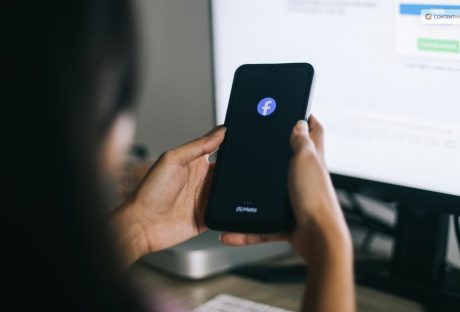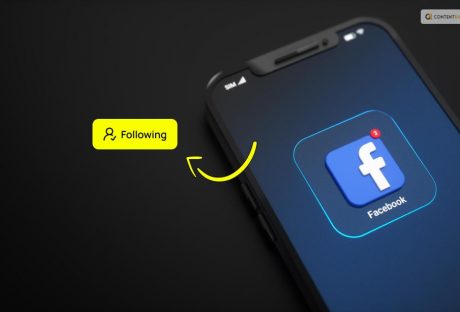Facebook is a great way to connect with people. Your list will have people who you know as well as new acquaintances. But things get icky when you are in a Facebook group. Your profile becomes subject to many different other user’s scrutiny. Your post also stands a risk of being attacked.
If you want to be able to share your thoughts in a group as well as not have hundreds of people visiting your profile, consider knowing how to post anonymously on Facebook.
How To Post Anonymously On Facebook?

Once this feature is enabled, group members can make an anonymous post. The procedure for posting anonymously in a group on a desktop is simple. All you have to do now is follow the steps outlined below.
- Go to your Facebook account and log in.
- Go to the group where you want to post.
- Click Anonymous Post, next to the place where you make a post.
- A prompt will explain how anonymous posts work. Make an anonymous post by selecting Create Anonymous Post.
Remember that any anonymous posts made in the Group in the past or present will vanish if you toggle it off. After the feature is reactivated, the posts will be recovered. The community will become stronger as well as more valuable to members due to anonymous posting, which paves the way for its success.
Things To Know Before Posting Anonymously
Users can publish posts anonymously in Facebook groups, hiding their identities from prying eyes. Members of the group are not aware of their identities, and when they participate in the discussion on that thread, they maintain their anonymity in comments.
To enforce Facebook’s Community Standards, group admins, moderators, and other users can still see and access the identity of an anonymous post; to all other group members, however, the post will appear as either a “Group participant” or an “Anonymous member,” as illustrated in the screenshot below.
How To Post Anonymously On A Facebook Group From A Desktop?
Members of the group will be able to post anonymously after the feature is activated. On a desktop, the process for making an anonymous post in a Facebook group is simple. Now, all you need to do is take the actions listed below.
- Proceed to your Facebook profile and sign in.
- Enter the group in which you wish to publish.
- Select Anonymous Post by tapping the icon next to the post editor.
- A prompt outlining the process for anonymous posts will show up. Click Create Anonymous Post to start a new anonymous post.
- After creating your post, hit “Submit.”
This group will see the post without a name on it. Facebook’s systems and the Group administrators, as well as moderators, will still be able to see the name.
Users can write anything anonymously after accepting this warning, including ideas or actions, just like they would in a regular post. Anonymous posters on Facebook groups, events, and prompts can create polls. Additionally, users can produce more imaginative as well as captivating designs by using a free poster maker.
If a group member wants to post anonymously, the admin will know. You can accept or reject their post in the Admin Tools panel’s Pending Posts section.
How To Post Anonymously On Facebook On A Mobile?
If a Facebook group permits anonymous posts, you can also post anonymously on the group from a mobile device.
To use your account on your device to post anonymously, do the following:
- Go to the Facebook group where you wish to post anonymously.
- Select “I want to Post Anonymously” from the menu.
- Write your post now, then hit POST.
Pros Of Anonymous Posting On Facebook
You may consider anonymous posting an effective way to be heard without having to be noticeable. Here are a few benefits:
- Posting in a Facebook group anonymously helps express yourself and share knowledge without giving away who you are to other users.
- Posts made under pseudonyms can shield you from abuse in cases where you discuss private or delicate topics that might not sit well with other community members.
Cons Of Anonymous Posts On Facebook
You are not limited in how many times you can enable or disable this feature. Nevertheless, all of your earlier anonymous posts will be removed if you disable it.
Facebook should fix this, as it does not provide any notice or indication that this will happen when you turn it off. As a result, you have to realize this after it has already happened.
Thankfully, all of your previous anonymous posts will reappear and remain accessible within the Group if you decide to activate it again in the future. But if you choose to disable them permanently, you won’t be able to keep them. An anonymous post stays anonymous and is only accessible in Facebook groups.
How Does Anonymous Posting Work?
In 2017, Facebook launched the anonymous posting feature, which lets users share content inside groups while hiding their identities. This means it’s pretty long before you asked Google “how to post anonymously on Facebook.” This feature syncs with all of your devices and is accessible on all platforms that Facebook is available on. Facebook groups allow you to share your thoughts anonymously, regardless of whether you use an iPhone, Android, or one of the best Chromebooks.
To use this feature, you have to be a part of a group that has enabled anonymous posting. The administrators, moderators, and Facebook have access to your name as well as your profile picture, even though your posts stay anonymous within the group. Facebook community standards and group safety are upheld by implementing this measure.
Your anonymous post comments stay anonymous, so you can maintain a low profile on the group forums. It’s a clever way to participate as well as maintain some privacy.
Reasons Why It May Not Work
You may be wondering why posting content on Facebook requires revealing your identity. There could be a few things preventing you. Perhaps you are currently without the option. Certain users are unable to post anonymously due to their location or Facebook settings.
You might not be able to post anonymously in the Facebook group you’re a part of. The group administrators may have disabled anonymous posting as an additional factor. If you wish to remain anonymous, take a look at these and see what goes on.
Reasons Why You Can’t Participate In A Group
You may find that you are unable to engage in group activities at times. Two things could lead to this. A group administrator may put you on hold, restricting the frequency of your posts or slowing down the comments on a particular post.
The other thing is that Facebook restricted what you could do in groups. This could indicate that you violated some Facebook policies or that group administrators must approve your posts.
Wrapping Up
You can use the anonymous posting feature to post anonymously. For group members to be able to post anonymously, this feature needs to be enabled by the group administrator. Members of Facebook groups that have enabled anonymous posting have the option to post content without revealing their identity.
But remember that Facebook teams, moderators, as well as group admins will be able to see your name in anonymous posts. Once approved by a group administrator or moderator, anonymous posts will be visible within the group. If you have thoughts to share or questions to ask about how to post anonymously on Facebook, please leave a comment below. We would love to hear from you!
Additional Reading: