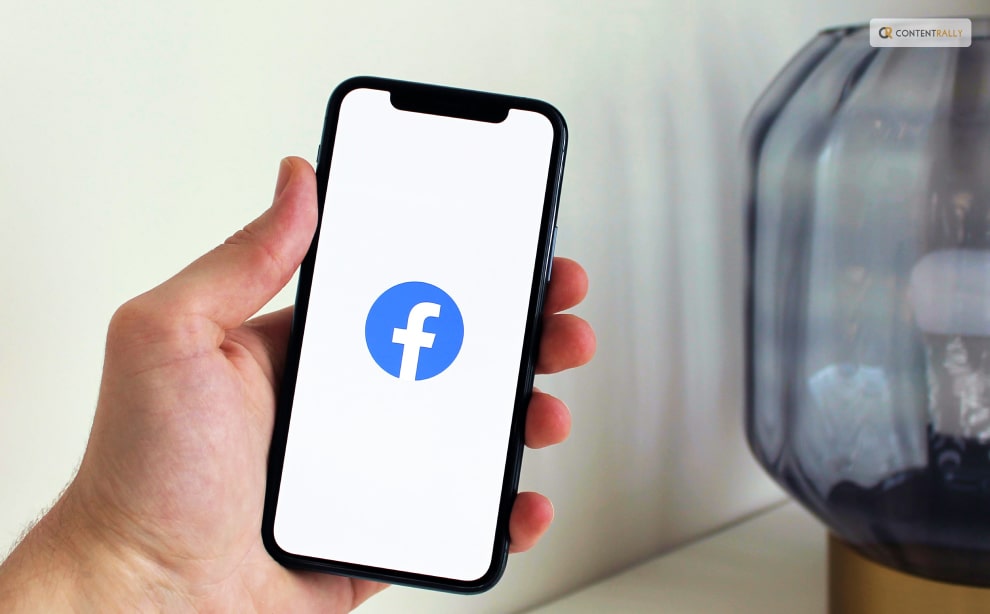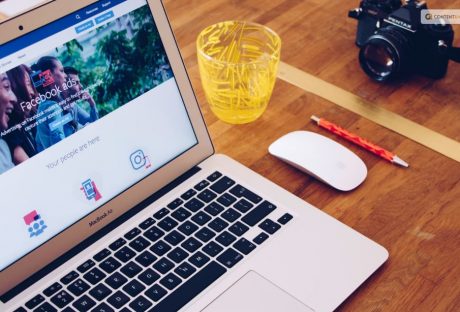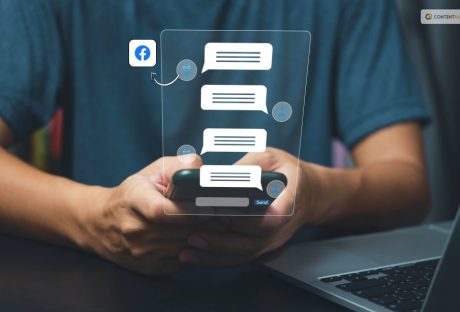If you’ve been on Facebook for a while, you may recall a chaotic period a few years back when the Poke Wars posed a threat to the social media platform. A pointing finger appeared next to a user’s name on Facebook once, and you could use it to ‘poke’ people. That’s all, though.
It was just a virtual, meaningless jab without any words, images, or other content. The next moment, you receive a notification stating that you have been poked. And you had the option to poke back straight from the notifications. There was pointless “poking” back and forth in a cycle.
Do you want to know how to poke on Facebook? Here is a detailed guide.
Are Facebook Pokes Still A Thing?
Naturally, poking became perceived as a sloppy kind of flirting. Enter “Facebook Poke” into Google and look up related queries such as “what do pokes mean in Facebook” and “is a Facebook poke flirting?” However, the majority of people asked us, “Is this still a thing?” and “can you still poke on Facebook” when we brought up the subject of Facebook Pokes.
The answer is yes. Facebook Pokes are still there, but they’re not at the top of the page anymore. On desktop and mobile devices alike, you must click or tap several times before you can Poke because the Poke has been hidden behind a menu.
Majority of Facebook users appear to have completely forgotten about the Poke.
How To Poke On Facebook?
If the contempt of technology does not persuade you to refrain from poking, it is quite easy to do so. Simply go to the profile page of the person you want to poke on a desktop or mobile device. Click or tap the three dots menu button. You’ll find Poke there. Once you click or tap on it, you’re done. You’ll just see a popup stating that you poked the person.
It is not possible to spam people in this way because you can only poke them once before they poke you back. You will only see a cancel button and a popup stating that your previous poke has not been answered if you have already poked someone and they have not responded.
We were interested in learning more about Facebook’s use of the poke feature because the majority of the people we spoke with were unaware that it was still available.
Facebook is reportedly attempting to restore the Poke button’s prominence, though none of the users we spoke with had noticed this, so it may only be available in the US for the time being.
The Poke button will appear next to the message button beneath a person’s name on their profile page if it becomes more widely available. Furthermore, Facebook is converting poke into greetings, in the same way that it transformed the ‘like’ into a sequence of responses.
How To Reject A Poke?
We’ve already talked about how to poke someone on Facebook, but how do you reject one? Rejecting something on Facebook is as simple as poking at it.
You always have the choice to ignore someone’s pokes if you don’t want to respond to them. Furthermore, you can remove these unwanted pokes from Facebook by clicking the “X” icon next to the notification. If the poke notifications are still bothering you, you can immediately block the sender.
Nevertheless, it is important to remember that Facebook does not permit users to poke someone more than once. This implies that you won’t be bothered by someone on Facebook or have several pokes from the same user flood your notification panel.
Wrapping Up
Facebook’s Poke feature was all the rage in 2007. People were swiping back and forth on Facebook! For fun, they used to poke their teacher, crush, family, as well as friends. It was a huge thing and sparked discussions.
Sadly, the feature’s use waned in 2011, and Facebook decided to discontinue it in favor of new and exciting features. Most users nowadays are unaware of the secret existence of this feature. It does, surprisingly, but it’s not too convenient. Facebook has the potential to transform the “Poke” gesture into something more interesting and viral.
It will remain a legacy feature and the source of many friendships until then. For some, it’s even a stroll down memory lane. Whether using the Facebook Main App, Facebook Lite App, or Facebook desktop mode, the option is still available.
Now that you know how to poke on Facebook, you will now be able to use the feature on Facebook. Check it out on Facebook and give it a whirl!
If you have thoughts to share or questions to ask, please leave a comment below. We would love to hear from you!
Learn More Also: