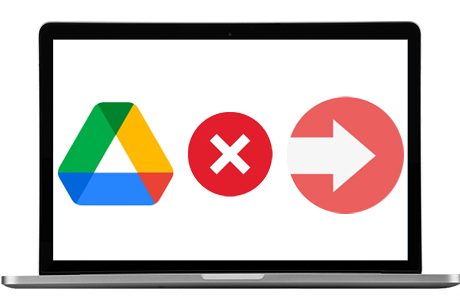These days, it’s rare for people coming out of school and entering the workforce to know what a fax machine even looks like.
The technology is considered outdated by most, and legacy fax machines are rare. Despite the digitization of information technology, though, there are still some industries that require the extra security provided by faxes.
The good news for those working in or communicating with companies that work in the healthcare, finance, and legal industries is that there are simple solutions for sending faxes that don’t require investing in outdated technology. Arguably the most effective of them is faxing by email.
Why Send Faxes By Email?

There are many benefits to faxing with your email account. This method for sending faxes requires no legacy equipment or specialized software solutions, and it’s easy to implement.
Faxing by email combines the security of faxing with the convenience of sending emails, offering the best of both worlds.
Read on to find a step-by-step guide to the process.
Step One: Choose an Email-to-Fax Service
Anyone who plans to send or receive faxes that contain sensitive or protected information should take extra care when choosing an email-to-fax service.
Some of them provide greater levels of data protection than others, so ease of use isn’t the only concern. Look for an email-to-fax solution that’s as secure as it is simple.
Step Two: Compose the Message
For shorter faxes, users can compose messages in emails. For longer documents, uploading an attachment to the email is a better solution.
A good email-to-fax service will accept a range of document types, including DOCX, PDF, JPEG, and others, but it’s still best to check to make sure the file type is supported before sending the message.
Step Three: Address the Message Correctly
The message should be addressed to the recipient’s fax number, complete with the “1” designated to US and Canadian fax lines. What follows the @ symbol will vary based on the service provider. Expect the word “send” to appear in the address along with the domain name.
Step Four: Send the Message
Once the message has been composed or attached and addressed correctly, all that’s left is to hit send. The email-to-fax service will take care of all the rest by converting the document into secure fax and delivering it to the number indicated in the email address.
You May Also Check: Fax Over the Internet
How To Review Messages?
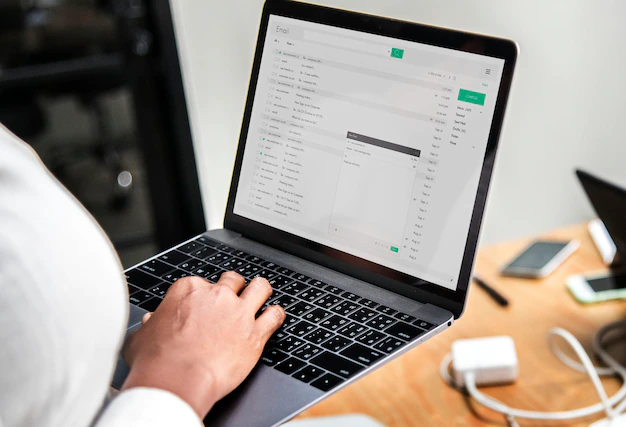
One of the great things about using an email-to-fax service is that it’s easy to review fax history. Authorized users can access all of their sent faxes from a secured web portal.
In comparison to making physical or electronic copies of documents and then storing them on-site, this is a much easier and more secure solution.
How To Receive Messages?
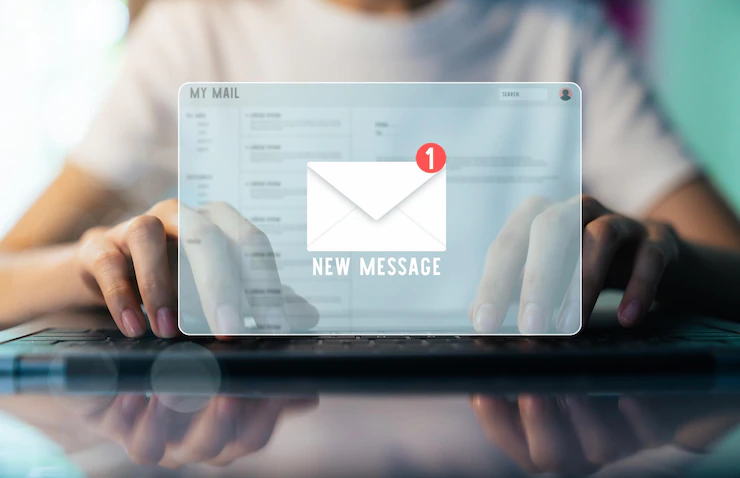
Signing up with an email-to-fax service provider also gives users the ability to receive faxes by email. Each user will be assigned a virtual fax number, which can be given to the sender.
Any time documents are faxed to the number, the fax-to-email service will convert them into digital documents and deliver them to the user’s email address and store copies on the web portal.
Work With the Best Whether users want to set up one digital fax line for personal use or they need to scale up to accommodate entire corporate teams, an email-to-fax service is the best solution. It’s convenient, safe, and affordable, and it doesn’t require maintaining legacy equipment.
Read Also: