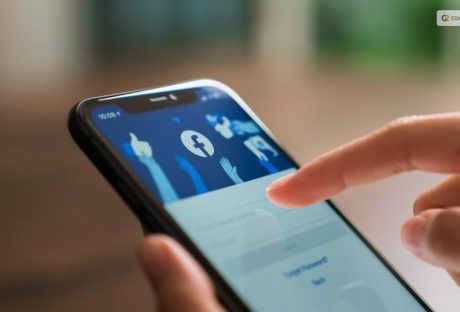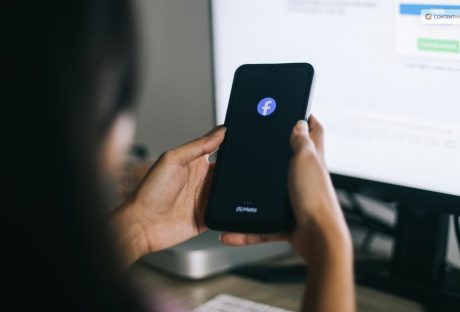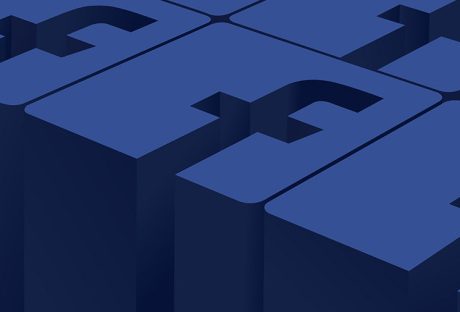Are you looking for ways on how to lock Facebook profile to increase the privacy of your account? Those who are not on your Facebook friends list will only be able to view a restricted portion of your profile if it is locked.
Only friends on the friend list will be able to see the images and posts on the timeline, cover photos, stories, and new posts on a locked profile. Additionally, only your friends will be able to see the “Public” posts you previously made.
It should be noted that there is a workaround available for the desktop version of Facebook if you would like to lock your profile. You can lock a Facebook profile using the mobile app or your browser. Moreover, this functionality is exclusive to the Android app. Continue reading to learn how to lock your Facebook profile.
What Is Profile Lock
Users will notice a Lock sign on your profile after you add a profile lock. This will limit the amount of photos and posts on their profile, cover image, and other areas to just their friends.
Upon locking their profile, users prevent others who aren’t on their friends list from viewing the profile. They won’t be able to download cover photos and profile photos either. They are also unable to view the Stories that a user has added to his profile.
Previously shared posts are now marked as friends instead of public when using the Lock Profile feature. The timeline review and tag review are activated. This implies that you must grant others permission to tag you in their posts.
Additionally, the About section of their profile will only be partially visible to the public. Now that you are aware of how Facebook’s lock your profile feature operates, let’s examine how to do it on various platforms.
How To Lock Facebook Profile
Locking your profile has quite a few advantages. It has some drawbacks, too. If you have a security concern, you must lock your profile immediately from treats such as identity theft, data manipulation, and so on.
Here are the different methods you can use to lock your profile on desktop, android, and iOS devices.
How To Lock My Facebook Profile On Desktop
Although there isn’t a direct method to lock your app from the browser, if you can’t access the mobile app, you can use the following workaround:
- Open the Facebook website and click the icon for your profile. To make the URL read “m.facebook.com/yourprofilename,” change “www” to “m” in the URL.
- This will open Facebook in a mobile format on your desktop computer. The Edit Profile option should have a three-dot menu next to it.
- Click the Lock Profile option that appears in the three-dot menu.
- The following screen, which has the option to Lock Your Profile at the bottom, will walk you through the locking process, just like the Android version does.
This will lock your profile for enhanced safety.
iOS users can either borrow an Android device and follow the previously mentioned instructions, or they can use the desktop method to lock their facebook profiles.
The procedures to unlock your Facebook profile are the same for desktop and mobile apps. There will be an Unlock Profile option in place of the Lock Profile option. Tap on it and select Unlock on the resulting screen. A description of how to unlock your profile will appear, and when you click the Unlock Your Profile option at the bottom, your profile will be unlocked.
How To Lock Fb Profile on Android
If you want to lock your profile using an Android device, here is what you have to do:
- On your Android device, open the Facebook app.
- Tap your profile picture on the main page.
- Click the Menu with three dots.
- From the options on the page, choose Lock Profile.
- On the Lock Profile Page, select the “Lock Your Profile” option located at the bottom of the page.
- After that, a pop-up notification stating, “You locked your profile,” will show up on the screen. The posts and images on your timeline are only visible to your friends.
- To finish the procedure, tap OK.
How To Lock Facebook Profile In iPhone
Here are the steps to lock your profile for iPhone users:
- Navigate to Facebook and select your name from the three-line menu located in the lower right corner.
- Put three fingers on a dot for your name.
- Use the Lock Profile button to secure your profile.
- Press Lock Your Profile again just to be sure.
You can simply exit that page to confirm that your profile has been locked. Next, sign in to your profile once more. The notification that your profile has been locked will appear there.
You can manually change the Facebook privacy settings to enable lock profile mode if your page does not have profile locking. However, it is important to note that not all locations have access to this feature yet. Only a few countries allow you to lock your profile at this time.
Why Is It Important To Lock Your Profile
Facebook claims that hackers from Vietnam and Bangladesh compromised the company’s entire privacy system in December 2020. Furthermore, they have taken Facebook users’ personal information. These groups won’t be able to misuse Facebook and harvest data from users’ accounts all over the world thanks to this lock profile feature.
To support Facebook’s privacy system, users should refrain from accepting friend requests from unreliable sources and clicking on dubious links. Vanish mode was also introduced by Facebook to address privacy concerns.
This model’s unique feature is that once activated, it erases all chats and media files after a predetermined amount of time. It also has one more important safety feature.
Facebook will instantly notify you if someone takes a screenshot of your profile. The steps to activate vanish mode are as follows.
- Visit the Play Store or App Store to download the most recent version of Facebook.
- Launch the particular chat.
- From the chat’s bottom, swipe up.
- Vanish mode will be activated as a result. This causes the chat’s background color to change to black, denoting that the mode is now active.
Wrapping Up
Facebook is a great social media platform for communication on a global scale. But now that data privacy is a global concern, it’s imperative to secure your Facebook accounts permanently. Your data is protected from hackers and stalkers when you lock your profile.
You will need to reenter your password on each device after locking. Facebook will add an indication to your profile once you have locked it.
But keep in mind that you won’t be able to publish to the public after you activate this feature. Rather, friends are limited to viewing and sharing the posts.
Read Also: