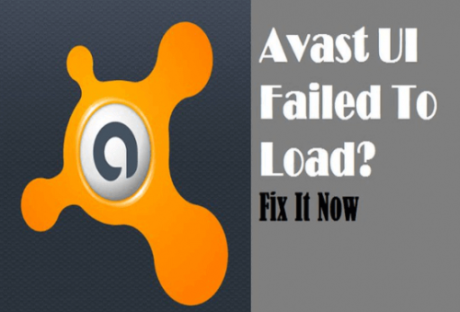If you have not been backing up your data, you are not playing safe. It is a practice that you should make a habit of. Why? There is a high risk for you to lose your data when your hard disk drive fails when your computer is stolen when a disaster strikes, or when malware infects your computer. It is imperative for you to safeguard yourself from these incidents, and the only effective way to achieve this is by backing up your hard drive. Besides, backup methods save you time and money, and they could give you a competitive advantage. Additionally, some data is irreplaceable and losing it would be a disaster. That’s why this article will explain some of the ways to back up your hard drive.
Local drive :
One of the best and most efficient ways to back up your data is by transferring all your data to a local drive – one that is separate from your computer. Backing up on another hard drive is an easy and quick process, especially if you have several drives attached to the system. You could back up your databases and files to an external drive, a USB flash drive, or even a secondary drive. Moreover, you could save your hard drive data to a different drive on a computer that is connected to your network. Keep in mind that the backup process when using a local drive varies. You have to ensure to carry out the backup steps appropriately. It could save you a lot of trouble when your data gets lost.
Cloud storage :
Another effective way to back up your hard drive is by relying on cloud storage services. In recent times, this backup method has become one of the most revered. Its popularity has risen because it can be done automatically, and you get a particular amount of storage space for free. Moreover, you could access your files and data from any location so long as you have a good internet connection.
There are some cloud storage services, and you should choose the one that works best with the size of your data and files. You can test these services for yourself by logging on to ottomatik.io, which is one of the best cloud storage services. Other reputable cloud storage services include OneDrive, Google Drive, Box, and Dropbox. Some of these storage options are free, some require you to pay, while others are free but with paid extras.
Drive cloning :
Well, if you have considered other backup options and you are still not content, you might want to consider drive cloning. It is another effective backup option; albeit not as popular as the methods above. So, what exactly does it entail? It works through a clone hard drive, which is a second drive that has an exact mirror image of your original hard drive. Unlike in the earlier days when drive cloning was an expensive strategy, storage management companies have come up with excellent software, making the process more seamless. Using the software available, you can create an exact image of your hard drive fast add efficiently.
3-2-1 strategy :
The whole idea behind backing up data and files is to ensure that all vital information is fully protected. That is why you should consider a 3-2-1 backup strategy. It is a strategy that requires you to rely on multiple backup options. When you choose this strategy, you should ensure to create three copies of your hard drive data to avoid losing it. You should also ensure that you store one copy of the data you’ve backed up off-site. This ensures that your data is safe from natural disasters and theft. Also, you need to utilize two data formats. With this strategy in place, you will hardly lose any data.
Conclusion :
There are numerous backup options, and all are meant to protect your hard drive from total data loss when a natural disaster strikes or your computer crashes. Backing up your data helps you save a lot of time, effort, and money that you would spend trying to recover lost data. You might want to consider one or all of the methods mentioned in this article. They could save you a lot of trouble.
Read Also :