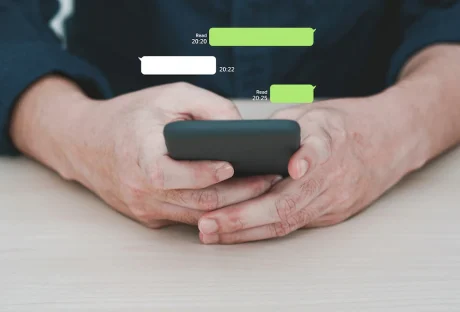As the winter season has started, many of us will spend more time indoors than usual. If you’re looking for ways to keep yourself engaged and amused at home, here are some of the top tech gadgets that’ll help you out this winter. This article is here to give you some of the best tech options to keep you entertained and busy. Remember, the best way to keep yourself entertained and occupied is by trying out new things. So, get ready to learn about the top tech gadgets of the season and make your winter entertaining!
Gaming Consoles

Smartphones
Smartphones are more than just a communication tool – they’re also great entertainment devices. A modern smartphone has all the features you need to stay entertained. From streaming services like Netflix, Hulu, and Amazon Prime Video to mobile gaming apps and augmented reality games, your phone can provide hours of entertainment. You can also find new apps and games that will keep you busy during the winter months. The best part? Many of these apps and games are free, so you don’t ever have to worry about spending money on entertainment. Of course, if you’re looking for a more immersive experience, consider investing in an AR headset or VR goggles. Plus, social media sites like Twitter are easy to use, and you can have fun scrolling your socials.
Smart TVs
A smart TV is a great way to make the most of your time during winter. With a Smart TV, you can watch streaming services, browse the web, and easily access apps. In addition, you can also use voice commands to control your TV. Smart TVs are a great way to stay connected with the world, even if you’re stuck indoors. The latest models come with unique features and improved picture quality, making your viewing experience even better. When it comes to choosing a Smart TV, make sure to do your research and pick one that best fits your needs. The Samsung QLED, Sony BRAVIA, and LG OLED are some of the top options you should consider.
Streaming Devices
Catching up on your favourite shows is the perfect winter activity. With streaming devices, you can access content from a host of different services, such as Netflix, Hulu, and Amazon Prime Video. If you don’t already have a streaming device, be sure to check out the Apple TV, Amazon Fire Stick, or even a Google Chromecast. With one of these devices, you can watch all your favourite shows and movies on the big screen and stay entertained at home. Whenever you have some downtime, you can relax in front of the TV and enjoy your favourite content.
Smart Home Devices
Smart home devices are becoming increasingly popular, and this winter is the perfect time to get your hands on one. With smart home devices, you can automate many tasks around the house, such as controlling the lights, setting up reminders, and even streaming music. You can use voice assistants to ask questions and get answers. Smart home devices can make your life easier while also helping you entertain yourself this winter. The Amazon Echo, Google Home, and Apple HomePod are popular smart home devices.
Virtual Reality Headsets
Virtual reality headsets are another great way to stay entertained during the winter season. These headsets can transport you to a virtual world where you can explore different environments and play games. Virtual reality headsets also make it possible to travel and explore places without leaving your home. So, if you’re looking for a more immersive experience this winter, be sure to check out some virtual reality headsets. The Oculus Quest, Sony PlayStation VR, and HTC Vive Cosmos are some of the best options on the market. Whenever you’re feeling bored this winter, you can always put on your headset and escape to a virtual world.
Online Casinos
Online casinos are becoming increasingly popular, and it’s easy to see why. Not only can you play all your favorite casino games, such as slots, blackjack, and poker, from the comfort of your home, but there is also plenty of bonus offers to choose from. This winter, be sure to check out some of the top online casinos. With online casinos, you can enjoy an authentic casino experience at home and enjoy the games that are offered in land-based establishments. Why not try jackpot slots, progressive slots, and video poker while staying cozy in your home? The possibilities are endless, and the fun never stops!
Home Entertainment Systems
Invest in a quality home entertainment system this winter and enjoy all your favorite movies, music, and shows in full HD. With a home entertainment system, you can create the perfect movie theater experience in your own home. You can also connect the system to your laptop and stream content from a range of platforms. With a home entertainment system, you can also enjoy the latest games in stunning 4K resolution. Whatever you’re looking for, a home entertainment system can be the perfect way to keep you entertained this winter.
These are just some of the top tech to keep you entertained this winter. Whether you want to watch movies, play games, or explore virtual worlds, there are plenty of options to choose from. So don’t let the cold weather keep you from having a great time. With these tech gadgets, you can stay entertained indoors and make the most of your winter season.
Additional: