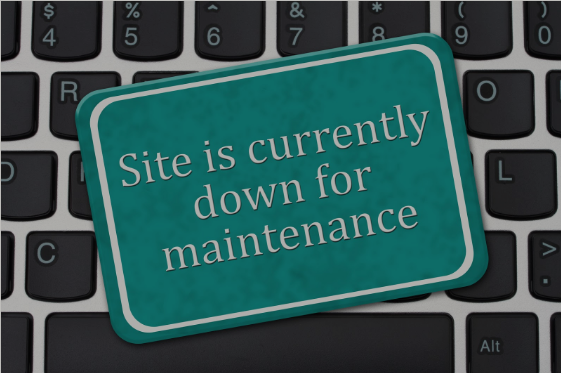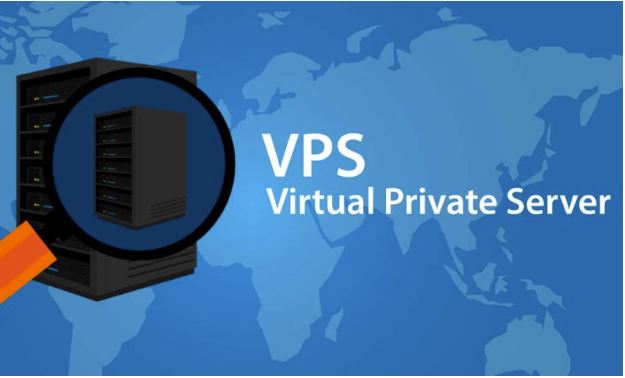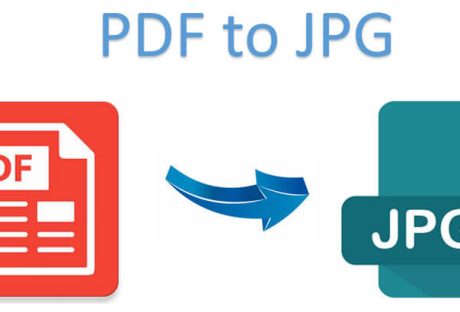According to recent research, the average website is down for about three hours per month as a result of downtime to web hosting servers. The 99.9% uptime guarantee and refund policies offered by most to hosting provider, won’t matter if you have lost traffic as a result of downtime. On average businesses can lose $10.6 million a year as a result of website downtime.
What Are The Major Causes Of Website Downtime?
Website downtime occur for reasons,some of them include:
Website code issues: poor programming can cause heavy loads on servers which leads to database error then eventually, makes the site unresponsive
Hacker attacks: a website can be brought down by attack from hackers in various ways – the server can be overloaded with DOS attacks, or malicious code is injected to steal security credentials – either way, the website owners are often forced to shut down the site in order to resolve the problem.
Data Centre issues: downtime can be caused by the hosting company itself. In this instance, uptime monitoring tools come in handy because they allow you to track the reliability of your web hosting company.
Increased traffic: increased traffic is probably one of the leading causes of website downtime. The only way to keep your site up and running even when there is a traffic surge is to engage the services of a reliable web hosting provider – a fully functional optimized website would be useless if your web host is unreliable.
How To Protect Your Website From Downtime
It’s been established, website downtime can negatively impact an online business bottom line, therefore it is important to have protective measures in place to safeguard your business. Some of these methods include:
DNS management: is a service that automatically reroutes traffic from the affected server to a secondary server.
Backup recovery: setting up a secondary hosting account with a different hosting provider on a different server is a great backup option, that makes it easy for you to get your website online if your primary server experiences downtime
CDN: this network will basically store and deliver all cached content from your website and will protect it, in the occurrence of any short time downtime.
The combination of DNS management, a content delivery network (CDN) and a backup host- backup listing will go a long way in protecting your website from experiencing short or long-term downtime.
How To Avoid Prolonged Downtime With A Great Website Recovery Plan
Website downtime is unavoidable -site updates, extreme weather or equipment upgrade can cause website downtime. A website recovery plan and backup are are important to keep unplanned downtime from adversely affecting your business. Before setting up a website backup and recovery plan, you would need to put up – website monitoring systems in place to track website uptime. These monitoring tools provide vital information regarding website performance and availability.
With these tools, you can create a different test (checks on your website), to accurately narrow down the root cause of the problem and take adequate steps to correct it. These checks have to be set up outside of the basic HTTPS check the include-checking against known databases of virus and malware sources, record changes to DNS records and so on.
Set up a downtime page
The best time to set up a downtime page is when you still have access to your website. It comes in handy when there unplanned downtime or planned downtime. This page informs your visitor that you are on top of the situation. Putting up a ‘service unavailable’ or a ‘website undergoing maintenance’ message on a page is a great way to keep credibility and show that you have control of the situation.
How To Handle Website Downtime
1. Confirm site downtime: before taking any major step, you need to verify that your website is really down – that is, make sure it isn’t a problem with your Internet connection or browser. To be extra certain, use a different computer to test out your website.
2. Find the cause: you should try to ascertain what caused the downtime -hardware issues, a programming error, expired domain or a DNS problem?
3. Get in touch with IT support: get in touch with the support of your web host and get assistance for the issue. if you choose a great web host, you should have ready support available.
4. Inform your website users about the downtime: it is imperative that your website visitors are not left in the dark. Put out messages on your social media account to keep your customers informed about what is going on and that your business is taking steps to address the problem. If it is a planned all downtime, it is good practice to send out a warning message detailing the date and time of site maintenance.
5. Check-in with IT: communicate regularly with IT and offer any information they may need regarding the web server or your website. You should also get an estimate of how long it would take for the problem to be solved.
6. Remain calm: this is tough to do but it is important to remember that website downtime can affect anyone and it is not the end of the world. Keeping calm is a great way to stay on top of the situation and resolve it quickly.
In Conclusion
A website is an integral part of a business’s online success. Because of the great number of website downtime, it is imperative that downtime is dealt with swiftly to avoid long-term repercussions -loss of clients loyalty, the revenue.
Thankfully, major search engine websites like Google have put measures in place to help website owners mitigate SEO ranking damage by providing a way out.
Read Also: