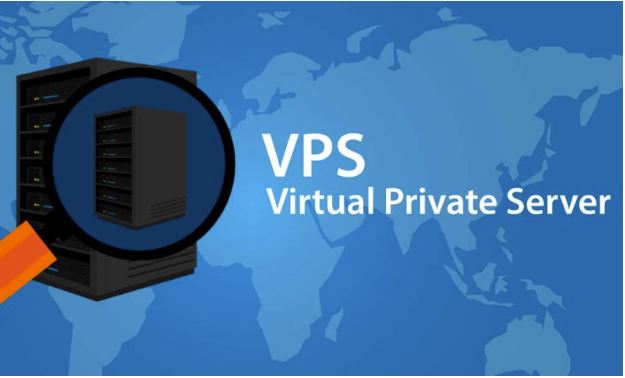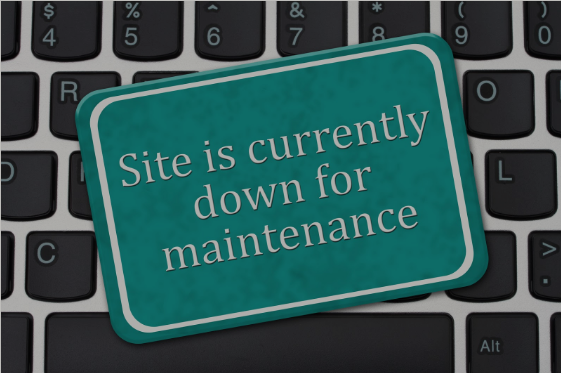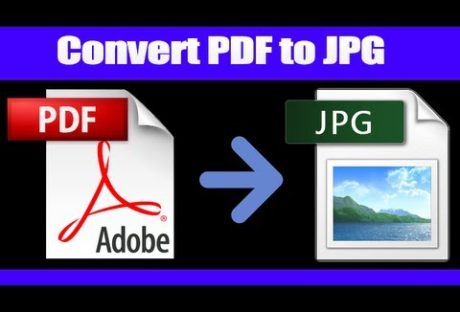What Are Virtual Private Servers?
Virtual Private servers are hosting plans that most hosting providers offer- it is a 2 in 1 package – it offers features of a dedicated server and also the capacities of shared hosting accounts. This is done because shared hosting plans usually have limited capacities and a dedicated hosting plan might be too pricey. VPS web hosting plans provide top-quality performance at a lower rate and is a popular choice for medium sized websites that require a lot of resources.
VPS hosting is done bay physical servers that are housed in data centres. This server is then divided into partitions to create each individual virtual server. When you purchase one of these sections you are the only with access to that part of the virtual environment – which means that you can use the resources available in a similar manner that you would on a dedicated server hosting accounts.
In addition, the VPS area performs like a dedicated server even though it is part of a physical one. This feature makes it a good choice for websites that need resources similar to that of a dedicated server but do not have the budget to match.
Who uses VPS hosting?
A lot of website owners prefer VPS hosting because they get more control over their server environments. Even though they do not utilise all the system resources allocated to them, the control they have over resources is usually worth the extra expense. Website administrators who wants dedicated hosting but do not have the technical skills or cannot currently afford a plan, consider VPS hosting as a good starter package.
Things to consider before choosing a VPS hosting provider
1.The content management system offered: acquisition, technology shifts or management changes can alter the value of a web hosting plan. It is good practice to ensure that your web host allows you to unlock your website, so you can quickly switch providers or make changes.
2.Decide how much support you need: a basic customer service comes with access to phone support and email . The turnaround on request however would vary from provider to provider. Some web hosts offer 24-hour customer support, while others can only be contacted by email. One of the drawbacks of a non-managed service is that even though you may be able to ask questions about the basic configuration, you may not be able to get the support you need.
3.If you would like to completely delegate the management of your site, then you should consider managed hosting. Web host who offer and manage WordPress hosting will ensure that your system
is configured properly, patch your software when needed, manage backups, and keep an eye on security issues as well as other tasks.
4.Do not fall into the trap of unlimited: loads of hosting providers offer unlimited bandwidth and storage for a few dollars a month. This offer isn’t always how it is represented. For example, if you pay $3 for a month of hosting, there would be a clause in your terms of service that allows your web host to stifle website performance or shut down completely after a usage threshold has been crossed.
5.Own your domain: it is pretty common for domain registrars is to offer web hosting services. If your domain registrar is also your web host, you should ensure that you have complete control over your domain name and you can switch registrats if you need to.
6.Estimate traffic volume expected: most hosting providers charge based on bandwidth and storage usage. If you anticipate that only a few people will visit your website then you are bandwidth needs will be low but if you are suddenly featured at the top of a Google search engine result page or if a product campaign ad goes viral, you can expect increased bandwidth usage. Defining this will help guide your web hosting selection process.
7.Understand the server type: the cheapest hosting plan available on the market is usually a shared hosting plan – where hundreds or thousands of websites share one server. The performance of your website would depend on the load on the other sites are putting on the house. Shared hosting also limits your access to server resources, limiting your ability to upload files via FTP – limiting the amount of database you have access to, the programs you can run on the service, and preventing shell access.
Managed VPS web hosting solutions
Server Virtual Private server plans do not come with complete server root access but is managed by the hosting company. However, with the increase in the popularity of managed hosting service, the user tackles this. Which means that if you have one, you can customise your VPS server in any manner that you desire. But you can also get the help of your web hosting provider to resolve any technical issues you cannot address yourself.
What are the features of a VPS hosting plan?
The features that would come with a VPS hosting plan will vary depending on the provider. However,there are a couple that you should be on the lookout for.
1.Managed data backups: like with any other hosting service, your VPS plan should come with a backup option for your data. Because anything can occur within your provider’s network, we recommend that you choose a service that makes it possible for you to manually backup your data – in order to ensure that your website can be restored at any time. Thankfully, most VPS hosting plans
offer an inexpensive way to get the flexibility, features, control and resources of the more complex and costly dedicated server hosting plans. With the rapid development and increased popularity, the price of VPS hosting is rapidly reducing so,it is possible for you to find a VPS solution that suits you.
2.Root access: with root access, you get complete control over your VPS account-software installations, configurations and so on. All these actions can be done from the interface of your control management system.
4.Multiple domain hosting: even though a lot of hosts offer multiple domain hosting with their shared hosting plan, most times they lack the required resources needed to guarantee smooth performance. Many VPS web host offer plans that make it possible for you to host multiple sites without compromising on performance. Typically, you can also set up – separate email accounts and allocates specific resources for every individual site you create.
5.Support and management: just like a dedicated hosting account, VPS hosting requires you to manage your own server. However, there are many web hosts that provide management and support services to help with administrative tasks. This feature is invaluable if you do not have technical skills.
7.Server monitoring: a good VPS service provider will constantly monitor network and hardware that your account is hosted on. Which guarantees the physical security of the server and guards against cyber threats such as DDOS attacks, hackers and malicious software.
What are the benefits of virtual private server web hosting?
There are many benefits of VPS web hosting but top on the list are:
1 Flexibility: you are free to choose the software and operating system you would like installed on the stock server
2.Stability: as opposed to shared hosting, increased activity and traffic will not adversely affect your websites
3.Dedicated resources: VPS hosting plans come with dedicated RAM, disk space and CPU.
4.Better performance: having your own dedicated resources allow your visitors to enjoy faster load times on your website.
How to use VPS web hosting
The web hosting data storage space on a primary virtual server is managed via a hosting CP user interface. There are tons of websites hosting CP tools on the Internet, so you are not limited to the one supplied by your web hosting provider. For example, cPanel can function on most servers OS. Apart from this, everything is pretty much the same as with shared hosting accounts -database management, file management, electronic mail management and so on.
In most instances, web hosting control panels come with a reseller back-office tool which can be used to set up and resell web hosting plans to other individuals. This is a good way to generate money as there are a lot of web users who are looking for good quality web hosting service.
Is VPS web hosting a great option for you?
Sometimes, choosing the right hosting plan can be a challenge however, if you have a website that has outgrown a shared hosting plan and needs more resources, then VPS web hosting is a good choice. You will get enough resources to manage the increased load matter the type of website you operate.