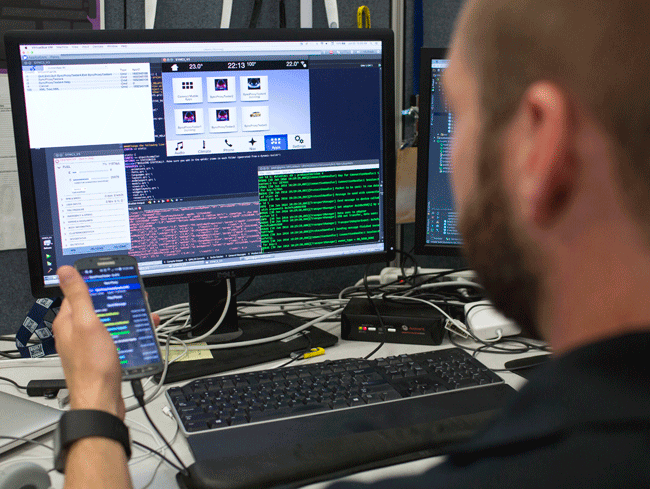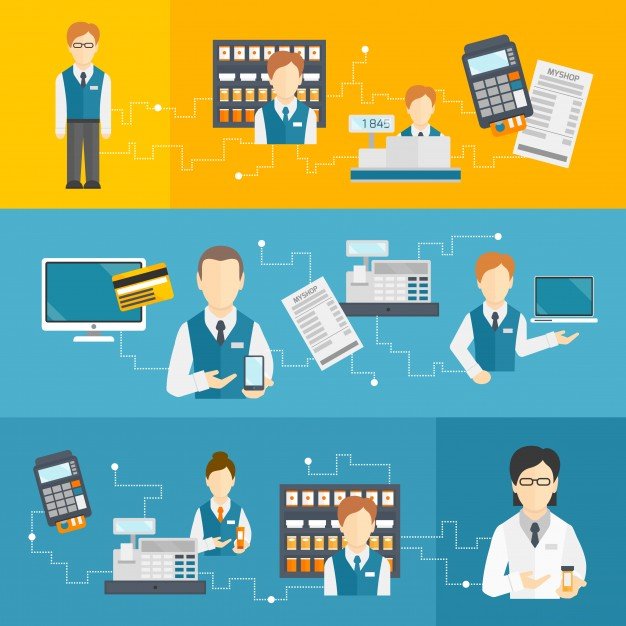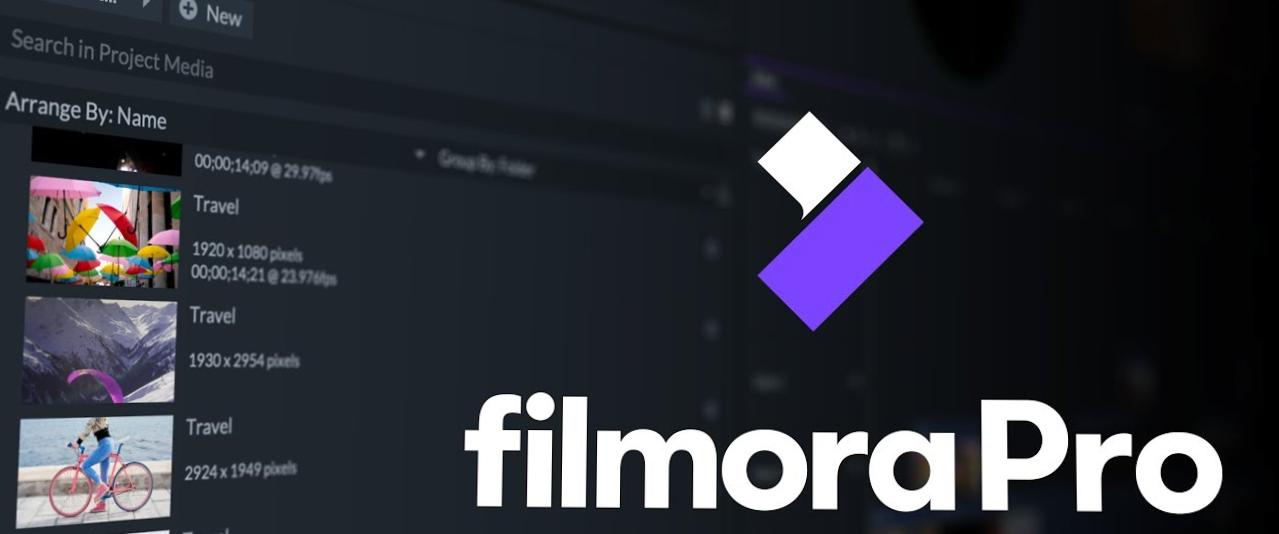Video interviews can be nerve-racking especially if you are meeting the interviewer for the first time. Video interviews are more cost-effective, easier, and faster than a long phone call or in-person meeting. No wonder most organizations are using them to make hiring decisions among other job-related functions. Here are some of the tips that will increase your chances of success during video interviews.
1. Double-Check Your Internet Connection, Video, and Audio:
You should always test your audio and video to make sure that everything is working well before the interview. The fact that it worked two weeks ago is not a guarantee that it will work properly today. No one wants to risk the embarrassment or headache of technological issues while conversing with a potential employer. Also, confirm that you have a stable wireless connection. Therefore, select a location where spotty connections will not disrupt your video conversation.
2. Choose a Background That is Free from Distractions:
You have to make sure that you entirely focus on the face and what you will be saying during the interview. Therefore, choose a business-like background that is free of any distractions. Avoid windows and walls that are full of decorations, posters, and pictures. Clutter off your desk and clear all the books. The most important thing is to eliminate those things that can draw away the attention of the interviewer from you. If you cannot get an excellent background at your home or office, it is wise to use a solid wall. The guiding principle is to hold your video interview in a sterile and clean environment. Communicate on a human level so that the interviewers will find it easy to talk to you. There is nothing glorious about this as what they are doing it to talk with you.
3. Lit the Room Well:
You have to make sure that the interviewer will see you clearly by paying close attention to the lighting. The interviewers should look at your face clearly, and hence you need to test the video beforehand so that lights don’t cast any shadows on your face. The challenge of having a single overhead light shining down from the ceiling is that it can be unflattering and create shadows. Try to have one light emanating from behind you and one on the left to create a glow around your body.
4. Eye and Angle Contact Are Critical:
You have to pay close attention to the place you look during the interview. Several people are thrown off especially if you are used to video interviews. The experience may not feel natural from the onset, and you may want to talk to the camera and not the screen. The position of the camera should always be at an eye level and not below or above you. The angle of the camera is so critical because the camera should not look down at you and you don’t want to look up your nose. Therefore, make sure that the position of the camera is okay.
5. Dress for the Interview:
you need to groom yourself depending on the kind of interview you are attending. Remember presentation is critical and you should not overlook this idea because you are talking on video. Dress as if you are attending a face-to-face interview. The wrong dressing will also reflect in your speech and attitude. The interviewer will look at all aspects of a good candidate and dressing is one of them.
6. Maintain an Open Body Language:
Like in-person interviews, its critical to be cognizant of the body language so that you can leave a positive impression on the interviewer. It’s a good practice to gesture while speaking but remember to contain the movement of your hands and also within the video frame. Remember gestures may not translate over video in the same way in-person interviews do.
With these tips, you are prepared to handle any video interview. The most important thing is to prepare well, and you will increase your chances of success.
Read Also: