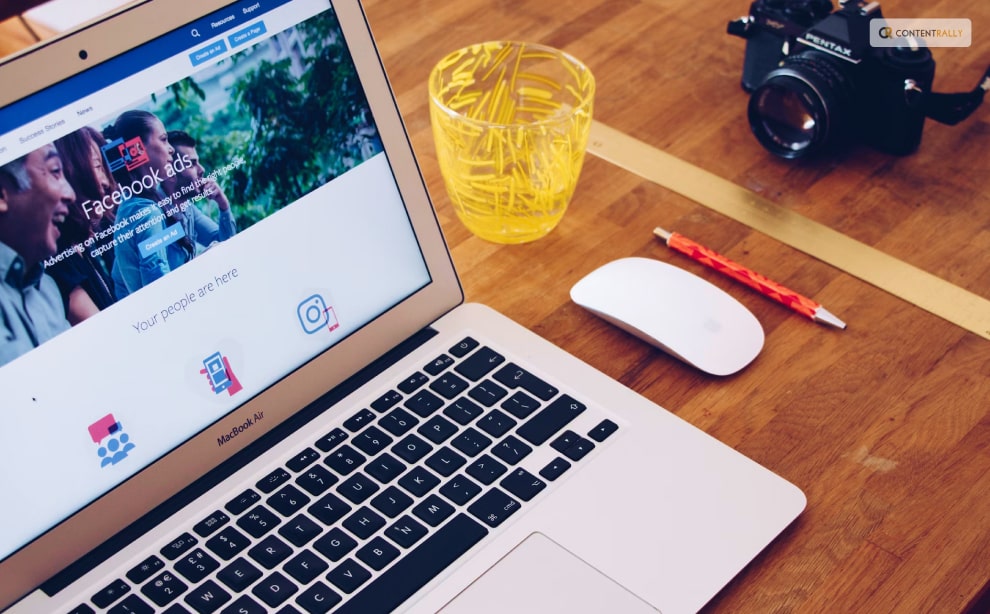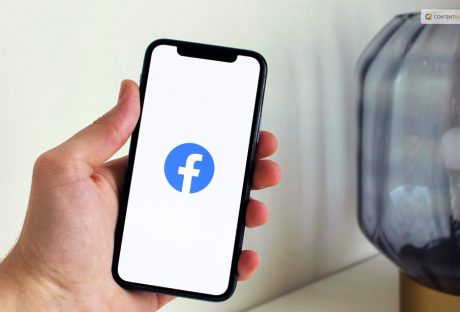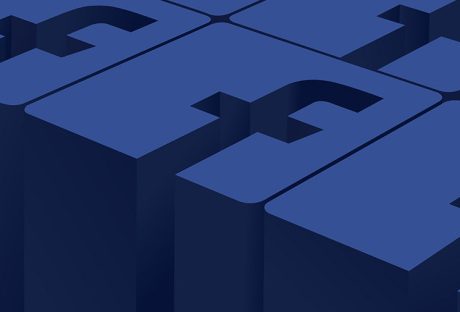Facebook gets money from adverts, but it is irritating when they constantly appear in your sidebar. Naturally, Facebook opposes the removal of those advertisements, and no formal instructions or application exists to do so.
You can download ad-blocking software to tidy up your browser page and get rid of Facebook ads. You can also download the Adblock Plus extension if you use Firefox, Safari, or Chrome. Once installed, this popular extension prevents ads from specific ad sites.
Facebook may use your name, profile picture, and the information you provide when you click “like” on a product or page to show you personalized social media ads on the pages of your friends. Privacy concerns arise when you use personal data from your profile to target a certain audience.
Facebook allows third-party advertisers to post automatically generated ads to promote their products. This might be apparent to you when you search for a product on Google, and an advertisement for it shows up in your Facebook news feed.
If you want to know how to get rid of ads on Facebook, here is a detailed unpacking of the steps.
How To Get Rid Of Ads On Facebook?
Although you can’t completely avoid Facebook ads, you can choose which ones to see depending on how you browse. Follow these steps if you want to know how to get rid of ads on Facebook:
- Enter your Facebook credentials and select “Settings.” To do this, click the three dots that are located beneath your cover photo. Select “Profile and Tagging Settings” to access the “Settings.”
- Navigate to the “Ads” section by scrolling down in “Settings.” There are several ad choices that you can see.
- There are three categories under “Ad Preferences”: “Advertisers,” “Ad Topics,” and “Ad Settings.” Facebook’s “Advertisers” list contains businesses that you are currently seeing advertisements from. You can choose to hide these advertisements by selecting “Hide Ads.”
- You can choose “Ad Topics” to see fewer ads in specific categories, like politics, parenting, and pets. Then select “Show Fewer” for each category.
You receive advertisements from “Ad Settings” based on your data (education, relationship status, etc.). You can change these settings to see fewer personalized ads overall but not fewer in terms of quantity.
Simply flip off each setting. Toggle off “Use Data from Partners” by moving the button from the blue to the gray setting after clicking on “Data about your activity from partners.”
What Are Targeted Ads?
A targeted advertisement has a higher chance of making a sale since it displays ads according to your interests, preferences, and browsing/search history. Based on the kind of products you can view on Facebook, Facebook advertisers display advertisements for you.
It is possible to monitor the items you click on and the pages you visit. Your watched videos and duration are known to them. They can, therefore, modify their ads to make sure you only see those that have the best chance of closing a deal.
Moreover, Facebook’s default setting permits them to display personalized advertisements to you based on activity data. Although it is turned on by default, this setting can be turned off.
How To Change Ad Preference?
If you would like to know how to get rid of ads on Facebook, you can now hide ads thanks to the fix we are about to explain below. Changing your ad preferences or settings is a simple process that we can walk you through in a few easy steps.
On the left side of your screen, there are a number of options that you can choose from on your Facebook page. Choose the left-hand ad column.
After selecting the ads column, you’ll be able to click on different sections. Go to the section marked “Your Interests.” After selecting this area, you can see every ad topic option available to Facebook users. You can choose how you want your advertising experience to look by looking through the pre-made categories.
In the Advertiser section, users can also see which advertisers get their information. You can decide how much of your information is available to the public if you choose the Your Information section. To select what information Facebook can obtain about you, flip the switch.
Lastly, you can view the Ad Settings section to find out which businesses are targeting ads based on the information in your Facebook profile.
The best course of action is to visit the section labeled “Hide Ad Topics.” You can choose which subjects you wish to avoid seeing in adverts here.
Other Ways To Change Ad Preference
If you are asking how to get rid of ads on Facebook in other ways, using your browser is another way to prevent Facebook ads. Certain browsers come with built-in ad blockers that are remarkably successful in preventing adverts.
For watching videos without interruption, for instance, UC Browser is a great choice. You don’t need to worry about downloading an ad blocker because there is another option: Brave Browser.
You can also turn off Facebook’s page feature, which shows your friends and family advertisements based on your likes. This will restrict it to just your friends or completely disable it.
Are Facebook Ads Safe
Facebook advertisements and Facebook company goods are not intrinsically harmful. Nothing you see on Facebook while browsing advertisements will impact your physical health. Nevertheless, Facebook advertisements can be hazardous in other concrete ways.
Even though a few of the advertisements aren’t remarkable, they still aim to sell you something. Consequently, every advertisement poses a risk to your financial performance.
Ads have the power to persuade people to buy products, even if you may believe you can ignore them all. The most effective way to prevent paying money for advertisements is to stay away from them completely.
Are Ad Blockers Legal
Ad blockers are legal, yes. You’re concerned about the legality of ad blockers. You may believe that using ad blockers on Facebook or any other website could land you in trouble. Thankfully, you don’t need to worry about anything. You can use ad blockers for free and in a legal manner.
When you use an ad blocker, you don’t have to be concerned about facing legal consequences. Any online ad blocker is available for use. But we advise you to stick with the best choices, such as the one we covered above. The best ones are those that are less likely to cause computer viruses.
Wrapping Up
In conclusion, Facebook advertisements can be intrusive, pointless, and dangerous in addition to being obtrusive. However, companies won’t be doing away with ads anytime soon because they are essential to the operation of free platforms like Facebook.
Fortunately, there are simple solutions to this issue. To begin with, Facebook ads can be effortlessly blocked by a comprehensive ad-blocker such as Total Adblock. Other options include reporting ads, hiding ads, and changing Facebook’s ad preferences.
If you have thoughts to share or questions to ask about how to get rid of ads on Facebook, please leave a comment below. We would love to hear from you!
Learn More Also: