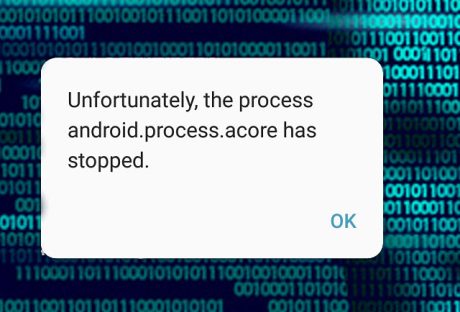Saving photos in the phone is the fastest way to do so you can use them anytime you want. This is why some of you use your mobile phone as the only device to keep all the photos without creating any backup. It will be a serious problem if you lose your photos.
Actually, you can use phone photo recovery software to take the deleted photos back but let’s talk about the way to keep them safe.
Protect the Phone with Password:
One of the possible ways to keep photos on the mobile phone is by protecting the phone with a password. This is a basic protection you can do so anyone can’t open your phone.
If there is no one open your phone, it reduces the change for them to delete your personal photos. It is also preventing the risk of unconditional deleted photos.
The way to do it is simple, you just need to go to the Setting option and choose the security method you want if you use Android. For those who are using Apple iOS, you just need to go to Setting and turn on the Passcode.
Don’t Share All Photos in the Cloud Automatically:
There is a case that you don’t need to share the photos in the Cloud. This is due to the automatic management system. The system helps to store all the photos or data automatically and sometimes you don’t realize if something happens with the photos.
Instead of storing all the photos in the Cloud, you can just make a backup in the other devices. It keeps everything safe and if there is something bad happen, you just need to use another device to get the photos.
Choose the Picture Exchange Service Carefully:
It is also important to choose the best picture exchange service, especially for those who love to exchange photos online.
The best picture exchange service means that it helps to secure the process and protect the photos for something bad. As the result, you can keep the photos safe and see or send to your beloved one, friends, or clients anytime and anywhere you want.
Delete the Unused Photos or Data:
Because you can easily save the photos, you tend to forget to delete the unused photos. As the result, you have too many photos in the phone. Without any action, it disturbs the performance of the phone and even makes and error.
The fatal risk is that you might be lost all the photos and data on your phone. If you can’t open the phone because it is too many data there, it means that you can’t also open the important photos on it. This is the reason why you have to delete unused photos regularly. Deleting unused photos and data give the phone more space and keep the performance of the phone.
Create Difficult to Break and Easy to Remember Password:
If you want to give a password to your mobile phone or your Cloud account, just make sure that it is a difficult password to break. At the same time, the password has to be easy to remember so you can open it anytime you want.
It is also a simple trick to keep your important data or photos safe. At least, there will be anyone who can break the password and do something with the data or photos including deleting it.
How to Get the Deleted Photos and Data Back:
Indeed, there is still a chance to lose your photos. Besides following the tips above, you also need to find the best alternative to get the data or photos back. The best trick to get the deleted photos is by using data recovery software.
There are some the benefits you can get from the software. For example, the software is easy to use and you can use anytime you want to get the deleted back. It is a good solution if you need the photos urgently and you don’t bring the backup.
Using a data recovery software is also a great decision because it can be used to recover deleted photos and data in some cause. It can be used to recover photos and data caused by unconditional deletion, formatted devices, crashed devices, lost partition, and many others.
As long as the phone can be detected by the data recovery software, you can recover the deleted photos and data right away. The most important thing, you can use those deleted photos and data just like before normally.
Summary: This article explains how to keep your photos save in the mobile phone. It also explains how to get if the photos are deleted.
Read Also: