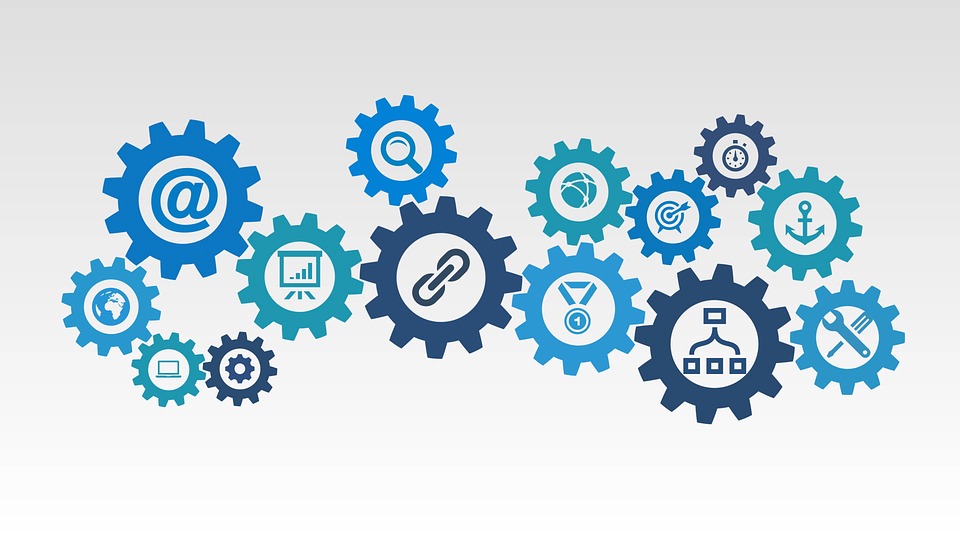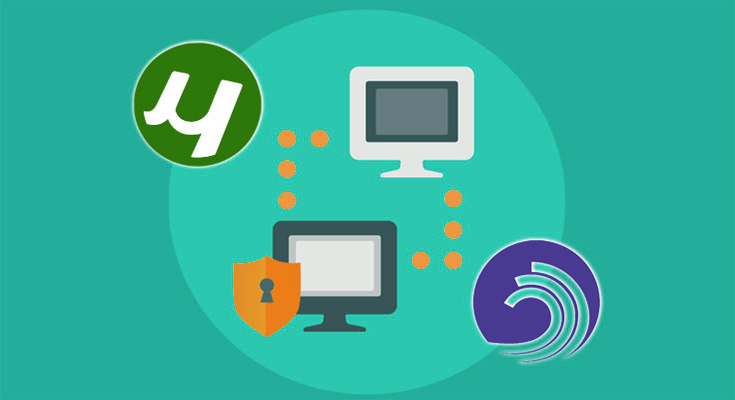Hello Friends, as per the BBC News one of the largest file sharing site MegaUpload has been shut down by federal prosecuters in virginia. The Founder Kim Dotcom and three others were arrested in New Zealand at the request of the US authorities.The Site was accused for illegal pirated stuff uploading from all over the world and it was shuted down.Its a very Bad news for the Uploaders and bloggers which used Megaupload for sharing their files and if you had a purchased a premium account there than your money is gone too.But We will have to accept the fact that its now gone and maybe its gone forever.So today i thought to present the list of Five best alternatives of MegaUpload.
Top Five Alternatives OF MegaUpload
1. Rapidshare
After the shutdown of megaupload, The next File sharing website that came into my mind was Rapidshare because it too allows you to upload large files and send link to your friends / readers to download them. First register at Rapidshare and then after doing that you can upload large files and keep them stored for as much time you want. After your file has been uploaded you get a short URL that you can send to your friends so that they can download it from any part of the world. The Rapidshare also gives a RapidPro membership option ($13/ month to $130/ year) in that your files will never expire and your files will be encrypted and you will be able to download your files instantly without waiting.
2. Mediafire
Mediafire offers one of the most simplest methods of uploading files , just drag and drop.They offer unlimited file storage but you are limited to upload files no longer than 200MB at a time (With Free Account). Your files will be active for a short period of time (usually a month). But if you can buy a Mediafire Pro account ($9/month) Than you can upload files upto 2GB at a time and they will never expire, They will be ad-free and Mediafire Pro also allows your Readers/ Friends to upload files for you so that you can review them later.
Also Read:Tips to Choose the Best Inventory Management Software]
3. YouSendIt
You Send it offers users a very fast way to send Large Files to each other without filling the inboxes of each other.You can sign up for a free service but the free users have to deal with ads,But You get 2GB of storage and you can upload files no larger than 50MB at a time.After Uploading you can share them with anyone and send them as email too by attaching the YousendIt link of your file. Yousendit also allows you to download or upload files via your mobile devices too.They Provide two premium plans.
4. Minus
Initially Minus only provided image sharing facility to the users but then turned into one of the finest file-sharing site providing users with easy drag and drop facility and send short URLs to your friends for downloading those files.Just sign up for an account there and you will get 50GB of Storage and upload files up to 2GB at a time without worrying about there validity. Minus also provides there users with the facility of Mobile apps and browser extension to make sharing and Downloading Easy.
Also Read:Rock the Ball – A challenging Brain Teaser]
5. Google sites
Surprised..? Yes, Google Sites too can be used as a file-sharing site. In fact, I am using Google sites only for sharing files on this blog. They provide a very convenient method of uploading and sharing your files and the most amazing thing about it is that it is free. just make an account at google sites and make a site. There’s no need for customizing the site. When your google site is setup. Go to your site dashboard and then in the left sidebar click on upload and then start uploading. That’s it, once you have successfully uploaded your file you can send it to your friends, attach in the mails, or whatever you want to do with that.i, will explain the whole method in more detail in my next article…stay tuned.
Read More: