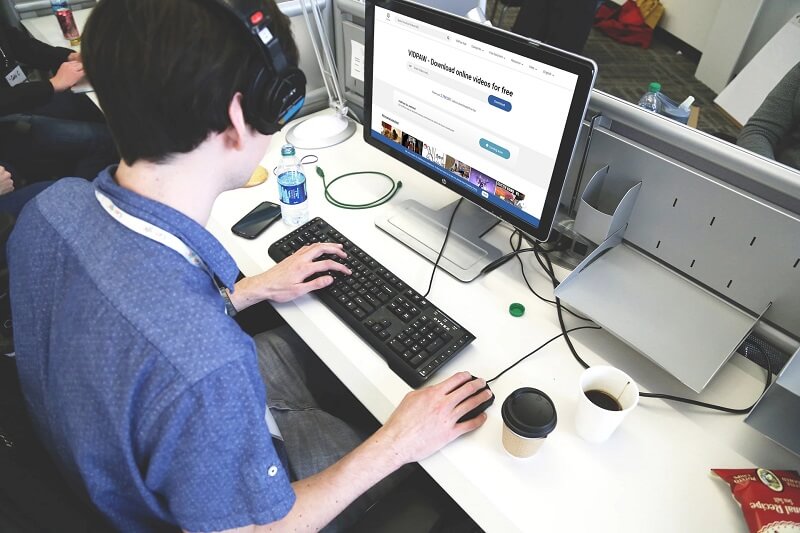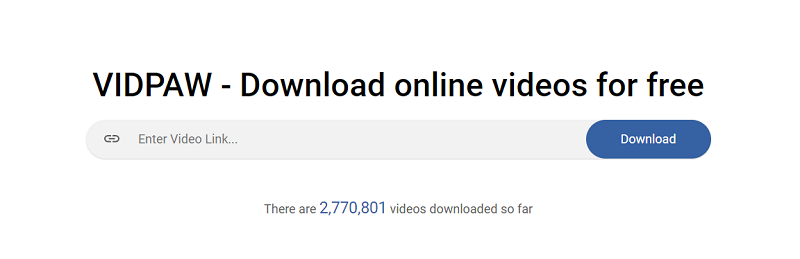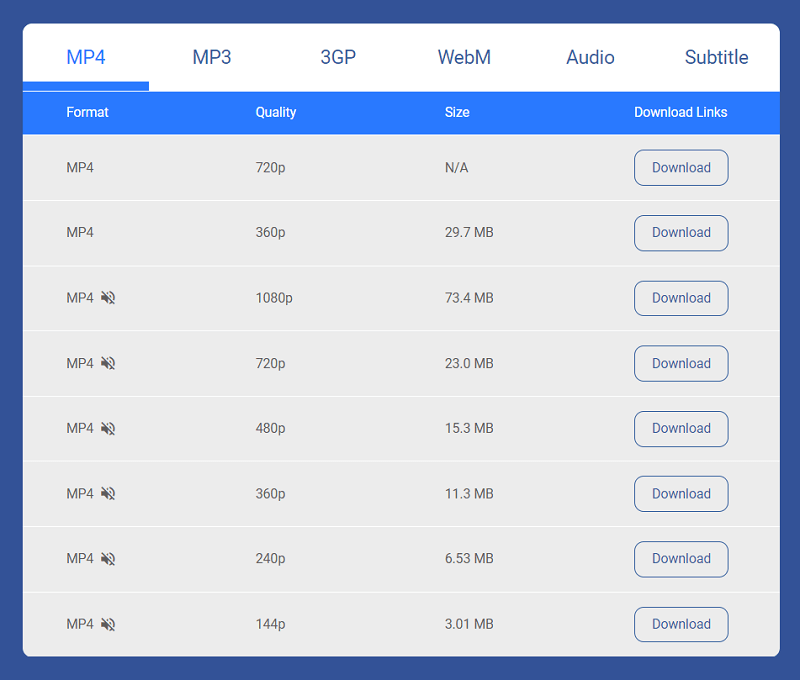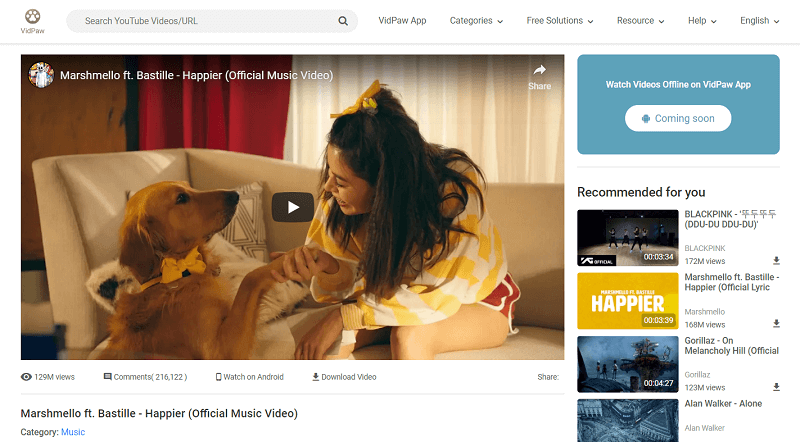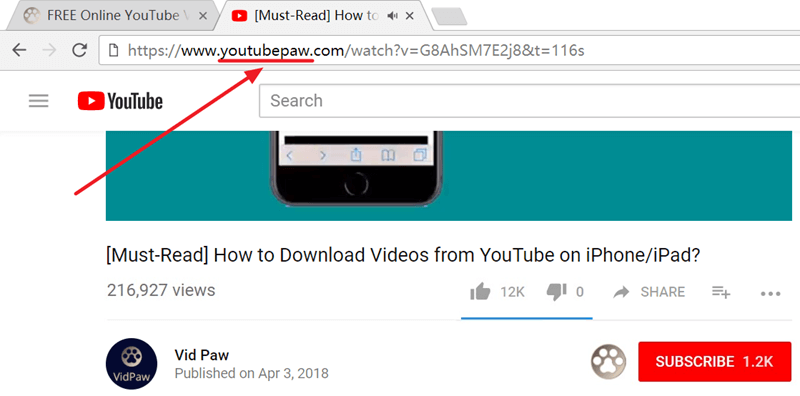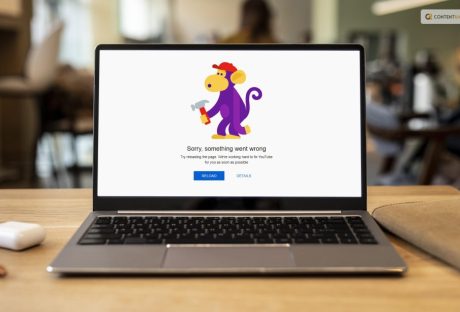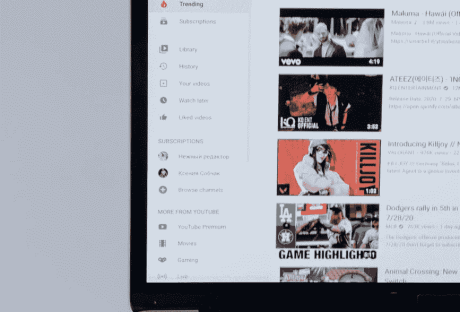If you enjoy listening to a lot of music and watching many videos online in your life but find no way to download them, you will well benefit from VidPaw Online Video Downloader, which is a free video and audio download solution.
Even though we can stream music on many platforms like Spotify, Apple Music, Amazon, SoundCloud, the majority of them require users to subscribe to the membership to get access to the amazing music. In this case, many people would like to enjoy and discover their favorite songs on YouTube. However, there is still no download button provided for users. How to download YouTube videos to MP3 on PC, iPhone, and Android phones? To solve this question, YouTube to MP3 Converter – VidPaw, is created.
What is VidPaw?
VidPaw can be your YouTube to MP3, Facebook, Instagram Downloader. It is an online download solution, allowing users to download online video and audio from over 1,000 sites such as YouTube, Facebook, Instagram, SoundCloud and so on. Apart from video and audio downloader, VidPaw is also a video streaming platform, containing numerous online videos from YouTube. Moreover, you can directly download your favorite video after watching it.
Many people are wary of online tools, afraid that they will bring viruses and malware to harm their devices. Fortunately, I never meet any problem during using VidPaw Online Downloader for a long time. Moreover, as an online downloader, it requires no software or extra plugin to download. Therefore, there is no extra malware will be installed on your device while using VidPaw Online Downloader. What’s more, I don’t need to sign up with my account, then, I can freely download and convert YouTube videos to MP3 on VidPaw without worrying my download information will be disclosed.
If you want to extract the audio file from the YouTube video, the MP3 format can be your best choice. Of course, VidPaw can help you make it. What’s more, some of you might be curious about the supported output format and quality of VidPaw. I have to say it’s able to satisfy all your needs.
| Supported Output Formats | Supported Output Quality | |
| Video | 144p, 240p, 360p, 480p, 720p, 1080p, 2K, 4K, 8K | MP4, 3GP, WEBM |
| Audio | 64kbps, 96kbps, 128kbps, 256kbps, 320kbps | MP3, WEBM, M4A |
| Subtitles/Closed Caption | SRT |
How to Download and Convert YouTube to MP3 by Using VidPaw Online Downloader:
When it comes to the solution to convert YouTube videos to MP3, you can try 3 ways to make it. VidPaw allows you to download and convert YouTube videos to MP3, MP4 on all devices. However, if you are iPhone/iPad users, you need to download a Documents app beforehand which has a built-in browser.
Way 1. Free Convert YouTube Video to MP3 with Video URL:
Converting YouTube to MP3 is not a big deal to VidPaw. With a few simple clicks, you can easily save YouTube to MP3 without any limitation on PC, Android phone/tablet, iPhone/iPad. Next, let’s see how to do it.
STEP 1. Copy the YouTube Video URL:
First of all, you need to copy the video URL from YouTube on the address bar.
STEP 2. Paste the Video Link to VidPaw YouTube to MP3 Converter:
After getting the video link, navigate to VidPaw YouTube to MP3 Converter. You’ll see a blank bar on the landing page. Paste the video link to it, and then, click the “Download” button to continue.
Image name: paste-video-link
Alt: Paste Video Link
STEP 3. Choose the MP3 Format:
Then, you can choose your wanted MP3 file to download. Moreover, VidPaw also offers different output quality to download, for example, 64kbps, 96kbps, 128kbps, 256kbps, 320kbps. Choose a suitable one.
STEP 4. Convert YouTube to MP3:
In this step, you just need to simply click the “DOWNLOAD” button, then, the file will settle down on your device.
Image name: select-format-quality
Alt: Select Format and Quality
Way 2. Directly Convert Online Video to MP4, MP3 on VidPaw Online Downloader Site:
When you use VidPaw to download any online file, you might have found that the download buttons of online videos are provided by VidPaw. Here’s a simplified tutorial on how to download YouTube to MP3 without a video link.
STEP 1. Search and Play Your Favorite Video on VidPaw:
You can search your favorite video with keywords on VidPaw. Moreover, open it, you can preview the video to make sure it’s the target one. Directly hit the “Download” button, then, VidPaw will automatically move to the download page of your wanted video.
Image name: vidpaw-playing-videos
Alt: Play Online Videos on VidPaw
STEP 2. Download YouTube to MP3 in High Quality:
In this step, choose MP3 as the output format and select high quality. Without other steps, click “Download” to start downloading YouTube videos to MP3.
Way 3. Quick Trick to Save YouTube Video to MP3 Converter for Free:
Besides, if you are streaming online videos on YouTube, there is one more quick trick to convert YouTube to MP3 easily.
STEP 1. Open your target video on YouTube.
STEP 2. Change the video link on the address bar.
- Add the word “paw” behind “youtube”.
- For example, “www.youtube.com/videolink”>“www.youtubepaw.com/videolink”.
STEP 3. Then, you can move to the download page of the video.
STEP 4. Download YouTube to MP3 with high quality.
Image name: vidpaw-add-paw-behind-youtube
Alt: VidPaw Add Paw Behind YouTube
I have heard that it will offer a VidPaw APK for Android users in the future. I’m quite looking forward to it. If you are looking for a professional solution to convert your favorite YouTube video to MP3, you can try VidPaw YouTube to MP3 Converter.
Read Also: