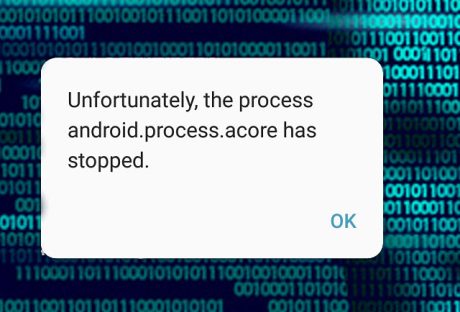It seems like every time we turn around, there’s a new iPhone coming out. To each our own, but some of us still love our iPhone 6S. The size is the perfect fit for pockets and purses, and we’re not going to give up our headphone jack without a fight.
However, for those of us who prefer the older models, it can be hard to continue to find new and trendy cases for our phones. As the iPhone continues to update its size and design, many places will start to phase out the older phone model accessories. But for those who cling to what we know and love, you can still find fun and adorable phone cases for the 6S model on www.getcasely.com.
For how often we all use our phones in our day-to-day lives, they can also make fashion statements and give insight into our personalities, much like a handbag or wallet might. With so many selections to choose from, it can be hard to narrow down what type of look you may want for your handheld cellular. Here are 5 fabulous types of phone cases for the ones who stay loyal to what they know and love, no matter how many updates there may be.
1. Flower Power :
Anyone who loves fashion has surely taken notice of the enduring floral trend. Harkening back to Victorian times when flowers symbolized different meanings and emotions, floral patterns have long been a popular choice for a number of accessories.
Floral patterns can vary in terms of tone and personality. For example, you may opt for a soft pink orchid pattern or a bright and cheerful sunflower case. Cacti patterns have also been sprouting up all over the place. Available in any color you can imagine, florals are a classic look that doesn’t seem to be going anywhere anytime soon.
2. Marble :
A more recent trend, marble has struck a chord with the millennial crowd. No longer simply used for furnishings in a home, marble has become a staple for accessory patterns.
Whether you want to try out a millennial pink tint, a sleek black, or simply have that classic Grecian look, marble has taken the fashion world by storm. A perfect pattern for the self-proclaimed minimalist, marble gives a cleaner slightly more serious look while maintaining the utmost sophistication. Plus, it goes with everything.
3. Geometric :
If you were a math geek in school, you may opt for a geometric pattern to give your phone a more modern touch. The most popular of these cases tend to favor the boxy shapes often consisting of squares, rectangles, triangles, or a combination of all three. Hey, even if you’re terrible at math, you can still appreciate these clean, symmetrical designs.
You can also find cases that bear a softer wave pattern that may mimic the ocean or a leaf outline. Any direction you choose to go, your phone case will look as if it could adorn the walls of the MOMA.
4. Animal Print :
The most common of this type is cheetah print of course, but there are also plenty of cases sporting zebra, giraffe, and even reptile prints. A pattern for the most fun and outgoing person around, animal prints are loud and pop wherever they go, giving a statement each time they make an appearance outside of your bag.
5. Food :
Food. Who doesn’t love food? Everyone can relate to it and EVERYONE has their favorite kind. Some of the most popular food-centric phone cases around include pizza, donuts, tacos, sushi, cupcakes, and avocados, just to name a few.
These cases are often cartoonish and bright, sometimes even including a witty pun, giving your phone a carefree and youthful appearance. Food is the best, and there is always a reason to celebrate it, whenever and wherever you want. Even on your phone. Or rather, especially on your phone.
Read Also :