Ankita Tripathy
Ankita Tripathy loves to write about food and the Hallyu Wave in particular. During her free time, she enjoys looking at the sky or reading books while sipping a cup of hot coffee. Her favourite niches are food, music, lifestyle, travel, and Korean Pop music and drama.

Neurofeedback Therapy: Reimagining Mental Health Remotely
A pioneering approach has emerged in the quest for enhanced mental well-being, bringing fresh hope to those grappling with mental health challenges. This innovative avenue, known as Neurofeedback Therapy, is rapidly reshaping the landscape of mental healthcare. Through the integration of technology and neuroscience, this therapy is paving the way for a future where mental well-being can be nurtured remotely. Navigating The Neurofeedback Therapy Process: Remote Connectivity: This remote neurofeedback therapy revolves around an intriguing process that hinges on the connection between technology and the human brain. In this therapeutic journey, individuals are seamlessly linked to specialized equipment capable of capturing their brainwave activity. Skilled professionals then meticulously analyse this real-time data, allowing for a deep understanding of individual brain patterns. Observing these patterns remotely will enable individuals to engage in brain exercises to regulate their brain waves toward healthier patterns. This iterative process of self-regulation is at the core of this therapy's transformative potential. Unveiling The Benefits Of The Therapy: The benefits of this healing procedure are manifold, offering a glimpse into a future where mental health support can be accessed from a distance. Anxiety, a prevalent mental health concern, finds a potential remedy remotely. Individuals grappling with anxious feelings can embark on a journey of self-regulation as they learn to modulate brainwave patterns associated with anxiety, fostering resilience in the face of stressors. This also holds promise in managing attention-deficit/hyperactivity disorder (ADHD). This common neurodevelopmental disorder often disrupts focus and impulse control. However, with the guidance of professionals, individuals, particularly children, can remotely engage in brain exercises that contribute to improved concentration and impulse management. The impact of this therapy extends to the realm of sleep disorders as well. Insomnia, a prevalent concern in today's fast-paced world, can be addressed through targeted brainwave training. Individuals may find relief from sleepless nights by remotely engaging in exercises that encourage the brain to enter states conducive to restful sleep. Furthermore, this therapy's potential for remote assistance shines brightly for those on the autism spectrum. It can facilitate the development of emotional regulation and communication skills, enriching social interactions and fostering a sense of connection. Embracing The Future: The Therapy's Promise: As technology continues its rapid evolution, the prospects for this therapy become even more promising. The fusion of technology, neuroscience, and remote accessibility could lead to an era where individuals can actively participate in their mental well-being journeys from the comfort of their own spaces. The potential for remote therapy applications, accessible through digital platforms, could democratize mental health support, making it available to a broader range of individuals regardless of geographical constraints. Summing It Up: A Future Redefined: The emergence of remote neurofeedback therapy underscores the evolution of mental health support. Individuals can embark on a transformative journey toward enhanced mental well-being through the synergy of technology and neuroscience. The process, rooted in remote connectivity, offers a means to self-regulate brainwave patterns and attain a more balanced mental state. With benefits spanning anxiety management, ADHD support, sleep disorder alleviation, and autism assistance, the therapy paves the way for a future where mental well-being can be nurtured remotely. As technology paves the way, a new era dawns, redefining the possibilities of mental health enhancement and accessibility. Read Also: 10 healthy Habits to improve your health How To Take Care Of Your Mental Health Living Healthily | Six Crucial Lifestyle Tips for College Freshmen
READ MOREDetails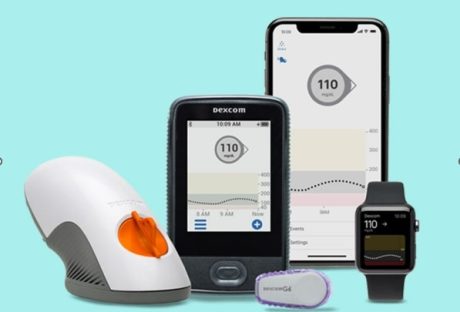
Investing In Dexcom G6: Financial Considerations For Caregivers
Caring for a loved one with diabetes is a significant responsibility that comes with various challenges, including managing the financial aspects of their healthcare. The Dexcom G6 continuous glucose monitoring system offers an advanced solution for diabetes management, but caregivers need to carefully consider the associated costs. In this article, we will explore the financial considerations that caregivers should take into account when contemplating the use of the Dexcom G6 system. Understanding The Dexcom G6 System The Dexcom G6 is a revolutionary device that provides continuous glucose monitoring for individuals with diabetes. It offers real-time information about blood sugar levels, allowing for better management and timely interventions. This technology not only improves the quality of life for those with diabetes but also brings significant peace of mind to caregivers. Initial Costs And Essential Components When considering the Dexcom G6 system, caregivers need to factor in the initial costs. These costs include acquiring the transmitter, receiver, or compatible smartphone, as well as the sensors that attach to the skin to measure glucose levels. While the upfront expense might seem substantial, it's crucial to view it as an investment in better diabetes management and long-term health outcomes. Ongoing Sensor Expenses One of the ongoing costs associated with the Dexcom G6 system is the need for sensor replacement every 10 days. This regular replacement cycle ensures accurate and reliable glucose monitoring. Caregivers should be prepared for these recurring costs and budget accordingly. Insurance Coverage And Reimbursement Many insurance plans provide coverage for medical devices like the Dexcom G6 system. Caregivers should thoroughly review the loved one's insurance policy to understand the extent of coverage and the reimbursement process. Engaging in discussions with insurance providers and healthcare professionals can help clarify the financial aspect and ensure optimal coverage. Exploring Financial Assistance Programs Caregivers should be aware that there are financial assistance programs available to help manage the costs of the Dexcom G6 system. Research and inquire about organizations, foundations, and patient assistance programs that offer support to individuals with diabetes. These programs can provide much-needed relief from the financial burden. Weighing Long-Term Benefits And Short-Term Costs While the financial considerations of using the Dexcom G6 system are significant, caregivers must also evaluate the long-term benefits. Improved glucose management can lead to fewer hospitalizations, reduced complications, and enhanced overall well-being for loved ones with diabetes. Caregivers should approach the costs as an investment in long-term health outcomes. Open Communication And Financial Planning Transparent communication with healthcare providers is crucial for caregivers. Discussing financial concerns, insurance coverage, and available assistance programs can offer valuable insights and guidance. Healthcare professionals can help caregivers effectively integrate the Dexcom G6 system into their loved one's diabetes management plan while taking the financial aspect into account. Conclusion Choosing to invest in the Dexcom G6 system involves more than just considering the financial implications; it's about investing in the health and well-being of a loved one with diabetes. While the costs associated with the system are a legitimate concern, the potential benefits in terms of improved glucose management and enhanced quality of life cannot be overlooked. By carefully considering the Dexcom G6 cost and exploring financial assistance options, caregivers can make informed decisions that prioritize their loved one's health and provide peace of mind for both themselves and their loved ones. Read Also : Unhealthy And Healthy Solutions For Coping With Stress 8 Fitness Hacks That Will Make Your Life Better
READ MOREDetails
Fast Track to Uploads: Speeding Up WordPress File Handling
In the bustling realm of WordPress, a swift and seamless user experience is paramount. And nothing sets the tone quite like rapid file uploads. Picture this: your website visitors eagerly await engaging content, but sluggish file handling dampens their enthusiasm. In this blog, we delve into the pivotal role of fast upload files in elevating WordPress usability. It will help us upload file fast on WordPress. We'll unravel the vexing challenges that often throttle upload speeds, from server limitations to bulky media. Enter the Filestack WordPress Plugin – a potent solution primed for advanced file management to upload file fast. Brace yourself for insights that propel your WordPress uploads into the fast lane. Hence, fostering unparalleled user satisfaction. What Are The Methods To Assess The Speed And Efficiency Of File Uploads? Assessing the speed and efficiency of file uploads involves several methods. One common approach is measuring upload time. It calculates the duration it takes to transmit a file to a server. Bandwidth utilization is another method. It involves analyzing how much of the available network capacity is utilized during the upload. Throughput evaluation involves assessing the amount of data successfully transferred per unit of time. Network latency measurement helps identify delays in data transmission. Tools like Ping, Traceroute, and online speed tests also provide insights into upload performance. For more information, please visit the website, This Vid. What Are The Bottlenecks In The Current Upload Process? The current upload process faces several bottlenecks that hinder efficiency and user experience. Network limitations often result in slow transfer speeds. Hence, frustrating users and delaying content sharing. Inadequate server infrastructure further compounds the issue, leading to processing delays and interrupted uploads. File format compatibility issues create additional obstacles. Furthermore, it necessitates time-consuming conversions. Cumbersome user interfaces and authentication procedures add complexity. Hence, discouraging seamless uploads. What Is The Impact Of File Size And Format On Upload Speed? File size and format significantly influence upload speed. Larger files require more time to transfer. Hence, causing delays and straining bandwidth. Complex formats require additional processing before uploading, further slowing the process. Optimizing file sizes and using efficient formats can enhance upload speed. Hence, ensuring smoother data transmission. How To Optimize The Server Environment For Faster Uploads? To optimize a server environment for faster uploads, start by meticulously analyzing server configurations and settings. Fine-tune parameters such as upload limits, buffer sizes, and timeouts. Implement server-side optimizations like compression and caching to expedite file processing. Utilize asynchronous processing and parallelism to handle concurrent uploads efficiently. Opt for high-performance storage solutions and consider Content Delivery Networks (CDNs) to distribute load. Regularly monitor server performance. Hence, diagnosing bottlenecks and adjusting configurations accordingly. How To Enhance Network And Connection Speed? Enhancing network and connection speed involves various strategies. Optimizing router placement, updating firmware, and reducing interference is vital to improve bandwidth and stability. Content Delivery Networks (CDNs) expedite file transfers by distributing content across multiple servers globally. This minimizes latency and accelerates data retrieval. Optimizing network protocols like TCP/IP and HTTP enhances data transmission efficiency. Prioritizing Quality of Service (QoS) settings for critical applications, employing data compression, and minimizing background processes further amplify network performance. How To Utilize Asynchronous And Parallel Uploads? Asynchronous upload techniques within WordPress can significantly enhance user experience and optimize performance. Asynchronous methods upload files in the background. Hence, allowing users to continue their tasks uninterrupted. To further expedite the process, parallel uploads can be employed. Hence, enabling multiple files to be transmitted simultaneously. Concurrency challenges meet through efficiently managing upload queues. Hence, ensuring seamless handling of simultaneous requests. Combining asynchronous and parallel strategies accelerates upload times and ensures smooth user interactions. Why Do We Need File Compression And Format Considerations? File compression is pivotal in our digital landscape, offering multifaceted benefits. Primarily, it slashes upload times by condensing data without compromising quality. This is crucial for seamless data sharing, a cornerstone of modern communication. Alongside compression, selecting judicious file formats is equally vital. Opting for efficient formats expedites transfers, which is especially vital when bandwidth is a constraint. How To Integrate Filestack WordPress Plugin? The Filestack WordPress Upload plugin facilitates hassle-free file uploads from local and cloud drives. Simply insert the [Filestack shortcode] into your post to define where the file should appear. Display files promptly, benefiting from the optimized page load time courtesy of Filestack CDN. Crop and edit images within the uploader or use file transformations to enhance media assets programmatically. Store files in Filestack's cloud storage or your preferred location. Filestack features seamless integrations, multi-file and large file uploads, in-app image transformations, asynchronous uploads, integrated CDN, and cloud storage compatibility. Installation Process Follow these steps to get started: Place the plugin folder into the /wp-content/plugins/ directory. Activate the plugin via your WordPress dashboard's 'Plugins' menu. Input your Filestack API Key. Use the shortcode [filestack] within a blog post or page to showcase the upload button. Alternatively, click the Filestack button in the Media section to initiate file uploads. Opt for "Insert Into Post" to add the CDN resource seamlessly. How To Perform Real-Time Monitoring And Performance Measurement? Real-time monitoring and performance measurement are critical for optimizing upload performance. Employing dedicated tools and plugins helps track upload speed, promptly identifying bottlenecks. Leveraging performance analysis tools allows real-time visualization of data throughput and latency. Regularly analyzing these insights enables data-driven decisions for enhancing upload speed. Swift interventions can be made, such as optimizing network configurations or upgrading hardware. Continuous monitoring ensures sustained improvements, creating a cycle of refinement. Read Also: The Best WordPress Plugins For Marketers Conclusion In the fast-paced digital landscape, optimizing WordPress file handling is paramount. Upload speed enhancements become a reality through diligent monitoring and strategic employment of performance analysis tools. Real-time insights illuminate bottlenecks. At the same time, continuous monitoring fosters a cycle of refinement. By embracing data-driven decision-making, organizations unlock the potential for rapid improvements. This dynamic approach ensures efficient uploads, fostering a seamless user experience and bolstering website credibility. Embracing the fast track to uploads becomes a strategy and a necessity for WordPress success. FAQs How Can I Upload Files Faster? Optimize network settings, use compression, and employ efficient file formats for faster uploads. How Can I Send 25 GB Files For Free? Utilize cloud storage services like Google Drive or WeTransfer for sending large files up to 25 GB for free. How Can I Send 100GB Of Files For Free? For free, use cloud storage services like Google Drive or Dropbox to send large files up to 100GB. How Can I Transfer 100GB Of Files Faster? Utilize high-speed internet, compression, and dedicated file transfer tools for swift and efficient 100GB transfers. Read Also: 4 WordPress Plugins to Make Your Blog More Powerful
READ MOREDetails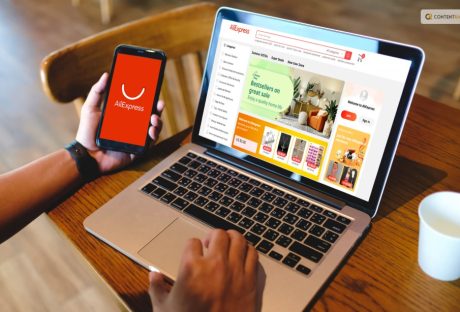
Is AliExpress Legit? Here Is Everything You Need To Know About The E-commerce Platform
Online shopping can either be a dream or a nightmare! This is something that almost everyone will agree upon. Irrespective of that, many people are constantly asking one particular question— Is AliExpress legit? If you have been thinking about the same, you have found the right place for all your answers! AliExpress is a rather popular e-commerce platform among individual shoppers as well as wholesale customers who are looking for ways and products to expand their business. But there is always one factor that they are worried about. It is the safety of the platform. Keep reading this blog till the end to learn more… A Little Brief On AliExpress! AliExpress is an online retail platform owned by Alibaba Group, a Chinese multinational conglomerate. It is known for being a marketplace where individuals and businesses can buy a wide range of products directly from manufacturers and sellers based in China and other countries. AliExpress presents an extensive selection of items, encompassing electronics, apparel, accessories, household items, toys, and a diverse range of products, frequently at competitive price points. Launched by Alibaba in 2010, AliExpress operates exclusively online, primarily offering Chinese-made merchandise. Its operational model is akin to eBay rather than Amazon: serving as a hosting platform where third-party enterprises vend their merchandise rather than engaging in direct product sales. Keep in mind that while AliExpress provides a convenient way to access a variety of products, buyers should exercise caution and do research, as the platform hosts numerous sellers, and the quality of products and services can vary. Is AliExpress Legit? Let’s Find Out! Yes, AliExpress is a legitimate online retail platform owned by Alibaba Group, a well-established and reputable Chinese multinational conglomerate. AliExpress is recognized as a dependable platform for purchasing items at a more affordable cost compared to local alternatives. It operates under the umbrella of Alibaba Group, a well-established conglomerate with a strong emphasis on commerce and media. AliExpress offers customers the assurance of full refunds for products that are delivered in damaged condition, experience delays, or fail to arrive altogether. However, it's important to understand a few key points: 1. Variety Of Sellers AliExpress hosts a wide range of sellers, including both reputable and less reliable ones. While many sellers offer genuine products and provide good service, a few may engage in questionable practices. 2. Quality And Authenticity The quality and authenticity of products can vary. Some products may be of good quality and accurately represented, while others might not meet expectations. It's advisable to read product reviews and ratings from other buyers before making a purchase. 3. Shipping Times AliExpress sellers are often based in different countries, which can result in longer shipping times. Be prepared for potential delays, especially if you're ordering internationally. 4. Communication Communication with sellers might involve language barriers or differences in time zones. Some sellers may be more responsive and helpful than others. 5. Buyer Protection AliExpress does provide certain buyer protections, including a refund policy if items don't arrive or are significantly different from what was described. Make sure to understand the terms of buyer protection before making a purchase. 6. Research And Caution AliExpress can offer great deals, but thoroughly researching products and sellers is important. Look for sellers with high ratings, positive reviews, and a good track record. Why Is AliExpress So Popular? AliExpress stands as a global online retail and wholesale platform, connecting customers to a vast array of over 100 million products crafted by Chinese manufacturers and merchants, all offered at remarkably competitive prices. This expansive marketplace encompasses an extensive spectrum of offerings, spanning categories like apparel, electronics, toys, and household appliances, establishing it as one of the most sought-after destinations for shoppers. In addition to its diverse product range, AliExpress furnishes essential services such as secure payment solutions and dedicated customer support, all meticulously designed to ensure a seamless and enjoyable shopping journey for patrons around the world. Within the realm of AliExpress, an unparalleled assortment of goods awaits, accompanied by price points that defy comparison. The platform's steadfast dedication to exemplary service and unmatched affordability has solidified the trust of countless individuals, making AliExpress a preferred choice for online retail therapy. There are several reasons for this platform to be famous and popular among consumers. Here are some of them that you need to take a look at: 1. Wide Variety Of Products AliExpress offers an extensive range of products from different categories, allowing shoppers to find items they need or want, often at competitive prices. 2. Affordability There are several products on AliExpress that are priced lower than what is typically found in local stores or other online platforms. This makes it an attractive option for budget-conscious shoppers. 3. Global Shipping AliExpress provides international shipping options to various countries, making it accessible to a worldwide audience. This global reach is especially appealing to customers who might not have easy access to certain products locally. 4. Direct-From-Manufacturer Pricing Buyers can often purchase products directly from manufacturers or wholesalers, bypassing intermediaries and potentially obtaining better prices. 5. Consumer Reviews The platform allows buyers to leave reviews and ratings for products and sellers, helping others make informed purchasing decisions based on real experiences. 6. Ease Of Use AliExpress offers a user-friendly interface and convenient shopping experience, making it easy for customers to browse, compare, and purchase products. 7. Flash Deals And Discounts AliExpress frequently offers flash sales, discounts, and promotions, which can attract shoppers looking for deals and savings. 8. Seller Competition With numerous sellers offering similar products, there's healthy competition that can lead to better prices and improved customer service. 9. Dropshipping And Reselling AliExpress is a popular source for entrepreneurs and small businesses engaged in dropshipping or reselling, allowing them to access a wide range of products to offer their own customers. 10. Trends And Fashion The platform often showcases trending and fashionable items, appealing to shoppers who want to stay current with the latest styles. It's important to note that while AliExpress offers many advantages, there can also be challenges, such as longer shipping times, quality concerns, and potential language barriers when dealing with international sellers. Shoppers are encouraged to research products and sellers, read reviews, and consider these factors before making purchases. Why Is Ali Express So Cheap? Image Source If there is one reason why a lot of people ask, “is AliExpress legit,” it is because of the cheap price of the material they sell! In contrast to Amazon, the majority of vendors on AliExpress operate from China and acquire their goods directly from Chinese manufacturers. This strategy enables them to maintain lower expenses and provide complimentary or highly affordable shipping options. Does that mean Chinese manufacturers play a big role in cutting costs? YES! Chinese manufacturers play a vital role in AliExpress' triumph, providing a diverse array of top-notch products at remarkably affordable prices. Their ability to maintain minimal operating expenses empowers them to offer competitive pricing, positioning them as frontrunners in the ever-changing global market. A pivotal driver of their success is the seamless integration of cutting-edge technology, enhancing their efficiency and speed in production. Moreover, this advanced technology facilitates tailored customization, ensuring customers receive precisely what they desire. This unparalleled level of adaptability and personalization solidifies Chinese manufacturers as an integral component of AliExpress' supply chain, enriching the platform's shopping journey to an unmatched degree. Here are some other reasons that are responsible for the extremely low price on AliExpress: 1. Minimum Cost Of Supplies And Raw Material A key factor that contributes significantly to the affordability of AliExpress is the economical sourcing of raw materials and supplies. This is largely a result of the Chinese government's commitment to facilitating competitive pricing for suppliers when acquiring necessary materials. Additionally, there's a prevalent practice of procuring raw materials locally, which effectively cuts down operational expenses. China's considerable scale enables the cost-effective mass production of specific items, thereby driving down overall manufacturing costs. These collective elements culminate in providing AliExpress shoppers with access to more budget-friendly products, affording them the advantage of reduced prices compared to alternative options. 2. Lost Labor Cost AliExpress offers products at exceptionally affordable prices, primarily due to the advantage of utilizing low-cost labor in China. As the globe's most populous nation, China boasts an extensive labor force accessible at a fraction of the expense incurred by hiring labor in other advanced economies. This is particularly appealing to businesses aiming to curtail expenses while bolstering profits. Chinese workers are celebrated for their unwavering commitment and diligent work ethic. Often investing extended hours for comparatively modest wages, they expedite and optimize the production process. Consequently, this practice fosters a competitive pricing environment for commodities and services on AliExpress, establishing it as the preferred destination for cost-conscious shoppers worldwide. Furthermore, Chinese laborers are renowned for their meticulous attention to detail and steadfast commitment to quality, guaranteeing that merchandise available through AliExpress adheres to the most stringent quality benchmarks. 3. Production In High Volume Maintaining affordable prices on AliExpress hinges on high-volume production. Manufacturers employ advanced production machinery to create goods in large quantities, boosting efficiency and output. This approach saves time and lowers costs, benefiting customers with reduced prices. Furthermore, the expansive array of suppliers within China's burgeoning market adds to product competitiveness and affordability. Businesses can tap into multiple suppliers and optimize their purchasing influence to find cost-efficient production solutions. How To Avoid Fraud On AliExpress? While AliExpress is a legitimate platform, due diligence is necessary when making purchases on your part. You must carefully review product details, seller ratings, and buyer reviews to ensure a positive shopping experience. Following these guidelines and using common sense can minimize the risk of encountering fraud or counterfeit products while shopping on AliExpress. To avoid fraud when shopping on AliExpress, consider these tips: 1. Choose Reputable Sellers Always search for sellers who have positive reviews, high ratings, and a good track record. Trusted and established sellers are more likely to provide genuine products and reliable service. 2. Read Product Descriptions Carefully read the product descriptions, specifications, and reviews to ensure that the item matches your expectations and needs. 3. Check Seller Feedback Review the feedback and ratings left by other buyers for the seller. This can give you insights into the seller's reliability and customer service. 4. Look For Verified Badges AliExpress offers verification badges for certain sellers, indicating that they have met certain criteria. These badges can help you identify trustworthy sellers. 5. Avoid Unrealistic Prices If a deal seems too good to be true, it might be. Be cautious of extremely low prices, as they could indicate counterfeit or substandard products. 6. Communicate With Sellers Before purchasing, communicate with the seller to ask questions about the product, shipping times, and any other concerns you may have. Pay attention to their responsiveness and professionalism. 7. Check Shipping Details Understand the estimated shipping times and delivery methods offered by the seller. Be aware that international shipping might take longer. 8. Use Secure Payment Methods Payment methods, such as credit cards or PayPal, are secure. These offer buyer protection and the ability to dispute charges in case of a problem. 9. Avoid Sharing Personal Information Be cautious of sellers who request personal information beyond what is necessary for the transaction. 10. Report Suspicious Activity If you encounter suspicious or fraudulent activity, report it to AliExpress customer support immediately. 11. Educate Yourself Familiarize yourself with AliExpress's terms of use, buyer protection policies, and dispute resolution process. Knowing your rights as a buyer can help you navigate any issues that may arise. 12. Check Local Customs Regulations If you're ordering internationally, be aware of your country's customs regulations and potential import duties or taxes. Bottom Line: AliExpress Is Completely Legit, But Choose Wisely! AliExpress welcomes users from diverse global regions and provides its website and smartphone apps in a range of languages, including English, Portuguese, Russian, French, Spanish, Italian, German, Dutch, Thai, Japanese, Korean, Vietnamese, Polish, Hebrew, Turkish, and Arabic. If you were seeking information about the answer to “is AliExpress legit,” I believe that this article has provided the answers you were looking for. Please don't hesitate to reach out if you have any other inquiries on the same topic. Simply scroll down to the bottom of the page, share your comments and suggestions in the provided box, and I'll be available to address them. Learn More About: 8 Best Shopping Apps for 2023 The Benefits of Real-Time Monitoring of Goods 3 Things You Should Know About Personalized Shopping Bags
READ MOREDetails
What To Do If A Student Does Not Cope With Studies?
Being a student is like embarking on a thrilling roller coaster ride through the world of knowledge and discovery. But, hey, even roller coasters have their unexpected twists and turns, right? So, if you're finding yourself on a bit of an academic loop-de-loop, fret not! In this guide, we're diving headfirst into the land of academic adventures to explore what to do when the going gets tough. Whether you're in need of some inspiration, a dash of motivation, or a pinch of strategy, we've got you covered. And hey, if you're feeling overwhelmed, just remember that even the best adventurers sometimes need a map to navigate uncharted territories. 1. Acknowledge The Struggle Picture this: you're wandering through the dense forest of assignments and exams, and suddenly, you realize you're lost. The first step is to acknowledge that feeling lost is okay! Everyone encounters bumps on the academic road. Accepting the struggle is like turning on your GPS – it helps you identify where you are and where you want to go. So, embrace the challenge and give yourself permission to seek help. 2. Seek Guidance Just as explorers have mentors and guides, students can lean on teachers, professors, and academic advisors for support. They've been through the academic jungle and know the shortcuts and detours. Don't hesitate to reach out for clarifications, suggestions, or even just a motivational pep talk. Remember, even Indiana Jones had Sallah to help him navigate those treacherous archaeological digs! 3. Map Out a Study Routine Imagine you're planning a grand expedition. You wouldn't venture into the wild without a detailed map, right? Similarly, crafting a study routine can keep you on track. Create a weekly schedule that allocates time for studying, reviewing, and relaxing. Consistency is the key! Whether you're a morning owl or a night owl, stick to your routine and watch your progress soar. 4. Embrace Technology Ever heard of a trusty sidekick? Well, in the academic realm, technology is your sidekick. There are tons of apps and online resources designed to make learning more engaging and interactive. From virtual flashcards to educational YouTube channels, these tools can inject some fun into your studies. And, if you ever find yourself in need of a trusty guide for your academic ventures, Grabmyessay.com is here to lend a hand. Remember, even the mightiest heroes need a helping hand once in a while. 5. Break Down Tasks Conquering Mount Everest doesn't happen in a single step, right? Similarly, tackling mammoth assignments is best achieved by breaking them into smaller, manageable tasks. Create a checklist and revel in the satisfaction of ticking off each completed item. It's like collecting gold coins on your journey to academic victory. 6. Find Your Study Oasis Think of studying as your personal treasure hunt. To make it exciting, scout for a cozy and well-lit study space that sparks your creativity and focus. It could be a corner of your room, a coffee shop, or a local library. The right ambiance can transform your study sessions from mundane to marvelous. 7. Embrace Failure as a Stepping Stone Remember, every great explorer faced setbacks. Thomas Edison famously said, "I have not failed. I've just found 10,000 ways that won't work." So, if you stumble upon an academic hurdle, don't be disheartened. Instead, view it as a stepping stone towards improvement. Learn from your mistakes, adjust your strategies, and keep moving forward. 8. Stay Healthy Just like an adventurer needs proper nourishment, your brain needs a healthy diet and ample rest. A balanced diet, regular exercise, and sufficient sleep can rejuvenate your mind and enhance your learning capacity. So, fuel up and ensure you're operating at your optimal level. 9. Celebrate Small Wins Imagine reaching base camp on a challenging expedition. You wouldn't just march onward without a celebratory pause, right? Likewise, celebrate your academic victories, no matter how small. Completing an assignment, acing a quiz, or grasping a complex concept – these are all reasons to pat yourself on the back and bask in your progress. Final Thoughts In the grand tapestry of academia, every student is an intrepid explorer embarking on a unique journey. Remember, it's okay to ask for help, seek guidance, and embrace challenges. By adopting a positive mindset and employing strategic tactics, you can navigate the labyrinth of studies like a pro. So, gear up, put on your explorer's hat, and embark on a learning adventure like no other! Read Also: Strategies For Effective Math Note-Taking In IB Mathematics Things You Need To Know About Online Statistics Studies Tips on writing better case studies
READ MOREDetails
How Tall Is Dr. Disrespect? Let’s Try To Understand The Streamer’s Personal Details
Do you know what I do in my free time? I, being a digital monger, stream videos all day. One of the primary topics I love is gaming. I follow many gamer who streams on Youtube. Guess my top-watched channel this year? Twitch. I suppose you must have heard about it. Yes, fast forward to the main topic, I will be talking about Dr. DisRespect. If there is one thing that most people often talk about him, it is his persona. Specifically, his height. “How tall is Dr DisRespect?” If this is something that you have been thinking about, then you will find this blog to be of help! Keep reading this article till the end to learn more about him and his personal life, apart from his height… Who Is Dr. DisRespect? Image Source: cdn.shopify.com Born on March 10, 1982, Dr. Disrespect, whose true name is Herschel “Guy” Beahm IV. He stands as a prominent American internet sensation. He is a streamer and gamer.f Additionally, he is celebrated for his charismatic and unconventional persona. His claim to fame predominantly emanates from his riveting live streams of video games on platforms like Twitch and YouTube, where he frequently engages in titles such as Call of Duty, PUBG, and various others. Well, I suppose it's quite clear by now that he is a national sensation in the United States. Beahm has garnered a good amount of recognition for his prowess in battle royale games. This includes noteworthy titles such as H1Z1 Fortnite Black Ops 4 Apex Legends His Twitch channel has attracted a substantial following! Can you guess the number? It has 3.4 million enthusiasts. Dr. Disrespect’s growth in popularity has resulted in lucrative partnerships with renowned brands like ASUS Gillette G Fuel Razer I first noticed him by his unparalleled character. He is marked by an iconic mullet hairstyle. Additionally, I really enjoyed his flamboyant sunglasses. In fact, I even noticed an electrifying demeanor. Honestly, I feel like he truly stands out within the gaming community. Talks About His Height: How Tall Is Dr Disrespect? Image Source: staticg.sportskeeda.com Born on March 10, 1982, Doc, aged 40, has a fondness for battle royale games. He engaged with H1Z1 and Call of Duty in the past, yet his passion extends to an array of FPS titles during streams, including Valorant and COD: Warzone. The Doc has consistently asserted that he stands at an imposing height of 6 feet 8 inches. Skepticism abounds, but during his H3 podcast interview, Ethan, the interviewer, admitted he once dismissed it as a jest. Witnessing Doc in person, however, changed his perspective: “As I first tuned into your stream, and you’re like, ‘I’m 6’8″‘. And I’m thinking, what? This guy must be a comedian, right? Who’s really 6’8″? And now that I see you’re genuinely 6’8″…” As it turns out, his claim holds true, substantiated by evidence. In a 2018 tweet by Dr. Disrespect, an image captures him alongside fellow streamers Shroud and Justin, unmistakably showcasing his towering stature. Interestingly, he once graced the NCAA Division II league college basketball court. It’s worth noting that Dr. Disrespect consistently dons substantial footwear, leading to speculation that his true height likely ranges between 6’6″ to 6’7″. How Tall Is Dr Disresect And How Does His Height Affect Other Areas Of His Work? https://youtu.be/5WhKf9TEKd0?si=Wega_niBi2ycgNht Well well. You wouldn’t even guess how this 6’8 man has turned his height into a major characteristic of his brand! What people initially used to make fun of, they now see as a major identifier of this famous persona! 1. How Does Dr Disrespect’s Height Affect His Persona A big part of Dr Disrespect's appeal comes from his persona. He's loud, boisterous. In fact, he exudes arrogance. But it's all presented in a fun, almost cartoonish way. Now this is what entertains and impresses viewers. Additionally, his impressive height does the extra work. His 6 feet 8 inches really adds to that larger-than-life vibe. It is much more vibrant when he streams. Then, the camera perspective often makes him look even taller. This enhances his commanding presence both on and off-screen. This tall stature plays a key role in boosting his arrogant character. In fact, this is a huge part of what makes him so captivating. His height sets him apart from other entertainers in the gaming world, adding an extra layer to his overall entertainment value. 2. How Does Dr Disrespect’s Height Affect His Branding? Dr Disrespect's height is a key part of his brand and image in the gaming world. His tall stature, combined with his larger-than-life personality, has really helped him stand out and build a strong personal brand. Fans often highlight his height, which plays into the overall visual identity that defines him. From his impressive build to his unique mannerisms, his physical presence adds to the strong vibe that has fueled his success. The exaggerated masculinity and confidence he projects are at the core of his brand, and his height plays a big role in that appeal. 3. How Does Dr DisRespect Influence His Streaming Presence One of the interesting things about Dr Disrespect is how his height plays into his streaming persona. He really makes the most of his impressive stature, often standing up, gesturing dramatically, and even adjusting his gameplay to highlight his physical presence. Fans appreciate seeing him dominate the screen with his tall, charismatic figure, and it definitely adds to the appeal of his streams. His ability to engage with the audience while towering over them creates a unique and immersive experience that keeps viewers coming back for more. Dr. Disrespect And Twitch! Image Source: pbs.twimg.com The journey of the YouTube sensation commenced in 2011 with the Rewrite in human tone initiation of his streaming career, marked by the upload of Call of Duty videos and a subsequent association with Sledgehammer Games. Dr. Disrespect’s contributions encompass crafting multiple maps for COD: Advanced Warfare. In 2015, he took the bold step of resigning from his job to fully devote himself to streaming on Twitch. Presently an active presence on Twitch, he boasts a following of 3.45 million and an impressive total view count of 129.24 million. His catchphrases, “I’m on top of the mountain, and I’m only halfway up!” and “Violence, Speed, Momentum,” have attained widespread recognition. However, his journey has been marked by some notable setbacks. On June 11, 2019, Dr. Disrespect faced suspension from his Twitch channel due to policy violations that transpired during the 2019 Electronic Entertainment Expo in Los Angeles. His attendance at the event was further marred by a pass suspension, preventing him from participating. What Was The Turn Of Events For His Channel? Image Source: pbs.twimg.com In 2020, a significant turn of events unfolded. On June 26, DrDisRespect’s Twitch account incurred a ban, with Twitch’s official statement citing adherence to Community Guidelines and Terms of Service as the basis for such action. Despite this, specific details regarding the ban remain undisclosed. In subsequent days, uncertainty loomed. Dr. Disrespect took to Twitter on June 27 to express his lack of clarity regarding the ban’s exact rationale. After 20 days of silence, he chose to address the situation on July 16. In exclusive interviews with PC Gamer and The Washington Post, he maintained his ignorance of the reason behind the Twitch ban and asserted the validity of his contracts. He made it clear that he aimed to dispel any unfounded speculations and theories while directing his focus toward the emergence of his forthcoming “Doc 3.0” persona. Dr. Disrespect’s Perma Ban On Twitch Image Source: win.gg After a 42-day hiatus from streaming, he posted a tweet on August 6 containing a link to his YouTube channel, accompanied by the words, “Tomorrow, we’ll make our entrance.” Simultaneously, he commenced a live broadcast on YouTube, which merely displayed a continuous video loop of a unique Champions Club gas station. He also confirmed plans to reappear on the stream at noon PDT the following day. On August 7, at 1 pm PDT, Dr. Disrespect resumed his streaming activities. Despite the passage of time, the cause for his suspension remains undisclosed. On August 23, 2021, Dr. Disrespect unveiled his prior awareness, spanning “months,” of the rationale behind his suspension. He further disclosed his intention to pursue legal action in response to alleged significant damages. Subsequently, on March 10, 2022, Dr. Disrespect and Twitch declared the resolution of their legal conflict, with neither party conceding any misconduct. In a subsequent tweet, he clarified his decision not to make a return to the Twitch platform. How Tall Is Dr Disrespect Compared To Other Streamers? https://youtube.com/shorts/s9yjExqs9DU?si=Ff64KUmgbus9k0zy Dr Disrespect stands out among gamers and streamers, especially because of his height. While many popular streamers, like Ninja (6 feet) and Shroud (6 feet 5 inches), have more typical heights, Dr Disrespect is even taller than that. This height difference definitely helps him make a name for himself, not only in the gaming community but also in popular culture as a whole. Fans often highlight his physical presence and unique stature, which sets him apart from most other streamers. His imposing height adds an element of intimidation and power that complements his bold and over-the-top personality perfectly. What About His Personal Life? Image Source: thenetline.com Beahm is married and has a daughter. In December 2017, he took a two-month hiatus from streaming to focus on his marriage after he admitted to being unfaithful to his wife. Beahm stated that an unknown person shot at his house with a BB gun and hit an upstairs window on September 11, 2018. This was reportedly the second time that someone shot at his house. What Is The Net Worth Of Dr. Disrespect? Image Source: cfw.rabbitloader.xyz Dr. DisRespect’s net worth remains undisclosed. But he is a renowned social media figure. Additionally, he is primarily amassing wealth through his content on YouTube and Twitch. He maintains two Twitter accounts, namely Dr. DisRespect and Beahm, collectively boasting over 200,000 followers. His Twitter updates reveal his role as an advisor at Boom. tv. Wrapping It Up! Okay! I believe I have answered how tall is Dr Disrespect. I hope that this article has been of help to you. If there are any other queries related to the same, feel free to let me know. All that you need to do is scroll down till you reach the bottom of the page, then leave your comments and suggestions in the box below. And I will be there to answer them all for you! Learn More About: Andrew Tate Net Worth, Lifestyle, Career And Relationship Famous Alcoholics and the Symptoms of Their Addiction Everything You Need To Know About Amy Schneider Before Surgery
READ MOREDetails
Memorable Friendship Day Party At Home: 7 Decoration Ideas To Impress Friends
Friendship is not overrated but the more promising and pure relationship we can have in our life with low expectations and without sacrifices. Are you planning on celebrating Friendship Day this year? If so, we want you to make it memorable and surprising for your friends. Considering home can be the best location at an affordable price to mitigate all your decoration wishes. You can invite your closest friends and family members and have a great time together. You can plan games and fun activities and even prepare some delicious food. We are sure your guests will appreciate the effort and love you put into making the day special. Are you looking for some fresh home decoration ideas to impress your friends? Look no further! With a few simple tips and tricks, you can transform your living space into an inviting and stylish oasis that will make all your guests feel right at home. Whether you are looking to cozy up your space, add some pops of color, or create a statement piece, we have got you covered. So, go ahead and get your creative juices flowing. Your friends are sure to be impressed with your stunning new digs! Let's not leave them in despair. Best Decoration Ideas For The Friendship Day If the friendship days are approaching and you have not planned anything yet, why not consider your home? A home is a better stay for all, including your friends and family members. When you have a friend, sure they know your family for long, and they will find it comfortable at your home. While we talk about comfort, one sentence always comes to our mind - “to feel at home.” So, comfort is intriguingly related to home, and you need not do something extra to find your friend's compatibility and comfort. While it's home, the rest will be fine and positive. You are not alone in this mess, but most people are confused just before friendship day is approaching. Whether planning for a day out or considering a vacation with your friends, home decorations will be the most effective, as everything will be in your control here. Consider A Tagline And Balloons At The Door You must have some common sentence taglines for friends. It is not necessary to make it of quality but ensure that the line can relate to everyone in your friend zone. Now hang the tagline at the top of the door with some paper works and also add some balloons to create the first impression. Redefine Your Living Area If you are looking to spruce up your living area for the friendship day, you will find plenty of redefining opportunities to do that. Well, here, you should welcome your friends with a cozy gathering. It's time to add some colorful throw pillows and blankets to your chairs and couches. This will make your space feel more comfortable and inviting. Hang some festive bunting or garlands around the room. Well, you can use paper cutouts to make it happen. Go for a snack and drink station for your guests. Also, you can use a bar cart or a table and fill it with fun treats and beverages. Create a reading nook for the reader friend with a pile of books, a lamp, and a comfortable chair. Consider adding some plants to your living space to make it look more beautiful than ever. They will add air quality to your room and bring freshness with a calming atmosphere. With these few simple touches, you can create a warm and inviting living area that your friends will love spending time in. Decorate The Game Room If you are planning to decorate for friendship day, you cannot overlook the game room. Your friends will find out some opportunities to deal with activities on the day at your home. Well, if you have a dedicated gaming room, then consider decoration for it. While you want to enjoy a fun and festive atmosphere at home, you might consider a gaming room. Try to hang up some colorful streamers and balloons in all different colors. However, a proper gaming table is necessary. So, if you want to spend on decoration and make this perfect for your friends, do not hesitate to learn about the different types of game tables. It will spice up your gaming room idea and engage your friends throughout the day. Engage the game room, especially the gaming table, with plenty of snacks and drinks to keep everyone happy. Overall, you will be able to create a warm and inviting space where you all can come together and celebrate the day. Introduce A Binge-Watching Spot At Home While planning for home decoration for friends, it's important that you keep something entertaining even outside the game room. Well, it's time for you to use your living area for a movie marathon. Consider a large projector on one side of the wall and place every accommodation needed. Consider snacks, pillows, large lawn place to sit or lay down to watch and enjoy movies one by one. Keep the wifi intact in the room and ensure no interruption. Provide Them With Private Space On the Balcony Some need a few minutes or more of private space at times. How will they get that? If you want to make them feel fully comfortable the whole day, you need to arrange a coffee halt on your balcony with two chairs. Sure, your friends will be coming from different places, and some will meet each other after a long time. It's time to provide them with a private space with a two-sitting capacity, so they do not feel uncomfortable. Re-Engage The Dining Table We were thinking that you may also re-engage the dining table for Friendship Day. Gathering around and catching up over some delicious food would be great. What do you think? A plan for a potluck or maybe even cooking a few dishes together can be a great idea. Let us know if you have any other ideas in mind. Don't Keep The Walls Empty It's time to go deep down into the memory lane for your friends. You guys are there for each other, and all of you deserve some respect with nostalgia. Put some fine and cute photographs of your friends from the past (funny and serious both) on the walls to let them travel through time. Read Also: Tips For Helping Your Teen Navigate Friendships Irish Twins: What Does It Mean? It’s Not What You Think A Fashion Gift Guide for Special Occasions
READ MOREDetails
Unpacking The Importance Of Quality Assurance In Customer Satisfaction
In the modern business landscape, the significance of quality assurance cannot be overstated. It serves as a critical component in ensuring customer satisfaction, a descriptor that goes beyond delivering a product or service that merely meets the basic requirements. Quality assurance is the process of systematic monitoring and evaluation of various aspects of a project, service, or facility to maximize the probability that minimum standards of quality are being attained by the production process. This article delves into the pivotal role that quality assurance plays in achieving customer satisfaction, and why businesses should prioritize implementing robust quality assurance strategies. Quality Assurance: What It Is And Why It's Important In essence, quality assurance is a set of practices that businesses use to deliver the best possible service or product in a given market. It involves checking and auditing products and services for quality at each step of their development process. This helps keep track of any issues or discrepancies along the way and ensures that customer requirements are met consistently. By conducting regular reviews and tests throughout the production process, any mistakes can be quickly identified and corrected. How Quality Assurance Impacts Customer Satisfaction The concept of customer satisfaction is widely acknowledged as a key indicator of a business's success. Quality assurance plays an essential role in achieving this goal since it helps to ensure that any product or service offered meets the expectations and needs of customers. This leads to higher levels of customer satisfaction, which can have a significant impact on your bottom line. Having an effective quality assurance system in place can also reduce the chances of customer dissatisfaction. By having a proactive approach to monitoring and testing products or services, businesses are better equipped to identify any issues before they become too big and start to affect customers. This allows them to take swift action and address any problems that arise. The Role Of QA In Building Trust With Customers Quality assurance is also important when it comes to building trust with customers. By having a systematic system in place that helps to ensure the highest quality of products and services, businesses can demonstrate their commitment to delivering an outstanding customer experience. This not only gives customers peace of mind but reinforces their confidence in the brand, leading to long-term loyalty and repeat business. Strategies For Quality Assurance Businesses should strive to develop comprehensive quality assurance strategies that are tailored to their specific needs. This includes compliance training for staff, frequent audits and reviews of products or services, as well as regular feedback from customers. By taking these steps, businesses can be confident that they are providing the best possible service and meeting customer expectations. Challenges Of Implementing Quality Assurance While quality assurance is essential for customer satisfaction, its implementation can be a complex and time-consuming process. It requires significant resources and an efficient workflow to ensure that it runs smoothly. Additionally, businesses may face difficulties in gathering accurate customer feedback or developing effective strategies for testing products or services. The Value Of Quality Assurance Overall, quality assurance can make a big difference in customer satisfaction and business success. It is an essential process for ensuring the highest standards of product or service, while also boosting customer confidence and loyalty to the brand. With the right strategies in place, businesses can ensure that they consistently meet customer expectations and achieve their desired outcomes. By leveraging quality assurance practices, businesses can create a competitive edge and ensure their success in the long term. The importance of quality assurance should be acknowledged, and businesses should make sure to invest sufficient resources into developing robust quality assurance strategies. This will help them stay ahead of the competition and maximize customer satisfaction. Now that it’s clear how important quality assurance is for customer satisfaction, businesses should focus on building efficient strategies that are tailored to their needs. So, if your business is looking to enhance its customer experience and increase its sales, consider investing in a quality assurance system that can help you reach and exceed your customers' expectations. Read Also: Make Your Business Popular Online 6 Top CRM For Small Businesses In 2019 How To Master Social Media For Businesses & Entrepreneurs
READ MOREDetails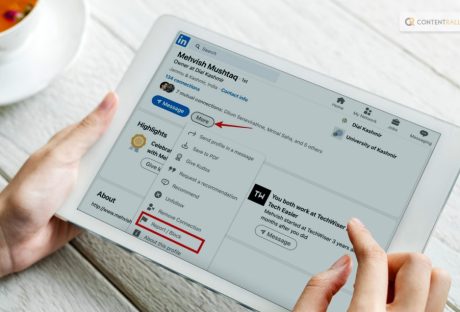
Here’s How To Block Someone On LinkedIn
Do you want to know how to block someone on LinkedIn? Well, if your answer is a YES, then you have reached the right place. One of the well-known sites where you may connect with business contacts and broaden your network is LinkedIn. You occasionally get invitations from people you don't know or don't want to interact with. As a result, the platform gives you the option to block the user who consistently sends you invitations or messages. On LinkedIn, blocking someone prevents you from connecting with them and prevents you from viewing each other's profiles. LinkedIn also allows you to block up to 1,000 users. Keep reading this blog till the end to learn more… LinkedIn Overview! The main purposes of the social networking site LinkedIn are for business networking and career advancement. It was established in 2002, and Microsoft bought it in 2016. Users can construct profiles on LinkedIn that serve as virtual resumes, presenting their qualifications, education, abilities, and achievements. Different elements on the site enable users to connect with coworkers, peers, and potential employers. To stay informed about market trends and employment prospects, users can send connection requests, join professional groups, and follow businesses. Additionally, LinkedIn provides a job board where recruiters can post job openings and candidates can submit applications. LinkedIn furthermore offers tools like the "Feed" where users may publish professional updates, articles, and insights, boosting their professional profile and developing a personal brand. Professionals from many different industries frequently utilize it as a way to network, look for job openings, and establish a solid professional web presence. What Happens When You Block Someone On LinkedIn? Image Source: uploads-ssl.webflow.com If you block someone on LinkedIn, here’s what will happen: You won't be able to view each other's LinkedIn profiles. On LinkedIn, you won't be able to message one another. Shared content between you won't be visible to each other. If you're connected, that connection will end. Under Who's Viewed Your Profile, you won't be able to see one another. They will not inform you of any upcoming LinkedIn Events. Note that a participant cannot block the event's organizer prior to leaving the event. A member who has signed up for your newsletter will no longer get it if you block them. Any recommendations and endorsements made by that member will be removed. We will no longer recommend each other to each other in sections like People You May Know and People Also Viewed. The member will typically not be informed that you blocked them, and only you will be able to "unblock" the user. If you've blocked the host or any of the designated speakers, you won't be able to join an audio event. How To Block Someone On LinkedIn On Desktop? Go to the person's profile who you want to block. Subsequent to the member's profile photo, click the More option. Choose the Report/Block option from the list that has a flag icon. From the What do you want to do? menu, choose Block [member name]. opening menu. To continue, click Block or Review your alternatives once again. How To Block Someone On LinkedIn On iOS? Go to the person's profile who you want to block. In the top right corner of the screen, tap the More symbol (three vertical dots). Select the Report/Block option from the dropdown menu that is indicated by a flag icon. Hit the Block button. Tap Block in the confirmation pop-up window. How To Block Someone On LinkedIn On Android? Go to the person's profile who you want to block. In the top right corner of the screen, tap the More symbol (three vertical dots). Select the Report/Block option from the dropdown menu that is indicated by a flag icon. Hit the Block button. Tap Block in the confirmation pop-up window. How To Block Someone On LinkedIn On Mobile Browser & Lite App? Visit the person's profile whose behavior you want to report or block. Select the More button (three horizontal dots). Choose Block or Report from the list. Block [member name] by tapping What are your plans? Hit "Submit." How To Block Someone On LinkedIn Page? Image Source: i.insider.com You have the option to prevent other LinkedIn users from seeing your profile. Then you will see each other's profile name and admin role in the Page admin view if you have blocked a user or they have blocked you and you are both admins of the same Page. You won't be able to click a link to each other's profiles, and you won't be able to see each other's profile image. If you are a super admin, you can access the admin view to change or delete a member's admin role who has blocked you or who has blocked them. How To Block A Group Member On LinkedIn? Members, managers, and other owners of the group may be expelled or blocked by the group owner. Owners and managers cannot delete or block group members; only group managers may do so. Although group members cannot remove or block other group members, they can contact the group's administrators to do so. Members who have been blocked cannot access the group's content, view its home page, or communicate with other group members. Members who have been expelled can still view the group home page and apply to rejoin. Blocking or removing a member from a group solely affects that individual within the group; it has no effect on that member's relationship with the group manager or owner. How To Block A Group Member On LinkedIn Through Desktop? Head over to the Groups Home Page. Out of the list, choose the appropriate group. On the top left rail, click Manage group. Find the member you want to block or remove from the Members section. Next to the member's name, click the More icon. Click Block from group or Remove from group, as appropriate. To confirm, click. How To Block A Group Member On LinkedIn On iOS? Head over to the Groups Home Page. Out of the list, choose the appropriate group. On the screen's top, tap Manage group. Locate the member you wish to block or remove by tapping Manage membership. To the right of the member's name, tap the More icon. Then choose Block from group or Remove from group. Select Block or Remove. How To Block A Group Member On LinkedIn On Android? Head over to the Groups Home Page. Out of the list, choose the appropriate group. On the screen's top, tap Manage group. Locate the member you wish to block or remove by tapping Manage membership. To the right of the member's name, tap the More icon. Then choose Block from group or Remove from group. Select Block or Remove. Bonus: When Can You Not Block Someone On LinkedIn? If you have tried to block someone on LinkedIn but cannot do so, here are some of the reasons why this might be happening: They had their profile hibernate. The profile has been taken off the website because of aggressive behavior that contravenes our user agreement. (Please note that if the member complies with certain requirements, depending on the seriousness of the activity, their account may become available.) They have prevented you. Their account was closed. Wrapping It Up! In case you wanted to know how to block someone on LinkedIn, I hope that this blog has been of help to you. If there are any other queries related to the same, feel free to let me know. All that you need to do is scroll down till you reach the bottom of the page. Then leave your comments and queries in the box below. And I will be there to answer them all for you. Do not forget to share our thoughts on this blog and what you would want to know more about related to LinkedIn! Learn More About: How To Cancel Youtube Premium? Get Your Answer Here Pinterest Dark Mode: How To Enable Dark Mode On Pinterest? Things To Know About YouTube Premium For Students In 2023
READ MOREDetails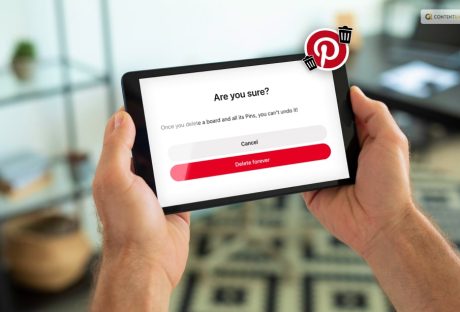
Want To Know How To Delete Boards On Pinterest? Read This Blog
Pinterest is most definitely one of the growing and popular social media platforms. In this, you can create, edit, share, and delete boards and “Pin” your interest. However, there can be times when we do not need a particular board anymore. And that is the reason why people are often searching for ways to know how to delete boards on Pinterest. If you have been searching for the same, then this is the best place for you! In this article, I will be explaining the steps that you need to take to delete a particular Pinterest board on the Web, iOS, as well as on Android. Keep reading this article till the end to learn more… What Is Pinterest? A Little Brief! Image Source: miro.medium.com Pinterest is a social media platform and visual discovery engine that allows users to discover, save, and share ideas and inspirations using images and videos. It was founded in 2010 and has gained popularity as a virtual pinboard where users can create and organize collections of images called "boards." Users can find and save images or "pins" on various topics such as fashion, home decor, recipes, DIY projects, travel destinations, and much more. When users come across an image they like, they can "pin" it to one of their boards, making it easy to revisit and share with others. The platform also offers features to follow other users, discover content tailored to their interests, and connect with like-minded people. Businesses and creators often use Pinterest to showcase their products, ideas, and services, making it a valuable marketing tool for some. Pinterest is designed to be an inspiring and creative platform, allowing users to curate and explore content based on their interests and passions. It's a visual hub that fosters discovery, ideas, and creativity, making it a unique and popular platform among users seeking inspiration and information in a visually appealing format. How To Delete Board On Pinterest? All of a Pinterest board's pins and followers are permanently lost when the board is deleted. Deleted Pins are permanently lost as well. Don't make a hasty judgment because removing your Pinterest material can affect your following. If you want to know how to delete a particular board on Pinterest, this article is for you. Here are the things that you need to do: How To Delete Board On Pinterest For Web? Register for a Pinterest account. To access your profile, click the arrow down symbol next to your profile image in the top right corner of your screen. To open the board you wish to erase, click on it. To ellipsis the board name, click the ellipsis symbol. Select Edit board next. In the bottom-left corner, select Delete. Then confirm by clicking Delete permanently. How To Delete Board On Pinterest For Android? On your device, open the Pinterest app. Register with your account. To access your profile, tap the profile picture in the bottom right corner of your screen. To open the board you wish to remove, tap it. In the top-right corner of your screen, tap the ellipsis symbol. Select Edit board next. Tap Delete after scrolling down. Tap Delete once more to confirm. How To Delete Board On Pinterest For iOS? On your device, open the Pinterest app. Register with your account. To access your profile, tap the profile picture in the bottom right corner of your screen. To open the board you wish to remove, tap it. In the top-right corner of your screen, tap the ellipsis symbol. Select Edit board next. Click Delete Board after scrolling down. To confirm, tap Delete Forever. How To Archive Board On Pinterest? Sometimes, you might not want to delete a board but definitely want it gone temporarily. If that is something that you want to do, it is best to learn how to archive a particular board on Pinterest. A board that has been archived can be found below your boards at the bottom of your profile. You won't be able to save Pins to archived boards, and they won't appear in your public profile. A board may be unarchived at any moment. Here are the steps that you need to take: How To Archive Board On Pinterest For Web? Register for a Pinterest account. To access your profile, click the arrow down symbol next to your profile image in the top right corner of your screen. Click the ellipsis icon next to the board name to open the board you want to archive. Choose Archive. To confirm, click Archive once more. How To Archive Board On Pinterest For Android? On your device, open the Pinterest app. Register with your account. To access your profile, tap the profile picture in the bottom right corner of your screen. To open a board that you want to archive, tap it. In the top-right corner of your screen, tap the ellipsis symbol. the Archive board option. To confirm, tap Archive. How To Archive Board On Pinterest For iOS? On your device, open the Pinterest app. Register with your account. To access your profile, tap the profile picture in the bottom right corner of your screen. To open a board that you want to archive, tap it. In the top-right corner of your screen, tap the ellipsis symbol. the Archive board option. To confirm, tap Archive. Bonus: How To Remove A Pin From A Board? According to Pinterest, “Pins are bookmarks that people use to save content they love on Pinterest. Pins can be images, videos, or products.” “If you click through the Pin, you can visit the website to learn how to make it or where to buy it. As you discover Pins you love, click the red Save button to save them to your boards,” they added. If you do not want o remove the board entirely, and just want to remove a particular pin from the board, here are some of the things that you need to do: How To Delete Pins On Pinterest On Web? Log in to your Pinterest account. Click your profile picture in the upper right corner of your screen. Search through your Saved or Created Pins to find the Pin you want to change. Click the Pin to have access to it. Select the ellipsis icon. Select Edit Pin next. Select Delete in the bottom-left corner. Please click the icon to remove a pin. How To Delete Pins On Pinterest On Android? Open the Pinterest app after logging into your account. Tap the profile picture in the bottom right corner of your screen. You can browse through your Created or Saved Pins to find the Pin you wish to change. Tap the Pin to open it. Tap the ellipsis icon in the top-right corner of the Pin. Select Edit after that. To delete this pin, tap or click the Trash icon at the bottom of the screen. Tap Delete to verify. How To Delete Pins On Pinterest On iOS? Open the Pinterest app and log in using your details. Tap it to the right of your profile photo at the bottom of your screen. Search through your Saved or Created Pins to find the Pin you want to change. Tap the Pin to open it. Tap the ellipsis icon located in the upper-right corner of the Pin. choose edit from the menu after that. To delete this pin, tap the trash can symbol at the bottom of the screen. Tap the button to Delete. Wrapping It Up! In case you wanted to know how to delete board on Pinterest, I hope that this article has been of help to you. If there are any other queries related o the same, feel free to let me know. All that you need to do is scroll down till you reach the bottom of the page. Then leave your comments and queries in the box below. And I will be there to answer them all for you! Learn More About: Here’s How To Post On Pinterest! How To Get Followers On Pinterest? Follow This Guide Pinterest Dark Mode: How To Enable Dark Mode On Pinterest?
READ MOREDetails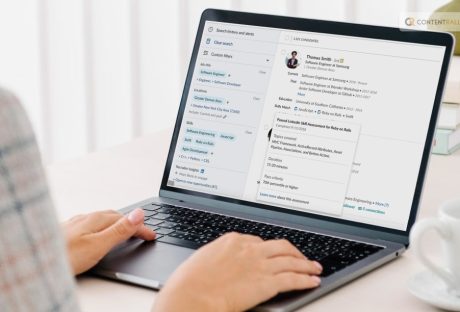
Things You Need To Know About LinkedIn Skill Assessment
What is the one place that people often go to when they need to search for jobs? Well, this one is undoubtedly LinkedIn. However, what about the ways to ensure that you are able to land a great job? Don’t know? Well, you can take the LinkedIn Skill Assessment! The platform provides various features that help users connect with colleagues, peers, and potential employers. Users can send connection requests, join professional groups, and follow companies to stay updated on industry trends and job opportunities. LinkedIn also offers a job board where employers can post job openings and job seekers can apply for positions. Apart from this, the platform also provides the chance for people to take an assessment to demonstrate their skills in particular areas to their potential recruiters. This is the LinkedIn Skill Assessment. Keep reading this article till the end to learn more on the same… A little Brief On LinkedIn Before We begin! LinkedIn is a social networking platform primarily used for professional networking and career development. It was founded in 2002 and acquired by Microsoft in 2016. LinkedIn allows users to create profiles that function as online resumes, showcasing their work experience, education, skills, and accomplishments. Additionally, LinkedIn provides tools like the "Feed" where users can share professional updates, articles, and insights, enhancing their professional presence and building a personal brand. It is widely used by professionals across various industries as a means to network, seek job opportunities, and build a strong professional online presence. What Is LinkedIn Skill Assessment? LinkedIn Skill Assessments are short, timed quizzes designed to evaluate your proficiency in specific skills. They cover a wide range of topics such as programming languages, software proficiency, soft skills, and more. According to the platform, “LinkedIn Skill Assessments feature allows you to demonstrate your knowledge of the skills you've added on your profile by completing assessments specific to those skills.” By completing these assessments, you can demonstrate your expertise to potential employers and showcase your abilities on your LinkedIn profile. Passing these assessments can help you stand out to recruiters and employers in your field. How Does LinkedIn Skill Assessment Work? LinkedIn skill assessment is a feature offered by LinkedIn to verify the skills you've listed on your profile. By taking assessment tests related to those skills, you can confirm your proficiency. These assessments consist of 15 time-limited multiple-choice questions that cover various aspects of your skillset and must be completed in a single session. The purpose of these assessments is to help LinkedIn users stand out by showcasing their knowledge in specific areas. When applying for jobs through LinkedIn, having a well-crafted resume is essential, but recruiters also pay attention to your LinkedIn profile to assess your suitability. Skill assessments play a crucial role in catching the eyes of recruiters. For instance, if you're interested in joining an accounting firm, many of them require completing a skill assessment on LinkedIn to demonstrate your accounting abilities. How Can LinkedIn Skill Assessment Help? You might be wondering how this Skill Assessment by LinkedIn can be of help to you. Well, I have you covered! LinkedIn Skill Assessments can help you in several ways: 1. Showcase Your Skills: By passing skill assessments, you can display your expertise in specific areas on your LinkedIn profile. This demonstrates to potential employers that you have the knowledge and abilities they are looking for. 2. Stand Out To Recruiters: Skill assessments give you a competitive edge in the job market. When recruiters see that you have proven skills, they are more likely to consider you for relevant job opportunities. 3. Validate Your Knowledge: Completing skill assessments validates your proficiency in a particular skill. This can be especially helpful if you don't have formal certifications or degrees in a certain area. 4. Gain Confidence: Successfully passing skill assessments can boost your confidence in your abilities and reinforce your expertise. 5. Access To Relevant Job Opportunities: LinkedIn's algorithm may recommend job opportunities based on your assessment results, increasing your chances of finding roles that match your skills. 6. Continuous Learning: Preparing for skill assessments often involves studying and practicing, allowing you to continue learning and improving your abilities. Tip: Remember to regularly update your profile with new assessments and skills as you acquire them to keep your profile fresh and relevant. Who Creates LinkedIn Skill Assessment? The LinkedIn Skill Assessments are created by the “subject matter experts and leaders in the LinkedIn Learning community.” These individuals have a great deal of expertise in producing test and certification content. To raise the standard and applicability of assessments: The questions are written by a number of authors, educators, and writers. Peer reviewers frequently offer criticism to help the content be better. It is challenging to search for answers while taking the skill assessment because each question has a time limit. Your skill level is determined by a computer-based technique known as adaptive testing, and questions are then tailored to it. What About The Scoring In LinkedIn Skill Assessment? Your responses will be graded when you finish an assessment, and a report will be issued. It is always accessible from the Results tab on the Skills page. Your score and report are both always erasable. You will earn a skill badge that you can choose to display on your profile and in recruiter searches if your score falls within the top 30% (as determined by comparing your score to a selected benchmark). You might be wondering what a skill badge is. So, a LinkedIn Badge: represents that you have completed a skill assessment and proven that you are an expert in that field. shows recruiters and other members that you are willing to take the initiative to demonstrate your skill level. As a result, we will be able to bring to your attention additional opportunities or content that is pertinent to you on LinkedIn. Will not alter when more individuals take the test. Tips To Score Well In LinkedIn Skill Assessment! Are you looking for some of the best ways to score well in this Skill Assessment? Here are some tips to help you pass LinkedIn Skill Assessments: 1. Understand The Format Familiarize yourself with the assessment format, time limits, and question types before starting. Knowing what to expect will help you manage your time effectively. 2. Review Relevant Materials Study the topics covered in the assessment. Use LinkedIn Learning courses, online tutorials, or official documentation to brush up on the subject matter. 3. Practice Practice similar questions or exercises related to the skill you're being assessed on. The more you practice, the more confident you'll become in your abilities. 4. Manage Your Time Since assessments are timed, be mindful of how much time you spend on each question. If you get stuck on a particular question, move on and come back to it later if there's time. 5. Eliminate Distractions Find a quiet and comfortable place to take the assessment, and avoid any distractions that might hinder your focus. 6. Read Carefully Take your time to read each question carefully, and understand what is being asked before attempting an answer. 7. Avoid Guessing If you're not sure about an answer, it's better to skip it than to guess, as incorrect answers may impact your overall score negatively. 8. Check Technical Requirements Ensure your device and internet connection are stable and meet the technical requirements to prevent any technical issues during the assessment. 9. Stay Calm Stay relaxed and composed throughout the assessment. Avoid rushing through questions, and maintain a steady pace. 10. Review Your Answers If time permits, review your answers before submitting the assessment. Look for any potential mistakes or oversights. Tip: Remember, skill assessments are designed to evaluate your knowledge, so do your best, and don't be discouraged if you don't pass on the first try. You can retake assessments after a waiting period if needed. Good luck! Wrapping It Up! In case you wanted to know about the LinkedIn Skill Assessment, I hope that this article has been of help to you. If there are any other queries related t the same, feel free to let me know. All that you need to do is scroll down till you reach the bottom of the page. Then leave your comments and queries in the box below. And I will be there to answer them all for you! More Resources: Best Paying Jobs In Energy Best Paying Jobs In Consumer Non-Durables How Many Jobs Are Available In Property-Casualty Insurers?
READ MOREDetails
Host an Unforgettable Party by Planning an Escape Room Adventure!
Escape rooms have become an increasingly popular form of entertainment in recent years. These interactive experiences challenge players to solve puzzles and clues in order to escape a space before time runs out. But did you know that there are many different types of escape rooms? From horror-themed rooms to sci-fi adventures, each one offers a unique experience for players. In this guide, we'll take a look at some of the most popular types of escape rooms and what you can expect from each one. Whether you're a seasoned escape game pro or a first-timer, this guide will help you choose the perfect adventure for your next outing. So put on your thinking cap and gather your friends. Finally, get ready to outwit the clock in one of these thrilling escape scenarios! Popular Types of Escape Rooms Here we provide a list of the escape rooms that are well-known among the participants. 1. Non-Linear Non-linear escape rooms are a unique experience that allows players to work on multiple puzzles at the same time. This style of escape scenario is perfect for large groups of people and experienced players as it adds a level of complexity to the game. Each player is assigned a specific task to complete. They must also communicate and work together to combine their solutions, ultimately leading to solving the game as a whole. The challenges in non-linear escape rooms require players to think critically and plan out their next steps strategically. This can test their problem-solving skills and improve their work efficiency under pressure. With various puzzles to solve, non-linear escape games offer an exciting and engaging experience that players will remember for a long time. 2. Linear An escape room game is a fun and exciting way to challenge your problem-solving skills. There are two types of escape rooms: linear and non-linear. In a linear escape scenario, players must solve problems in a specific order, meaning they can only move on to the next puzzle once they have solved the previous one. This type of escape game is better suited for teams that are not so large as it allows all players to participate at once. Additionally, it is less overwhelming for novice players as it presents only a few complexities all at once. On the other hand, non-linear rooms are recommended maximum for team-building activities as they require teamwork and cooperation to solve. This type of escape environment is perfect for those who want to practice their teamwork and problem-solving skills while having fun with friends or colleagues. 3. Mixed Linear and Non-Linear A mixed non-linear and also linear escape room is a type of escape room that provides a compromise between non-linear and linear escape rooms. These puzzles usually have a slow-moving or developing mystery that leads to fewer puzzles that one must solve so that they can open up the larger puzzles. Once the larger ones open up, another series of smaller, yes, not-so-difficult challenges is produced. Mixed nonlinear and linear escape rooms are suitable for all group sizes as they offer quite adequate and overall linear challenges to complete but also provide smaller puzzles that can be shared out among the members of the team. They are well-organized, have a particular order or, say, sequence, and offer all the participants something to attain. If you are looking for mixed non-linear and linear escape rooms near you, try searching for "escape rooms near me" on Google or Yelp. 4. Red Herring The escape rooms, Red Herrings, are named after the foil kid (redheaded) in the 1980s series of mystery comedy Scooby-Doo. These games can be linear, nonlinear and mixed, but they are filled with different plans and ideas designed to divert players' attention from the actual areas or, say, problems. Others may enjoy the opportunity to distinguish the actual hints from deceptive signals. Due to their nature, the big teams that find it difficult to agree and adoptPlayers must keep an eye out for the time wasters and also hints. While some players may become angry if they choose the imperfect option, a single course of action finds red herring escape rooms filled with challenges. Again, teams who have excellent patience, communication skills, and experiences will surely get hooked up. 5. Scavenger Hunt The escape rooms of the Scavenger Hunt are identical to red herring rooms in that they can be linear, non-linear or, say, mixed. Unlike other types of escape rooms, scavenger hunt rooms do not need solving puzzles or riddles. Instead, players focus solely on finding specific items and clues, with less emphasis on problem-solving skills. While every escape game takes into account searching for clues, scavenger hunt rooms are primarily focused on discovery and require less puzzle-solving aptitude. Conclusion Escape rooms are a thrilling and engaging entertainment that offers players a unique experience. From non-linear rooms that challenge players to work on multiple puzzles at once to scavenger hunt rooms that focus on discovery and exploration, there are many different types of escape rooms to choose from. Whether you're a seasoned escape room pro or a first-timer, this guide has provided an overview of the most popular types of escape rooms. You also get an idea on what you can expect from each one. So gather your friends, put on your thinking cap, and prepare to outwit the clock in your next adventure in the escape room! Read Also: 5 Team Building Activities to Inspire and Enjoy Improving Your Minecraft Gameplay: Tips For A Better Experience Relive Your Childhood With Google Memory Game! [Updated 2023]
READ MOREDetailsPopular

Technologies For Creating A Startup Idea
20 Feb 2023

How to Download Facebook Videos on Android?
07 Feb 2019

7 Rules of Effective Ecommerce Web Design
28 Jan 2021

Why Are Online Transactions Convenient?
07 Dec 2023












