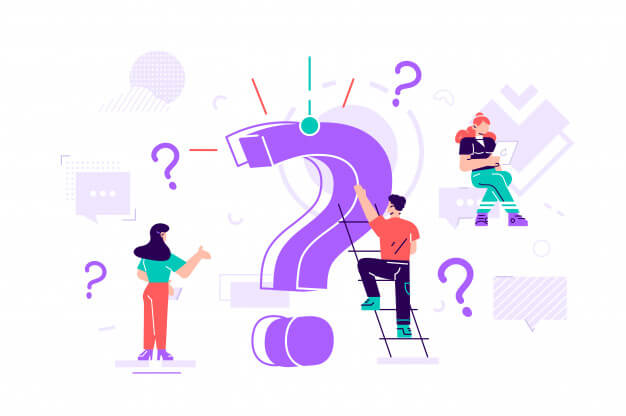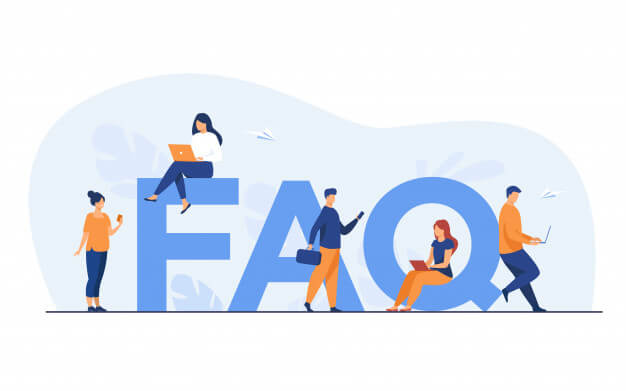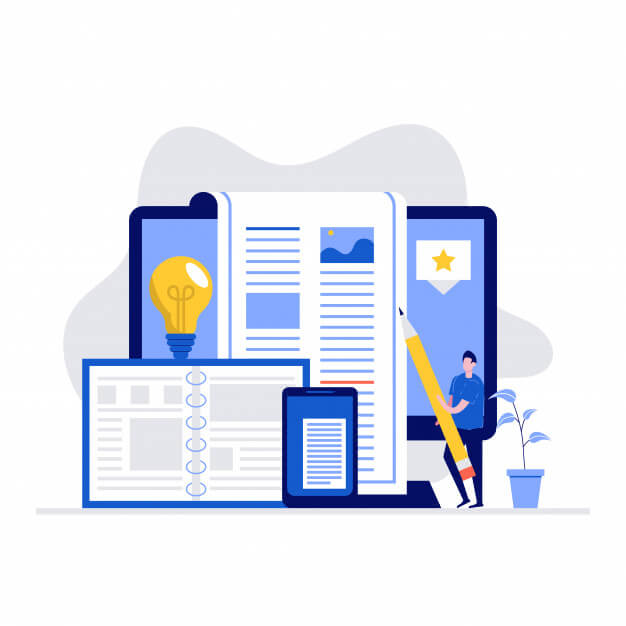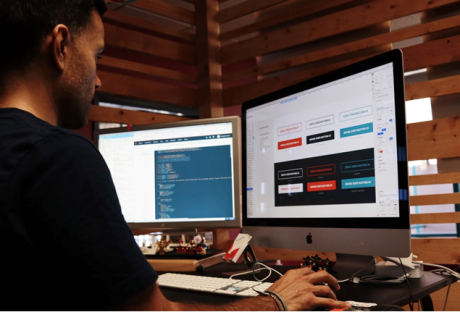The FAQ is an important component of your website as long as you create it appropriately. This section can assist you to solve customer problems, build relationships and trust with clients, establish yourself as an expert, add the required SEO juice, alleviate purchase anxiety to assist clients on their journey of purchase, gather important customer insights, and provide extra sales opportunities.
However, most people still have a problem creating an FAQ page that can assist them to realize the above benefits. You need to create a page that will act as a silent salesperson in driving traffic to your site and also contribute to your bottom line. Let’s discuss some of these tips;
Do Away with the Traditional FAQ Page :
From the SEO point of view, the traditional approach of creating a FAQ page is ineffective. Traditional companies provide a list of five to fifteen questions on a single page and include an answer that is two to three sentences below each question. In most cases, these answers are very poor. There are several reasons why using this approach is not the best. Modern-day consumers like accessing a lot of content. Therefore, short answers may not address their needs satisfactorily. Search engines also like thematic pages i.e. the ones that have one theme or keyword. Google will find it easy to determine what the page is all about. Traditional FAQ pages have several themes and this is quite confusing.
The Questions That Customers Are Asking :
You need to understand the pertinent questions that your target audience asks. They should be actual concerns or questions from your clients. You can begin by scrolling through the emails that your customers send in the last few months. You need to employ a high level of utility, relevance, and opportunities in order to transform the specific question into a path that leads to further conversation and engagement.
Put all Your questions on a Single page :
List all your FAQs on one page. As earlier said, the same case applies to traditional companies but it is good practice.
Create Categories for Every Navigation :
In case your list has more than 15 questions, it’s good to break the questions into different categories. Visitors will find it very easy to navigate through your page. You can also include a search box for further improving the navigation especially if you are dealing with several questions and categories. At this point, Magento 2 FAQ Extension comes in handy.
Hard Link to Your Individual Pages :
There is no need to individually answer all questions on the FAQ page. You can insert a link to a different page. Providing hyperlinks to answer on a different page will ensure that the theme is friendlier to the search engines. Consumers can also find their way to your website when searching for industry-related information and not just what is specific to your brand.
Link to Your Blog Posts :
You should also consider hard linking from the questions to the blog posts that answer the specific questions. As your target audience read the blog post, you can encourage some kind of action like signing for your newsletter or allowing them to click on internal links. This will, in turn, guide your audience on the purchase journey.
Include the Call-to-Action :
Including the call-to-action will turn your page into a resourceful sales tool. Customers can sign-up and receive an e-book that will answer all their questions. It’s good to encourage potential customers to take some kind of action.
Use A Conversational Tone :
You need to answer all the questions in a personal manner. Use the conversational style to answer each question especially if you are linking the individual pages. Clients need to understand that they are interacting with a fellow human being. This will assist you to establish a relationship. Don’t use a lot of technical jargon that clients will find it hard to understand.
Lastly, make sure you use a clean layout including the categories. You can have the shipping, payments, exchange, and ordering categories depending on the product or service you are dealing with. Look for practical ways of making your brand out of the competition. You can also learn from the other FAQs that have an outstanding performance. You will discover that most of these sites mimic what we have discussed here and the only difference is the design.
Read Also :