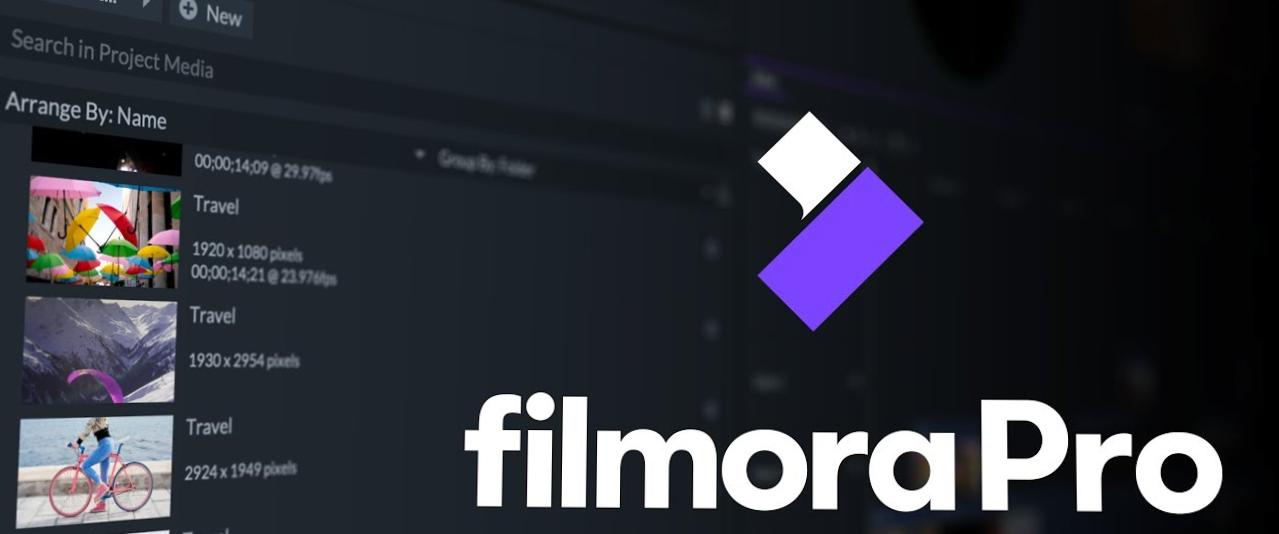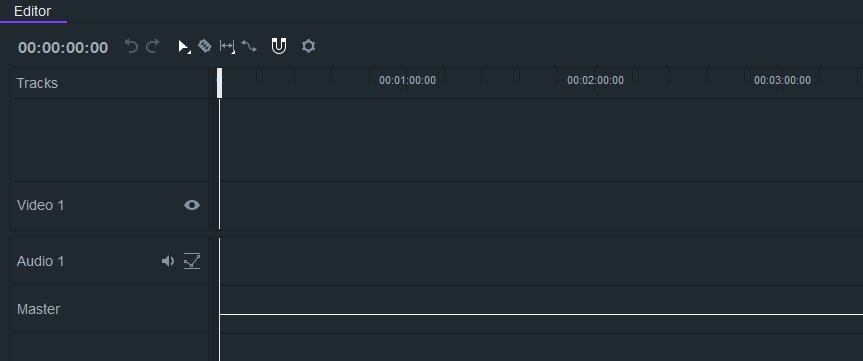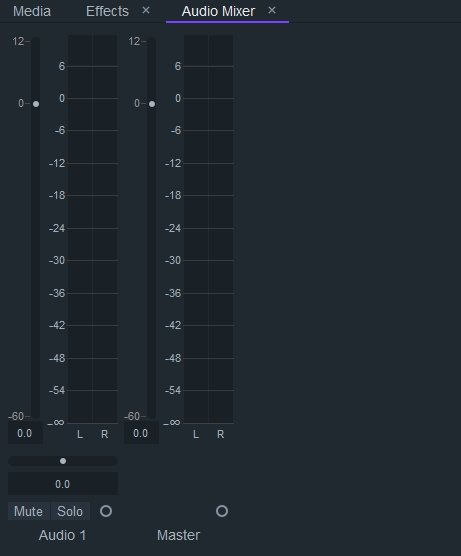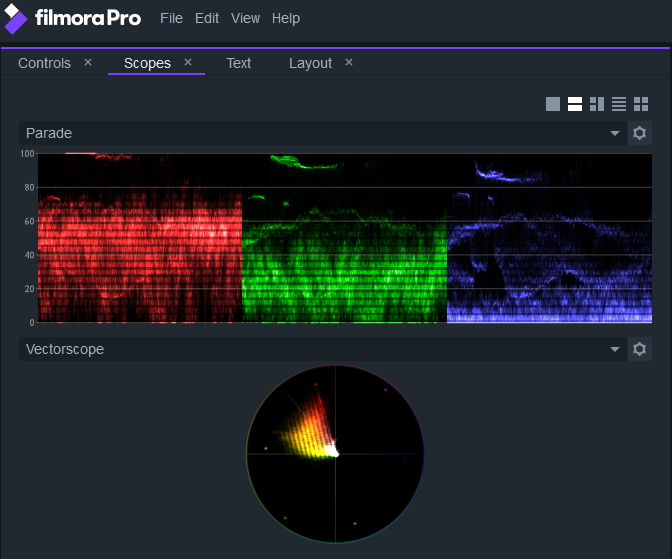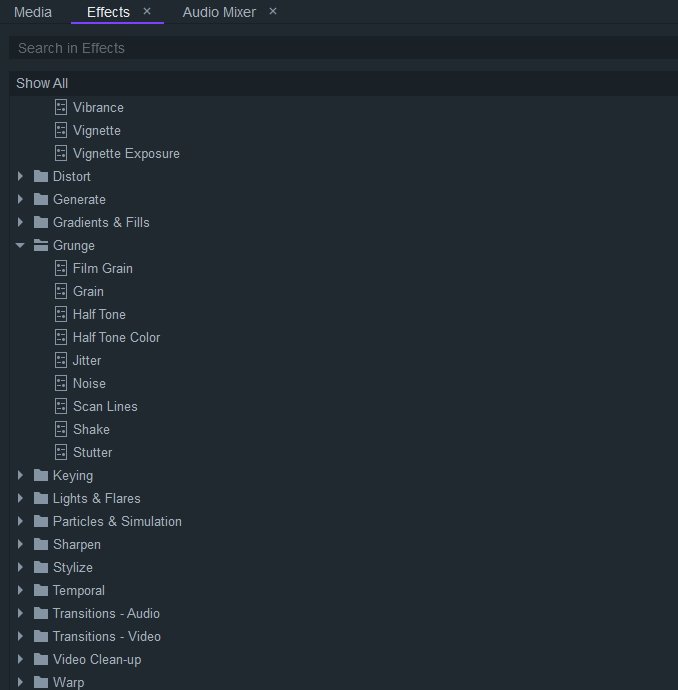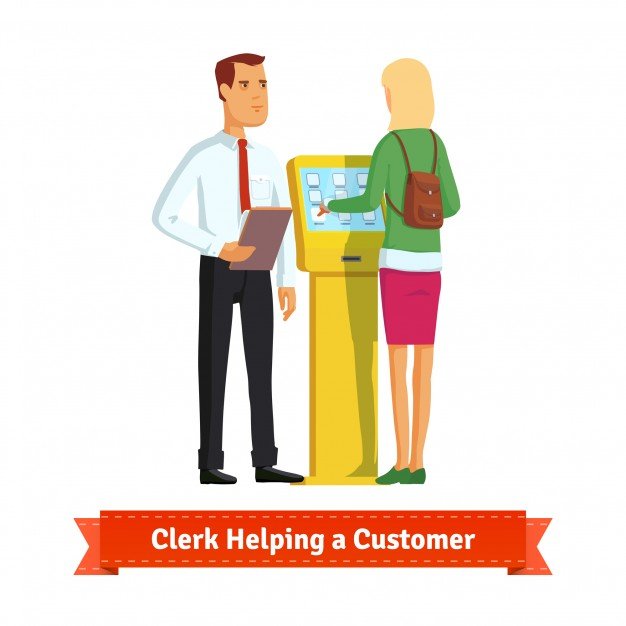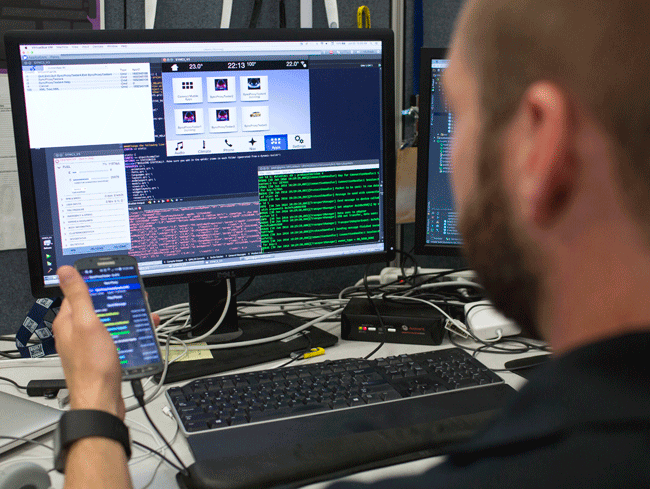Have you ever wondered how professionals bring out those beautiful videos despite initiating shootouts in chaos and so much noise? The Color contrast, HD quality and everything just perfect require a subtle video editing tool. Henceforth, Wondershare Technology has finally given a solution by launching an amazing tool called FilmoraPro.
Why choose FilmoraPro?
Professionals who wish to give extra quality to the shot videos can choose the wondrous video editing program that is designed for better control, productivity, and flexibility.
FilmoraPro is a perfect option for professional YouTubers, filmmakers, videographers and you.
After being compared with a lot many video editing tools, FilmoraPro came out as one of the finest and user-friendly software that takes your video editing skills to the next level. You don’t have to initiate those monotonous and lengthy editing steps to do the needful. Using FilmoraPro – Filmora’s video editor for pro, you can build up various interesting stories and express things better.
Primary features of FilmoraPro includes-
Dynamic editing
You can alter unlimited tracks with advanced editing mode that lets you initiate splits, range markers, and group time clips. The exceptional editing features of the application make flawless clips for more enjoyable moments. FilmoraPro – Filmora’s pro video editor offers vectorscope, parade, color histogram and waveform for making consistent changes and highlighting certain portions.
Powered audio editing
Do you wish to get a perfect audio sound with noise reduction and transitions?
Choose FilmoraPro – Filmora’s pro video editing software for the perfect audio sync.
If you want, you can separately record the video and synchronize it properly with the video. One of the most unwanted parts of video recording includes unexpected high and low pitch. The unbeatable video Editor can equalize the high and low pitch of the audios to normalize everything in a subtle way. You can also get away from unwanted background noise and cut down the level so that nothing feels annoying. The background noise can be evaluated by using a good quality microphone.
Motion graphics keyframing
you can generate animations for text and graphics besides replicating and adding ease to real-life motion.
Impeccable color selection
choose among sophisticated color tuning for controlling shadows, highlight and mid-tones of the clips.
Hollywood style effect
Chroma key, lens flare, and customizable visual effects are only possible in the Hollywood style editing option. FilmoraPro – Filmora’s video editor for pro has access to a large library of customizable Hollywood style effects.
FilmoraPro can help you to raise your standards
If you have always kept wondering what makes perfected video clips, FilmoraPro can give a permanent answer to all your questions. You can raise your standards by using ordinary editing features it has. Refining video footage and increasing the audio level gives better clarity to the video.
Furthermore, you can experience detailed color corrections and high quality presets for interesting output. The more editing tools you use for a video, the more interesting it becomes. Even if you do not have a very good story in the video, the editing skills can make the overall video quite capturing
Customizable animation options literally add life to the videos. You can establish your signature style and set keyframes for regulating effects and choosing your own animation style.
Alter video duration
You can change the overall speed and duration of the animations for generating fluid motion. Certain parts of the videos that require more attention of the viewers can be slowed down. The customizable text effect and Motion Graphics for the more and taglines to particular areas of the videos so that everything is clearly comprehensive.
Add that oomph to your videos with Hollywood effect
The movie magic effect feature in FilmoraPro – Filmora’s pro video editor shall always meet up your imagination.
In other words, you can create Hollywood style visual effects by blurring and highlighting certain areas. The magnanimous feature allows the audience to focus upon the important part instead of getting plunged into the unnecessary details of the video.
Different features embedded in FilmoraPro make it one of the highly competitive and versatile video editing tools out there in the market. It can even give a cut-throat competition to the professional video editing tools like Adobe Photoshop.
How to edit videos using FilmoraPro
Once you install FilmoraPro – Filmora’s pro video editing software on your laptop or computer, it is time to create well-organized videos that hold everything interestingly. The editing tool allows you to trim the live preview section and import all the audio and video files for better management.
Steps for editing videos using FilmoraPro-
- Drag the files from the media section and eventually drop it in the timeline editor.
- Select the options that include stretch, cut, slips, rate and so on.
- Unlimited undo and redo options help you to edit the video without feeling worried about anything else.
- Edit a part of the video that you think is important.
- You can move back and forth towards the particular part that needs to be edited. Identify different parts of the video and label them correctly.
- Access audio mixer and add an effect for enhancing the overall quality of sound in the video clip.
- As soon as you are finished with the trimming and editing of the video, choose a customizable animation option and add it in between the videos.
- You can set keyframes and change the speed and duration of the animations for better quality. Customizable motion graphic and text effect give proper detail to the videos and make it much impressive.
- Finally, choose the view section and you are done with the editing needed to create a flawless video.
Final words
FilmoraPro is a good choice for video editing veteran and novice users. It is an amazing software that is geared for better performance and outputs. It has everything to create the best quality videos. The advanced features of the software allow you to have better control on your project so that you can work better. You can finish up with video editing within just a few minutes using the great tool.
Choose the preprogrammed theme or music and analyze your clips for generating a video. Using FilmoraPro – Filmora’s pro video editor to edit your storyboard and timeline in a pro way is also a good idea. With unlimited editing tracks, Filmora Pro (or filmora login or filmora sign in) outcomes in unbeatable video editing results that grab appreciation from all.
Read Also: