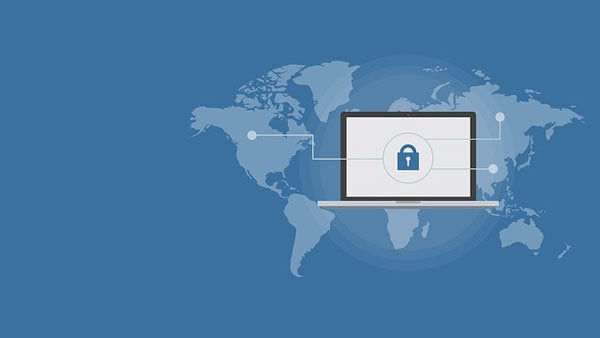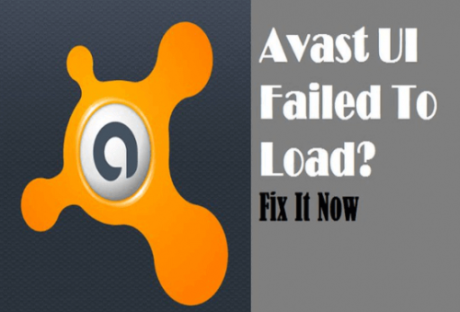Using video animation services is an essential strategy for improving customer engagement and can have a direct impact on increasing the value of your website. It can help you to communicate more effectively than text and so helps your business to communicate more effectively with your target audience. Plus, it marks you as forward-thinking, contemporary, and higher-tech than your competitors.
There are several possible uses for animation on your website, from full video to small, functional motion animations. Keep in mind that animation should always be used for a purpose. Visitors have little patience with video content that doesn’t have a point or moving items that slow down navigation and functionality.
Product/service animations detail the features and benefits of the product or service in question. Your website already has some kind of text description of your offerings. Add video to connect with potential customers who may not have the patience or inclination to read descriptions, and to add nuance and detail. A good product/service video engages potential customers and gives them a sense of you as a company and what the experience of using your product or service will be like.
Explainer videos walk viewers through a process and can be invaluable in helping potential customers really understand and envision how they will engage with your product or service. This raises confidence and makes them more likely to take the next step because they get a more thorough sense of what’s being explained. Explainer videos can also help existing customers operate or troubleshoot a product with greater clarity and confidence. A good explainer video can cut down on service and support calls, and please customers. You can take this one step further by producing teaching videos that become their own product.
Storytelling videos take viewers on a journey and create an experience around your brand. These are often used on landing pages, in the “about” section, and in the “team” or “careers” sections. They focus less on a specific product or service and more on who you are as a company or team. They might talk about history, values, locations, or key team members. These tend to be some of the most creative animated and video content on the site and offer a chance to really showcase your brand.
One key area to use video on your website is in the career or hiring sections. Using animations to better connect with job seekers gives you an opportunity. You can reach the right candidates by giving a better sense of culture, style, and ethos.
There are better ways to make your own animation than ever before. While creating an online video used to require high-powered computers, expensive professional software, and extensive specialist skills, online video tools make it fast, accessible, and simple to create your own animations. Use templates, stock content, and your own creativity to create an effective, professional video for your website on demand.
There are many parts of your website that could benefit from animations, and that’s before considering the power of their use on blogs and social media. Start repurposing content into video today to connect more effectively and with a wider range of visitors.
Read Also :