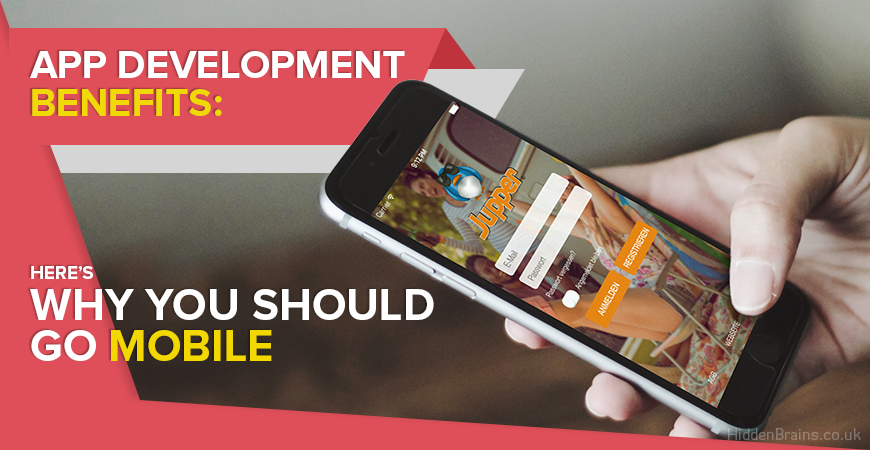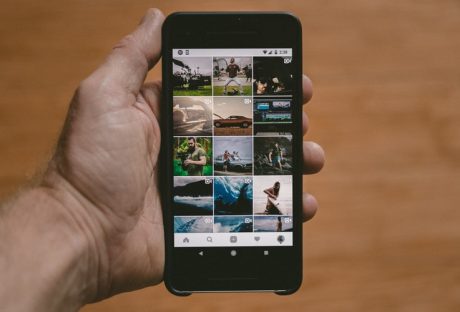According to a recent report by Statista, there were over 75.23 million iPhone users in the United States in 2015 alone! With so many people owning iPhones, not everyone has an idea about the incredible hacks and tricks these devices are capable of performing.
8 Incredible Tricks That You Didn’t Know Your iPhone Can Perform
We bring to you a handful of some of the amazing tricks that your iPhone is capable of handling some of which may surprise you.
1. It can track every single place you have ever visited!
Sounds creepy? Yeah! It is actually. Well, your iPhone can show you all the locations you have ever been to, but only since the time you activated it. To be able to view your location history, you can go to settings, privacy than to location services, after that click on system services, and then finally the “frequent locations” tab.
2. You can customize its performance:
Many people think that the iPhone is built in stone and can therefore not be customized. However, far from that, there are several iPhone customization hacks that you should be aware of. In case you were unaware, you can increase the performance of your iPhone from the settings menu.
For example, you can increase contrast, reduce transparency and save battery power by simply adjusting these points in the settings.
3. You can close several apps at once:
Just by using two or three fingers at once in a sweeping gesture, you can close multiple apps at once! Do try this hidden trick to boost your iPhone user experience.
You may also like: Best New Colors For iPhone
4. Use airplane mode to save battery power:
You must have been thinking that airplane mode is only supposed to be turned on when you are on a flight, surprise-surprise! That’s not the only time that warrants the turning on of the airplane mode, you can switch it on to save battery power too.
Not only will you be able to charge your iPhone faster, but you will also be able to keep the charge on for longer.
5. Cleaning the hard drive improves performance:
You need to ensure that at least 2 gigabytes of space is free in the hard drive of your iPhone so that performance is fast. Not allowing any free space on your iPhone reduces its performance.
6. You can teach Siri new words:
Yeah for sure, Siri can learn new words such as your name or names of places and events, etc. If she happens to mispronounce a word, you can swiftly correct her at which she will give you several alternative pronunciations.
7. Automatic app updates:
It is interesting to know that all iPhones with iOS 7 and above can automatically update all apps that require them automatically depending on availability. However, there is a downside to this too, i.e. it uses up too much battery power.
Nevertheless, you can disable updates on your iPhone by going to the Settings menu, then iTunes &App Store then put off the updates which you will find under the “automatic downloads” folder.
8. You can take pictures using the volume up button:
Well, I have to admit that most iPhone users are ignorant about the amazing tricks that their phones can perform. Instead of struggling to find the white camera button, just use the volume up button to take pictures.
I hope you learned a thing or two from the several amazing iPhone hacks listed above. Do you know of any other shortcuts to getting things done faster and better on the iPhone? If yes, let us know of any such method in the comments section below.
This post was written by Shawn Michaels. He loves to travel, hunt, fish, and climb. His website is thesmartlad.com
Read Also: