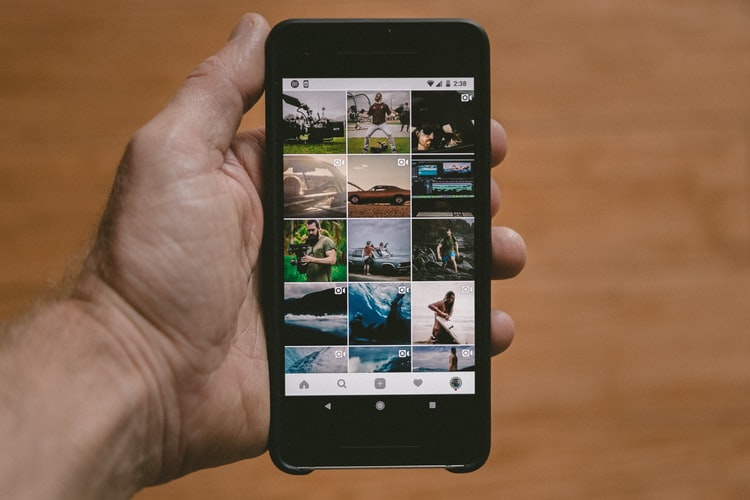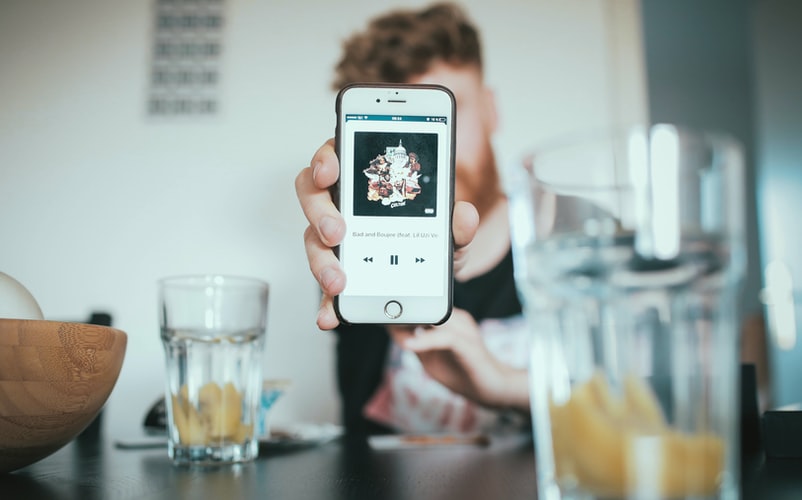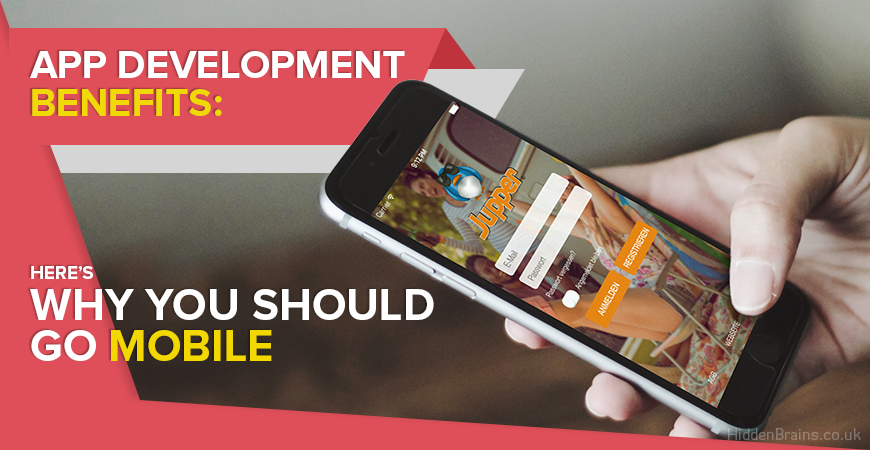iPhone is probably the best smartphone you can buy today. Along with its numerous features, this smartphone allows you to click some memorable photos. Whether you are a skilled photographer or not, click some spontaneous pictures and iPhone will make every photo look impressive. As an iPhone user, you may click numerous photos and soon you may run a shortage of memory. Now comes a difficult part and that is deleting the photos.
Read more: How To Free Up Space On Your Mac
It is not as difficult as rocket science to know how to delete photos from an iPhone, many people still face troubles. Here we are going to offer some easy ways of removing videos, photos, and albums quickly from iPhone. These methods are best for deleting pictures quickly.
Method 1: Manually delete Photos From iPhone
This method is applicable when you want to delete multiple photos from your iPhone. It is a superb way of removing only the unwanted pictures that acquire useful space and you do not need them anymore. This is how this method works.
- Unlock your phone and enter in the Camera Roll.
- Now open the album in which you want to delete some photos.
- Now tap and hold a picture that you want to delete.
- Now tap on all those pictures that you want to delete. Your phone will automatically select these pictures.
- Now spot the Trash icon given at the bottom-right corner of your iPhone’s screen.
- Tap on the trash icon and a confirmation window will pop-up. Confirm and delete all the selected photos.

Method 2: Completely Erase Photos From iPhone by using SafeWiper
This method is probably the most effective solution when you want to erase multiple photos before seeing them. SafeWiper is a renowned tool that allows iPhone users to erase phone data faster and permanently. You might probably know that erased photos still remain on your iPhone. These pictures cover the same storage as before. You might think that your phone’s memory is free of unwanted stuff, but that does not happen. The SafeWiper is a tool designed specially to remove the photos and other unwanted data permanently from the iPhone. Follow the given method and your phone will be free of trash items.
- Download SafeWiper tool for your iOS device.
- Install this tool on your PC. The installation process will automatically start once the tool is downloaded.
- Once the tool is installed, now connect your iPhone to the PC and wait until SafeWiper recognizes your device. This tool will offer several options such as Express Cleanup, Erase Private Data, Erase All Data, and Erase Deleted Files.
- Now click on the deleting option and SafeWiper will start analyzing the files on your Smartphone.
- This tool will quickly scan your device and provide the photos and other items ready to remove.
- Now select the items you want to delete and SafeWiper will permanently delete those items.
Method 3: Erase Photos from iPhone via iTunes
This method is the best when it comes to removing pictures that simply refuse to leave the space from your phone. You might have often found some pictures that you simply cannot delete from your iPhone because you cannot find the trash icon. Your photos are probably synced with your computer via iTunes if you are facing such troubles. The way of deleting these pictures is quite easy. Follow the given steps.
- Connect the iPhone with your PC.
- Now open iTunes on your PC and then click on your device icon.
- You can easily spot the Photos folder after entering in your device.
- Now select the “Selected Albums” option and then deselect the photos and albums that you are trying to delete.
- Now click on Apply and your job is done.
This trick will help you in finding and removing all the pictures you were unable to delete before.
Conclusion:
The third method is probably the most effective one because you can clean up your phone before anybody see your photographs. Moreover, the SafeWiper is what I think is a particularly fast eraser tool, you can completely erase text messages, photos, videos, contacts and other data from iPhone without any Possibility of recovery.
Learn more from its site: https://www.safewiper.com/