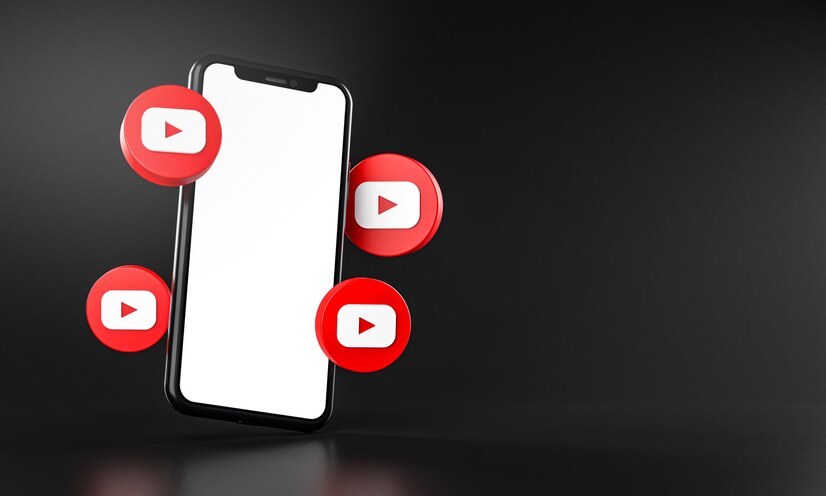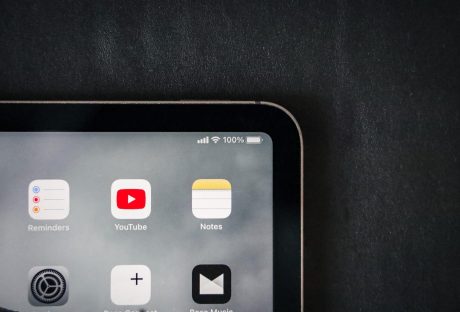When it comes to branding your YouTube channel, you want to choose a unique and memorable name. You also want to make sure that the name accurately represents your channel’s content.
Let’s take a look at what you can do to come up with a cool name for your YouTube channel.
1. Keep it short and simple
If you’re planning on creating a YouTube channel, one of the first things you’ll need to do is come up with a name for your account. And while it might be tempting to choose a lengthy or clever name, it’s actually best to keep things short and simple.
Why? For one thing, it will be easier for people to remember. And if your name is easy to remember, that means people are more likely to search for you and find your channel.
Additionally, a shorter name is less likely to get cut off when people are sharing it verbally or in written form (such as on social media). So if you want people to be able to find and share your channel easily, Stick with a short and sweet name for your YouTube channel.
Another reason to keep your YouTube channel name short is that it can help you rank better in search results. When someone searches for a term on YouTube, the site displays a list of channels that include that term in their name.
The channels are then ranked based on factors like relevance, engagement, and popularity. So if your channel name is short and includes the keywords people are searching for, there’s a good chance it will appear near the top of the list. And that means more people are likely to find and watch your videos.
2. Make sure the name is not too similar to other channels out there
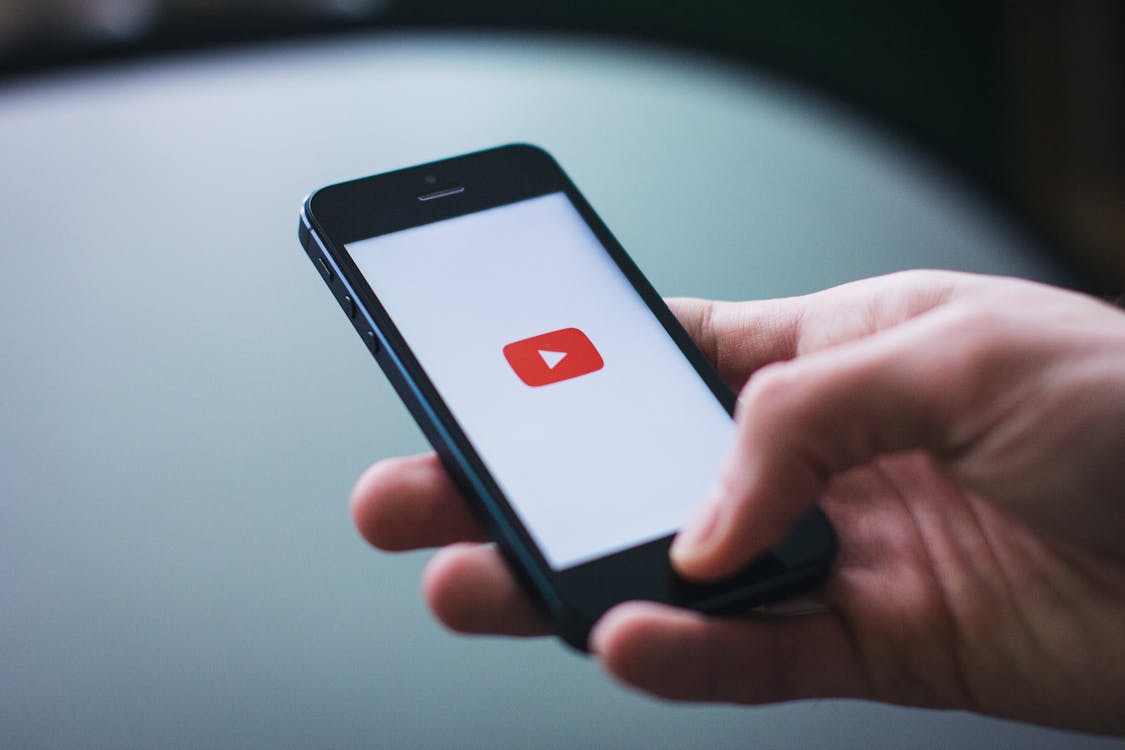
While it may be tempting to choose a YouTube name that is similar to other successful channels, it is important to consider the potential downsides of this approach. One downside is that it can be difficult to stand out from the crowd if your name is too similar to other channels.
Additionally, viewers may have difficulty finding your channel if they are not familiar with your exact name. Furthermore, if another channel with a similar name becomes more popular than yours, it can be confusing for viewers and make it harder for them to find your content.
Therefore, while there may be some benefits to choosing a YouTube name that is similar to other channels, it is important to weigh these benefits against the potential drawbacks.
If you think researching what’s out there might be too complex, find a user name generator that can check your potential names against ones that already exist. That way, you can be sure your channel name is unique.
Related: What Are The Three Components In The Youtube Ecosystem?
3. Avoid using cliché phrases like “The Best” or “Top 10.”

When creating a name for your youtube channel, it’s important to avoid using generic or cliché phrases. Phrases like “The Best” or “Top 10” are overused and fail to convey anything unique about your channel. Instead, try to come up with a name that is specific to the content you’ll be creating.
This will help viewers understand what they can expect from your channel and make it more likely that they’ll subscribe. Remember, a catchy and original name is one of the first steps to building a successful youtube channel. So take some time to brainstorm and come up with something that truly reflects your brand.
4. Don’t use any profanity, slang, acronyms, or abbreviations that could be offensive to some people

When creating a YouTube channel, it’s important to avoid any profanity, slang, acronyms, or abbreviations that could be offensive. This will help you avoid any potential negative feedback from viewers, but it will also ensure that your channel is accessible to the widest possible audience.
Remember, YouTube is a global platform, and what is considered offensive in one culture may not be considered offensive in another. By avoiding any potentially offensive language, you can help to ensure that your channel is enjoyed by viewers from all around the world.
Related: 2 Easy Steps to Change YouTube Channel Name Without Changing the Gmail Name
5. Consider your target audience when coming up with a name
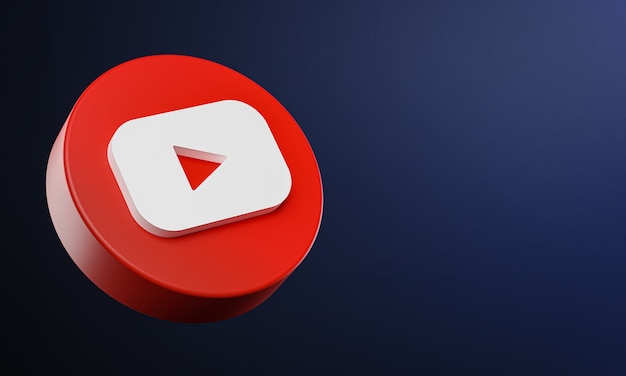
When you’re coming up with a name for your YouTube channel, it’s important to consider your target audience. Are you trying to appeal to a certain age group or demographic? What kind of content are you planning on creating?
Once you have a clear idea of who you’re trying to reach, brainstorm a few potential names that would be relevant and appealing to them. If you’re stuck, try thinking of puns or jokes that relate to your channel’s topic. Remember, the name you choose should be easy to remember and pronounce, so avoid anything too complicated or esoteric.
With a little thought and creativity, you should be able to come up with the perfect name for your YouTube channel.
Additional Resources:
Is It Safe to Buy Youtube Views?
How to Stream on YouTube Effectively
A 5-Minute Tutorial on Making YouTube Intro for Newbies
Looking For The Best YouTube To MP3 Downloader? Here Are 5 Things To Note