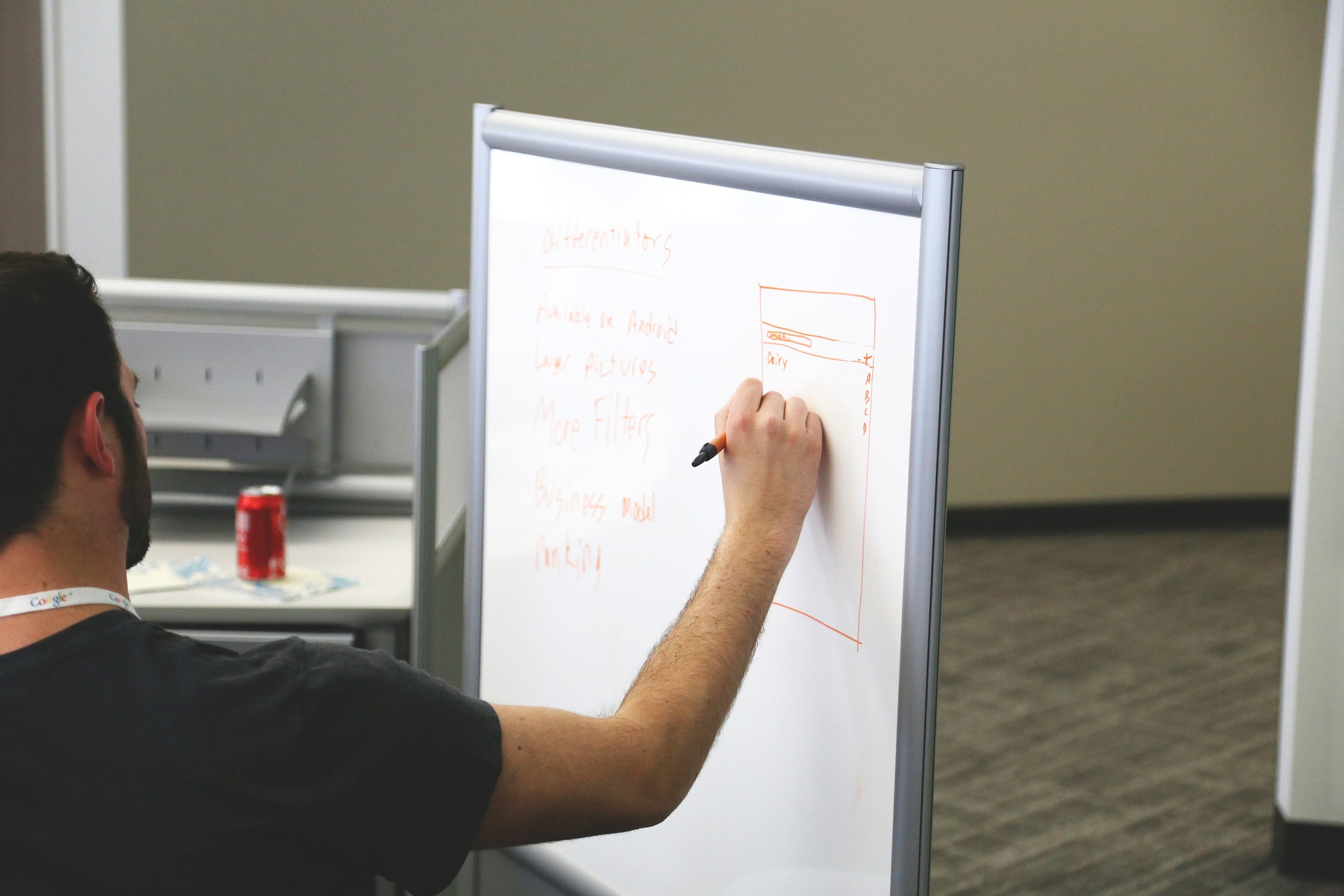When starting a new SaaS business, one of the first decisions you have to make is how to price your product. Should you offer it as a one-time purchase, or should you make it a subscription?
Both options have pros and cons, and deciding which is right for your business can be challenging. In this article, we will discuss the benefits of each pricing model and help you decide which is best for you.
Benefits Of SaaS Subscriptions
SaaS, or software as a service, is a subscription software such as AWS Marketplace SaaS integration that allows users to access and use the software from a remote location.
SaaS has many benefits, including the ability to scale quickly, pay-as-you-go pricing, and increased flexibility. For businesses, the scalability of SaaS can be a significant advantage.

Since businesses only need to pay for the number of users, they can easily add or remove users as required, which can help companies to save money and avoid hiring new staff to manage the software.
Pay-as-you-go pricing also appeals to businesses because it allows them to control costs. With SaaS, businesses only need to pay for what they use, which can help them save money on IT expenses.
Employees can work from home or on the go without missing a beat. SaaS is an attractive option for businesses of all sizes due to its many benefits.
The Benefits Of One-Time Purchases
There are several benefits to purchasing a SaaS product outright instead of signing up for a subscription. For one thing, it can save you money in the long run.
Subscription fees can add up over time, and you may be able to get a discount by buying the product outright. Additionally, one-time purchases give you more control over when and how you use the product.
With a subscription, you may be locked into using the product for a certain period, even if you’re not getting as much value out of it as you’d like.
Finally, one-time purchases can simplify your financial life by eliminating the need to keep track of another monthly bill. When it comes to SaaS products, there are several advantages to making a one-time purchase instead of signing up for a subscription.
Which Option Is Best For Your Business
Consider a few things to consider when selling your SaaS product as a subscription, such as AWS Marketplace SaaS integration or one-time purchase. First, think about your target market and what kind of commitment they are willing to make.
For example, if you are selling an enterprise-level software solution, the subscription might be the better option as businesses are generally more comfortable with recurring payments.

On the other hand, if you are selling a more straightforward solution to consumers, they might prefer a one-time purchase.
Another thing to consider is the type of product you are selling. A subscription model might work well for products that require frequent updates or must be constantly accessed to be used effectively.
For example, online or cloud-based software would likely be better suited for a subscription model. On the other hand, products that can be downloaded and used offline are often more appropriate for a one-time purchase.
Factors To Consider
Once you’ve decided whether to offer your SaaS product as a subscription or a one-time purchase, there are a few factors to consider when choosing the suitable pricing model. First, consider your product’s value and how much it would cost to replace it if lost or stolen.
For products with a high replacement value, such as enterprise software, a subscription model might be best so that businesses can spread the cost of the product over time.
On the other hand, for products with a lower replacement value, such as consumer software, a one-time purchase might be more appropriate.
Another factor to consider is the length of time it takes to use your product effectively. If your product requires a lot of training or onboarding to be used effectively, a subscription model might be best so that customers can access the product for as long as they need.
On the other hand, if your product is easy to use and doesn’t require much setup, a one-time purchase might be more appropriate.
Tips For Increasing Subscription Renewals
Once you’ve decided on a pricing model, you can do a few things to increase subscription renewals and reduce churn rates.
First, offer discounts for customers who commit to longer-term subscriptions. This will give them an incentive to stay with your product long-term.

Additionally, make it easy for customers to cancel their subscriptions if they’re not happy with the product. By making it easy to cancel, you’ll show that you’re confident in your product and not trying to trap people into a contract they don’t want. Finally, keep your prices reasonable, so people feel like they’re getting a good value for their money.
Final Thoughts
As you can see, there are a few things to consider when deciding whether to offer your SaaS product as a subscription or a one-time purchase. First, think about your target market and what kind of commitment they are willing to make.
Second, consider the type of product you are selling and how it would be used. Finally, factor in the price of your product and how much people are willing to pay for it. Considering these factors, you can make the best decision for your business.
Read Also: