Microsoft 365 has been the most prominent platform for office work. Accordion to statistics, there are 1.4 billion users of Windows 10 or Windows 11 users. Most of the desktops and laptops used in the whole world use Microsoft’s Windows as their operating system.
But, many of us don’t want to use Word, Excel, Outlook, and other apps. In such cases, you might want to cancel the subscription to Microsoft. So, if you want to cancel your Microsoft subscription, you are in the right spot.
In this article, I have answered your question – How To Cancel Microsoft Subscription?. I have also answered several other questions like this one in this article.
Read More: Top 10 Antivirus For Chromebook In 2022
Answering ‘How To Cancel Microsoft Subscription?’
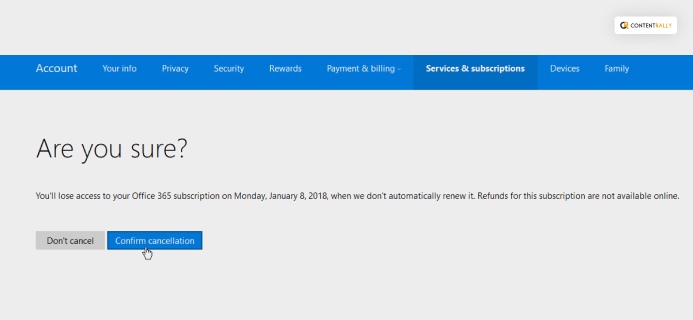
If you want to cancel your Microsoft subscription, you can do it by following these steps here–
- You need to go to service and subscriptions and sign in with your Microsoft account that you used to purchase it.
| Note: If you see Turn on recurring billing, without a link reading Manage, it means that your subscriptions is about to end and you wont be charged automatically afterwards. |
- On the next page, you will see options reading Upgrade or Cancel.
- You need to select the option Cancel.
- You should scroll through and follow the instructions along to complete your cancelation.
- You can check out the terms and conditions of microsoft’s cancellation policy.
What Happens When You Cancel The Subscription To Microsoft?
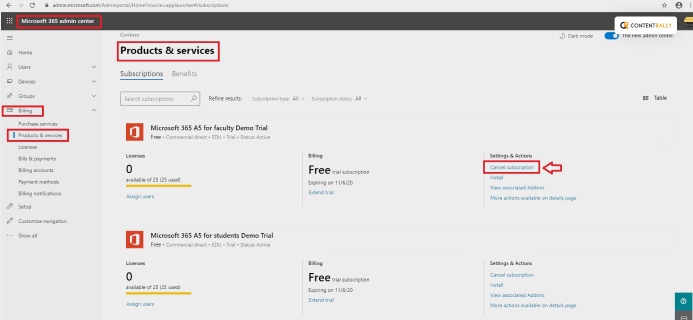
I hope that you know how to cancel your Microsoft subscription after reading the previous section. But what happens after you cancel your Microsoft subscription? Here is what happens –
- Your account is immediately disabled from the day of the cancellation.
- You lose all of your access to the Microsoft 365 assets you had.
- Admins are the only ones to have access to the assets on Microsoft 365.
- The period of time admins have access is 90 days.
Is It Worth It To Subscribe To Microsoft?
The question comes down to choices. Many of us don’t use the Microsoft 365 apps anymore. It is great for anyone who needs all the office apps. You can share one account with six users. You have the continuity of updates at a low cost.
Currently, there are other workspaces where you can work without paying monthly or yearly subscription fees. Due to the availability of free alternatives, Microsoft 365 has become underrated.
Click Here To Read: 5 Ways To Fix Chromecast Source Not Supported Error
Troubleshoot Problems If You Can’t Cancel The Subscription
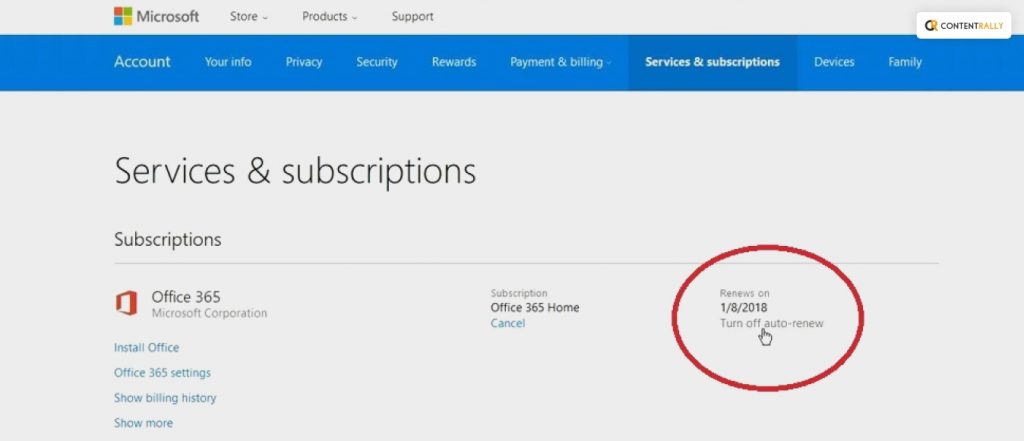
This part comes when you don’t see Manage on the service and subscription page. Following this issue, you cant Turn off the recurring bills. If you are having trouble with that, here is the solution to help you –
- First, you need to ensure that you are signed up with the same account you have used to purchase your subscription.
- In case you see Turn on recurring billing but not Manage, it means that your subscription is about to expire. You will see an expiry date, and there is no need for a cancelation.
- If you want to fix this issue, you need to change the payment method. You can go to your Microsoft account dashboard and change your payment method by updating it.
How To Cancel Your Microsoft 365 Subscription?
Now, if you want to cancel your Microsoft 365 subscription, you can follow these steps here,
- First, you have to visit your Microsoft 365 account using a web browser.
- Next, log in to your Microsoft account with your username and password.
- Under the account settings, choose the Manage option.
- Choose the Cancel Subscription option under the account settings.
- Scroll down to navigate Turn Off Recruiting Billing. Finally, select it.
Frequently Asked Questions (FAQs):
Here are some similar questions and answers related to the same topic of canceling a Microsoft subscription. These queries might help you solve further issues with your Microsoft account.
You can cancel your Microsoft subscription by following these steps,
1. First, go to your service and subscription page.
2. You will see the upgrade or cancel option on the next page.
3. Now, select the cancel option and follow through with the next instructions to complete the cancelation successfully.
When you find it hard to cancel your Microsoft subscription, the reason may be the payment method. Often you might be trying to cancel your Microsoft subscription when it is about to expire. In such a case, you will have trouble canceling your subscription. You can solve this problem by upgrading the payment method.
You can stop the recurring Microsoft payment system by canceling your subscription. You can do it by going to the service and subscription page and then cancel your subscription by following the steps mentioned in this article.
You can cancel your Microsoft subscription at any time you want. You can also receive the prorated refund within seven days after the renewal or the start of your subscription.
Bottom Line!
After the emergence of Google Workspace, many people want to cancel their Microsoft subscription and switch over to Google. If you want to cancel your subscription, then this article can help you. Once you go through the steps mentioned in this article, You will know How To Cancel your Microsoft Subscription.
I hope that this article was helpful to you. If you have any further queries, you can reach out to us in the comment section.
Read Also:






















