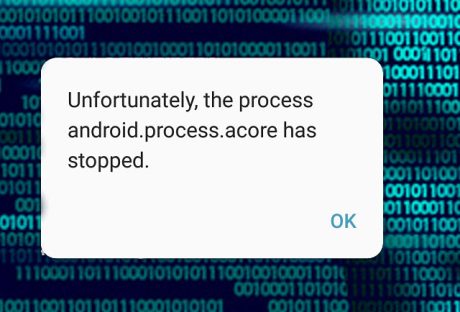The mobile services manager is an app preinstalled mobile application in android devices. From the android version 4.4, you will certainly see the existence of the application in your devices.
All of the android devices have this application. And this application is installed by the manufacturing company. When you are first identifying this application on your device, you may be mistaking it as a tracking application or malware.
But this application is installed on your device purely for commercial purposes. Most of the applications which are installed by the manufacturers are the sponsored applications. And some of the applications are not even fulfilling the necessity of the users. This is the reason the manufacturing company is installing the mobile service manager application during the factory reset.
Let’s first see the definition of the mobile services manager.
What Is a Mobile Service Manager App?
The mobile services manager is a loaded mobile application on your android device. Your mobile manufacturing companies are loading the application on your device. The primary function of the mobile service manager is to keep your system up to date and run the auto-updating options of all the android device applications.
The primary feature of the application is to keep the system updated and run on the wifi or mobile data connectivity. The application is performing very certain types of functions and runs on mobile data. Most of the mobile service manager apps are preinstalled in your android device system and do not come up with the uninstalling options.
As the mobile services manager has a minimal amount of functions and the primary responsibility of the applications is to keep your system other applications updated. Many users do not want this application in their system as, during the updating process, the mobile service manager uses the mobile data. And many unnecessary applications are installed in the system during this update.
What Does The Mobile Service Manager Do?
Now you know the answer to what is a mobile services manager? But what is it doing on your device? The mobile service manager is updating the applications of your android device even without knowing you. The users do not get any confirmations or notifications to confirm the activity of the updating process.
But one thing you can do is prioritize your device updating process. This means you can simply disable the auto-updating options and open the updating options on the wifi connection.
This is the best you can do to restrict the auto-updating options. But the mobile service manager is updating many applications which are not necessary for the system and use your mobile data or any network data. So how can you resolve the issues? You can simply disable the android mobile services manager option.
Let’s see how you can disable the mobile services manager option.
Can You Disable The Service Manager Option?
Most android users do not become aware of the existence of this application on their devices. But when they are identifying many applications in your device, you will understand the reason for the slow devices. The service manager is not confirming any activities and starts to run in the background. The device is getting slow.
Here are a few steps which you can apply to disable the service manager application option.
- The smartphones are equipped with browsing capacities. When you disable the service manager options, you will make the phone untraceable and faster. The service manager applications are using a lot of data to track the new update.
- Like your phone’s existing applications, your inserting data into your device, your locations, etc. When you are disabling the service manager apps options along with disabling the service manager, data access is also going to be restricted.
- If you do not find any uninstalling options, first find the DT Ignite file from the device. From this file, you can uninstall the applications. Dt Ignite is a file used to preload other applications into your system. As the DT Ignite files are taking too much space to install. Before any applications installations, this file is installed in the system.DT Ignite is working as the career installer of the other applications in the device.
How To Remove The Service Manager From Your Device?
DT Ignite files are virus or tracking application files. If you want to make your device faster and get rid of the mobile services manager, you simply can disable it for a short time. But after that time, the application starts running itself and again starts the updating process.
Removing the service manager from your device is not a good idea at all. It slows down your device performance. Hence, along with the many unnecessary applications updating. Antivirus applications update is an essential task to keep your device safe from unnecessary interruptions and protect your device from virus infestations.
So if you want to recover from the problem on a temporary basis? Disabling the mobile service manager, and after some time, the service manager still performs its task uninterruptedly. You will get the time to run any applications on your device. The main problem of the mobile service manager is the service manager is running in the background and does not require any permission from the users.
Wrapping It Up
The mobile services manager app is a risky application. But you can not uninstall it, or if you are making it disable, the performances are not going to stop. After a few times, the application starts running again. The risky application means it tracks down your application’s data and the other data of your devices.
So uninstalling is the best option, but as the manufacturers are installing the application, disabling and uninstalling both are not possible. Are you currently facing misuses of a mobile data problem? Do not forget to share your experiences with us.