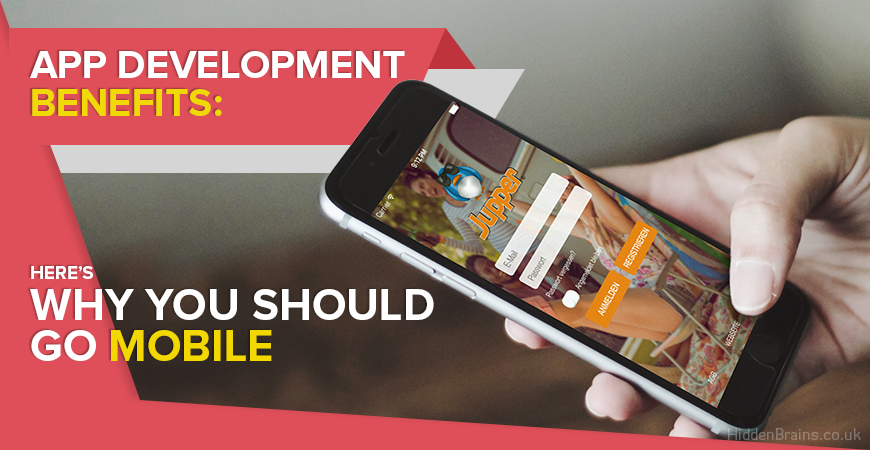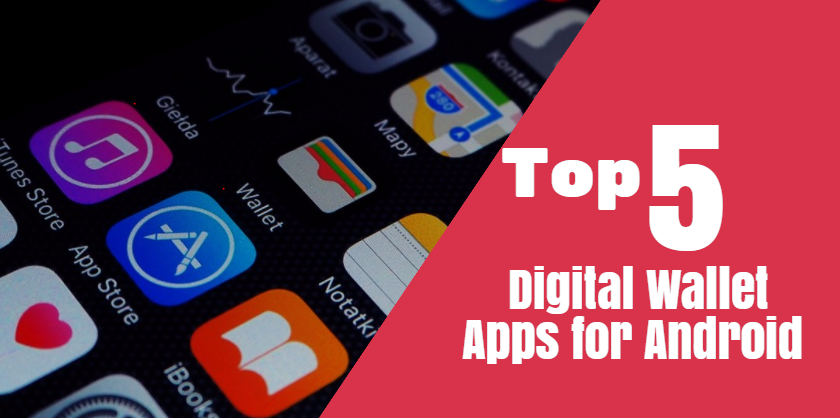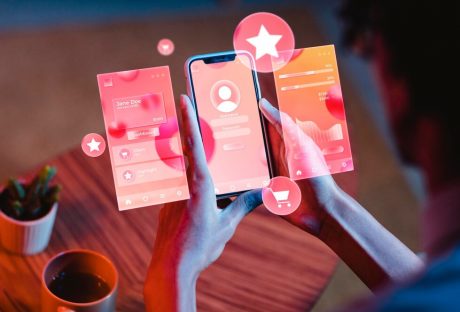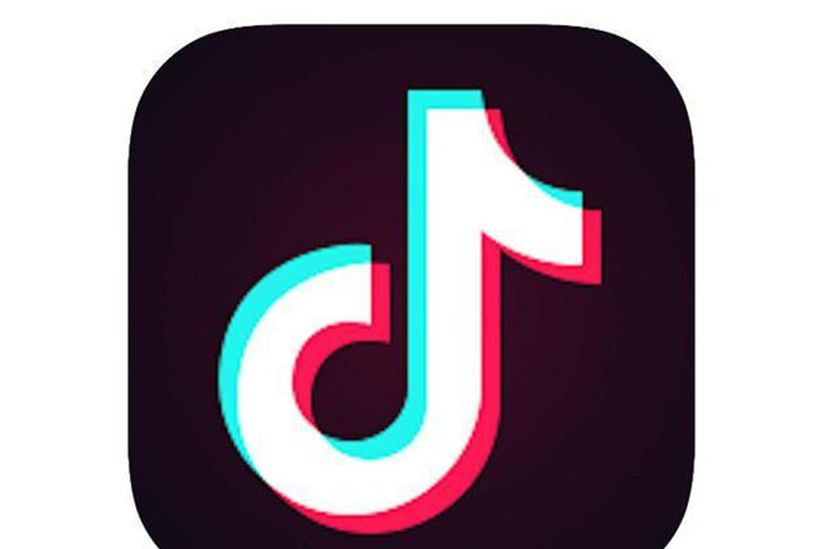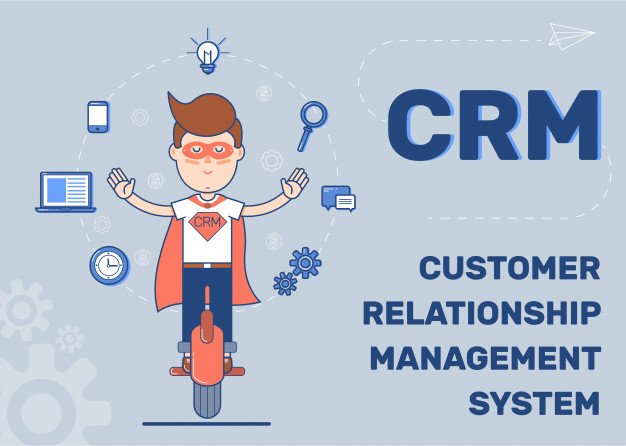Smart technology means better money management.
There aren’t many of us who can genuinely hold up our hands and say we’re really good with money. There’s always some room for improvement. Thanks to the smartphone, what was once a rather touchy subject for many people has been simplified and upgraded. If you’re not great at budgeting, you still don’t know how to save, you’re rubbish at paying bills or constantly living in your overdraft then…there’s an app for that.
It makes good sense to learn to manage you money better – it will help you avoid too much debt, and avoiding debt is a good way to keep or gain a good credit score. With a good credit score you will get the best deals on credit cards and secured loans and never again have to rely on bad credit loans for emergencies like the car breaking down.
Mint
The Mint app comes from the brains at Intuit who are also responsible for QuickBooks and TurboTax. It’s rated as one of the tops all in one app for money management, whatever your financial goals. The app helps you to stay on top of bills, identifying what you owe and what you can pay, and provides advice on how to spend and save better. Budgeting is easy and you can track all your spending by connecting up bank accounts and cards.
Penny
Artificial intelligence is the buzzword in apps right now and Penny is a prime example of just how helpful it can really be when it comes to personal finance. Download the app and you’ll have access to your own personal finance coach – Penny. Ask questions, look for solutions and she’ll even volunteer information that you didn’t know that you needed. Penny’s responses come with helpful illustrations, from graphs to GIFs, and are all based on the account information that you have synced up with the app.
Wally
One of the biggest challenges of money management is keeping track of what you spend. Most of us really have no idea where our money goes and why some months we seem to end up with much less than we had planned to. Wally is an app that can change all that. It’s an expense tracking app that has been designed to do all the hard work for you. Rather than manually entering expenses you can simply take photos of receipts and Wally will log and calculate everything to give you a clear idea of where you’re spending too much and where you could save.
Personal Capital
Despite the slightly highbrow claim to be able to “track and manage your net worth,” Personal Capital is actually an incredibly simple tool in the quest for better money management. It uses analytics to help you see what you’re worth, how you’re spending and budgeting, as well as what’s happening with any investments you have. The app also has a feature that allows you to get support from a real financial advisor about putting together a personal finance plan.
Toshl
Toshl’s tag line is “save money, worry less” and the app has been specifically designed to focus on the elements of personal finance that tend to cause us the most stress: expense and budget tracking. Toshl will give you a clear overview of your money and your spending habits and you can also create your own expense reports and export them to PDF or Google so that you never have to be out of touch with what’s going into – or out of – your accounts.
Read also: Top 7 Free Instagram Apps To View And Enjoy Your Photos Like A Pro