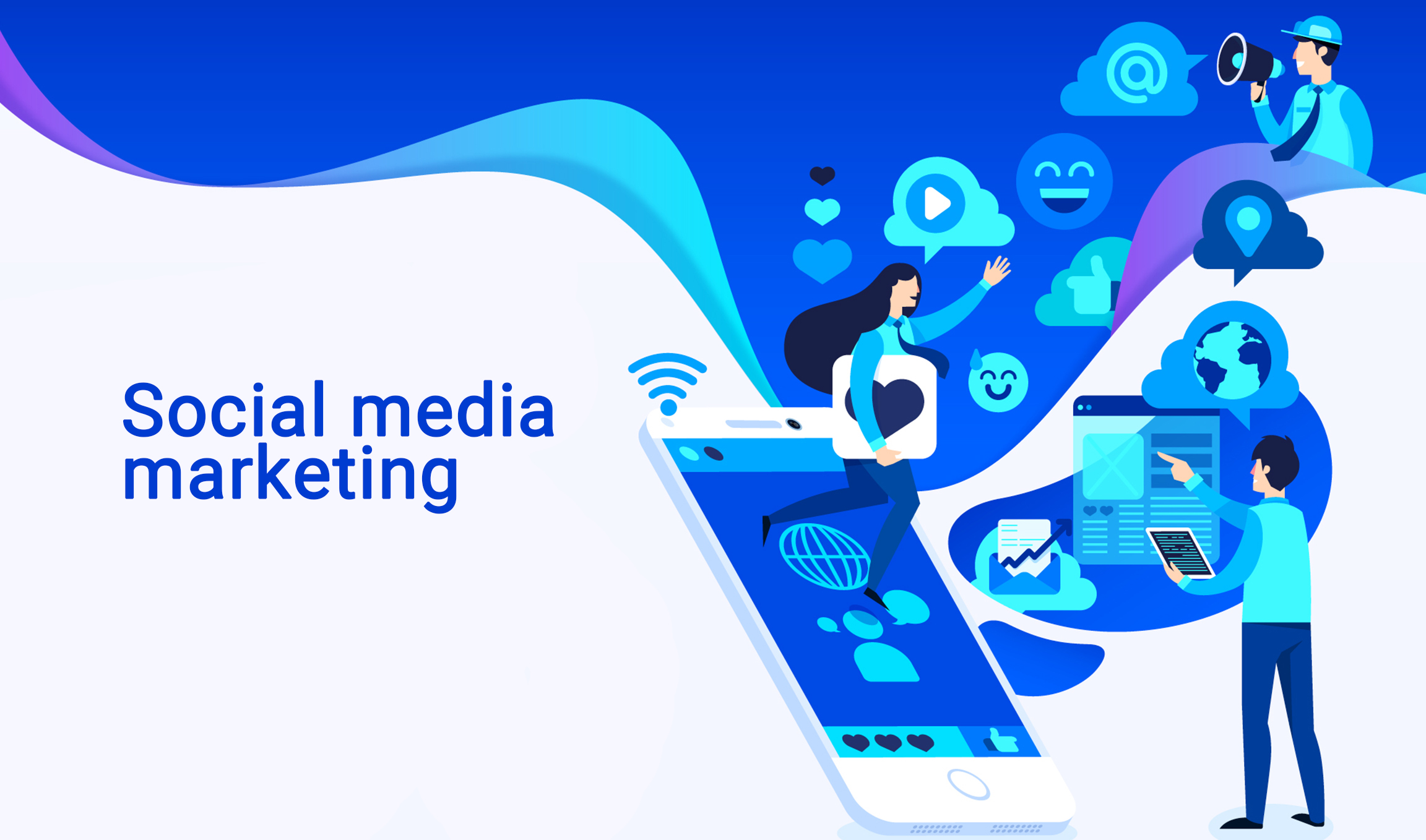Pinterest is one of the most popular social media platforms that widely makes use of images. The site it full of amazing photos and you could be wondering how you can use it to promote your brand. Here are some tips on how to use Pinterest for business.
1. Add Save Button to Your Website
If you would like your visitors to act, you must allow them to do so with a lot of ease. When you add a save button to your site, people will be able to pin your content with a single click. This will take place even if you have not installed the Pinterest browser. It will significantly increase the number od content that pinners save from your website. If you choose the automatic buttons, there will be a clickable Pinterest save button on all the images that are on your site. You can also use hover buttons that only appear when a person hovers the mouse over the images. The last option is to add the Pinterest save button to a particular image on your website.
2. Pin Consistency
Pinners suggest that you pin at least one thing every day especially during the peak season. For most U.S-based brands, the peak times are in the evenings and over the weekend. The other element that Pinterest highlight to be crucial is consistency. In case you want to post huge number of posts during the week, it is good to divide them up so that you can post a few each day instead of posting all of them at once. If you want to create pins that will coincide with an upcoming event, season, or holiday, be careful to start posting them approximately 45 days in advance.
3. Pay Attention to Great Visuals
Pinterest is a largely visual platform and hence you have no choice but to create high-quality imagery. Make sure you have clear, well-composed, and well-lit photos. In case you lack the skills, the time or the tools to create the images by yourself, we have thousands of stock photography sites that have high-quality photos that you can use. Think of the most creative ways of showcasing your brand and products visually. From recent studies on the performance of 50,000 pins that are promoted, Pinterest discovered that lifestyle images tend to outperform the product images. For example, style and fashion pins displaying products that were in real life use had 30% more clickthrough and 170% higher rates of checkout that the ones that were showing the product alone.
4. Don’t Neglect the Words
Yes, Pinterest is a highly visual medium but you cannot create serious engagements with great visuals alone. Make good use of the description field by telling viewers what they will exactly get by clicking through the linked content that is on your website. Use relevant keywords so that your pins can appear in the search. However, do this in a helpful and natural manner and don’t practice keyword stuffing.
5. Use Rich Pins Where Appropriate
The term rich pins refer to enhanced pins that utilize metadata that is pulled from your website to offer additional information on what pinners will get by clicking on a certain pin. You can find Rich Pins for articles, products, recipes, and apps. Therefore, you will get them for almost all the content you would like to pin or expecting other users to pin from your site.
6. Go Social
Pinterest is a social network and not a billboard. Therefore, people will not engage with your pins unless you get engaged yourself. Follow accounts or board from the non-competitive but relevant brands within your niche. Be keen to actively like and also engage with pins that are related to your industry. You may also involve your brand evangelists and employees. You can invite these individuals to contribute to your Pinterest group boards.
7. Improve Results by Using Analytics
Pinterest analytics offers critical insights about the kind of content that performs well on your network. Therefore, you may tweak and advance your Pinterest for business outcome over time. You will be able to observe the most popular pins and the ones that drive the highest amount of traffic. You can focus on the specific metrics that are particular to your specific business. You will also view the boards where your pins are included in and this will help you to understand how people are thinking about your products and business. You will get some new ideas on the best way to position your efforts on Pinterest. You will also get some tips on the interests and demographics of people who are interacting with your pins. It will give you valuable insights that will assist you to precisely target your strategy to the right audience.
8. Try the Pinterest Promoted Pins
Pinterest ads or promoted pins is an excellent way to allow more people to see your pins. It also helps in creating new exposure to your brand. Promoted pins can give you an exposure that go beyond the payment you make. To know a promoted pin on interest, you will find the word ‘promoted’ below it. However, when a pinner saves the promoted on their personal board, it will become the regular organic pin. Therefore, it strips off the promotional label.
9. Make the Pins More Accessible
Pinterest is highly super-visual and relies heavily on images to establish meaning and context. Therefore, users who have low visibility, certain disabilities, or need screen-readers will struggle to use this platform. Therefore, you have to pay more focus on the text. You can use several strategies to make your pins more accessible. It is a good thing to connect with a long list of members from your target audience. Your primary goal should be to make your content accessible to all users. One strategy would be to add context through the descriptions. You can also use strong typography and incorporate color contrasts. Lastly, make sure that you use large texts so that people with visual problems can read with a lot of ease. This article should have answered your questions on how to use Pinterest for business.
Read Also: