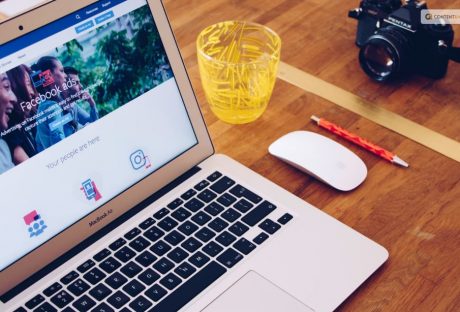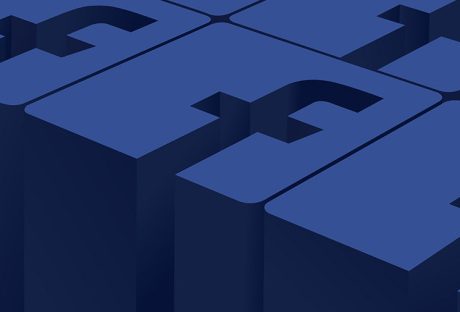Facebook is a well-known social media network that links billions of people globally. Developing a Facebook app gives developers a special chance to take advantage of its enormous user base. You can use Facebook’s features for a variety of objectives. We will give you a thorough overview of Facebook app development in this extensive guide. It will cover everything from initial setup to app deployment and distribution.
A Facebook app is a piece of software that works with the Facebook platform. It enables users to share content, communicate with friends, and access the social graph, among other things. The app could be a utility app, a game, or a tool for online shopping. It could also be any other app that improves users’ Facebook experiences.
If you want to become a Facebook developer, we are breaking it all down for your knowledge pleasure.
What Is AI Facebook App Development?
The process of developing applications for the Facebook platform that uses artificial intelligence (AI) is known as Facebook AI app development. These applications use AI algorithms to automate tasks, improve user experiences, and customize content. There are many types of AI-powered features. Some of them are intelligent chatbots, facial recognition for photo tagging, and sentiment analysis for content recommendations. There is also predictive analytics for targeted advertising.
These are a few incredible advantages of developing a social network application, such as a Facebook app.
Why Develop A Facebook App?
Massive User Base: With billions of users actively using Facebook, developers have access to a huge potential user base for their apps.
Social Integration: Facebook apps can take advantage of the social graph by making it simple for users to interact as well as share content relevant to the app, which encourages engagement and natural growth.
Viral Potential: If your app provides an engaging user experience, it could become viral quickly through user recommendations and shares, increasing visibility and downloads.
Opportunities for Monetization: Developers can make money from Facebook apps by monetizing them in many ways, including partnerships, in-app purchases, advertisements, and more.
Getting Started
This is how Facebook app development can be initiated.
Developer Account on Facebook
You must first register for a Facebook Developer account in order to start creating Facebook apps. Go to the Facebook Developers website and create an account if you don’t already have one. All you need to create an account is your name, email address, and password. It’s a simple process.
Making an App for Facebook
To create a Facebook app, follow these steps after obtaining a developer account:
- Using the login information for your developer account, access the Facebook Developer website.
- Go to the “My Apps” area and select “Create App.”
- Enter the data, such as the app’s name, category, and email address.
- Once all security checks and verifications have been completed, select “Create App.”
You will be taken to the App Dashboard after your app has been created, where you can adjust its settings and configurations.
Dashboard for App
The hub for all Facebook app management is the App Dashboard. To assist you in creating, testing, and releasing your app successfully, it gives you access to settings, features, and resources. Spend some time getting to know the various App Dashboard sections, such as Products, Roles, Analytics, App Settings, and more.
Setting Up Development
This is how to configure your environment so that you can create Facebook apps.
Platform Opt-Out
Decide which platform or platforms to use for developing your Facebook application. Facebook provides a range of options, encompassing desktop, mobile (iOS/Android), and web. The platform(s) you choose will rely on your target user base, the needs of your app, and the abilities and resources at your disposal.
Essential Tools and SDKs
To create your Facebook app, you’ll require particular tools and software development kits (SDKs), depending on the platform you’ve selected. The following standard tools and SDKs are available for various platforms:
- Web: JavaScript, HTML, CSS, Facebook JavaScript SDK.
- iOS: Facebook iOS SDK, Xcode, and Swift.
- Android: Facebook Android SDK, Android Studio, Java/Kotlin.
- Desktop: Tools for developing apps such as React Native Desktop, Electron, or other comparable frameworks.
Install the SDKs and tools that are required for the platform that you have chosen. To make sure you have the most recent version and to follow the suggested setup procedures, consult the official documentation that Facebook has provided for each SDK.
Facebook SDK Integration
You must incorporate the relevant SDK into your project in order to use Facebook’s features in your app. Facebook gives access to APIs for social sharing, analytics, user authentication, and other features through SDKs for different platforms. You can easily engage with Facebook’s platform by integrating the SDK.
You can incorporate the Facebook JavaScript SDK into your web development by adding the Facebook-provided JavaScript code snippet to the HTML files for your application.
Features like Facebook Login, Facebook content sharing, and Graph API user data retrieval are made possible by this SDK.
You must use the platform-specific dependency management system to add the Facebook SDK to your project in order to develop mobile apps. The SDK gives you access to the tools and APIs you need to integrate Facebook features into your app, like sharing options and Facebook Login.
Developing The Facebook App
The Facebook app needs to be developed now. Everything you need to develop Facebook apps is available here.
User Verification
By integrating Facebook Login, users can access your app by logging in with their Facebook credentials. This makes it easier to register and log in, gives you access to the user’s public profile details, and lets you ask for more permissions to improve the app’s functionality.
You must adhere to the authentication flow supplied by the Facebook SDK for your selected platform. This will help implement Facebook Login. This usually entails handling the authentication process, retrieving the required access tokens to authenticate the user with your app, and displaying a Facebook Login button in the user interface.
Social Sharing
Use Facebook’s social sharing features to enable users to share or post content from your app to their friends’ timelines. This increases the content of your app’s visibility and reach, which may encourage more interaction as well as downloads.
You can share text, photos, URLs, and videos from your app to Facebook using the APIs provided by the Facebook SDK. Depending on the content and user interactions of your app, implement the appropriate sharing features. You could allow users to post accomplishments, high scores, or engaging content from your app straight to their Facebook groups or profiles.
To avoid abusing or spamming the platform, make sure you adhere to Facebook’s policies and guidelines when implementing social sharing.
It is imperative to furnish users with unambiguous choices and authority to oversee their privacy and sharing configurations.
Integration of Graph API
Including notifications in your Facebook app can help maintain user interest and keep them updated about events, updates, as well as activities related to the app. Sending users app-specific notifications is possible thanks to Facebook’s notification APIs.
App Notifications
sent directly through the Facebook website or app are referred to as app notifications. They show up in the user’s notification center as well as offer updates or pertinent information about your application. You could inform users about events, promotions, or new content, for instance.
Push Notifications
Even when a user isn’t actively using your app, push notifications can be sent to their mobile device or web browser. Integrating with platform-specific push notification services, like Apple Push Notification Service (APNs) for iOS or Firebase Cloud Messaging (FCM) for Android, is necessary for implementing push notifications.
Use the Facebook SDK’s appropriate API methods to implement app notifications. You must integrate with the selected push notification service and set up the required infrastructure in order to receive push notifications. To guarantee correct implementation, refer to the official Facebook SDK documentation and resources, as well as the relevant push notification services.
App Analytics
App analytics integration is essential for comprehending user behavior, tracking engagement, as well as maximizing the functionality of your Facebook app. Facebook offers a powerful analytics tool called Facebook Analytics that lets you collect insightful data about user behavior, demographics, retention rates, as well as other topics.
You must incorporate the Facebook Analytics SDK into your app in order to use Facebook Analytics. With the tracking features the SDK offers, you can record particular activities as well as events that take place within your application. The Facebook Analytics dashboard, which provides a range of metrics, reports, and visualization tools, can then be used to analyze this data.
Tracking significant events and actions that line up with your app’s objectives and key performance indicators (KPIs) is something to think about when putting app analytics into practice. You can monitor user engagement or conversion through various actions such as level completions, in-app purchases, registrations, and so on. To increase the performance of your app, use analytics data to spot trends, enhance user flows, as well as make informed decisions.
Wrapping Up
Developers also work on integrating Open Graph features, allowing for multiple forms of social integration, as well as making standard company websites Facebook-friendly by adding plug-ins that authenticate users. For instance, a self-publishing platform might enable authors to tag their articles with Open Graph labels automatically.
Applications for third parties are developed by companies such as AES Connect, Facebook Guru, as well as SocialCubix. Founded by a former Google software engineer, AES Connect now employs two full-time employees in addition to eight contractors.
If you have thoughts to share or questions to ask about becoming a Facebook developer, please leave a comment below. We would love to hear from you!
Learn More About: