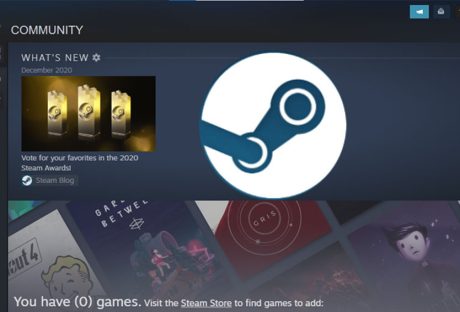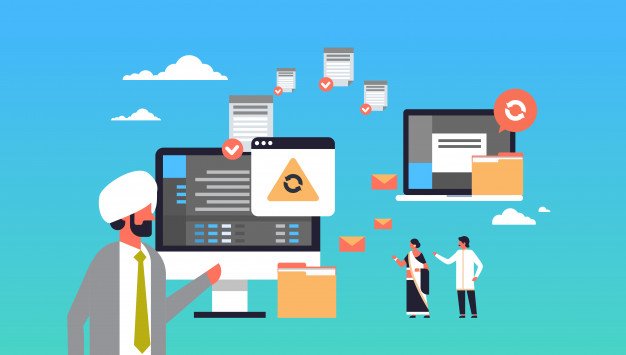Automation testing uses software tools and scripts to automatically perform tests on a software application. Automation of mobile app performance testing involves running tests previously designed and developed by testers and developers to ensure that an application is functioning correctly and efficiently.
The tests that developers run during automation testing can vary depending on the application being tested and the specific requirements of the testing process. Some standard tests that developers may run during automation testing include:
- Functional Testing: This testing checks whether the software app meets its functional requirements. Functional testing ensures that the application behaves as intended and that all its features and functionalities work correctly.
- Regression Testing: Regression testing helps check whether changes to the application or system have introduced new issues or caused any existing problems to resurface. It helps to ensure that previously working features of the application are still working correctly after recent changes or updates.
- Integration Testing: This testing aims to identify any compatibility issues between these components or modules and ensures that they work seamlessly together.
- Performance Testing: Performance testing verifies app performance under high traffic or heavy usage. This testing type helps identify performance bottlenecks and ensures the application meets the required performance criteria.
Developers use various automation testing tools to run these tests, such as Selenium, TestComplete, and Appium. These tools allow developers to create automated test scripts that simulate user actions, interact with the application’s graphical user interface (GUI), and validate the results of the tests.
Automation Testing In Retail
Businesses must constantly find ways to differentiate themselves and offer better customer experiences. One area where retailers can gain a significant advantage is by implementing automation testing. In the retail sector, automation testing can help improve critical systems’ speed, accuracy, and reliability, leading to improved customer experiences, better business outcomes, and increased profits.
Here are some benefits
- Improved Efficiency: Automation software testing in retail helps to speed up the testing process, allowing retailers to identify and fix issues more quickly. This, in turn, improves overall operation efficiency, leading to improved CX.
- Improved Accuracy: Automation testing eliminates the risk of human error, ensuring that all critical functionalities are thoroughly tested. This improves retail system reliability.
- Cost Reduction: Automation testing tools are generally more cost-effective than manual testing, reducing the need for a large team of testers, reducing costs, and increasing profitability.
- Scalability: Automation testing allows retailers to quickly scale up their testing efforts to meet changing demands, ensuring critical systems are available when customers need them.
- Competitive Advantage: E-commerce app testing automation helps retailers to stay competitive by offering seamless and reliable experiences across all channels.
- Compliance: Automation testing helps retailers to ensure compliance with regulatory requirements, reducing the risk of non-compliance and associated costs.
- Improved Customer Satisfaction: Automation testing ensures critical systems perform optimally, leading to enhanced customer experiences and increased brand loyalty.
- Better Business Outcomes: Automation testing improves business outcomes by reducing errors, increasing efficiency, and improving customer experiences.
- Faster Time-to-Market: Automation testing enables retailers to release new features and updates more quickly, reducing the time-to-market and keeping up with changing customer demands.
- Future-Proofing: Automation testing helps retailers to future-proof their systems by identifying and fixing issues before they become significant problems, ensuring that their systems remain reliable and up-to-date.
Automation Testing Challenges
- Test Script Maintenance: Test script maintenance is a significant challenge in automation testing. Test scripts must be updated as software applications evolve to reflect application functionality changes. The time and resources required to maintain test scripts can be significant, particularly for complex applications. Test script maintenance is critical to ensure that automated tests remain effective and reliable over time.
- Tool Selection: Selecting the right automation testing tools is another significant challenge. Choosing the right tool requires careful consideration of factors such as the application being tested, the testing environment, the team’s skills, and the budget available.
- Test Data Management: Test data management is another significant challenge in automation testing. Test data must be accurate, representative of real-world scenarios, and relevant to the test case being executed. Test data management is critical to ensure that tests accurately reflect real-world scenarios and identify potential issues before they impact end users.
- Integration with Development Process: Integrating automation testing with the software development process is a significant challenge. Automation testing must be integrated with other software development processes, such as continuous integration and delivery (CI/CD) pipelines, to ensure testing efforts align with development activities. This requires significant planning and coordination to ensure that testing efforts do not slow down development and that testing results are delivered in a timely and actionable manner.
Addressing these challenges requires a coordinated and strategic approach to automation testing. Effective automation testing requires a team with the right skills, tools, and processes to ensure that automation testing efforts are reliable and deliver the desired results.
Conclusion
In conclusion, automation testing is becoming increasingly important in the retail sector. It helps businesses improve their critical systems’ efficiency, accuracy, and scalability, improving customer experiences and increasing profitability. By investing in automation testing, retailers can stay competitive in an increasingly crowded marketplace and ensure compliance with regulatory requirements. In today’s fast-paced retail landscape, automation testing is no longer a nice-to-have but a necessity for success.
Read Also: