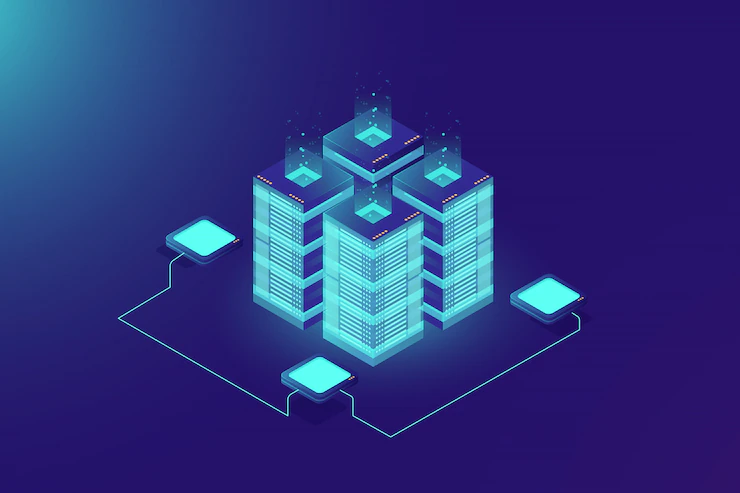Are you tired of sharing the same server with other websites? The number of visitors to your website is growing, and you fear that your website will slow down.
Of course, you need more storage space as your website needs are outgrowing the present shared hosting plan. It’s time that you have thought about subscribing to dedicated server hosting.
With a dedicated hosting plan, you can have entire server space for your eCommerce store or website and applications – it is dedicated to you exclusively.
You don’t have to share your server and its resources with others. Instead, it allows your business to have an optimal workload and be in complete control of it.
With several dedicated server hosting providers online, you can find a suitable one with the best plans for both managed and self-managed servers. Upgrading from shared hosting to dedicated server hosting offers ultimate experience, reliability, scalability, security, and high performance.
What Is Dedicated Server Hosting?
When you hire a physical server for your website to use to itself, you call it dedicated hosting.
Other than not having to share the space with other websites, you don’t share the RAM, bandwidth, and disk space with others. You can optimize the server depending on your business needs.
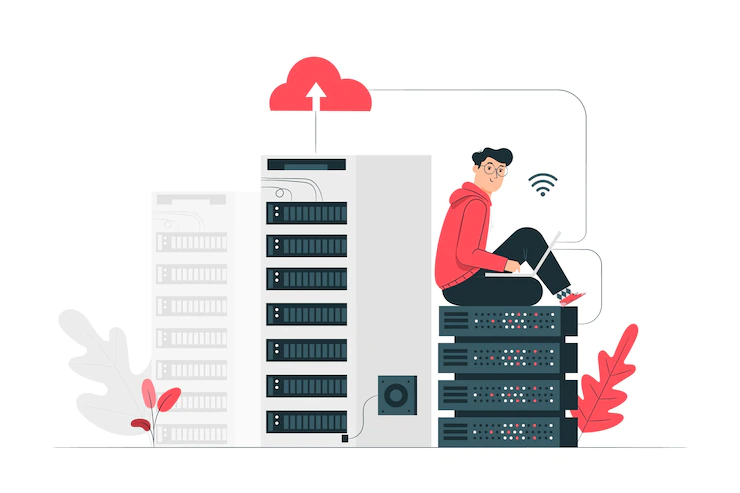
By choosing the best hosting provider, you can have the ultimate dedicated server power, which can deal with the heaviest workloads. They can also support you with advanced hardware and protection against malware for guaranteed performance.
With dedicated hosting, you can choose any server management level, like managed, managed-pro, and self-managed. Through managed and managed-pro servers, the service provider takes care of the application installation, upgrades, backups, email configurations, patch management, and technical support.
As with managed pro servers, you get additional services related to the customization of database software and installation of anti-malware tools.
By opting for unmanaged hosting, you are provided only the initial software setup, and the rest of the things are managed by you based on your requirements.
Some Benefits Of Choosing A Dedicated Server Plan
Your business is developing and your website receiving more and more organic traffic. right?
This is the right time to upgrade your hosting plan to a dedicated server for completer access to system resources and benefits.
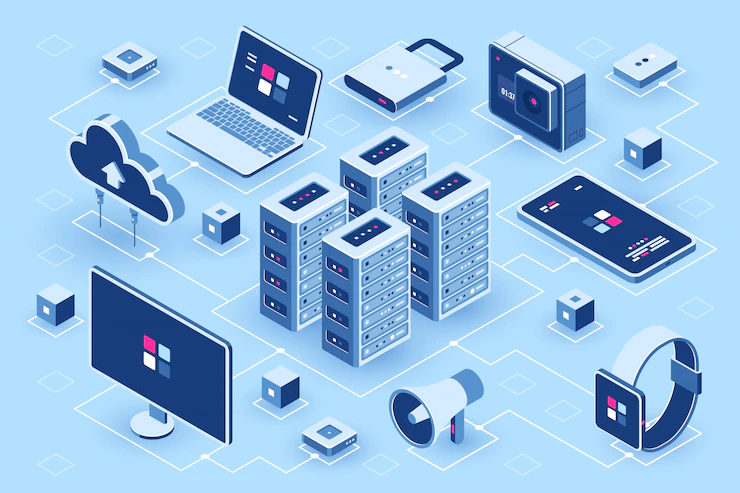
Some prominent benefits include:
Overview:
- High speed
- Install anything you want
- Have advanced security
- Quick scalability
1. High speed
With a single-tenant infrastructure, your website will experience high speed. There are no other websites to slow down your website when there are traffic spikes.
You also get to benefit from some hosting providers offering the fastest storage using SAS technology that spins the disk at 15000rpm. It helps load web pages ten times faster than before.
Your website’s performance will affect when traffic spikes and if you fail to use an appropriate hosting service. With a dedicated server, you can easily deal with sudden traffic spikes and avoid site downtime and revenue loss.
2. Install anything you want
With complete root-level access, you are permitted to install any plug-ins, library, applications, and server components. Thus you can change the hardware and software configurations by adding more storage space, processing power, and bandwidth and customize the server to suit your website requirements.
3. Have advanced security
If you want customers to come again to your website, you need to ensure that your website is secure. Opting for a dedicated hosting service, you get to have advanced security.
Most hosting service companies offer Distributed Denial of Services (DDoS) protection, which safeguards your online store or website from downtime.
4. Quick scalability
A dedicated server allows you to shift to a larger server space, as well as a smaller space, seamlessly without moving files and reconfiguring applications.
To conclude, if your business profits from shifting to a dedicated server, you should consider it.
Additionals:
SEO Website Design Tips for Small Businesses
7 Advantages of Using Website Design Templates