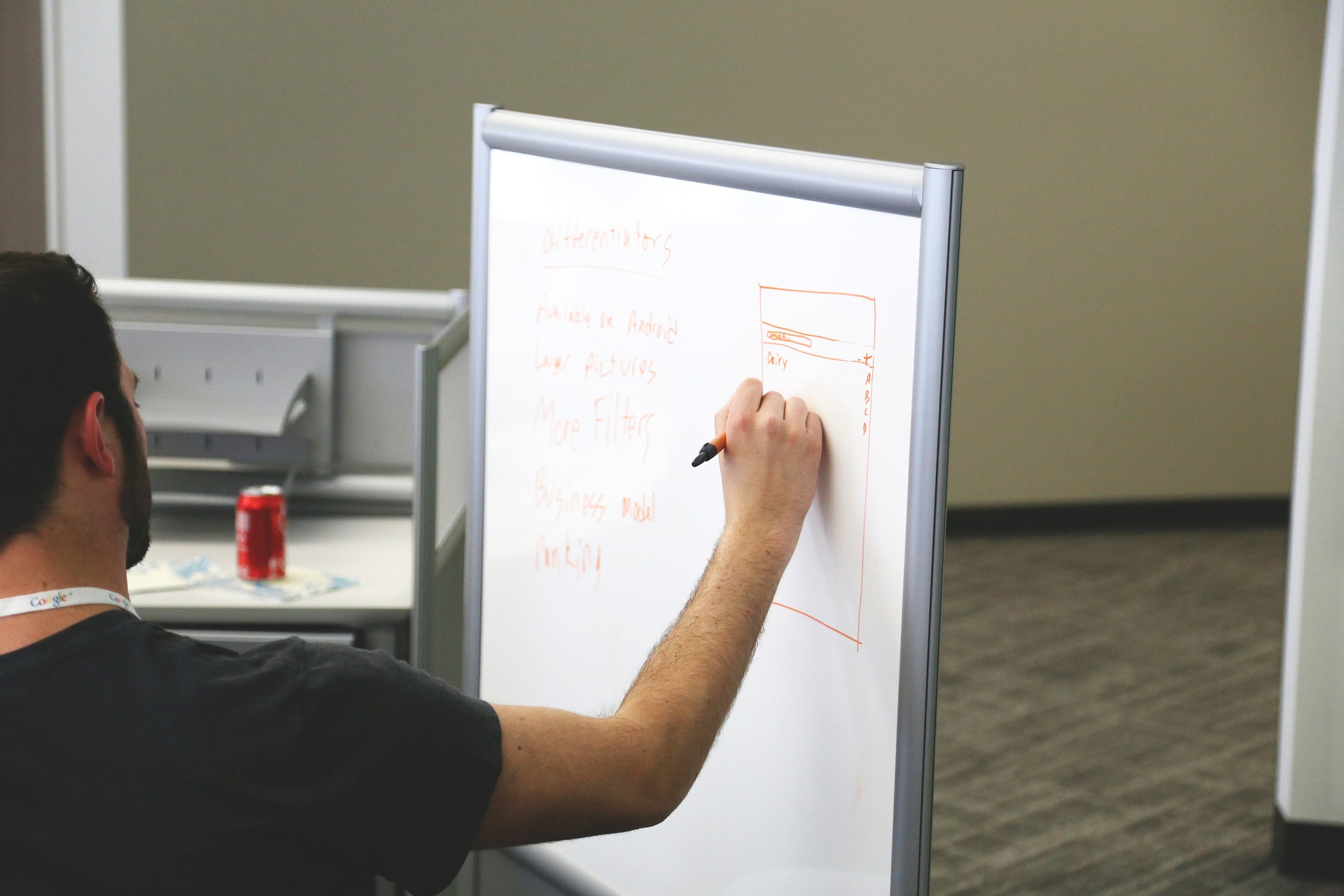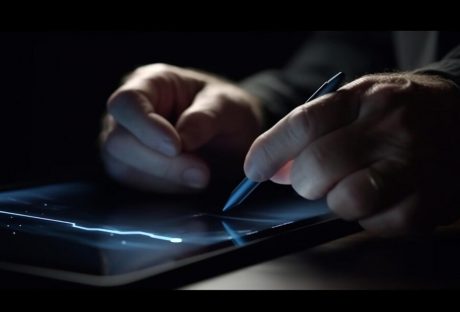HP is an American brand that has been supplying top-notch quality IT equipment since its initiation. It is one of those companies which continued to develop new machines by applying the state-of-the-art technologies. It has introduced many laptops till the date with plenty of new security features. Sometimes these security features cause troubles when the user forgets the login password. Of course, it is not easy to break in without entering the password. You might wonder how to unlock login password for Hp laptop, so here are a few methods you can try.
Method 1: Using the setup disk on Hp Laptop
You might have got a setup CD while you had bought that laptop. If your PC’s CD-ROM is not working, then you can prepare the setup disk with a USB drive.
- First, connect the USB drive or CD and then boot the laptop by using the installation disk.
- The Windows installing screen will pop-up very soon and then you have to press Shift+F10 to get the command prompt screen.
- Now you have to type two commands “c:\windows\system32\sethc.exe”, “c:\windows\system32\cmd.exe” and “c:\windows\system32\sethc.exe” and then press enter to run the command.
- Now remove the USB or installation disk and then reboot the PC by using wpeutil reboot command.
- Soon the login screen will pop up and now you have to press Shift five times constantly.
- The Command Prompt windows will get on the screen and now you can remove the old HP password and create a new one.
Method 2: Reset Login Password for Hp Laptop with iSeepassword
As a professional password cracking tool, iSeepassword is undoubtedly the most effective, It can help you break passwords of the locked Hp laptop in 10 minutes, And what you need to do is follow iSeepassword’s guide .
Step 1: Click the download button to install it on another PC
Step 2: Open iSeepassword tool on the PC and then click on Being burning to form a password reset disk with USB /DVD/CD.
Step 3: Insert the password reset disk into the HP laptop, and restart your Hp laptop and as the HP logo comes on the screen, press F9 key continuously until your PC goes into the BIOS menu, You need to set the first boot option to USB /DVD / CD.
Step 4: Boot Hp laptop from it, now the password reset program will pop up on the screen, so select the username and password that you want to reset, click Reset Password Button and reset your password to reuse your HP laptop.
Method 3: Unlock Login Password with HP recovery manager
HP understands that such tragic incidents can take place anytime. Therefore, it offers an HP recovery manager program to resolve the issues like the forgotten password. Follow the given steps if you have the HP Recovery Manager.
- Power off your PC and then turn it on after a few minutes.
- Press F11 time and again and then click on HP Recovery Manager.
- Let this program load and then select System Recovery.
- Now you will wait for a while until this program is installing all the required tools and removing the applied password.
- Restart your laptop and your job is done.
But this method is a bit risky because all your data on the PC will get vanished. So, beware of the risk before trying this method.
Conclusion:
Method 1 and method 3 are obviously difficult Unless you’re an expert. Otherwise, only method 2 (iSeepassword) will help you,
Read More: