Before we move on to Facebook Jail, first, we must know about the basics. Facebook is one of the most widely used social media sites for connecting with people all around the world and advertising your company. It’s one of the most effective ways to spread your message, get your product and brand in front of your target audience, and more. However, the platform’s massive marketing prospects come with some equally massive drawbacks.
Facebook’s algorithm has cracked down on political problems, and the famed “Facebook prison” appears to have become even larger, hurting many more individuals than before. For anybody who uses Facebook to sell or advertise their company on a daily basis, Facebook Jail is a well-known issue. It’s critical to understand what it is as a social seller so that you can prevent any issues or disruptions in your usage of the platform.
What Is Facebook Jail?
When Facebook suspends accounts (profiles or business pages) for violating the Facebook Community Standards, whether intentionally or mistakenly, the phrase “Facebook Jail” is used.
Users have created the phrase “Facebook jail” to describe when someone is barred from accessing their account or publishing on Facebook due to spam or a failure to obey the platform’s standards.
For a period of time, Facebook will suspend an account’s ability to publish or access particular features due to infractions, suspect logins, or spammy conduct.
Why Were You Thrown Into Facebook Jail?
There are a variety of reasons why you may be placed in Facebook jail and granted a brief suspension. Unfortunately, you may find yourself accidentally infringing Facebook regulations. Here are a few of the most typical reasons why people find themselves in Facebook jail:
1. Posting To Quickly
One of the most prevalent causes for people being placed in Facebook jail is posting too rapidly on their profile. You may also be reported if you repeatedly publish the same information. The easiest answer to avoiding being blocked for this reason is to keep a constant posting schedule and to always leave some time between postings.
2. Sending Too Many Friend Requests In One Day
Facebook considers it a negative thing if you send too many friend requests from a personal profile, especially if you don’t know the individuals. If this type of conduct is found, your account will most likely be blocked. It’s the same with joining Facebook groups too quickly.
3. Posting Inappropriate Content
Posting sexually provocative content or nudity on Facebook is against their community standards and is forbidden. Even while it may prevent you from posting some really entertaining memes, doing so may result in your account being temporarily or permanently deleted. You should also avoid publishing information that promotes self-harm, hate speech, or credible threats to people or organizations.
4. Too Much Tagging
Another reason your account can be disabled is if you regularly react with tags.
5. Using Spam Images Or Videos
If particular photos or videos have been flagged as spam by Facebook (or Google), and you include them in your postings and are accused of spamming others, you might end up in Facebook prison. Fortunately, you can avoid this by writing unique content for your blogs.
What To Expect When You’re Facebook Jail?
Users are unaware that they have imposed limits on their accounts since Facebook does not notify them. Most individuals first find out they’re in Facebook jail when they get an email or when they try to post or send private messages on their account and get the dreadful message: You can’t post right now!
Even if you do receive information from Facebook that your account has been restricted, it will be too late to take anything. This is how you can tell whether you’ve been sentenced to Facebook prison:
- Your account’s ability to post on your timeline, as well as any pages or groups, has been disabled.
- You can’t like or comment on other people’s posts or photographs.
- You are unable to make any comments on the social media network.
- You are unable to access your account or page.
The consequences on Facebook vary from being unable to post to being entirely barred from getting into your account. These punishments can range in length from a few hours to up to 21 days.
How To Avoid Facebook Jail In The Future?
Reading and adhering to the community rules, as well as the platform’s Terms and Conditions, is the simplest method to avoid Facebook imprisonment. You’ll find yourself in the sights of the Facebook cops if you’re found using your account in violation of the platform’s rules. However, the recommendations are lengthy and difficult to read, so I’ve compiled a list of things to do (or not do) to keep your account safe. The following are some of them:
- Separate your postings by a certain amount of time.
- Don’t publish anything that might get you in trouble, such as photos or memes.
- Per day, send no more than 50 friend requests.
- Each day, join no more than ten Facebook groups.
- When adding or tagging someone, be cautious.
- Use photos and movies that don’t spam.
- On each device, log into a single account.
- Posting material with scripts or automatic tools is not a good idea.
- Posting comparable stuff in many groups at the same time is not a good idea.
- Use your genuine identity and act like a real person instead of an impostor or false accounts.
The bottom line is that you must adhere to the platform’s requirements to the letter at all times.
How To Escape Facebook Jail?
1. Serve Your Sentence
The first and foremost obvious option is to just wait until your “Facebook jail sentence” is completed. Facebook alerts you on when you can access the prohibited features or account again.
2. File An Appeal
If you don’t want to wait, you can simply request a review. Facebook will notify you through email of the outcome of your appeal. Just keep in mind that your appeal could be denied, and your account could be permanently blocked.
3. Create A New Account
If all else fails and your account is blocked, the only other thing you can do is to forget about your current account and create a new one. Although this may not be perfect for online marketers and business owners, sometimes it is considered the only way to keep going ahead.
Final Thoughts
This article lists all the different things that can land you in Facebook jail. Use this knowledge to avoid consequences from the social media stage for continued guideline infringements. In other words, you must follow these rules to stay out of Facebook jail.














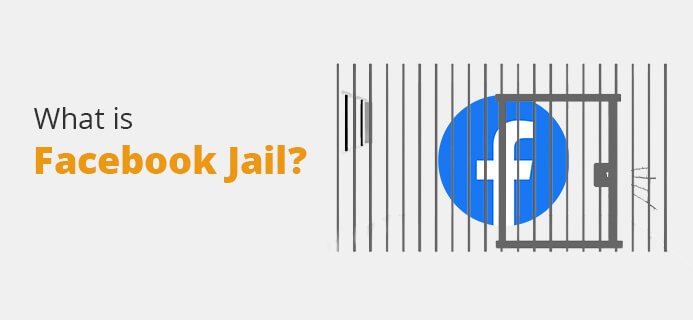
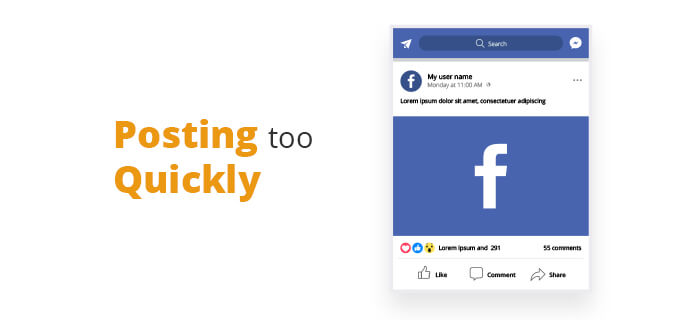
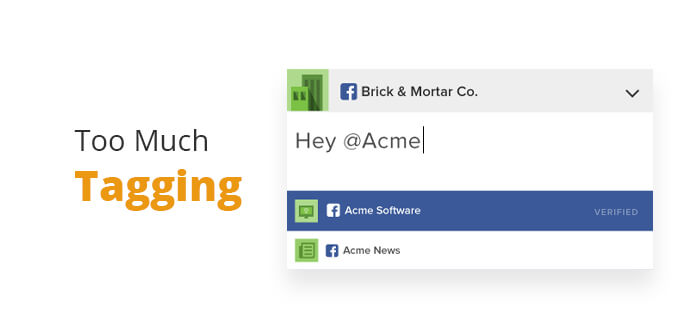
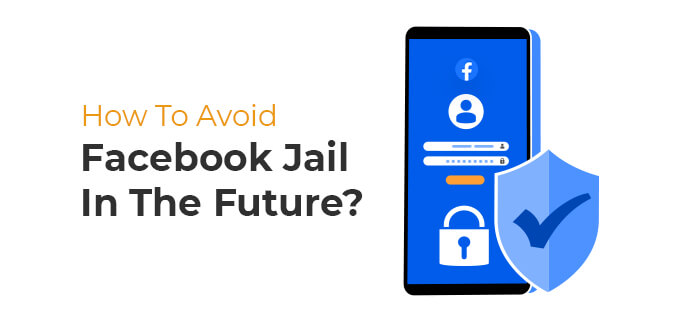
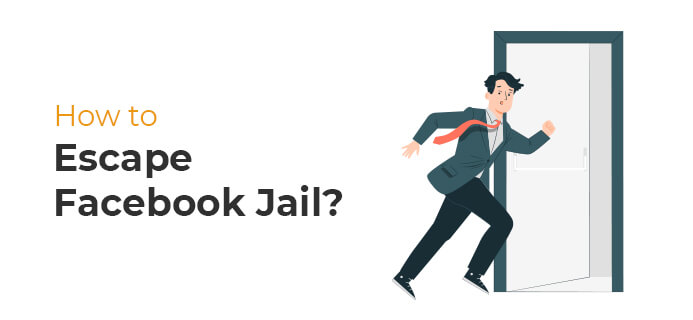
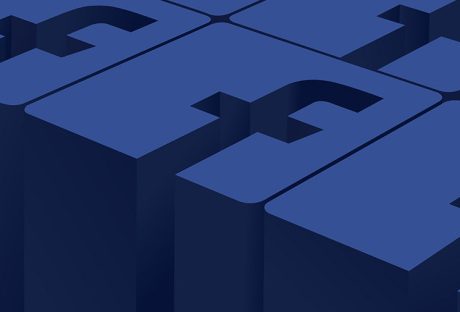
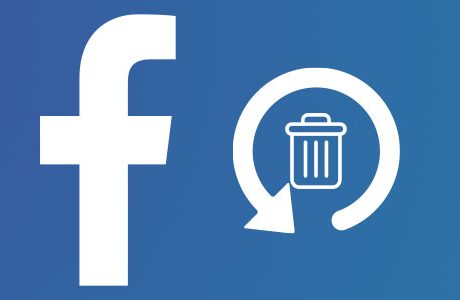





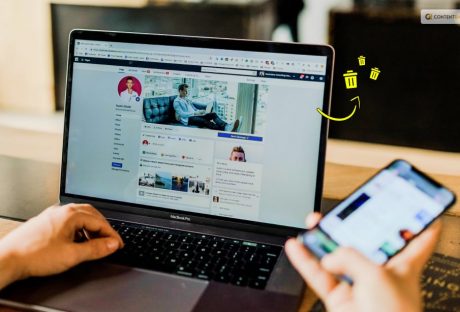
All Comments
Sonia
You can also get flagged for random things like saying 'pickles are my favorite low calorie snack' was determined to be hate speech and given 30 days fb jail! It is getting ridiculous, you never know what words you say will set off the fb bots and get you blocked anymore =(