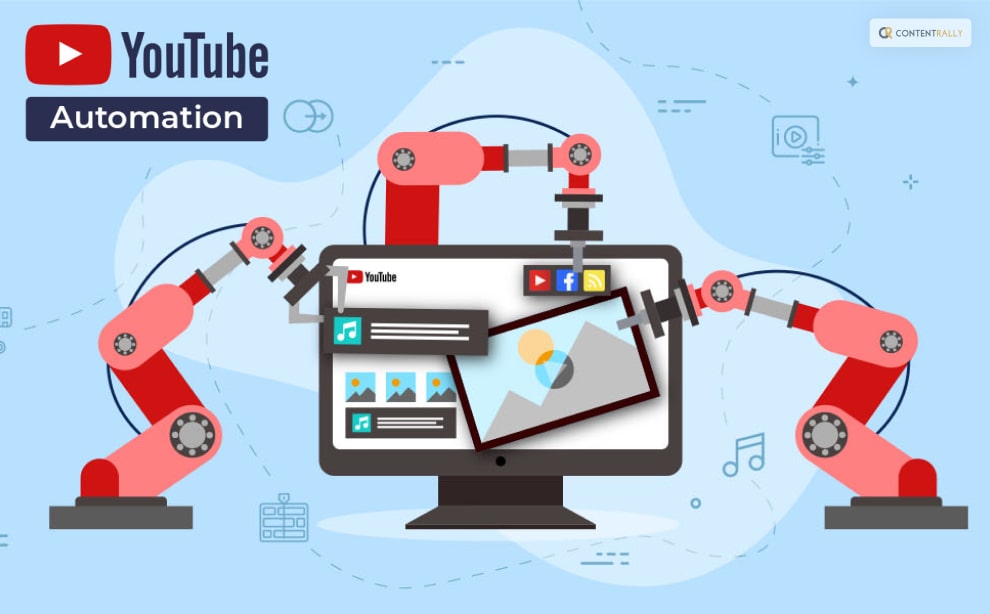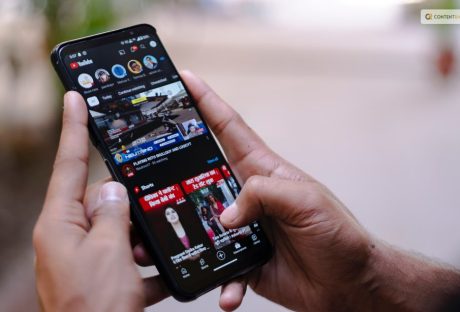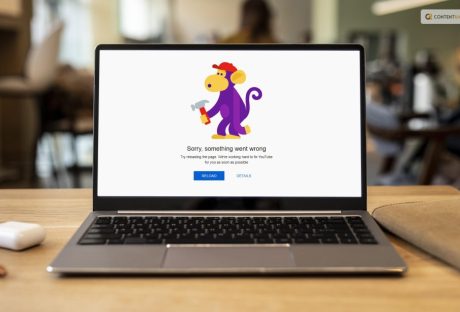If your YouTube career is brand new, you might want to know what is YouTube automation! Being a YouTuber is harder than it seems. Creating material, editing the videos, and advertising it gets harder.
Your YT journey will only become simpler as a result of this method. So let’s examine what YouTube Automation is and how to use it to generate passive money.
Keep reading this blog till the end to learn more about automation on YouTube and more…
What Is YouTube Automation?
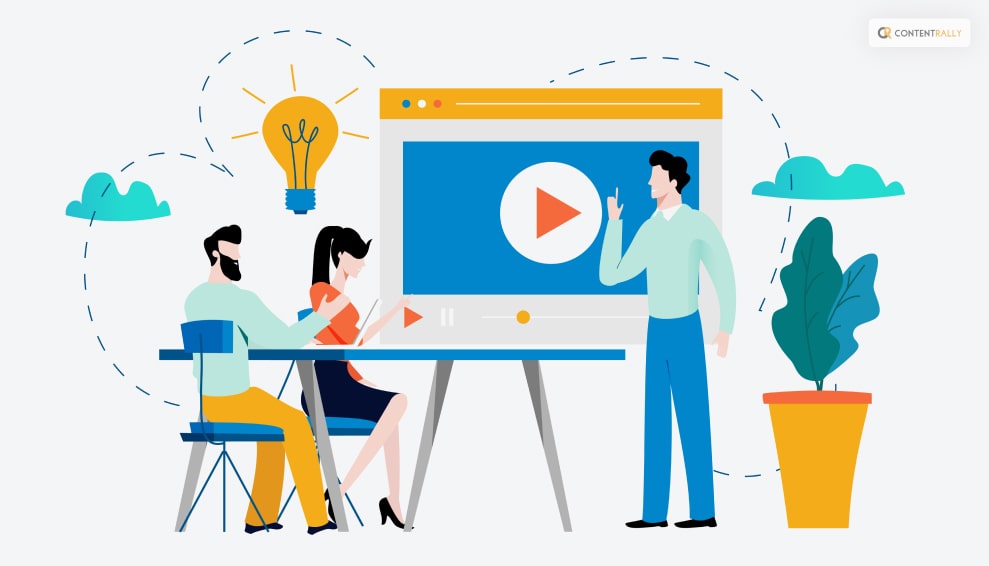
Starting a YouTube channel, publishing videos, and collecting money are all examples of automation. This may seem impossible to you. But, surprise, we can pull this off! You can accomplish this by outsourcing.
You may start and manage your YouTube channel using the YT automation method without having to appear in the videos. This gives the impression of passive income while also generating revenue for you! You won’t need to be concerned about the content being degraded because there is no compromise on the work quality.
The term “YouTube Automation” can also apply to software programs that streamline the production of videos. This includes services for promoting YouTube as well as tools for keyword research and video editing.
How Can YouTube Automation Help You?
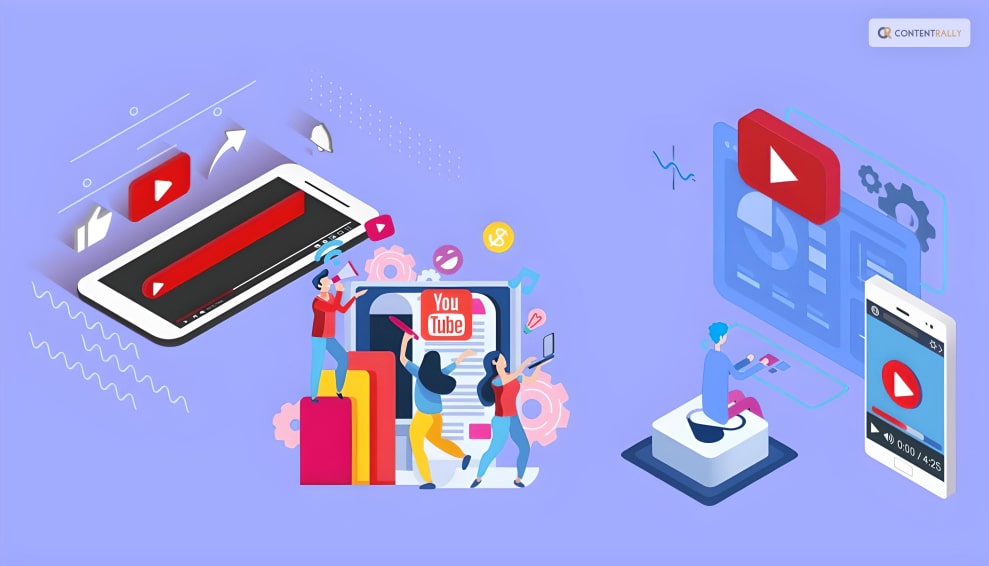
Now that you know what is YouTube automation, you might be wondering how we can help you. Let me help you out with this.
Let’s say you’re a YouTube content creator with little to no time to check YouTube every day. You may be wondering how to maintain your priceless channel while maintaining viewer interest.
YouTube automation is useful in this situation. Well, you are generating passive money when you engage independent contractors to execute all the crucial auxiliary chores for your video, such as voiceovers and scripting.
One of the YouTube automation meanings is outsourcing some or specific parts of your process of creating the video on the platform. This entails delegating various jobs to independent contractors or specialist businesses, such as (vertical) video editing, thumbnail generation, or channel administration.
Overall, this kind of YouTube automation can be quite beneficial for expanding your channel and enhancing your mental well-being.
A lot of creators are on the verge of burnout. Their productivity and creativity suffer as a result.
Anyone can resolve this issue by automating specific duties and delegating them to others. You may improve the number and quality of your material and accelerate the development of your channel.
Some Popular And Helpful Youtube Automation Tools
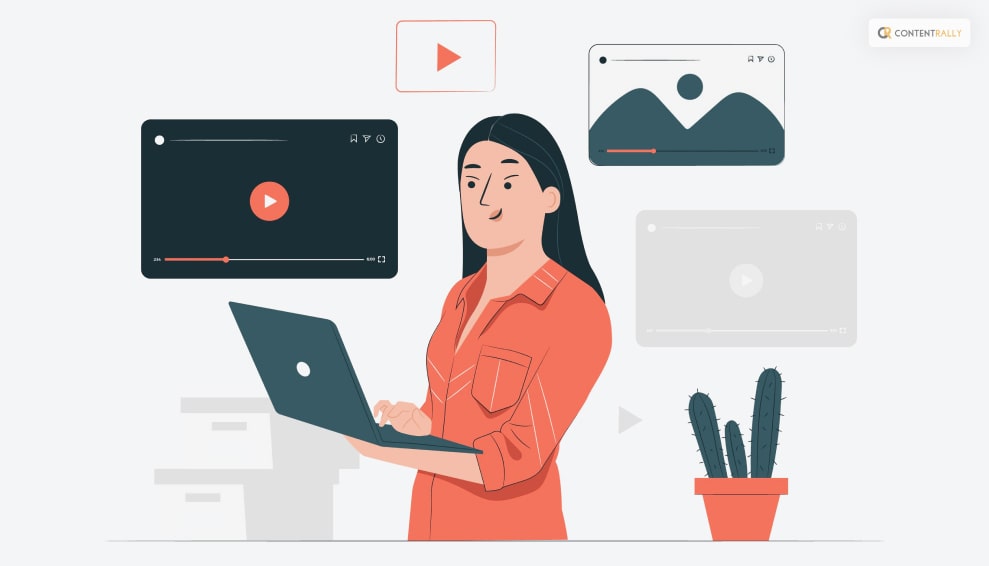
It’s hardly surprising that YouTube has evolved into the preferred platform for many creators to display their skills and disseminate their ideas, given its enormous user base and variety of material.
Nevertheless, running a YouTube channel can be difficult. The process, which includes developing content, scheduling videos, handling comments, and evaluating analytics, may be time-consuming and intimidating.
Many have used YouTube automation tools to make the process simpler for video producers. These tools can assist with many different activities, like managing comments, scheduling videos, and conducting analytics analysis.
These resources can help you save time and enhance your channel’s functionality. Here are the top YouTube automation tools without further ado:
1. SidesMedia
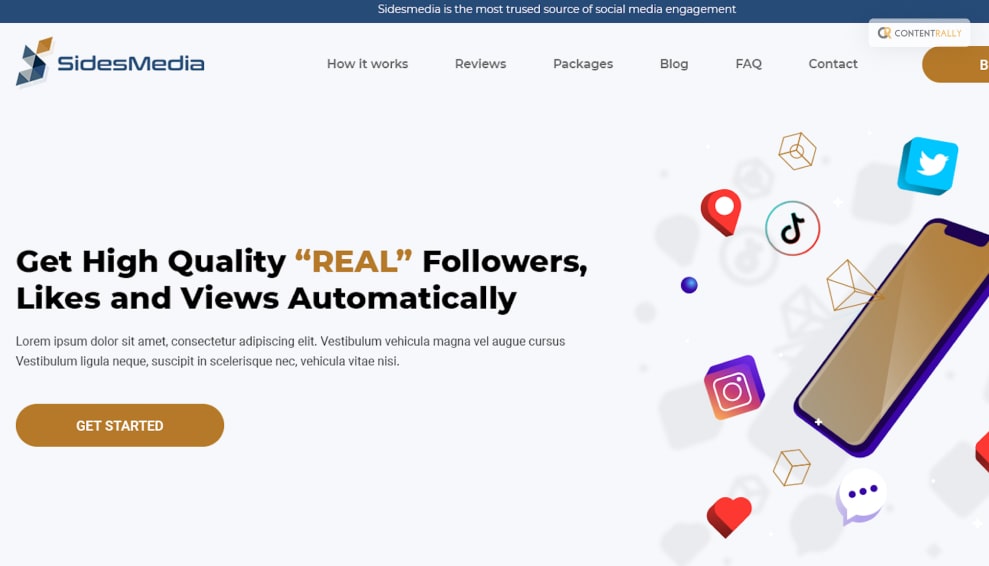
A sophisticated YouTube automation tool called SidesMedia is committed to providing its customers with dependable and responsible service. They are aware that in order to compete in this field, they must go above and beyond to offer premium features and services.
They have put a lot of effort into being one of the most dependable and reputable solutions on the market, so you may use their service with confidence and without concern for potential threats to your privacy or reputation.
2. TubeBuddy
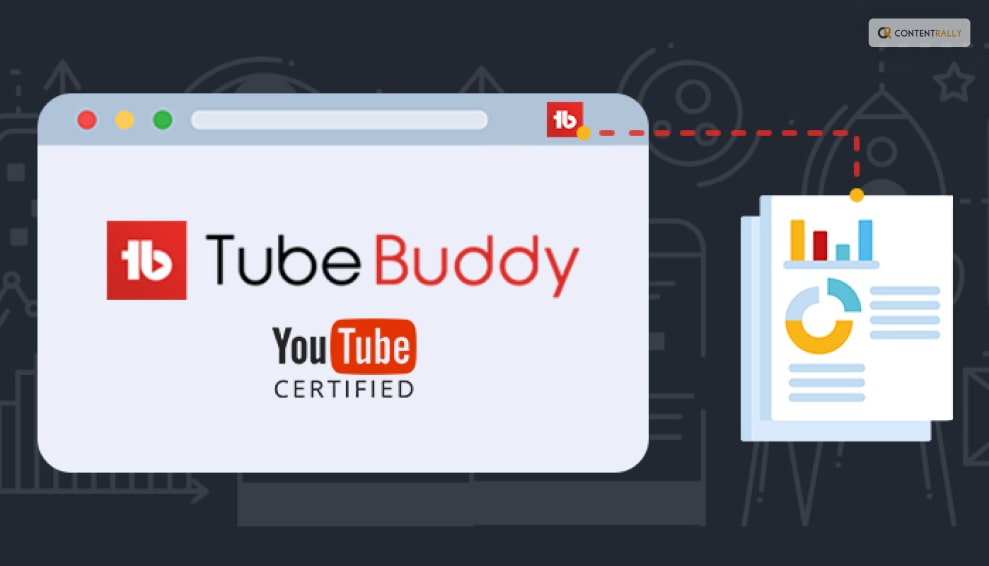
With the help of the YouTube browser plugin TubeBuddy, you may access a wide range of additional tools on top of the YouTube website. Over 10 million marketers and content producers use this comprehensive program to optimize their YouTube channels and draw in more views. Artificial intelligence is heavily utilized in software to aid in the automation of labor-intensive operations.
3. Media Mister
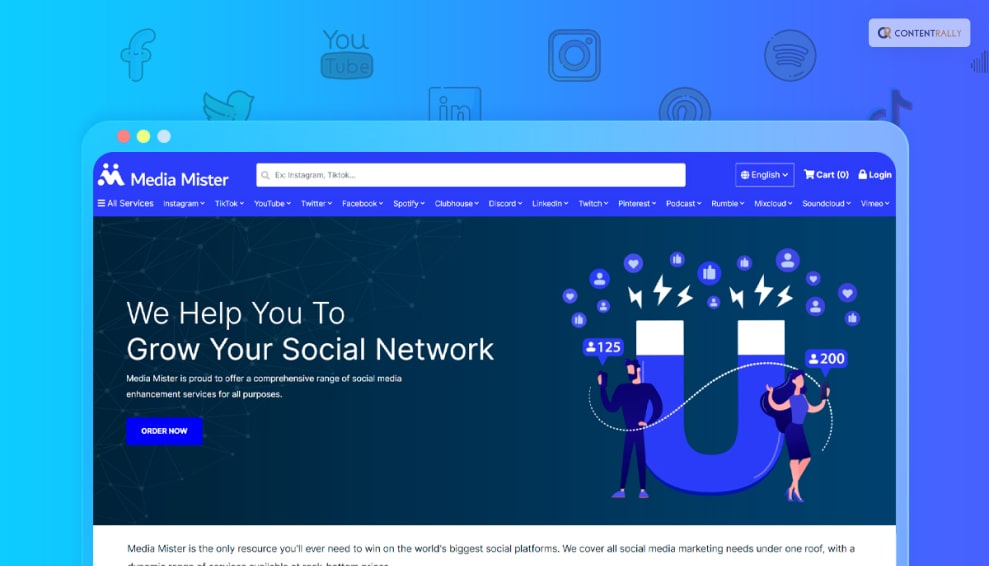
An established YouTube automation tool that has withstood the test of time is Media Mister. Over 50,000 users have benefited from its services over its existence. This demonstrates its dependability and potency.
The fact that this brand doesn’t function with pre-set packets is one of its distinguishing qualities. Instead, they deliver the precise number of views, subscribers, likes, and shares that you requested. Other YouTube automation programs struggle to match this level of commitment and accuracy. One of the few tools with a refund guarantee is Media Mister.
4. UseViral

The best option for YouTube automation, especially for those who are just starting out, is UseViral. You can rely on it to be very reliable, and you can be sure that your data will be protected. It complies with all of YouTube’s stringent rules and has a track record of giving reliable service to its customers.
Other automation solutions may be hampered by these rules, but for UseViral, it’s just another way to serve their customers. Their services include managing comments on your videos and boosting the growth of your channel through views and automated subscribers.
5. Repurpose.io
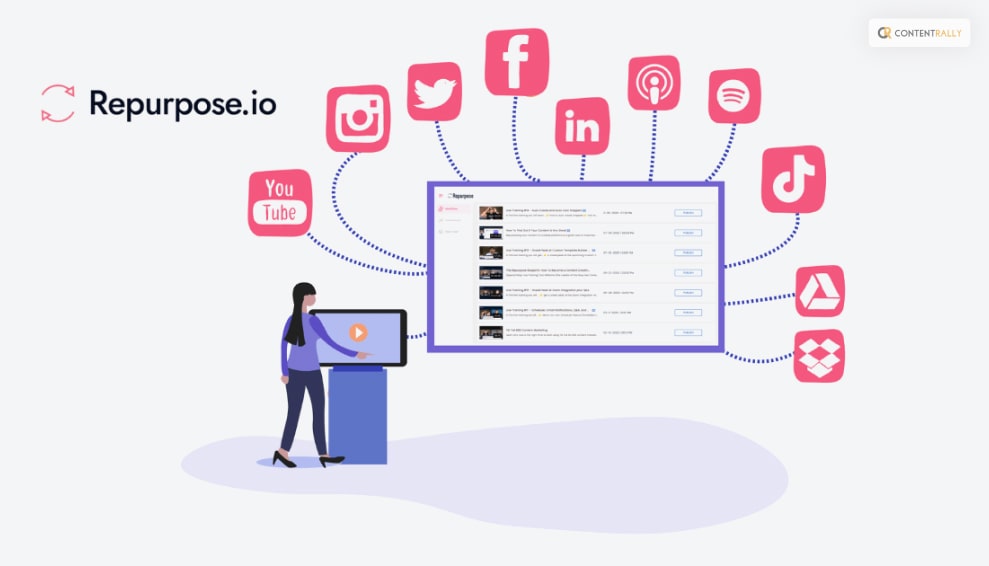
A service called Repurpose.io automatically resizes your movies for various social networking sites. Using an omnichannel strategy will be one of the best ways to expand a YouTube automation channel in 2023. You may draw new viewers to your YouTube channel by repurposing your long-form YouTube automated videos for other platforms like Shorts, TikTok, Instagram, or Twitter.
Wrapping It Up!
In case you were searching about what is YouTube automation, I hope that this blog has been of help to you. If there are any other queries related to the same, feel free t let me know. All that you need to do is scroll down till you reach the bottom of the page. Then leave your suggestions and other queries in the comment box below. And I will be there to answer them all for you!
Learn More About: