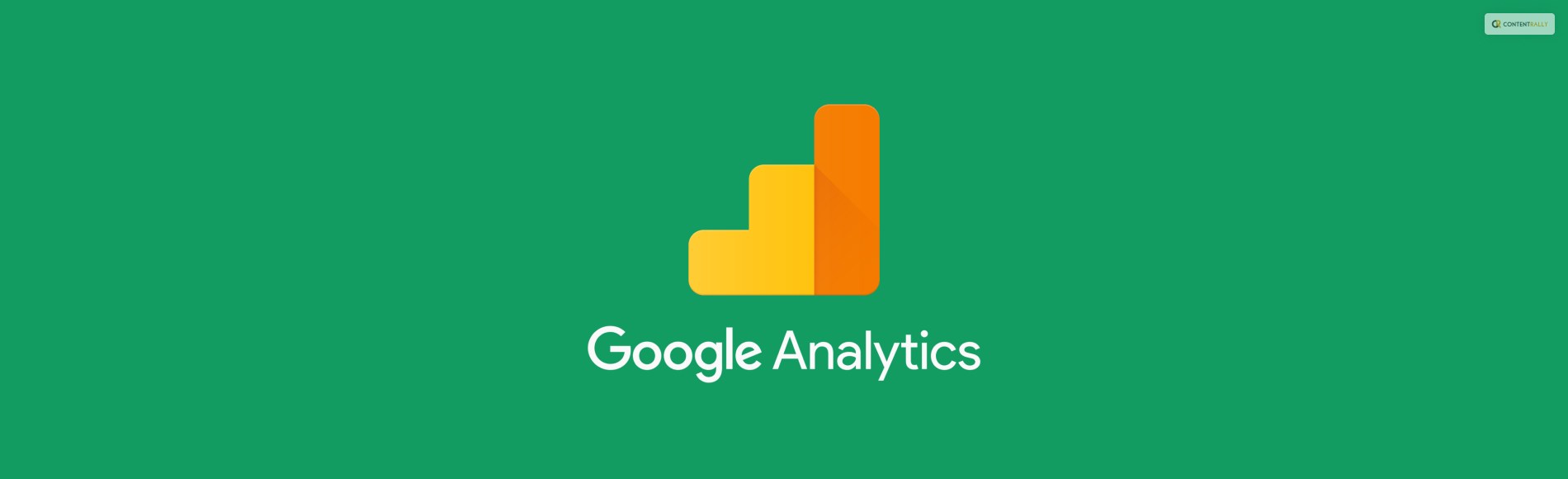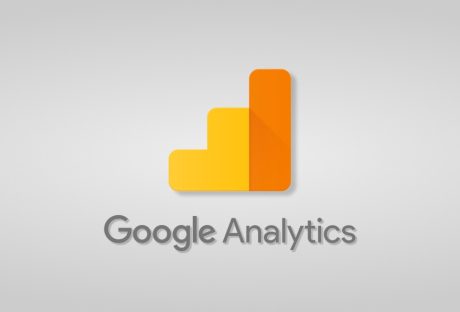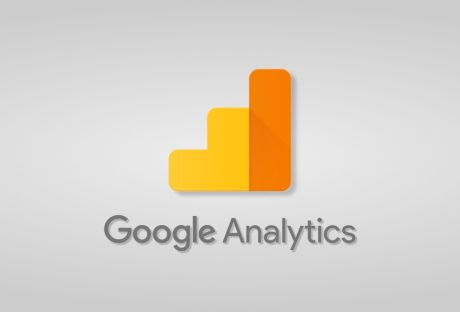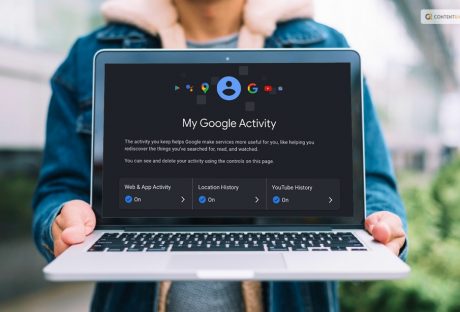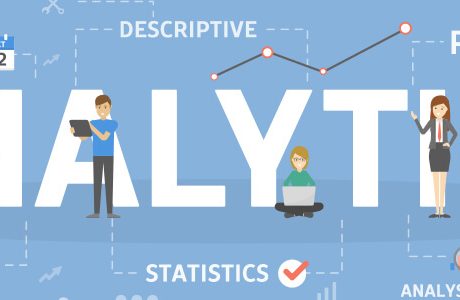| Question: What feature can join offline business systems data with online data collected by google analytics? Options: A. AdWords Linking B. Data Import C. User ID D. Goal tracking Answer: Data Import |
Explanation:

Google Analytics has become one of the most important tools used by businesses to manage their digital marketing efforts. This tool by Google provides lots of data in a report that aims at analyzing the performance of your website. However, importing data from an online system to a different offline system can become a hassle for inexperienced users.
Therefore, if you wish to know what feature can join offline business systems data with online data collected by google analytics, then continue reading. In this article, you will learn how to use one of the best features of Google Analytics, one that is pretty easy to use also and very beneficial.
What Feature Can Join Offline Business Systems Data With Online Data Collected By Google Analytics?
The primary objective of Google Analytics is to collect data from your website and present it to you in a cohesive manner. Therefore, Google Analytics generates a report that contains data related to various measurable parameters of your website.
Therefore, it is essential for you to understand what these parameters and dimensions mean in Google Analytics. These dimensions and metrics in Google Analytics are various stats that will help you understand how well your website is performing. This can be best understood by seeing how users and customers interact and engage with your website.
What Data Can You Import In Google Analytics?
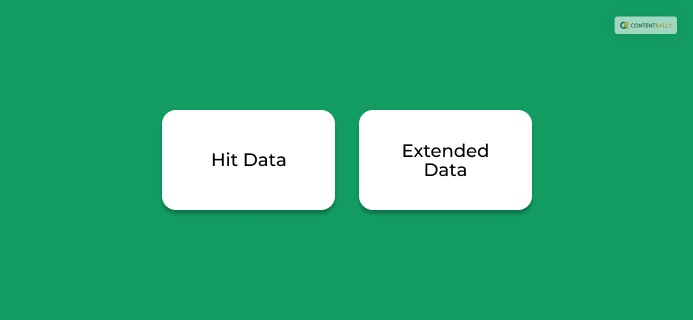
There are two different broad types of data that you can import into Google Analytics. These will help you understand what feature can join offline business systems data with online data collected by google analytics. They are:
1. Hit Data
If you wish to send data directly to Google Analytics, then you need to import Hit Data. This is a great alternative to using various tracking codes to do so, like Collection API and Mobile SDK measurement protocols.
After importing this data, it gets added to your Google Analytics dimensions and will be processed before generating final reports. Therefore, you must keep in mind that when processing, it is likely to be affected by filters (done during processing).
Since you can filter out permissions for your Google Analytics account, you can select who gets to see imported hits. However, so far, it only has support for one type of data – Refund Data. Here, all your e-commerce refund data aligns with your internal e-commerce reports.
You May Like To Read This: When Does The Tracking Code Send An Event Hit To Google Analytics?
2. Extended Data
After importing hit data, extended data gets the same treatment. These are various forms of data that get processed when it’s related to reporting views.
Extended data of various forms get stored in custom dimensions with their own custom metrics. However, you have the ability to overwrite this data when you try to import them.
You Can Import The Following Extended Data Types:
- User Data: This refers to various forms of data that help in creating segments with the purpose of remarketing them. It typically includes various types of metadata related to users, like loyalty ratings and customer lifetime value.
- Campaign Data: When running a Google AdSense campaign, various special codes are used that are issued to customers. You can reutilize these codes to import data related to previous campaigns and their dimensions, metrics, and sources.
- Geographical Data: Since most businesses will be based around a specific region, it’s good to import data on customers of that region. This will ensure that a configurational backup of Google Analytics reports is maintained.
- Content Data: It’s essential to back up any data about your website content, like author bio, published articles, drafts, and lots more.
- Product Data: If you are looking for insights into merchandising, you can find it in your product metadata. This includes various dimensions of your products, like their size, packaging color, and more.
- Customs Data: You can import various custom data sets offline from Google Analytics reports.
How To Use The Data Import Feature Of Google Analytics?
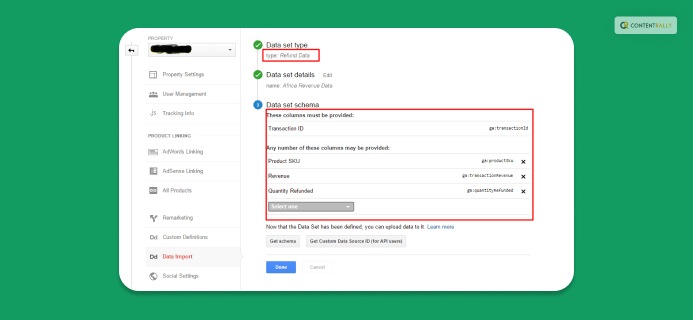
In case you want to import data but you are unable to do it due to a lack of knowledge, here are the steps that will help you to achieve that.
- Sign in to Google Analytics.
- Click on “Admin”.
- Go to “Property”.
- Click on “Data Import.”
- Create a new “Data Set“.
- Hit the “Import” button.
Frequently Asked Questions (FAQs):
Some commonly asked questions related to what feature can join offline business systems data with online data collected by google analytics are:
Ans: There are various types of data that Google Analytics will not collect. These types of data include various forms of Personally Identifiable Information(PII). It includes all data that can be used to trace and identify someone. This includes your personal information and lots more that can be used to identify who you are digitally and in real life.
Ans: There are various broad types of goals available in Google Analytics. All of these goals include various sub-goals inside, becoming a form of categorization.
They Are:
1. Destination.
2. Duration.
3. Events.
4. Sessions.
Ans: It is very easy for Google Analytics to distinguish between new and returning users. This is primarily done through the use of website cookies stored in your browser. However, when you enter the website, both the website and the browser store information about each other. This is then used by Google Analytics to see whether the user is old or new.
Ans: No, you cannot combine any metric with any dimension in Google Analytics. Every dimension in the Google Analytics report has various metrics to explain them in detail. Therefore, each dimension houses its own set of metrics, which you cannot mix and match with each other.
Conclusion!
Learning what feature can join offline business systems data with online data collected by google analytics is beneficial for every entrepreneur. You can join offline data systems easily with online data using the data import feature of Google Analytics. Therefore, you can import as many types of data, ranging from data related to hits and various extended data groupings as well.
If you learned something new after reading this article, comment down below as to what it is. Moreover, if you wish to read more articles, visit the other pages of this article as well!
Read More: